A blank page often appears on the last page of a Word document, which affects the beauty of the document. PHP editor Strawberry brings you a detailed guide to solve this problem. The editor will introduce how to delete blank pages in Word documents using various methods, including manual deletion, using the find and replace function, and utilizing page margin settings. Read the following details to easily solve this problem and make your Word documents more beautiful and tidy.
Place the cursor on the last page.

Keep pressing the delete key until the cursor is on the last line of the previous page.

Place the cursor at the end of the penultimate page

Press the [Delete] key on the keyboard.

Place the cursor at the end of the penultimate page.

Right-click and select [Font Options].

Select [Hide] to confirm.

The above is the detailed content of How to delete the last blank page in word. For more information, please follow other related articles on the PHP Chinese website!
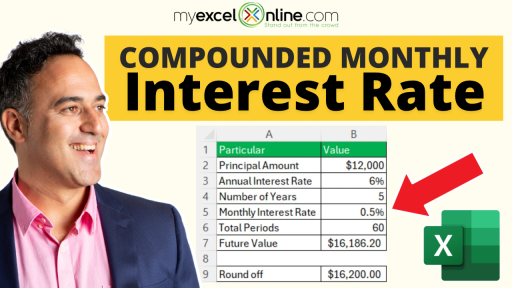 The Ultimate Guide to Compounded Monthly Interest Formula in ExcelMay 16, 2025 pm 05:15 PM
The Ultimate Guide to Compounded Monthly Interest Formula in ExcelMay 16, 2025 pm 05:15 PMCompound monthly interest is a powerful financial concept that is crucial to understanding how investments grow over time. Accurate calculation of compound monthly interest can significantly affect personal financial planning and business investment. Excel is a valuable tool for doing these calculations, and it provides a platform for easy and precise and complex calculations. In this guide, I will take you through the tips for using monthly compound formulas in Excel, ensuring you make the most of its capabilities to meet your specific financial needs. Key points: Compound monthly interest helps investment grow steadily through monthly reinvestment returns. Understand formulas to ensure accurate financial forecasts and improve long-term financial planning. Excel simplifies complex interest calculations with built-in features such as FV, reducing manual workload. By carefully examining the formula structure
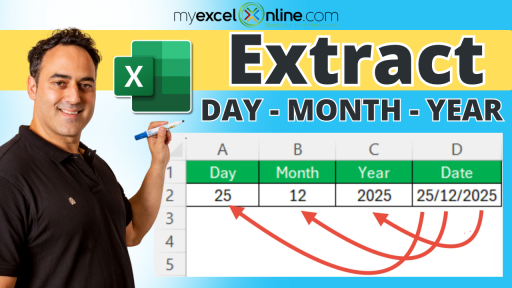 How to Extract Day Month Year with Excel DatesMay 16, 2025 pm 05:13 PM
How to Extract Day Month Year with Excel DatesMay 16, 2025 pm 05:13 PMWhen dealing with dates in Excel, extracting specific elements like the day, month, or year is a common task. Excel offers a variety of built-in functions that simplify the manipulation of date values. This article will guide you through the process
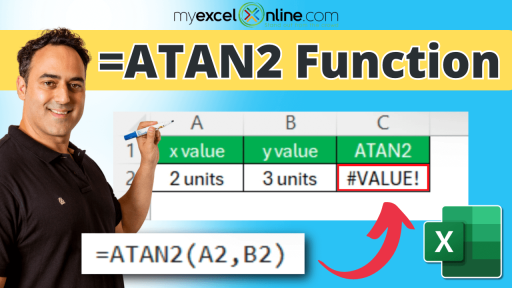 How to Use the ATAN2 Function in ExcelMay 16, 2025 pm 05:12 PM
How to Use the ATAN2 Function in ExcelMay 16, 2025 pm 05:12 PMWhen working with angles and coordinates in Excel, the ATAN2 function is an invaluable tool for calculating the arctangent of two numbers, which is essential for tasks involving trigonometry, navigation, and geometry.In this article, I will guide you
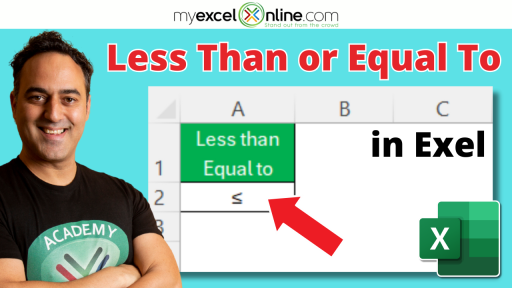 How to Use Less Than or Equal to Sign in ExcelMay 16, 2025 pm 05:11 PM
How to Use Less Than or Equal to Sign in ExcelMay 16, 2025 pm 05:11 PMIf you frequently use Microsoft Excel, you're well aware of its prowess in data management, analysis, and report generation. Among the many useful operators in Excel, the "less than or equal to" symbol (≤) stands out for its ability to comp
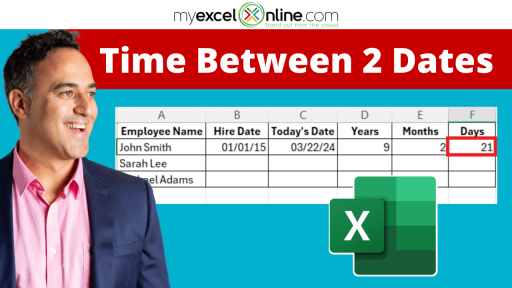 How to Calculate Time in Between Two Dates in Excel FastMay 16, 2025 pm 05:10 PM
How to Calculate Time in Between Two Dates in Excel FastMay 16, 2025 pm 05:10 PMWhen working with dates in Excel, calculating the time difference between two dates is crucial for tasks such as tracking project deadlines, measuring employee tenure, calculating work hours, or scheduling events. Excel offers various methods for det
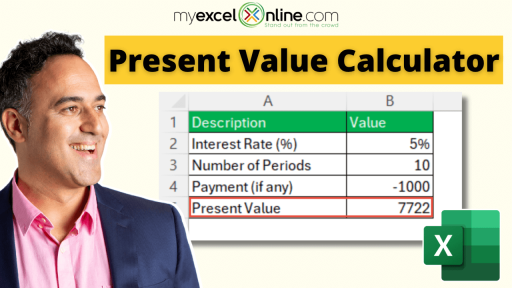 How to Create the Present Value Calculator in ExcelMay 16, 2025 pm 05:09 PM
How to Create the Present Value Calculator in ExcelMay 16, 2025 pm 05:09 PMMastering the present value (PV) calculator in Excel provides a powerful tool for evaluating the current worth of future cash flows. By utilizing Excel's built-in functions, you can enhance the precision and flexibility of your financial analysis. Wh
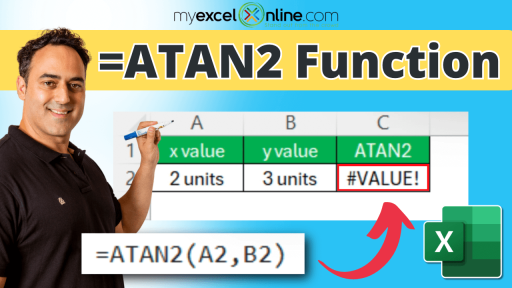 The Ultimate Guide to Log 2 Function in ExcelMay 16, 2025 pm 05:08 PM
The Ultimate Guide to Log 2 Function in ExcelMay 16, 2025 pm 05:08 PMSTEP 2: Select the cell where you wish to show the Log 2 outcome.STEP 3: Enter the formula =LOG(number, 2). Substitute “number” with the cell reference or the specific value for which you want to calculate the base-2 logarithm. For example, to calcul
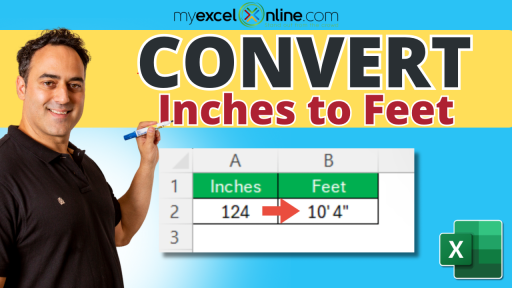 How to Convert Inches to Feet in ExcelMay 16, 2025 pm 05:06 PM
How to Convert Inches to Feet in ExcelMay 16, 2025 pm 05:06 PMConverting measurements from inches to feet in Excel is a common task for professionals such as architects, builders, and project managers. Excel's robust capabilities make it an ideal tool for performing these conversions efficiently and accurately.


Hot AI Tools

Undresser.AI Undress
AI-powered app for creating realistic nude photos

AI Clothes Remover
Online AI tool for removing clothes from photos.

Undress AI Tool
Undress images for free

Clothoff.io
AI clothes remover

Video Face Swap
Swap faces in any video effortlessly with our completely free AI face swap tool!

Hot Article

Hot Tools

SublimeText3 Linux new version
SublimeText3 Linux latest version

SublimeText3 English version
Recommended: Win version, supports code prompts!

Notepad++7.3.1
Easy-to-use and free code editor

PhpStorm Mac version
The latest (2018.2.1) professional PHP integrated development tool

Safe Exam Browser
Safe Exam Browser is a secure browser environment for taking online exams securely. This software turns any computer into a secure workstation. It controls access to any utility and prevents students from using unauthorized resources.






