Home >Computer Tutorials >Computer Knowledge >How to change the taskbar color in win11? Tutorial on how to adjust the taskbar color in Windows 11
How to change the taskbar color in win11? Tutorial on how to adjust the taskbar color in Windows 11
- WBOYWBOYWBOYWBOYWBOYWBOYWBOYWBOYWBOYWBOYWBOYWBOYWBOriginal
- 2024-06-05 18:25:381815browse
How to customize the taskbar color in Windows 11 By default, the Windows 11 taskbar uses a white color scheme. But if you want it to match your wallpaper more, you can change it to a different color. Want to know how? This guide will detail how to adjust the Windows 11 taskbar color, from choosing a color to applying the changes. Follow our next steps to easily customize your taskbar to match your personal style.
How to change the color of the win11 taskbar
1. First, right-click on a blank space on the desktop, and then select Personalize.

In the personalization settings, you can select the corresponding theme. Each theme has a different taskbar color. You can choose from the preview.
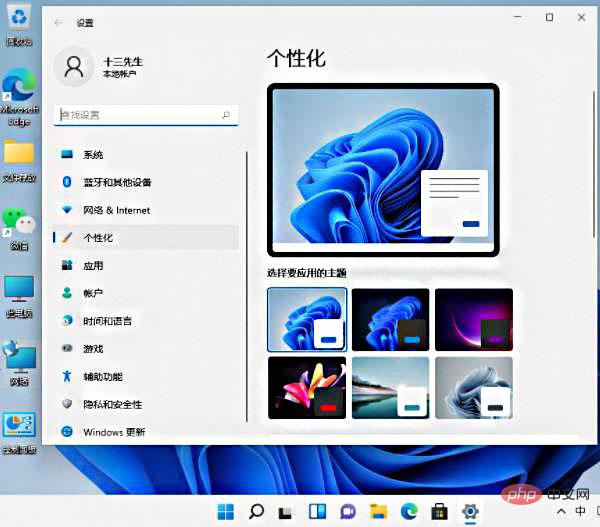
#3. If you don’t like it, you can click on the color below.

#4. Then click the button on the right side of the selection mode to change it to custom.

Select your default Windows mode below to fine-tune the color of the taskbar, which can be changed to dark or light. You can see that the color of our taskbar has been modified.

The above is the detailed content of How to change the taskbar color in win11? Tutorial on how to adjust the taskbar color in Windows 11. For more information, please follow other related articles on the PHP Chinese website!

