Home >Software Tutorial >Mobile Application >How to add plug-ins to Firefox browser How to add plug-ins
How to add plug-ins to Firefox browser How to add plug-ins
- WBOYWBOYWBOYWBOYWBOYWBOYWBOYWBOYWBOYWBOYWBOYWBOYWBOriginal
- 2024-06-04 20:31:45574browse
When it comes to Internet browsing, Firefox stands out for its personalized and customized experience. Adding plug-ins (extensions) is the secret to enhancing the functionality of Firefox. So, how to add a plug-in to Firefox? PHP editor Xigua will give you a detailed answer in this article.

Instructions for adding plug-ins
1. First open the Firefox browser on your mobile phone. After opening, click the [More] button in the upper right corner of the interface. .
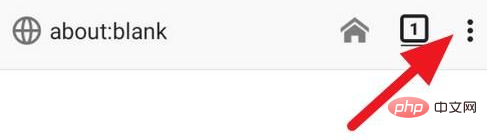
2. Then some options will appear below the button. Find and click the [Add-ons] button.
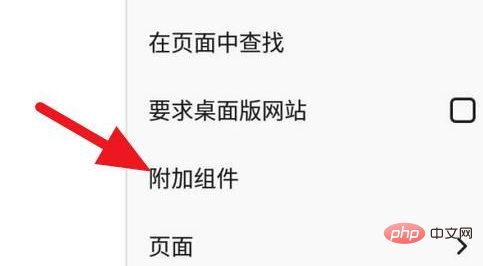
3. After entering the add-ons interface, click the [Browse All Firefox Add-ons] button.
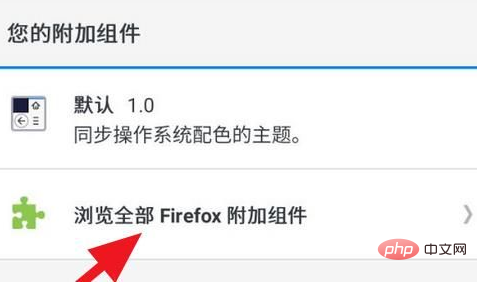
4. Then we will enter the page for adding add-ons, find the component we need and click to enter.
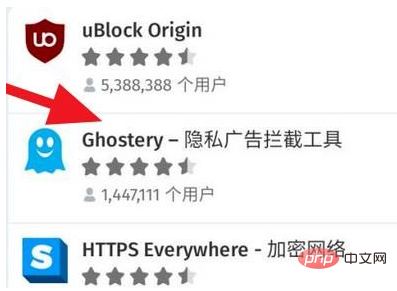
5. After entering the add-on page, click the [Add to Firefox] button at the bottom of the page.
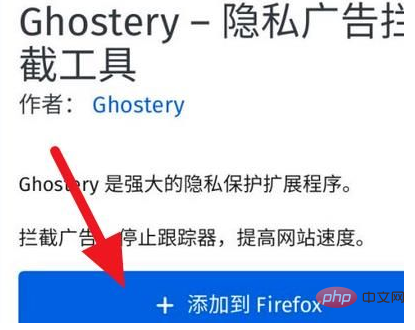
6. Then a confirmation button to add will pop up. Click the [Add] button to add it successfully.
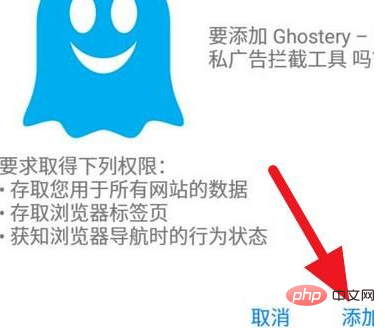
The above is the detailed content of How to add plug-ins to Firefox browser How to add plug-ins. For more information, please follow other related articles on the PHP Chinese website!
Related articles
See more- How to follow friends in Qimao's free novel_How to follow friends in Qimao's free novel
- How to check the user agreement of WeChat Reading_How to check the user agreement of WeChat Reading
- How to set the status of 58.com_58.cn setting status tutorial
- How to check the release time of 58.com? Tutorial on checking the release time of 58.com
- How to exit 58.com_58.com exit tutorial

