 Computer Tutorials
Computer Tutorials Computer Knowledge
Computer Knowledge How to solve the problem of high network latency in win11? How to optimize high latency in win11 network
How to solve the problem of high network latency in win11? How to optimize high latency in win11 networkWhat should I do if the network latency in win11 is high? If you're experiencing high network latency when using Windows 11, you may want to try the following solutions. PHP editor Apple will introduce these methods to you one by one to help you optimize network latency and improve your network experience. You can make precise adjustments to your Windows 11 network configuration by going into the Local Group Policy Editor and setting it up. Additionally, you can identify and disable applications that consume large amounts of network bandwidth, freeing up bandwidth and reducing latency. In the following details, we will guide you step by step on how to perform these operations to solve the problem of high network latency in Win11. Read on to optimize your internet connection and enjoy a smooth internet experience.
Win11 network high latency optimization method
Method 1: Local Group Policy Editor settings
1. Press the Win + X key combination, or right-click the bottom Click the Start icon on the taskbar, and in the menu item that opens, select Run to open.
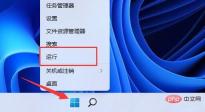
#2. Run the window, enter the gpedit.msc command, and press OK or Enter to open the Local Group Policy Editor.

#3. In the Local Group Policy Editor window, expand Administrative Templates under Computer Configuration.

#4. Click Network on the left, find and double-click QoS Packet Scheduler on the right.
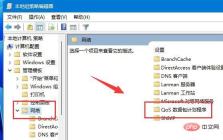
5. In the Limit Reservable Bandwidth window, select Enabled, change the bandwidth limit below to 0, and finally click OK to save.

Method 2: Disable networking applications that consume network speed
Press the Win + S key combination, or click the search icon of the start icon on the taskbar. In the Windows search that opens, enter Control Panel in the search box, and then click to open the best matching Control Panel application given by the system.

#2. Switch all control panel item windows to large icon viewing mode.

#3. Then, find and click to open Windows Defender Firewall.

4. After Windows Defender Firewall is opened, click Advanced Settings in the left sidebar.

5. In the Windows Defender Firewall with Advanced Security window, click Outbound Rules on the left, and then click New Rule on the far right.

#6. Next, select the program (the rule that controls program connection) and click Next.
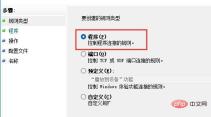
#7. Under this program path, click Browse to find the software you want to ban the Internet.

8. Next, select Block the connection and click Next.
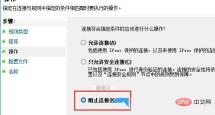
#9. The remaining settings can be kept as default. Finally, enter a name and click Finish to disable the application from connecting to the Internet.

The above is the detailed content of How to solve the problem of high network latency in win11? How to optimize high latency in win11 network. For more information, please follow other related articles on the PHP Chinese website!
 Linux vs Mac: How to Install Linux on Mac - MiniToolMay 14, 2025 am 01:21 AM
Linux vs Mac: How to Install Linux on Mac - MiniToolMay 14, 2025 am 01:21 AMWhat’s the difference between Linux and Mac? Do you want to install Linux on Mac? This post from php.cn will show you all. You can refer to this guide to dual boot Linux and macOS.
 What Is MHTML & What Are the Differences Between It and HTML - MiniToolMay 14, 2025 am 01:20 AM
What Is MHTML & What Are the Differences Between It and HTML - MiniToolMay 14, 2025 am 01:20 AMWhat is MHTML? How to open or view it? What are the differences between it and HTML? How to convert MHTML to HTML? If you are looking for the answers to the above questions, you can refer to this post from php.cn.
 Solve Deleted Files Keep Reappearing in Windows 10 - MiniToolMay 14, 2025 am 01:19 AM
Solve Deleted Files Keep Reappearing in Windows 10 - MiniToolMay 14, 2025 am 01:19 AMThis article focuses on the topic that deleted files keep reappearing in Windows 10, introducing the responsible reasons and feasible solutions.
 How to Deactivate Windows 10/11 by Uninstalling Product Key - MiniToolMay 14, 2025 am 01:18 AM
How to Deactivate Windows 10/11 by Uninstalling Product Key - MiniToolMay 14, 2025 am 01:18 AMThis post teaches you how to deactivate Windows 10/11 by removing product key or license. You can use that product key to activate another computer later if you want. For more computer tips and tricks, you can visit php.cn Software official website.
 Instant Fixes for Error 0164: Memory Size DecreasedMay 14, 2025 am 01:15 AM
Instant Fixes for Error 0164: Memory Size DecreasedMay 14, 2025 am 01:15 AMSome Windows users report that they are prompted by the error 0164 memory size decreased screen every time they boot the computer. What’s wrong with it? If you are in the same boat, congratulations! You’ve come to the right place! In this post from p
 Best Fixes: This Page Isn't Available Right Now on Facebook - MiniToolMay 14, 2025 am 01:11 AM
Best Fixes: This Page Isn't Available Right Now on Facebook - MiniToolMay 14, 2025 am 01:11 AMThis Page Isn’t Available Right Now is an error message you may encounter when you visit Facebook using your web browser. In this php.cn post, we will list some effective methods you can try to get rid of this error.
 Windows 11 KB5010414 Was Released with Many New Features - MiniToolMay 14, 2025 am 01:09 AM
Windows 11 KB5010414 Was Released with Many New Features - MiniToolMay 14, 2025 am 01:09 AMWindows 11 KB5010414, a new optional update for Windows 11, is available now. Do you know what’s new and fixes in it? php.cn Software will show you this information in this post. Besides, it also tells you how to download and install it on your compu
 How to Change Windows Update Settings in Windows 11? - MiniToolMay 14, 2025 am 01:08 AM
How to Change Windows Update Settings in Windows 11? - MiniToolMay 14, 2025 am 01:08 AMWant to pause Windows Update on your Windows 11 computer? Want to set active hours to arrange a computer restart to complete the update process? You need to know how to change Windows Update settings in Windows 11. This php.cn post will show you the


Hot AI Tools

Undresser.AI Undress
AI-powered app for creating realistic nude photos

AI Clothes Remover
Online AI tool for removing clothes from photos.

Undress AI Tool
Undress images for free

Clothoff.io
AI clothes remover

Video Face Swap
Swap faces in any video effortlessly with our completely free AI face swap tool!

Hot Article

Hot Tools

MantisBT
Mantis is an easy-to-deploy web-based defect tracking tool designed to aid in product defect tracking. It requires PHP, MySQL and a web server. Check out our demo and hosting services.

SecLists
SecLists is the ultimate security tester's companion. It is a collection of various types of lists that are frequently used during security assessments, all in one place. SecLists helps make security testing more efficient and productive by conveniently providing all the lists a security tester might need. List types include usernames, passwords, URLs, fuzzing payloads, sensitive data patterns, web shells, and more. The tester can simply pull this repository onto a new test machine and he will have access to every type of list he needs.

SublimeText3 Chinese version
Chinese version, very easy to use

EditPlus Chinese cracked version
Small size, syntax highlighting, does not support code prompt function

Atom editor mac version download
The most popular open source editor





