Home >Software Tutorial >Computer Software >Introduction to the operation process of NetEase MuMu simulator setting mapping keyboard
Introduction to the operation process of NetEase MuMu simulator setting mapping keyboard
- WBOYWBOYWBOYWBOYWBOYWBOYWBOYWBOYWBOYWBOYWBOYWBOYWBOriginal
- 2024-06-01 22:51:001036browse
Is it difficult to set up keyboard mapping for NetEase MuMu simulator? For those who are new to NetEase MuMu emulator, setting up the mapped keyboard may be a headache. In order to help you solve this problem easily, PHP editor Apple has specially compiled a detailed operation tutorial to guide you on how to quickly set up a mapped keyboard to make the game control smoother. Now, let us learn more about it together!
1. Open the NetEase MuMu simulator and open the settings interface through the keyboard preset button in the lower right corner of the simulator interface
This child takes the game "Hatsusonic" as an example. Click the location where you want to set the keys, enter the keys you want to set, and click Save after the settings are completed. You can also check "Show set during the game" on the right Key Control", which displays the key scheme during the game.
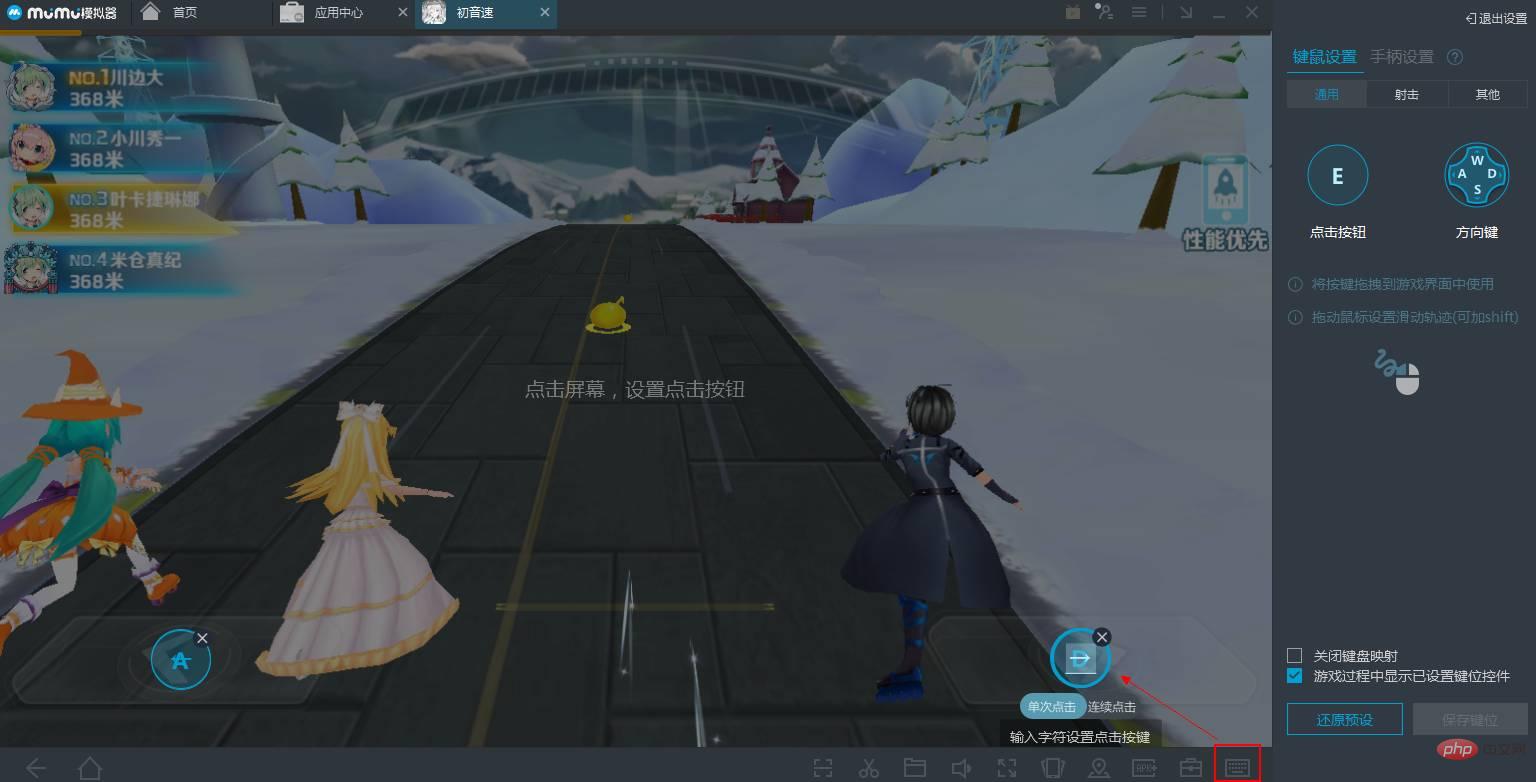
3. If it is a shooting game, take Knives Out as an example, the mumu simulator provides a complete set of preset buttons, and you can operate according to the settings. If the buttons do not suit your personal operating habits, you only need to change some of the operation buttons.
4. If there are no key presets or other shooting games without presets. You can drag the crosshair key, fire key, and direction keys to the corresponding positions respectively. Tip: You can try placing the center key on the left or right side of the screen and debug it multiple times, but do not overlap it with other keys. If you feel the sensitivity is too high for games such as Xiaomi Shootout, you can adjust the percentage under the crosshair key to control it.

The above has shared with you the operation process of setting up the mapped keyboard on the NetEase MuMu simulator. Friends in need should hurry up and read this article.
The above is the detailed content of Introduction to the operation process of NetEase MuMu simulator setting mapping keyboard. For more information, please follow other related articles on the PHP Chinese website!
Related articles
See more- How to focus hbuilderx on the editor_hbuilderx focus on the editor tutorial
- Detailed operation method of constructing function image of polar coordinate system in Geometry Sketchpad
- How to save the finalized design work How to save the finalized design work
- What to do if you cannot install the 64-bit version of office because the following 32-bit programs are found on your PC
- How to set up multiple directories in a word document

