 Mobile Tutorial
Mobile Tutorial Android Phone
Android Phone Advanced settings method for TV router (optimizing network connection)
Advanced settings method for TV router (optimizing network connection)Advanced settings method for TV router (optimizing network connection)
With the popularity of smart TVs, users have connected TVs to routers, but they know little about the advanced settings of routers, which affects the network experience. In order to solve this problem, PHP editor Xiaoxin has brought advanced setting methods for TV routers to help everyone optimize network connections and improve the TV viewing experience. This article will introduce common problems, solutions, and operation steps to help you get started easily, solve network problems, and enjoy a smooth TV experience.

Check router signal strength
-Use a mobile phone or computer to connect to the same wireless network and test the signal strength.
-If the signal strength is unstable, you can try changing the location of the router or adding a signal booster.

Set a static IP address
-Enter the router settings page and find the network settings or DHCP server option.
-Set the IP address to static and assign a fixed IP address to the TV.
Adjust Router Channel
-Find the wireless settings or WiFi settings option in the router settings page.

-Change the WiFi channel and choose a relatively free channel to avoid interference.
Enable QoS (Quality of Service)
-Go to the router settings page and find the QoS or flow control option.
-Enable the QoS function and set the TV to high priority.
Configure Port Forwarding
- Find the port forwarding or virtual server option in the router settings page.
-Set corresponding port forwarding rules for the applications or services used by the TV.
Set MAC address filtering
-Enter the router settings page and find the MAC address filtering or access control option.
-Add the MAC address of the TV and enable MAC address filtering.
Upgrade Router Firmware
- Check the official website of the router manufacturer to find the latest firmware version.
-Download and install the latest firmware to ensure your router operates properly and enjoy new features.
Use wireless bridge mode
-If the distance between the router and the TV is long, you can consider using wireless bridge mode.
- Enhance signal coverage by configuring the second router in bridge mode.
Set up guest network
- Find the guest network or guest network option in the router settings page.
- Create a separate guest network to avoid strangers accessing your home network.
Optimize WiFi encryption method
-Find the wireless settings or WiFi settings option in the router settings page.
-Choose a more secure encryption method, such as WPA2-PSK, to prevent others from hacking into your network.
Limit Bandwidth Usage
-Enter the router settings page and find the bandwidth control or bandwidth limit option.
-Set the maximum bandwidth usage of the TV according to needs to ensure network stability.
Set up dual-band WiFi
-If your router supports dual-band WiFi, try to use the 5GHz band.
-The 5GHz band signal is more stable and faster, suitable for high-definition video streaming.
Turn off wireless signal broadcast
-Find the wireless settings or WiFi settings option in the router settings page.
-Turn off wireless signal broadcasting to reduce connection attempts from unrelated devices.
Use a wired connection
- If possible, it is recommended to use a wired connection instead of a wireless connection.
-Wired connections are more stable and faster, suitable for scenarios requiring high-quality streaming media.
-By optimizing the advanced settings of your TV router, we can improve the quality and speed of your network connection.
-Following the settings and adjustments described in this article will greatly enhance your TV viewing experience.
The above is the detailed content of Advanced settings method for TV router (optimizing network connection). For more information, please follow other related articles on the PHP Chinese website!
 Enable Spatial Audio on Your Pixel Smartphone for Surround Sound Everywhere You Go May 08, 2025 am 10:37 AM
Enable Spatial Audio on Your Pixel Smartphone for Surround Sound Everywhere You Go May 08, 2025 am 10:37 AMExperience immersive audio with the latest Pixel smartphone feature: Spatial Audio! This innovative technology creates a home theater experience in your pocket, making your streaming videos and music more captivating than ever before. Sound appears
 The Easiest Way to Blur Faces in Videos on Your Android Phone May 08, 2025 am 09:56 AM
The Easiest Way to Blur Faces in Videos on Your Android Phone May 08, 2025 am 09:56 AMEasily blur faces in your videos using PutMask! Video editing on mobile can be resource-intensive, but this app simplifies the process of pixelating faces. Unlike desktop software, PutMask automates the complex task of face tracking, making it a br
 Every Phone I've Owned Since 2010, RankedMay 08, 2025 am 03:01 AM
Every Phone I've Owned Since 2010, RankedMay 08, 2025 am 03:01 AMA Techie's Top Phones: A Personal Retrospective As a tech enthusiast, I've owned countless phones, each a time capsule of a specific life stage. This list showcases my personal favorites, encompassing devices used extensively, often with accompanyin
 This 200W 4-Port USB-C Charger From UGREEN Is 30% Off TodayMay 08, 2025 am 01:04 AM
This 200W 4-Port USB-C Charger From UGREEN Is 30% Off TodayMay 08, 2025 am 01:04 AMUGREEN Nexode 200W Four-Port Charger Review: Efficient Charging, One-Stop Solution This four-port USB-C charger can have a maximum power of 200W and a single-port maximum output power of 140W, providing fast charging for high-performance devices such as MacBook Pro, Dell XPS and HP. Amazon Buy Link If you need a wall charger that can charge all USB Type-C and Type-A devices, the UGREEN Nexode 200W charger will be the perfect choice for you. It has four charging ports and is currently priced at $70, which is 30% off the original price. The charger comes with three USB Type-C ports and one USB
 How My Phone Actually Helps Me 'Touch Grass'May 08, 2025 am 01:02 AM
How My Phone Actually Helps Me 'Touch Grass'May 08, 2025 am 01:02 AMMy phone helps me connect with nature, not disconnect from it. While many advocate for disconnecting from technology to appreciate the outdoors, my phone actually enhances my outdoor experiences. Working Outdoors, Wirelessly I work primarily on my S
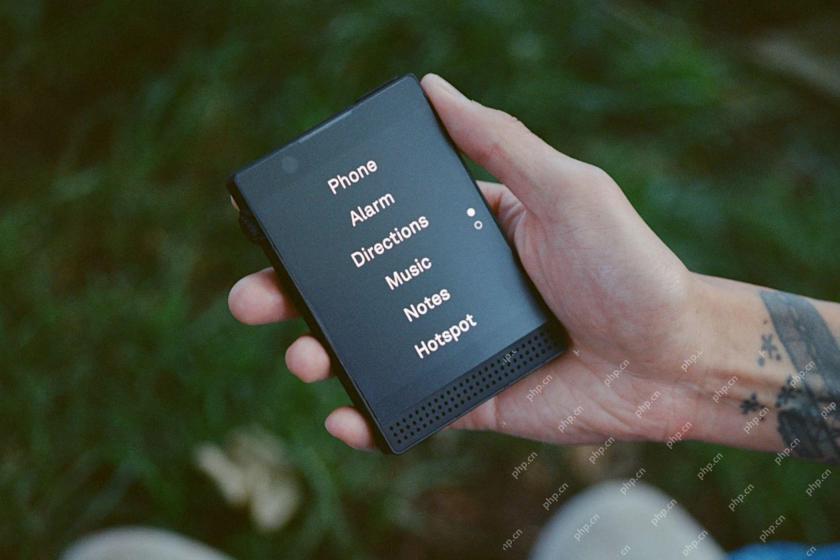 6 Unexpected Ways Minimalist Phones Will Cause You PainMay 08, 2025 am 01:00 AM
6 Unexpected Ways Minimalist Phones Will Cause You PainMay 08, 2025 am 01:00 AMThe allure of minimalist phones is strong, but the reality can be surprisingly complex. My years with a Light Phone 2, and various other dumbphones before it, revealed unexpected downsides beyond the obvious lack of apps. These are the hidden frustr
 6 Unexpected Downsides of Foldable PhonesMay 08, 2025 am 12:59 AM
6 Unexpected Downsides of Foldable PhonesMay 08, 2025 am 12:59 AMFoldable phones: A love-hate relationship. After a smartphone hiatus, foldables lured me back, but not without some drawbacks. Having used most US-market foldables, here’s my perspective, written from my own foldable device. 6. Unconventional Aspec
 Grab a Samsung Galaxy Watch 7 for Under $200May 08, 2025 am 12:56 AM
Grab a Samsung Galaxy Watch 7 for Under $200May 08, 2025 am 12:56 AMSamsung Galaxy Watch 7: A Top-Rated Smartwatch at an Unbeatable Price Samsung's Galaxy Watch 7, the 2024 entry-level model, offers impressive features at a significantly reduced price. Boasting a refined design similar to its predecessor, the Watch


Hot AI Tools

Undresser.AI Undress
AI-powered app for creating realistic nude photos

AI Clothes Remover
Online AI tool for removing clothes from photos.

Undress AI Tool
Undress images for free

Clothoff.io
AI clothes remover

Video Face Swap
Swap faces in any video effortlessly with our completely free AI face swap tool!

Hot Article

Hot Tools

SublimeText3 Chinese version
Chinese version, very easy to use

Zend Studio 13.0.1
Powerful PHP integrated development environment

PhpStorm Mac version
The latest (2018.2.1) professional PHP integrated development tool

EditPlus Chinese cracked version
Small size, syntax highlighting, does not support code prompt function

Notepad++7.3.1
Easy-to-use and free code editor





