本文实例讲述了Python中pygame的mouse鼠标事件用法。分享给大家供大家参考,具体如下:
pygame.mouse提供了一些方法获取鼠标设备当前的状态
''' pygame.mouse.get_pressed - get the state of the mouse buttons get the state of the mouse buttons pygame.mouse.get_pos - get the mouse cursor position get the mouse cursor position pygame.mouse.get_rel - get the amount of mouse movement get the amount of mouse movement pygame.mouse.set_pos - set the mouse cursor position set the mouse cursor position pygame.mouse.set_visible - hide or show the mouse cursor hide or show the mouse cursor pygame.mouse.get_focused - check if the display is receiving mouse input check if the display is receiving mouse input pygame.mouse.set_cursor - set the image for the system mouse cursor set the image for the system mouse cursor pygame.mouse.get_cursor - get the image for the system mouse cursor get the image for the system mouse cursor '''
在下面的demo中,主要用到了:
pygame.mouse.get_pressed()
pygame.mouse.get_pos()
展示的效果:
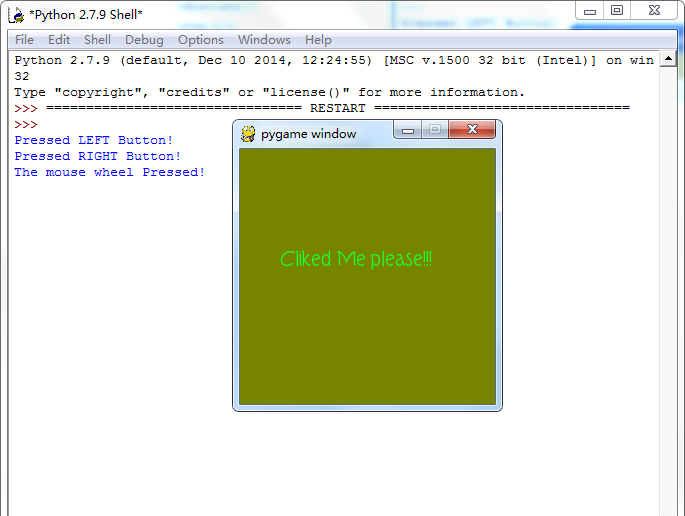
游戏效果:
当鼠标经过窗口的时候,窗口背景颜色会随着鼠标的移动而发生改变,当鼠标点击窗口
会在控制台打印出是鼠标的那个键被点击了:左,右,滚轮
#pygame mouse
import os, pygame
from pygame.locals import *
from sys import exit
from random import *
__author__ = {'name' : 'Hongten',
'mail' : 'hongtenzone@foxmail.com',
'Version' : '1.0'}
if not pygame.font:print('Warning, Can not found font!')
pygame.init()
screen = pygame.display.set_mode((255, 255), 0, 32)
screen.fill((255,255,255))
font = pygame.font.Font('data\\font\\TORK____.ttf', 20)
text = font.render('Cliked Me please!!!', True, (34, 252, 43))
mouse_x, mouse_y = 0, 0
while 1:
for event in pygame.event.get():
if event.type == QUIT:
exit()
elif event.type == MOUSEBUTTONDOWN:
pressed_array = pygame.mouse.get_pressed()
for index in range(len(pressed_array)):
if pressed_array[index]:
if index == 0:
print('Pressed LEFT Button!')
elif index == 1:
print('The mouse wheel Pressed!')
elif index == 2:
print('Pressed RIGHT Button!')
elif event.type == MOUSEMOTION:
#return the X and Y position of the mouse cursor
pos = pygame.mouse.get_pos()
mouse_x = pos[0]
mouse_y = pos[1]
screen.fill((mouse_x, mouse_y, 0))
screen.blit(text, (40, 100))
pygame.display.update()
希望本文所述对大家Python程序设计有所帮助。
 详细讲解Python之Seaborn(数据可视化)Apr 21, 2022 pm 06:08 PM
详细讲解Python之Seaborn(数据可视化)Apr 21, 2022 pm 06:08 PM本篇文章给大家带来了关于Python的相关知识,其中主要介绍了关于Seaborn的相关问题,包括了数据可视化处理的散点图、折线图、条形图等等内容,下面一起来看一下,希望对大家有帮助。
 详细了解Python进程池与进程锁May 10, 2022 pm 06:11 PM
详细了解Python进程池与进程锁May 10, 2022 pm 06:11 PM本篇文章给大家带来了关于Python的相关知识,其中主要介绍了关于进程池与进程锁的相关问题,包括进程池的创建模块,进程池函数等等内容,下面一起来看一下,希望对大家有帮助。
 Python自动化实践之筛选简历Jun 07, 2022 pm 06:59 PM
Python自动化实践之筛选简历Jun 07, 2022 pm 06:59 PM本篇文章给大家带来了关于Python的相关知识,其中主要介绍了关于简历筛选的相关问题,包括了定义 ReadDoc 类用以读取 word 文件以及定义 search_word 函数用以筛选的相关内容,下面一起来看一下,希望对大家有帮助。
 分享10款高效的VSCode插件,总有一款能够惊艳到你!!Mar 09, 2021 am 10:15 AM
分享10款高效的VSCode插件,总有一款能够惊艳到你!!Mar 09, 2021 am 10:15 AMVS Code的确是一款非常热门、有强大用户基础的一款开发工具。本文给大家介绍一下10款高效、好用的插件,能够让原本单薄的VS Code如虎添翼,开发效率顿时提升到一个新的阶段。
 Python数据类型详解之字符串、数字Apr 27, 2022 pm 07:27 PM
Python数据类型详解之字符串、数字Apr 27, 2022 pm 07:27 PM本篇文章给大家带来了关于Python的相关知识,其中主要介绍了关于数据类型之字符串、数字的相关问题,下面一起来看一下,希望对大家有帮助。
 详细介绍python的numpy模块May 19, 2022 am 11:43 AM
详细介绍python的numpy模块May 19, 2022 am 11:43 AM本篇文章给大家带来了关于Python的相关知识,其中主要介绍了关于numpy模块的相关问题,Numpy是Numerical Python extensions的缩写,字面意思是Python数值计算扩展,下面一起来看一下,希望对大家有帮助。
 python中文是什么意思Jun 24, 2019 pm 02:22 PM
python中文是什么意思Jun 24, 2019 pm 02:22 PMpythn的中文意思是巨蟒、蟒蛇。1989年圣诞节期间,Guido van Rossum在家闲的没事干,为了跟朋友庆祝圣诞节,决定发明一种全新的脚本语言。他很喜欢一个肥皂剧叫Monty Python,所以便把这门语言叫做python。


Hot AI Tools

Undresser.AI Undress
AI-powered app for creating realistic nude photos

AI Clothes Remover
Online AI tool for removing clothes from photos.

Undress AI Tool
Undress images for free

Clothoff.io
AI clothes remover

AI Hentai Generator
Generate AI Hentai for free.

Hot Article

Hot Tools

SublimeText3 Mac version
God-level code editing software (SublimeText3)

SAP NetWeaver Server Adapter for Eclipse
Integrate Eclipse with SAP NetWeaver application server.

ZendStudio 13.5.1 Mac
Powerful PHP integrated development environment

mPDF
mPDF is a PHP library that can generate PDF files from UTF-8 encoded HTML. The original author, Ian Back, wrote mPDF to output PDF files "on the fly" from his website and handle different languages. It is slower than original scripts like HTML2FPDF and produces larger files when using Unicode fonts, but supports CSS styles etc. and has a lot of enhancements. Supports almost all languages, including RTL (Arabic and Hebrew) and CJK (Chinese, Japanese and Korean). Supports nested block-level elements (such as P, DIV),

SublimeText3 English version
Recommended: Win version, supports code prompts!







