使用的是linode的centos7系统,安装mysql发现已经默认的是mariadb。 但是不管是使用linode官网说明还是百度搜索到的的根本安装方法无法安装成功。 总是提示这一句: ERROR 2002 (HY000): Cant connect to local MySQL server through socket /var/lib/mysql/
使用的是linode的centos7系统,安装mysql发现已经默认的是mariadb。
但是不管是使用linode官网说明还是百度搜索到的的根本安装方法无法安装成功。
总是提示这一句:
ERROR 2002 (HY000): Can't connect to local MySQL server through socket '/var/lib/mysql/mysql.sock' (2)
最后通过google 搜索 install mariadb on centos 7得到了安装的关键一步。
现在安装成功,特此备注一下整个安装过程:
mysql:[root@localhost ~]# yum -y install mariadb*
Loaded plugins: fastestmirror
Loading mirror speeds from cached hostfile
* base: mirrors.linode.com
* extras: mirrors.linode.com
* updates: mirrors.linode.com
Resolving Dependencies
--> Running transaction check
---> Package mariadb.x86_64 1:5.5.37-1.el7_0 will be installed
---> Package mariadb-bench.x86_64 1:5.5.37-1.el7_0 will be installed
---> Package mariadb-devel.x86_64 1:5.5.37-1.el7_0 will be installed
---> Package mariadb-embedded.x86_64 1:5.5.37-1.el7_0 will be installed
---> Package mariadb-embedded-devel.x86_64 1:5.5.37-1.el7_0 will be installed
---> Package mariadb-libs.x86_64 1:5.5.37-1.el7_0 will be installed
---> Package mariadb-server.x86_64 1:5.5.37-1.el7_0 will be installed
--> Processing Dependency: perl-DBD-MySQL for package: 1:mariadb-server-5.5.37-1.el7_0.x86_64
---> Package mariadb-test.x86_64 1:5.5.37-1.el7_0 will be installed
--> Running transaction check
---> Package perl-DBD-MySQL.x86_64 0:4.023-5.el7 will be installed
--> Finished Dependency Resolution
Dependencies Resolved
==========================================================================================================
Package Arch Version Repository Size
==========================================================================================================
Installing:
mariadb x86_64 1:5.5.37-1.el7_0 updates 8.9 M
mariadb-bench x86_64 1:5.5.37-1.el7_0 updates 385 k
mariadb-devel x86_64 1:5.5.37-1.el7_0 updates 744 k
mariadb-embedded x86_64 1:5.5.37-1.el7_0 updates 3.6 M
mariadb-embedded-devel x86_64 1:5.5.37-1.el7_0 updates 7.4 M
mariadb-libs x86_64 1:5.5.37-1.el7_0 updates 752 k
mariadb-server x86_64 1:5.5.37-1.el7_0 updates 11 M
mariadb-test x86_64 1:5.5.37-1.el7_0 updates 7.9 M
Installing for dependencies:
perl-DBD-MySQL x86_64 4.023-5.el7 base 140 k
Transaction Summary
==========================================================================================================
Install 8 Packages (+1 Dependent package)
Total download size: 40 M
Installed size: 279 M
Downloading packages:
(1/9): mariadb-bench-5.5.37-1.el7_0.x86_64.rpm | 385 kB 00:00:00
(2/9): mariadb-devel-5.5.37-1.el7_0.x86_64.rpm | 744 kB 00:00:00
(3/9): mariadb-embedded-5.5.37-1.el7_0.x86_64.rpm | 3.6 MB 00:00:00
(4/9): mariadb-5.5.37-1.el7_0.x86_64.rpm | 8.9 MB 00:00:00
(5/9): mariadb-libs-5.5.37-1.el7_0.x86_64.rpm | 752 kB 00:00:00
(6/9): mariadb-server-5.5.37-1.el7_0.x86_64.rpm | 11 MB 00:00:00
(7/9): mariadb-embedded-devel-5.5.37-1.el7_0.x86_64.rpm | 7.4 MB 00:00:00
(8/9): mariadb-test-5.5.37-1.el7_0.x86_64.rpm | 7.9 MB 00:00:00
(9/9): perl-DBD-MySQL-4.023-5.el7.x86_64.rpm | 140 kB 00:00:00
----------------------------------------------------------------------------------------------------------
Total 36 MB/s | 40 MB 00:00:01
Running transaction check
Running transaction test
Transaction test succeeded
Running transaction
Installing : 1:mariadb-libs-5.5.37-1.el7_0.x86_64 1/9
Installing : 1:mariadb-5.5.37-1.el7_0.x86_64 2/9
Installing : perl-DBD-MySQL-4.023-5.el7.x86_64 3/9
Installing : 1:mariadb-server-5.5.37-1.el7_0.x86_64 4/9
Installing : 1:mariadb-devel-5.5.37-1.el7_0.x86_64 5/9
Installing : 1:mariadb-embedded-5.5.37-1.el7_0.x86_64 6/9
Installing : 1:mariadb-embedded-devel-5.5.37-1.el7_0.x86_64 7/9
Installing : 1:mariadb-test-5.5.37-1.el7_0.x86_64 8/9
Installing : 1:mariadb-bench-5.5.37-1.el7_0.x86_64 9/9
Verifying : 1:mariadb-test-5.5.37-1.el7_0.x86_64 1/9
Verifying : 1:mariadb-embedded-devel-5.5.37-1.el7_0.x86_64 2/9
Verifying : 1:mariadb-embedded-5.5.37-1.el7_0.x86_64 3/9
Verifying : 1:mariadb-libs-5.5.37-1.el7_0.x86_64 4/9
Verifying : 1:mariadb-bench-5.5.37-1.el7_0.x86_64 5/9
Verifying : 1:mariadb-5.5.37-1.el7_0.x86_64 6/9
Verifying : 1:mariadb-server-5.5.37-1.el7_0.x86_64 7/9
Verifying : perl-DBD-MySQL-4.023-5.el7.x86_64 8/9
Verifying : 1:mariadb-devel-5.5.37-1.el7_0.x86_64 9/9
Installed:
mariadb.x86_64 1:5.5.37-1.el7_0 mariadb-bench.x86_64 1:5.5.37-1.el7_0
mariadb-devel.x86_64 1:5.5.37-1.el7_0 mariadb-embedded.x86_64 1:5.5.37-1.el7_0
mariadb-embedded-devel.x86_64 1:5.5.37-1.el7_0 mariadb-libs.x86_64 1:5.5.37-1.el7_0
mariadb-server.x86_64 1:5.5.37-1.el7_0 mariadb-test.x86_64 1:5.5.37-1.el7_0
Dependency Installed:
perl-DBD-MySQL.x86_64 0:4.023-5.el7
Complete!
[root@localhost ~]# systemctl start mariadb.service
[root@localhost ~]# systemctl enable mariadb.service
ln -s '/usr/lib/systemd/system/mariadb.service' '/etc/systemd/system/multi-user.target.wants/mariadb.servi
ce'
[root@localhost ~]# mysql
Welcome to the MariaDB monitor. Commands end with ; or \g.
Your MariaDB connection id is 2
Server version: 5.5.37-MariaDB MariaDB Server
Copyright (c) 2000, 2014, Oracle, Monty Program Ab and others.
Type 'help;' or '\h' for help. Type '\c' to clear the current input statement.
MariaDB [(none)]> logout
-> exit
->
-> ;
ERROR 1064 (42000): You have an error in your SQL syntax; check the manual that corresponds to your MariaD
B server version for the right syntax to use near 'logout
exit' at line 1
MariaDB [(none)]> exit
Bye
[root@localhost ~]# systemctl enable mariadb.service
[root@localhost ~]# mysql
Welcome to the MariaDB monitor. Commands end with ; or \g.
Your MariaDB connection id is 3
Server version: 5.5.37-MariaDB MariaDB Server
Copyright (c) 2000, 2014, Oracle, Monty Program Ab and others.
Type 'help;' or '\h' for help. Type '\c' to clear the current input statement.
MariaDB [(none)]> show databases;
+--------------------+
| Database |
+--------------------+
| information_schema |
| mysql |
| performance_schema |
| test |
+--------------------+
4 rows in set (0.00 sec)
MariaDB [(none)]> use test
Database changed
MariaDB [test]> show tables;
Empty set (0.00 sec)
MariaDB [test]> exit
Bye
[root@localhost ~]# mysql_secure_installation
/usr/bin/mysql_secure_installation: line 379: find_mysql_client: command not found
NOTE: RUNNING ALL PARTS OF THIS SCRIPT IS RECOMMENDED FOR ALL MariaDB
SERVERS IN PRODUCTION USE! PLEASE READ EACH STEP CAREFULLY!
In order to log into MariaDB to secure it, we'll need the current
password for the root user. If you've just installed MariaDB, and
you haven't set the root password yet, the password will be blank,
so you should just press enter here.
ERROR 1045 (28000): Access denied for user 'root'@'localhost' (using password: YES)
Enter current password for root (enter for none):
OK, successfully used password, moving on...
Setting the root password ensures that nobody can log into the MariaDB
root user without the proper authorisation.
Set root password? [Y/n] y
New password:
Re-enter new password:
Password updated successfully!
Reloading privilege tables..
... Success!
By default, a MariaDB installation has an anonymous user, allowing anyone
to log into MariaDB without having to have a user account created for
them. This is intended only for testing, and to make the installation
go a bit smoother. You should remove them before moving into a
production environment.
Remove anonymous users? [Y/n] y
... Success!
Normally, root should only be allowed to connect from 'localhost'. This
ensures that someone cannot guess at the root password from the network.
Disallow root login remotely? [Y/n] y
... Success!
By default, MariaDB comes with a database named 'test' that anyone can
access. This is also intended only for testing, and should be removed
before moving into a production environment.
Remove test database and access to it? [Y/n] y
- Dropping test database...
... Success!
- Removing privileges on test database...
... Success!
Reloading the privilege tables will ensure that all changes made so far
will take effect immediately.
Reload privilege tables now? [Y/n] y
... Success!
Cleaning up...
All done! If you've completed all of the above steps, your MariaDB
installation should now be secure.
Thanks for using MariaDB!
[root@localhost ~]# mysql -uroot -p
Enter password:
Welcome to the MariaDB monitor. Commands end with ; or \g.
Your MariaDB connection id is 15
Server version: 5.5.37-MariaDB MariaDB Server
Copyright (c) 2000, 2014, Oracle, Monty Program Ab and others.
Type 'help;' or '\h' for help. Type '\c' to clear the current input statement.
MariaDB [(none)]> show databases;
+--------------------+
| Database |
+--------------------+
| information_schema |
| mysql |
| performance_schema |
| zbphp.com |
+--------------------+
4 rows in set (0.00 sec)
MariaDB [(none)]>
文章 by default7#zbphp.com
 CentOS7怎么安装Mysql并设置开机自启动Jun 02, 2023 pm 08:36 PM
CentOS7怎么安装Mysql并设置开机自启动Jun 02, 2023 pm 08:36 PMcentos7不带mysql数据库了,默认的数据库是mariadb(mysql的一个分支)。可以按照以下步骤手动安装mysql数据库。1.下载rpm安装文件wgethttp://repo.mysql.com/mysql-community-release-el7.rpm2.执行rpm安装rpm-ivhmysql-community-release-el7.rpm依赖解析完成后,出现下列选项:dependenciesresolved=================================
 centos7怎么查看php安装目录?三种方法分享Mar 22, 2023 am 10:38 AM
centos7怎么查看php安装目录?三种方法分享Mar 22, 2023 am 10:38 AM如果你正在使用 CentOS 7 操作系统,需要查看 PHP 安装目录以便定位配置文件、扩展等相关信息,那么就需要了解一些相关命令和技巧。下面,我们将为您介绍一些方法来查看 CentOS 7 上的 PHP 安装目录。
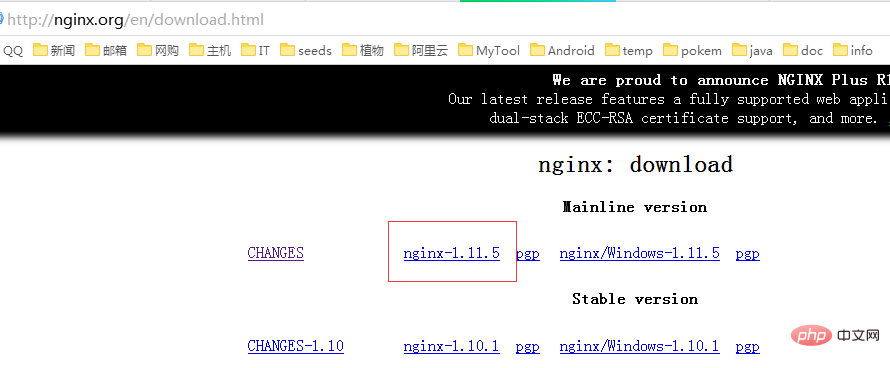 CentOS7如何安装Nginx并配置自动启动May 14, 2023 pm 03:01 PM
CentOS7如何安装Nginx并配置自动启动May 14, 2023 pm 03:01 PM1、官网下载安装包选择适合linux的版本,这里选择最新的版本,下载到本地后上传到服务器或者centos下直接wget命令下载。切换到/usr/local目录,下载软件包#cd/usr/local#wgethttp://nginx.org/download/nginx-1.11.5.tar.gz2、安装nginx先执行以下命令,安装nginx依赖库,如果缺少依赖库,可能会安装失败,具体可以参考文章后面的错误提示信息。#yuminstallgcc-c++#yuminstallpcre#yumins
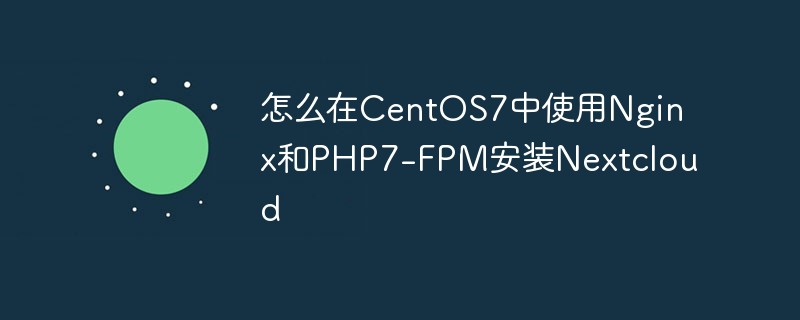 怎么在CentOS7中使用Nginx和PHP7-FPM安装NextcloudMay 24, 2023 pm 08:13 PM
怎么在CentOS7中使用Nginx和PHP7-FPM安装NextcloudMay 24, 2023 pm 08:13 PM先决条件64位的centos7服务器的root权限步骤1-在centos7中安装nginx和php7-fpm在开始安装nginx和php7-fpm之前,我们还学要先添加epel包的仓库源。使用如下命令:yum-yinstallepel-release现在开始从epel仓库来安装nginx:yum-yinstallnginx然后我们还需要为php7-fpm添加另外一个仓库。互联网中有很个远程仓库提供了php7系列包,我在这里使用的是webtatic。添加php7-fpmwebtatic仓库:rpm
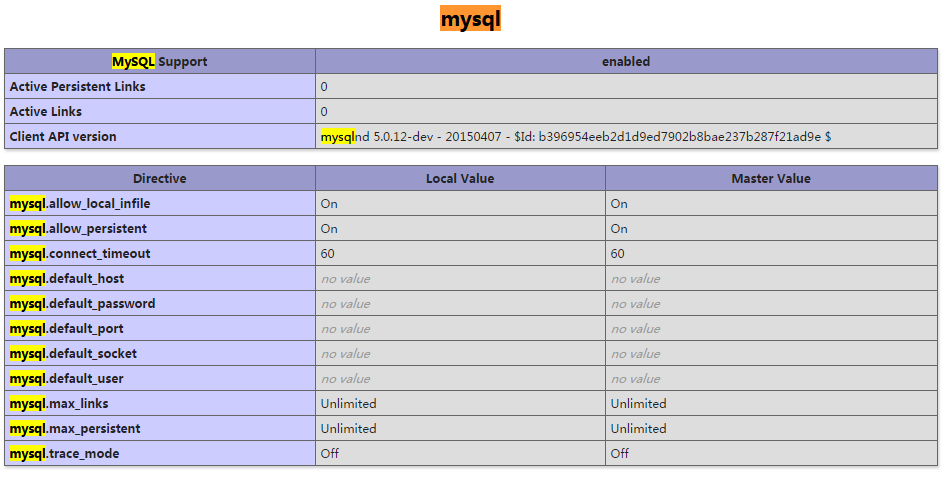 CentOS7下怎么部署php7.1和开启MySQL扩展May 28, 2023 pm 03:01 PM
CentOS7下怎么部署php7.1和开启MySQL扩展May 28, 2023 pm 03:01 PM简单安装(yum方式)安装软件源添加epel源[root@opstrip.comopt]#rpm--import/etc/pki/rpm-gpg/rpm-gpg-key*[root@opstrip.comopt]#rpm-uvhhttp://mirrors.rit.edu/fedora/epel//7/x86_64/e/epel-release-7-9.noarch.rpm添加remi源[root@opstrip.comopt]#rpm-uvhhttp://rpms.remirepo.net/e
 如何在 CentOS 7 中安装并配置 Java 环境变量?Apr 22, 2023 pm 04:28 PM
如何在 CentOS 7 中安装并配置 Java 环境变量?Apr 22, 2023 pm 04:28 PM安装环境:Centos764位Jdk1.864位Xshell免费版win10*64位一、先进来,你需要检查自己的openjdk是否卸载(或者判断是否存在,因为一般centos都会预装openjdk):在xshell或rpm-qa|grepjdk中输入rpm-qa|grepjavarpm-qa|grepjava第二,如果有一个对应的openjdk,并且显示了一个响应列表,那么就需要卸载它。在xshell中输入rpm-e-nodepstzdata-文件名(这个文件名是你查看的openjdk文件列表中
 Centos7改系统时区方法有哪些Mar 03, 2023 am 10:47 AM
Centos7改系统时区方法有哪些Mar 03, 2023 am 10:47 AMCentos7修改系统时区的两种方法:1、使用timedatectl命令,可设定和修改时区信息,语法“timedatectl set-timezone 时区标识”;2、修改用户目录下的“.bash_profile”文件,在文件末尾追加“TZ='时区标识'; export TZ”即可。
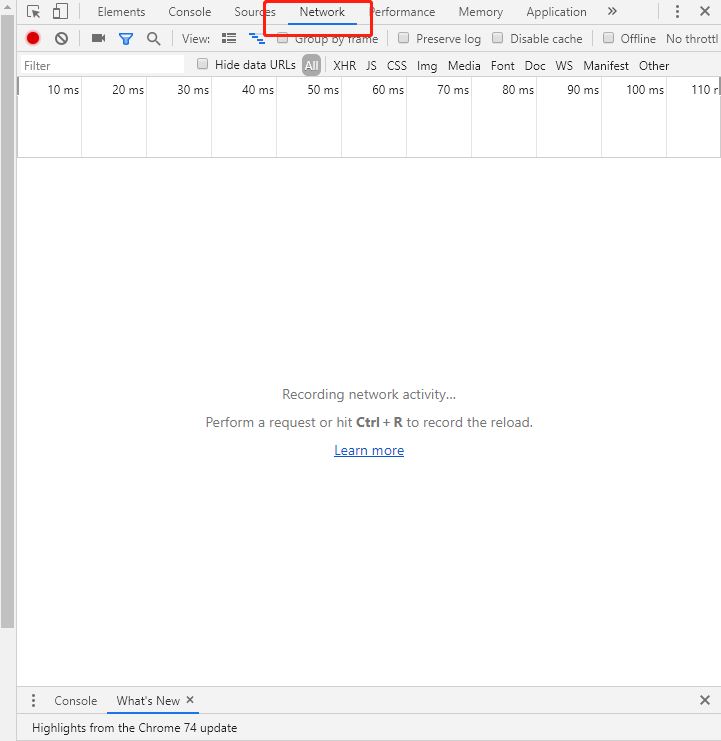 centos7使用rpm安装mysql5.7的方法May 27, 2023 am 08:05 AM
centos7使用rpm安装mysql5.7的方法May 27, 2023 am 08:05 AM1.下载4个rpm包mysql-community-client-5.7.26-1.el7.x86_64.rpmmysql-community-common-5.7.26-1.el7.x86_64.rpmmysql-community-libs-5.7.26-1.el7.x86_64.rpmmysql-community-server-5.7.26-1.el7.x86_64.rpm想要用迅雷进行下载得先找到对应的rpm下载路径首先浏览器打开mysql官网:在打开的界面,按键盘f12打开开发者工具


Hot AI Tools

Undresser.AI Undress
AI-powered app for creating realistic nude photos

AI Clothes Remover
Online AI tool for removing clothes from photos.

Undress AI Tool
Undress images for free

Clothoff.io
AI clothes remover

AI Hentai Generator
Generate AI Hentai for free.

Hot Article

Hot Tools

Dreamweaver CS6
Visual web development tools

DVWA
Damn Vulnerable Web App (DVWA) is a PHP/MySQL web application that is very vulnerable. Its main goals are to be an aid for security professionals to test their skills and tools in a legal environment, to help web developers better understand the process of securing web applications, and to help teachers/students teach/learn in a classroom environment Web application security. The goal of DVWA is to practice some of the most common web vulnerabilities through a simple and straightforward interface, with varying degrees of difficulty. Please note that this software

WebStorm Mac version
Useful JavaScript development tools

Atom editor mac version download
The most popular open source editor

MinGW - Minimalist GNU for Windows
This project is in the process of being migrated to osdn.net/projects/mingw, you can continue to follow us there. MinGW: A native Windows port of the GNU Compiler Collection (GCC), freely distributable import libraries and header files for building native Windows applications; includes extensions to the MSVC runtime to support C99 functionality. All MinGW software can run on 64-bit Windows platforms.






