本文首发于 烂泥行天下 。 为了能更好的利用服务器,所以打算把该业务进行迁移。因为该业务比较特殊,需要服务器上有相应的硬件支持,所以打算直接升级该服务器目前的操作系统。目前公司服务器使用的windows server 2003 32bit企业版。如果使用虚拟机的话,
本文首发于烂泥行天下。
为了能更好的利用服务器,所以打算把该业务进行迁移。因为该业务比较特殊,需要服务器上有相应的硬件支持,所以打算直接升级该服务器目前的操作系统。目前公司服务器使用的windows server 2003 32bit企业版。如果使用虚拟机的话,只能安装32bitOS,所以打算直接升级OS,安装成windows server 2008 R2 64bit。
但是在进行升级之前,需要对该业务的数据库进行备份。该业务数据库使用的是SQL Server 2005。说实话,以前对SQLServer数据库不是很熟悉。只能先在测试机器上进行测试。
首先在测试机器上安装windows server 2008 R2,如下图:

下载SQLServer2005 64bit进行安装,然后进行安装。

点击下一步

监测安装必备组件



检查安装SQLServer 2005所需要的条件


在这要选择SQL Server Database Services组件,如果要使数据库可以自动备份数据库的话,在此一定要选择Intergration Services组件。同时也可以根据实际的情况,进行选择具体所要安装的组件。


实例名称我们在此选择默认。

在服务帐户中选择“使用内置系统帐户”中的“本地系统”。

“身份验证模式”中我们选择“混合模式”。





安装完毕后,我们来配置SQLServer相关IP地址,如下图:


可以看到TCP/IP是禁用状态





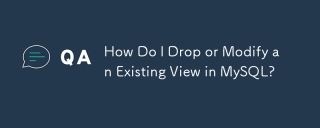 How Do I Drop or Modify an Existing View in MySQL?May 16, 2025 am 12:11 AM
How Do I Drop or Modify an Existing View in MySQL?May 16, 2025 am 12:11 AMTodropaviewinMySQL,use"DROPVIEWIFEXISTSview_name;"andtomodifyaview,use"CREATEORREPLACEVIEWview_nameASSELECT...".Whendroppingaview,considerdependenciesanduse"SHOWCREATEVIEWview_name;"tounderstanditsstructure.Whenmodifying
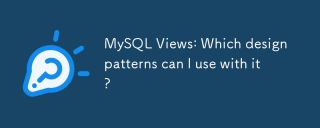 MySQL Views: Which design patterns can I use with it?May 16, 2025 am 12:10 AM
MySQL Views: Which design patterns can I use with it?May 16, 2025 am 12:10 AMMySQLViewscaneffectivelyutilizedesignpatternslikeAdapter,Decorator,Factory,andObserver.1)AdapterPatternadaptsdatafromdifferenttablesintoaunifiedview.2)DecoratorPatternenhancesdatawithcalculatedfields.3)FactoryPatterncreatesviewsthatproducedifferentda
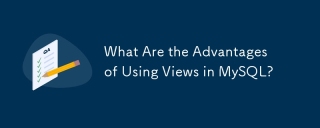 What Are the Advantages of Using Views in MySQL?May 16, 2025 am 12:09 AM
What Are the Advantages of Using Views in MySQL?May 16, 2025 am 12:09 AMViewsinMySQLarebeneficialforsimplifyingcomplexqueries,enhancingsecurity,ensuringdataconsistency,andoptimizingperformance.1)Theysimplifycomplexqueriesbyencapsulatingthemintoreusableviews.2)Viewsenhancesecuritybycontrollingdataaccess.3)Theyensuredataco
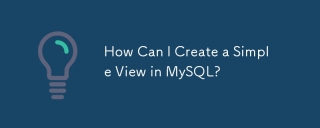 How Can I Create a Simple View in MySQL?May 16, 2025 am 12:08 AM
How Can I Create a Simple View in MySQL?May 16, 2025 am 12:08 AMTocreateasimpleviewinMySQL,usetheCREATEVIEWstatement.1)DefinetheviewwithCREATEVIEWview_nameAS.2)SpecifytheSELECTstatementtoretrievedesireddata.3)Usetheviewlikeatableforqueries.Viewssimplifydataaccessandenhancesecurity,butconsiderperformance,updatabil
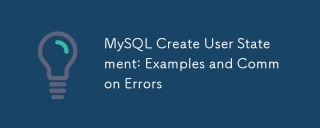 MySQL Create User Statement: Examples and Common ErrorsMay 16, 2025 am 12:04 AM
MySQL Create User Statement: Examples and Common ErrorsMay 16, 2025 am 12:04 AMTocreateusersinMySQL,usetheCREATEUSERstatement.1)Foralocaluser:CREATEUSER'localuser'@'localhost'IDENTIFIEDBY'securepassword';2)Foraremoteuser:CREATEUSER'remoteuser'@'%'IDENTIFIEDBY'strongpassword';3)Forauserwithaspecifichost:CREATEUSER'specificuser'@
 What Are the Limitations of Using Views in MySQL?May 14, 2025 am 12:10 AM
What Are the Limitations of Using Views in MySQL?May 14, 2025 am 12:10 AMMySQLviewshavelimitations:1)Theydon'tsupportallSQLoperations,restrictingdatamanipulationthroughviewswithjoinsorsubqueries.2)Theycanimpactperformance,especiallywithcomplexqueriesorlargedatasets.3)Viewsdon'tstoredata,potentiallyleadingtooutdatedinforma
 Securing Your MySQL Database: Adding Users and Granting PrivilegesMay 14, 2025 am 12:09 AM
Securing Your MySQL Database: Adding Users and Granting PrivilegesMay 14, 2025 am 12:09 AMProperusermanagementinMySQLiscrucialforenhancingsecurityandensuringefficientdatabaseoperation.1)UseCREATEUSERtoaddusers,specifyingconnectionsourcewith@'localhost'or@'%'.2)GrantspecificprivilegeswithGRANT,usingleastprivilegeprincipletominimizerisks.3)
 What Factors Influence the Number of Triggers I Can Use in MySQL?May 14, 2025 am 12:08 AM
What Factors Influence the Number of Triggers I Can Use in MySQL?May 14, 2025 am 12:08 AMMySQLdoesn'timposeahardlimitontriggers,butpracticalfactorsdeterminetheireffectiveuse:1)Serverconfigurationimpactstriggermanagement;2)Complextriggersincreasesystemload;3)Largertablesslowtriggerperformance;4)Highconcurrencycancausetriggercontention;5)M


Hot AI Tools

Undresser.AI Undress
AI-powered app for creating realistic nude photos

AI Clothes Remover
Online AI tool for removing clothes from photos.

Undress AI Tool
Undress images for free

Clothoff.io
AI clothes remover

Video Face Swap
Swap faces in any video effortlessly with our completely free AI face swap tool!

Hot Article

Hot Tools

Dreamweaver CS6
Visual web development tools

ZendStudio 13.5.1 Mac
Powerful PHP integrated development environment

SublimeText3 Linux new version
SublimeText3 Linux latest version

Safe Exam Browser
Safe Exam Browser is a secure browser environment for taking online exams securely. This software turns any computer into a secure workstation. It controls access to any utility and prevents students from using unauthorized resources.

VSCode Windows 64-bit Download
A free and powerful IDE editor launched by Microsoft






