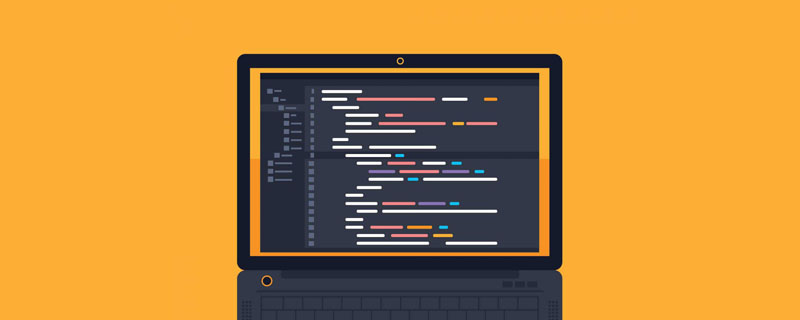Web Front-end
Web Front-end HTML Tutorial
HTML Tutorial About the problem of scroll bars/removing scroll bars in HTML_HTML/Xhtml_Web page production
About the problem of scroll bars/removing scroll bars in HTML_HTML/Xhtml_Web page production1. The color problem of the scroll bar under xhtml
In the original html, we can define the scroll bar of the entire page like this:
body{
scrollbar-3dlight-color:#D4D0C8; /*- outermost left-*/
scrollbar -highlight-color:#fff; /*- Second from left-*/
scrollbar-face-color:#E4E4E4; /*- Face-*/
scrollbar-arrow-color:#666; /*- Arrow-*/
scrollbar-shadow-color:#808080; /*- Second from the right-*/
scrollbar-darkshadow-color:#D7DCE0; /*- First from the right-*/
scrollbar-base -color:#D7DCE0; /*- base color-*/
scrollbar-track-color:#;/*- slide-*/
}
But the same code, Our application will not work under xhtml. I believe many good friends have encountered the same problem.
So how can I apply scroll bar style under xhtml? Look at the following code:
html{
scrollbar-3dlight-color:#D4D0C8; /*- Outer left-*/
scrollbar-highlight-color:#fff; /*- Second from left-*/
scrollbar-face-color:#E4E4E4; /*- face-*/
scrollbar-arrow-color:#666; /*- arrow-*/
scrollbar-shadow-color:#808080; /*- second from right-*/
scrollbar -darkshadow-color:#D7DCE0; /*- right one-*/
scrollbar-base-color:#D7DCE0; /*- base color-*/
scrollbar-track-color:#;/*- slide Dao-*/
}
The only difference between this code and the previous paragraph is that in the elements defined by css, one is body and the other is html. Let's test it again and change the "body" of the html page to "html" to test it and find that the effect can still be achieved. So why?
Let’s take a look at the picture below:
This is the most basic dom tree structure of HTML.
Let’s look at the definitions of html and xhtml:
HTML (Hyper Text Markup Language, HyperText Markup Language), HyperText Markup Language is widely used on the Internet. HTML describes text How the benchmark is rendered and how hyperlinks connect to other pages.
XHTML (Extensible Hypertext Markup Language, Extensible Hypertext Markup Language) is a markup language whose expression is similar to HTML, but the syntax is more strict. In terms of inheritance relationship, HTML is an application based on SGML and is very flexible, while XHTML is based on XML, which is a subset of SGML. XHTML 1.0 became a W3C recommendation on January 26, 2000.
Literally, xhtml has one more x than html, so this x is actually xml. Why do we need to add xml in it? In fact, the most fundamental reason is to make html more structured and standardized (because html is really bad).
OK, let’s go back and look at the structure tree above. What we define in html is body. Because html is not very standard, this can take effect, but in xhtml this will not work. I look at that picture. Obviously, the body tag itself is not the root element, only html is the root element, and the scroll bar of the page also belongs to the root element, so this is why our definition of body has no effect, because what we define is only a sub-element. OK, we know the principle, let’s do an experiment if we change the definition of “body” or “xhtml” to “*”:
*{
scrollbar-3dlight-color:#D4D0C8; /*- outermost left-*/
scrollbar-highlight-color: #fff; /*- Second from left-*/
scrollbar-face-color:#E4E4E4; /*- Face-*/
scrollbar-arrow-color:#666; /*- Arrow-*/
scrollbar-shadow-color:#808080; /*- Second from the right-*/
scrollbar-darkshadow-color:#D7DCE0; /*- First from the right-*/
scrollbar-base-color:#D7DCE0 ; /*- Base color-*/
scrollbar-track-color:#;/*- Slider-*/
}
Passes in both html and xhtml, because * is to define any tag on the page, which of course also includes the "html" tag.
(ps: In fact, it is not so much the difference between html and xhtml as the difference between whether there is XHTML 1.0 transitional doctype, but if you remove the XHTML 1.0 transitional doctype from the page, then this page will not have a doctype , the default display method is html4.01, but you need to change the XHTML 1.0 transitional doctype to HTML 4.01 doctype. It will not have any effect if you define the body on the same page, although the standard of this page is html 4.01)
2 , the problem of horizontal scroll bars on frame pages under xhtml
When using IE6 to browse xhtml pages with frames, the horizontal and vertical scroll bars will appear together by default. This is a bug in IE6, and it is in Firefox Normally, the reason is due to a flaw in its interpretation of the XHTML 1.0 transitional doctype.
There are generally 3 solutions to this bug,
Method 1:
Code:
html { overflow-y: scroll; }
Principle: Force the display of IE's vertical scroll bar and ignore the horizontal scroll bar.
Advantages: Completely solves this problem, allowing you to maintain the complete XHTML doctype.
Disadvantages: Vertical scroll bars appear even when the page does not require vertical scroll bars.
Method 2:
Code:
html { overflow-x: hidden; overflow-y: auto; }
Principle: Hide horizontal scrolling, Vertical scrolling adapts to content.
Advantages: Solve this problem visually. Vertical scrollbar is not forced to appear when not necessary.
Disadvantage: It only hides the horizontal scroll bar. If the page really needs the horizontal scroll bar, the content outside the screen will not be visible because the user cannot scroll horizontally.
Method 3:
Code:
body { margin-right: -15px; margin-bottom: -15px; }
Principle: This will Add a negative value to the margin horizontally and vertically. After IE adds this exact value, it will remove the illusion of the need for scroll bars.
Advantages: This problem is solved visually, vertical scrolling is adaptive according to the content.
Disadvantage: Since the 15px margin is "artificially created", the filled screen area cannot be used.
Remove the horizontal scroll bar:
Remove the vertical scroll bar:
Hide the horizontal scroll bar and show the vertical scroll bar:
Hide all
or
Here is the attribute code of the scroll bar:
overflow-y: visible | auto | hidden | scroll
visible: Does not cut the content or add a scroll bar.
auto: Cut content and add scroll bars when needed
hidden: Do not display content that exceeds the height of the object. This attribute will not be introduced here. If you like, you can try it yourself
scroll: Always display vertical Scroll Bar
First of all, let me talk about how to remove the scroll bar:
If you use the Baidu style template, there can only be one scroll bar, which is the largest browser window scroll bar on the right side of the entire space, that is, It’s the scroll bar I’ve beautified. Now let me tell you, we can remove this scroll bar, but it will not affect the browsing method:
Add overflow-y to body
{}:
visible That's it, so the scroll bar won't be displayed. You may ask, how to pull it down like this? Haha, since I said it will not affect browsing, of course there is a way. The way to browse is to use the
mouse wheel. Although the scroll bar is gone, the mouse wheel can still scroll the web page up and down. I believe that when you generally browse the web, you use the scroll wheel to scroll down the web page more times than you directly drag the scroll bar with the mouse
, right? As a reminder, if you meet a friend who has no scroll bar and no scroll wheel on his mouse, how should he browse the web? Haha, you can use PageUp and PageDown
above the arrow keys on the keyboard to turn pages up and down. You can also use Space to pull down web pages and Shift Space to pull up web pages. Another method is to use the up and down arrow keys to pull. In addition, you can press the Home key to return to the top of the web page, and press the End key to
to reach the bottom of the web page. Haha, are there many ways? However, this will always cause some inconvenience, so you can consider whether to cancel this scroll bar according to your own space and preferences.
Haha, I didn’t expect to say so much at once
Let’s talk about how to add a scroll bar:
overflow-y: auto;height: how many px
auto
is to automatically determine whether to add a scroll bar. When the set object content exceeds the height set by height, the scroll bar will be automatically added. Otherwise, it will not be displayed. The default value in body{} is
overflow-y: auto;height: browser height, so when the web page content exceeds the browser height, a scroll bar will automatically appear on the right side of the browser
If you
need to set this, I recommend it Set in the latest comments #m_comment{}, article list #m_blog{} and other templates whose content and height are not fixed. Some friends cannot find the IDs of these templates. They may only have, for example, #m_comment div.item{ } or #m_pro a{}, etc., then you can add the ID yourself, so that you can set it
Here is another method to add a scroll bar:
overflow-y :scroll
The function of this parameter has been explained above, but if you only add this parameter, although the scroll bar will be displayed, the scroll bar will not be displayed, so you must add a
height: how many px
The height attribute is similar to the method above, but there is a fundamental difference. No matter whether the height of the object content exceeds the height set by height, the scroll bar will always be displayed on the side
Let’s talk about it below Regarding the beautification of scroll bars, my friend showed me an explanation on the Internet. I think the picture above is very good, but it is very small, so I doubled the size and it looks much clearer. Let’s talk about beautification first. Each attribute:
SCROLLBAR-HIGHLIGHT-COLOR: color code;
SCROLLBAR-SHADOW-COLOR: color code;
SCROLLBAR-3DLIGHT-COLOR: color code;
SCROLLBAR-ARROW-COLOR: color code ;
SCROLLBAR-TRACK-COLOR: color code;
SCROLLBAR-DARKSHADOW-COLOR: color code;
The picture here also has a scrollbar-base-color attribute. In fact, this attribute It is the sum of the above seven attributes. How do you say it? That is, after you set the color of this attribute,
you don’t need to set the previous 7 attributes. The scroll bar will automatically set it for you, but this setting will be based on the scrollbar-base- you set. The advantage of this attribute is that it does not require everyone to study the colors of various places, but the disadvantage is that it cannot blend all the colors into one. .
Note: If scrollbar-base-color is set, do not set the other seven attributes. If the other seven attributes are set, do not set scrollbar-base-color, otherwise there may be conflicts. , there will be some effects that don’t work
Finally, considering that you may like my beautification code [it’s so stinky~], I posted my beautification code:
SCROLLBAR-SHADOW-COLOR: #813533;
SCROLLBAR-3DLIGHT-COLOR: #813533;
SCROLLBAR-ARROW-COLOR: #813533;
SCROLLBAR-TRACK-COLOR: white ;
SCROLLBAR-DARKSHADOW-COLOR: #813533;
I added the above code in body{}
 HTML超文本标记语言--超在那里?(文档分析)Aug 02, 2022 pm 06:04 PM
HTML超文本标记语言--超在那里?(文档分析)Aug 02, 2022 pm 06:04 PM本篇文章带大家了解一下HTML(超文本标记语言),介绍一下HTML的本质,HTML文档的结构、HTML文档的基本标签和图像标签、列表、表格标签、媒体元素、表单,希望对大家有所帮助!
 html和css算编程语言吗Sep 21, 2022 pm 04:09 PM
html和css算编程语言吗Sep 21, 2022 pm 04:09 PM不算。html是一种用来告知浏览器如何组织页面的标记语言,而CSS是一种用来表现HTML或XML等文件样式的样式设计语言;html和css不具备很强的逻辑性和流程控制功能,缺乏灵活性,且html和css不能按照人类的设计对一件工作进行重复的循环,直至得到让人类满意的答案。
 web前端笔试题库之HTML篇Apr 21, 2022 am 11:56 AM
web前端笔试题库之HTML篇Apr 21, 2022 am 11:56 AM总结了一些web前端面试(笔试)题分享给大家,本篇文章就先给大家分享HTML部分的笔试题(附答案),大家可以自己做做,看看能答对几个!
 HTML5中画布标签是什么May 18, 2022 pm 04:55 PM
HTML5中画布标签是什么May 18, 2022 pm 04:55 PMHTML5中画布标签是“<canvas>”。canvas标签用于图形的绘制,它只是一个矩形的图形容器,绘制图形必须通过脚本(通常是JavaScript)来完成;开发者可利用多种js方法来在canvas中绘制路径、盒、圆、字符以及添加图像等。
 html中document是什么Jun 17, 2022 pm 04:18 PM
html中document是什么Jun 17, 2022 pm 04:18 PM在html中,document是文档对象的意思,代表浏览器窗口的文档;document对象是window对象的子对象,所以可通过“window.document”属性对其进行访问,每个载入浏览器的HTML文档都会成为Document对象。
 html5废弃了哪个列表标签Jun 01, 2022 pm 06:32 PM
html5废弃了哪个列表标签Jun 01, 2022 pm 06:32 PMhtml5废弃了dir列表标签。dir标签被用来定义目录列表,一般和li标签配合使用,在dir标签对中通过li标签来设置列表项,语法“<dir><li>列表项值</li>...</dir>”。HTML5已经不支持dir,可使用ul标签取代。
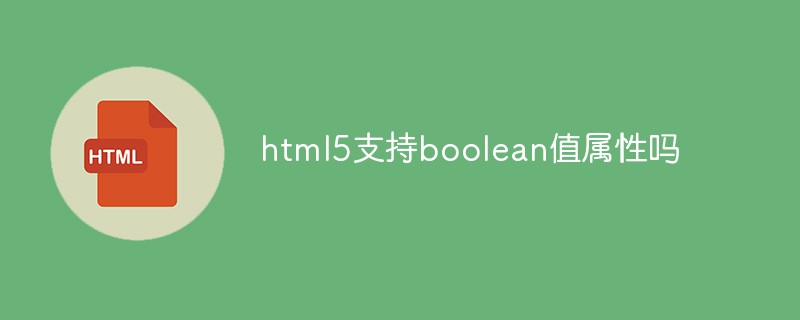 html5支持boolean值属性吗Apr 22, 2022 pm 04:56 PM
html5支持boolean值属性吗Apr 22, 2022 pm 04:56 PMhtml5支持boolean值属性;boolean值属性指是属性值为true或者false的属性,如input元素中的disabled属性,不使用该属性表示值为flase,不禁用元素,使用该属性可以不设置属性值表示值为true,禁用元素。


Hot AI Tools

Undresser.AI Undress
AI-powered app for creating realistic nude photos

AI Clothes Remover
Online AI tool for removing clothes from photos.

Undress AI Tool
Undress images for free

Clothoff.io
AI clothes remover

AI Hentai Generator
Generate AI Hentai for free.

Hot Article

Hot Tools

PhpStorm Mac version
The latest (2018.2.1) professional PHP integrated development tool

Atom editor mac version download
The most popular open source editor

SublimeText3 Linux new version
SublimeText3 Linux latest version

ZendStudio 13.5.1 Mac
Powerful PHP integrated development environment

mPDF
mPDF is a PHP library that can generate PDF files from UTF-8 encoded HTML. The original author, Ian Back, wrote mPDF to output PDF files "on the fly" from his website and handle different languages. It is slower than original scripts like HTML2FPDF and produces larger files when using Unicode fonts, but supports CSS styles etc. and has a lot of enhancements. Supports almost all languages, including RTL (Arabic and Hebrew) and CJK (Chinese, Japanese and Korean). Supports nested block-level elements (such as P, DIV),