Heim >Java >javaLernprogramm >Das Java-Programm öffnet die Eingabeaufforderung und fügt den Befehl ein
Das Java-Programm öffnet die Eingabeaufforderung und fügt den Befehl ein
- WBOYWBOYWBOYWBOYWBOYWBOYWBOYWBOYWBOYWBOYWBOYWBOYWBnach vorne
- 2023-08-19 12:29:051246Durchsuche
Dieser Artikel verwendet verschiedene Ansätze zur Auswahl der in die geöffnete Datei eingefügten Befehle Befehlsfenster über den Java-Code Das Befehlsfenster wird mit „cmd“ geöffnet. Hier werden die Methoden dafür mithilfe von Java-Code angegeben wird zunächst mit dem Java-Programm geöffnet. Es wird als untergeordneter Prozess geöffnet Wird in einem vorhandenen cmd-Fenster ausgeführt, wird ein anderes als neuer Prozess geöffnet. In diesem geöffneten Befehlsfenster werden verschiedene Arten von Befehlen eingefügt und ausgeführt über Java-Code.
Diese Programme können möglicherweise nicht in Online-Programmierumgebungen ausgeführt werden. Einzelheiten zum Ausführen dieser Programme mit Javac- und Java-Befehlen finden Sie im Ausgabeabschnitt dieses Artikels.
Algorithmus
Schritt 1 − Öffnen Sie das CMD-Fenster mit Java-Code.
Schritt 2 - Wählen Sie den auszuführenden Befehl aus. Der ausgewählte Befehl wird als Textzeichenfolge verwendet.
Schritt 3 – Führen Sie den ausgewählten Befehl im geöffneten CMD-Fenster über das Java-Programm aus.
Schritt 4 − Überprüfen Sie die Ergebnisse.
Mehrere Methoden
Bei diesen Programmen erfolgt die Befehlsauswahl über zwei verschiedene Methoden.
Durch die Verwendung von Befehlen, die die Eigenschaften des cmd-Fensters ändern.
Durch die Verwendung ausführbarer Befehle
Sehen wir uns das Programm zusammen mit seiner Ausgabe einzeln an.
Zuerst wird der Java-Code angegeben, um das neue CMD-Fenster zu starten.
Java-Code (zum Starten des neuen CMD-Fensters)
public class cmdprog1 {
public static void main(String[] args) {
System.out.println("Opening cmd window");
try{
// cmd is a command that opens the command window
//CMD /C is used to run commands and then terminate the existing window while CMD /K will run the command and then it returns you to the given prompt. Runtime.getRuntime().exec(new String[] {"cmd", "/K", "Start"});
// the following line can also be used.....
//Runtime.getRuntime().exec(new String[] {"cmd", "/C", "Start"});
}
catch (Exception e){
System.out.println("Error: " + e);
}
}
}
Ausgabe
C:\java\javaprgstu>javac cmdprog1.java C:\java\javaprgstu>java cmdprog1 Opening cmd window C:\java\javaprgstu>
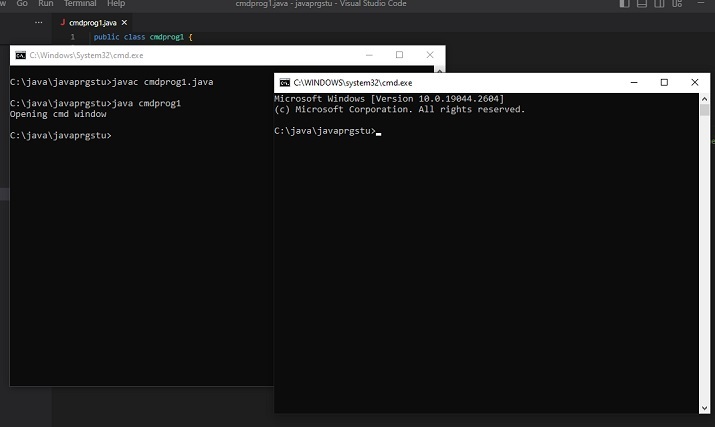
Methode 1: Mit dem Befehl die Eigenschaften des Cmd-Fensters ändern.
Bei dieser Methode werden zwei verschiedene Beispiele verwendet.
Beispiel 1: Titel ändern, wenn CMD-Fenster geöffnet wird.
Beispiel 2: Hintergrund- und Vordergrundfarben beim Öffnen des CMD-Fensters ändern.
Beispiel 1: Titel beim Öffnen des CMD-Fensters ändern.
Programm
public class cmdprog22 {
public static void main(String[] args) {
String command_to_playwith =" title 'The New Title of the New Command Window' ";
System.out.println("Opening cmd window");
try {
String command = "cmd /c" + " start" + command_to_playwith;
//Starting the new child process
Process childprocess11 = Runtime.getRuntime().exec(command);
System.out.println("The child process is Alive: " + childprocess11.isAlive());
System.out.println();
}
catch (Exception e){
System.out.println("Error: " + e);
}
}
}
Ausgabe
C:\java\javaprgstu>javac cmdprog22.java C:\java\javaprgstu>java cmdprog22 Opening cmd window The child process is Alive: true
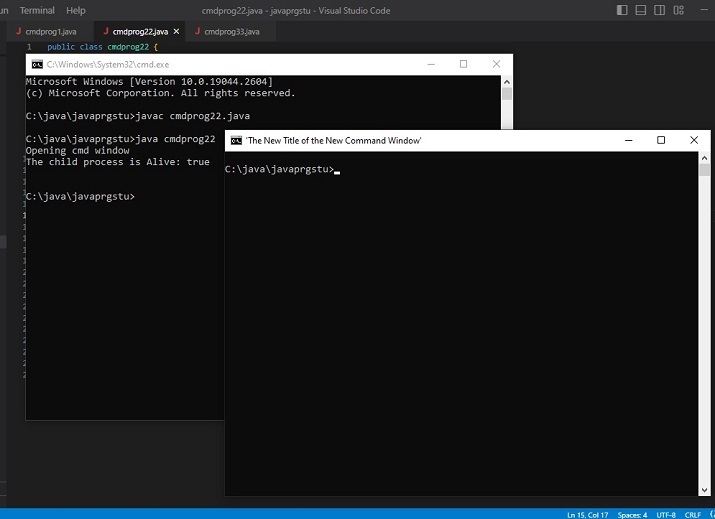
Beispiel 2: Ändert die Hintergrund- und Vordergrundfarbe des CMD-Fensters beim Öffnen.
public class cmdprog55 {
public static void main(String[] args) {
//the following command will change the color of the cmd window. First the number for bg color and then the number for fg color is added.
// 4 means red color and 0 means black color
String command_to_playwith =" COLOR 40";
System.out.println("Opening cmd window");
try {
String command = "cmd /c" + " start" + command_to_playwith;
// starting the child process ....
Process childprocess11 = Runtime.getRuntime().exec(command);
System.out.println("The child process is Alive: " + childprocess11.isAlive());
System.out.println();
}
catch (Exception e){
System.out.println("Error: " + e);
}
}
}
Ausgabe (Ansatz 1: Beispiel 2)
C:\java\javaprgstu>javac cmdprog55.java C:\java\javaprgstu>java cmdprog55 Opening cmd window The child process is Alive: true
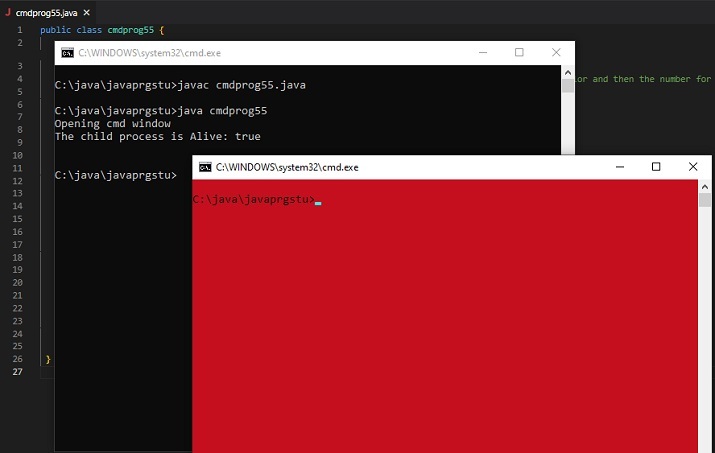
Ansatz 2: Durch Verwendung der ausführbaren Befehle
Neues cmd-Fenster wird als untergeordneter Prozess geöffnet. Die eingefügten Befehlsergebnisse sind nur in einem neuen cmd-Fenster sichtbar. Bei diesem Ansatz werden drei verschiedene Beispiele verwendet.
Beispiel 1: Meldung im geöffneten CMD-Fenster anzeigen.
Beispiel 2 Zeigt den Inhalt einer TXT-Datei an.
Beispiel 3: Ordnerinhalte im Breitformat anzeigen.
Beispiel 1: Meldung im geöffneten CMD-Fenster anzeigen.
public class cmdprog44 {
public static void main(String[] args) {
// The following command will display the message specified.
String command_to_playwith =" ECHO 'Hi! Lets check the cmd commands ....'";
System.out.println("Opening cmd window");
try {
String command = "cmd /c" + " start" + command_to_playwith;
// starting the child process....
Process childprocess11 = Runtime.getRuntime().exec(command);
System.out.println("The child process is Alive: " + childprocess11.isAlive());
System.out.println();
}
catch (Exception e){
System.out.println("Error: " + e);
}
}
}
System.out.println("Opening cmd window");
try {
String command = "cmd /c" + " start" + command_to_playwith;
// starting the child process ....
Process childprocess11 = Runtime.getRuntime().exec(command);
System.out.println("The child process is Alive: " + childprocess11.isAlive());
System.out.println();
}
catch (Exception e){
System.out.println("Error: " + e);
}
Ausgabe (Ansatz 2: Beispiel 1)
C:\java\javaprgstu>javac cmdprog44.java C:\java\javaprgstu>java cmdprog44 Opening cmd window The child process is Alive: true
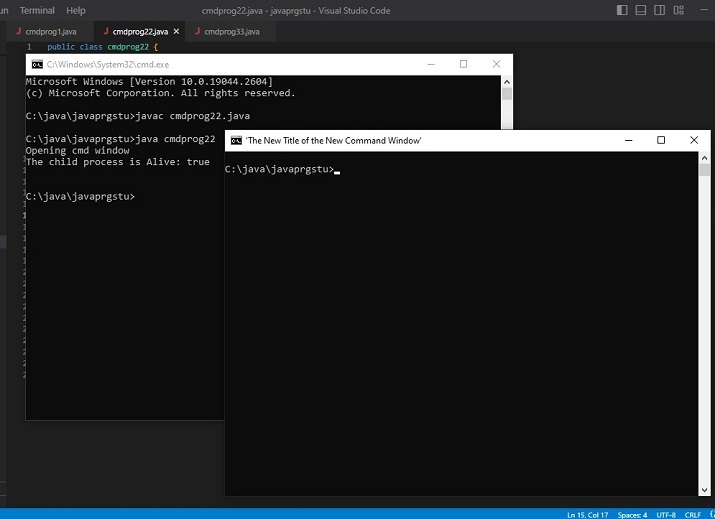
Beispiel 2: Den Inhalt der TXT-Datei anzeigen.
public class cmdprog33 {
public static void main(String[] args) {
//The following command is the command that is needed to see the contents of the given text file
String command_to_playwith =" TYPE testfile.txt";
System.out.println("Opening cmd window");
try {
String command = "cmd /c" + " start" + command_to_playwith;
//Starting the new child process
Process childprocess11 = Runtime.getRuntime().exec(command);
System.out.println("The child process is Alive: " + childprocess11.isAlive());
System.out.println(" Now showing the content of testfile.txt ....\n");
}
catch (Exception e){
System.out.println("Error: " + e);
}
}
}
Ausgabe
C:\java\javaprgstu>javac cmdprog33.java C:\java\javaprgstu>java cmdprog33 Opening cmd window The child process is Alive: true Now showing the content of testfile.txt ...
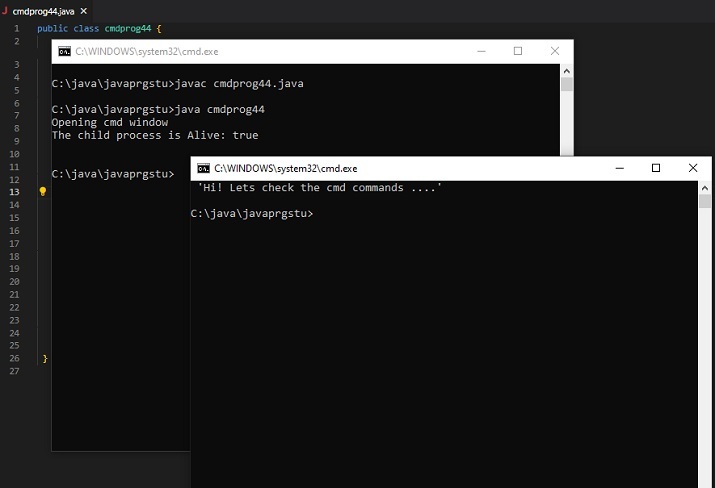
Beispiel 3: Ordnerinhalte im Breitformat anzeigen.
public class cmdprog66 {
public static void main(String[] args) {
// The following command will display the specified directory in wide format
String command_to_playwith =" dir .\applettest /W";
System.out.println("Opening cmd window");
try {
String command = "cmd /c" + " start" + command_to_playwith;
//Starting the new child process
Process childprocess11 = Runtime.getRuntime().exec(command);
System.out.println("The child process is Alive: " + childprocess11.isAlive());
System.out.println(" Now showing the directory in wide format ....\n");
}
catch (Exception e){
System.out.println("Error: " + e);
}
}
}
Ausgabe
C:\java\javaprgstu>javac cmdprog66.java C:\java\javaprgstu>java cmdprog66 Opening cmd window The child process is Alive: true Now showing the directory in wide format ...
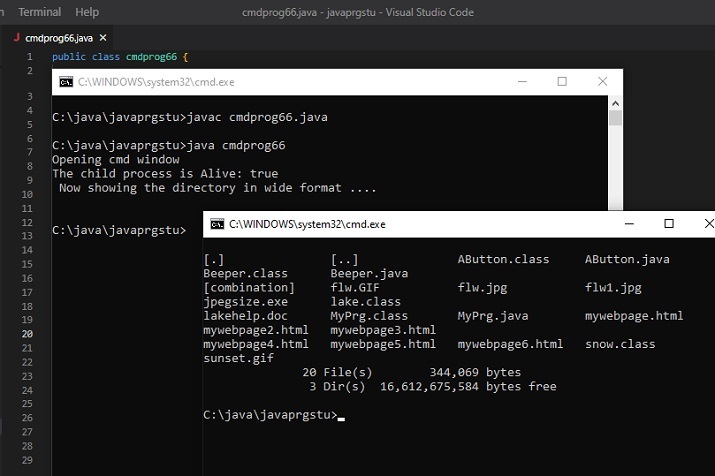
Fazit
In diesem Artikel haben wir verschiedene Befehle untersucht, die nach dem Öffnen über das Java-Programm in das cmd-Fenster eingefügt werden können. Die Auswahl der Befehle erfolgt basierend auf den verschiedenen Kategorien. Der erste Befehlssatz ändert die Eigenschaften des Befehlsfensters beim Öffnen Es und der zweite Befehlssatz werden verwendet, um Ergebnisse im geöffneten Befehlsfenster anzuzeigen, nachdem es angezeigt wurde. In beiden Fällen wird das neue cmd-Fenster als untergeordneter Prozess geöffnet.
Das obige ist der detaillierte Inhalt vonDas Java-Programm öffnet die Eingabeaufforderung und fügt den Befehl ein. Für weitere Informationen folgen Sie bitte anderen verwandten Artikeln auf der PHP chinesischen Website!

