Heim >Betrieb und Instandhaltung >Sicherheit >Ansible-Einführung und praktische Betriebsdemonstration
Ansible-Einführung und praktische Betriebsdemonstration
- WBOYWBOYWBOYWBOYWBOYWBOYWBOYWBOYWBOYWBOYWBOYWBOYWBnach vorne
- 2023-06-09 19:35:441153Durchsuche
1. Übersicht
Ansible ist ein neues automatisiertes Betriebs- und Wartungstool. Es wurde auf Basis von Python entwickelt und integriert die Vorteile vieler Betriebs- und Wartungstools (Puppe, Cfengine, Chef, Func, Fabric), um die Batch-Systemkonfiguration zu realisieren Programmbereitstellung, Funktionen wie das Ausführen von Befehlen in Stapeln.
Ansible-Funktionen:
- Einfache Bereitstellung, Sie müssen nur die Ansible-Umgebung auf der Hauptsteuerungsseite bereitstellen und die kontrollierte Seite muss keine Vorgänge ausführen
- Das SSH-Protokoll wird standardmäßig zur Verwaltung des Geräts verwendet
- Zentralisierte Master-Slave-Verwaltung
- Einfache Konfiguration, leistungsstark und skalierbar
- Unterstützt API und benutzerdefinierte Module, kann problemlos über Python erweitert werden
- Verwenden Sie Playbooks, um leistungsstarke Konfigurations- und Statusverwaltung anzupassen
- Hat gute Unterstützung für Cloud-Computing-Plattformen und Big Data
Offizielles Dokument: https://docs.ansible.com/ansible/latest/GitHub-Adresse: https://github.com/ansible/ansible
2 Ansible-Architektur
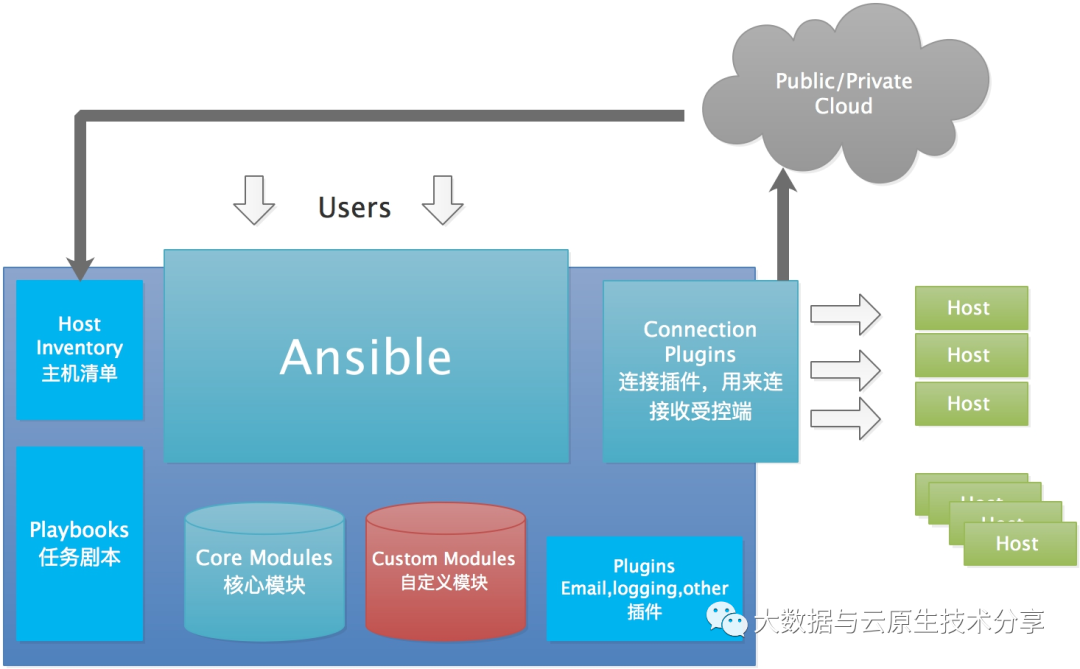
Das obige Bild zeigt die grundlegende Architektur von Ansible. Wie Sie auf dem Bild oben sehen können, besteht es aus den folgenden Teilen:
- Kern: Ansible
- Kernmodule: Dies sind die Module, die mit Ansible geliefert werden
- Erweiterungsmodule (benutzerdefinierte Module) : Wenn das Kernmodul nicht ausreicht, um bestimmte Funktionen abzuschließen, können Sie Erweiterungsmodule hinzufügen.
- Plugins: Eine Ergänzung zur Vervollständigung der Modulfunktion wird automatisch von Ansible ausgeführt
- Connect-Plug-Ins (Connectior-Plug-Ins): Ansible stellt eine Verbindung zu jedem Host basierend auf Verbindungs-Plug-Ins her. Obwohl Ansible SSH verwendet, um eine Verbindung zu jedem Host herzustellen, unterstützt es auch andere Verbindungsmethoden, sodass ein Verbindungs-Plug-In möglich ist. in ist erforderlich
- Host-Inventar: Definition Von Ansible verwaltete Hosts
- 3. Ansible-Arbeitsprinzip
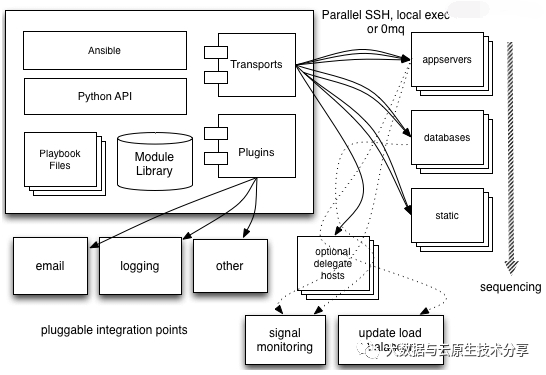
Aus dem obigen Bild können wir verstehen:
Das Verwaltungsterminal unterstützt drei Methoden Für die Verbindung mit dem verwalteten Terminal wird standardmäßig die SSH-basierte Verbindung verwendet. Dieser Teil entspricht dem Verbindungsmodul im obigen Architekturdiagramm.- Host-Inventar kann nach Anwendungstyp und anderen Methoden klassifiziert werden. und der Verwaltungsknoten implementiert entsprechende Vorgänge über verschiedene Module. Die Stapelausführung eines einzelnen Befehls kann als Ad-hoc bezeichnet werden.
- Der Verwaltungsknoten kann Playbooks verwenden, um eine Sammlung mehrerer Aufgaben zu implementieren, um einen Funktionstyp zu implementieren , wie die Installation und Bereitstellung von Webdiensten, Batch-Backup von Datenbankservern usw. Wir können Playbooks einfach als Konfigurationsdateien verstehen, die das System durch die Kombination mehrerer Ad-hoc-Vorgänge betreibt. 4. Ansible-Installation und Grundkonfiguration 5. Sieben Befehle von Ansible Ansible-Tresor. Hier betrachten wir nur den Verwendungsteil, und der detaillierte Teil kann über die Methode „command -h“ abgerufen werden.
- 1) ansible
ansible ist der Kernteil des Befehls, der hauptsächlich zum Ausführen von Ad-hoc-Befehlen, also eines einzelnen Befehls, verwendet wird. Standardmäßig müssen die Host- und Optionsteile befolgt werden. Wenn das Modul nicht standardmäßig angegeben ist, wird das Befehlsmodul verwendet. Das standardmäßig verwendete Modul kann jedoch im Befehl /etc/ansible/ansible.cfg #module_name = geändert werden.
yum install epel-release yum -y install ansible ansible --version
2) ansible-doc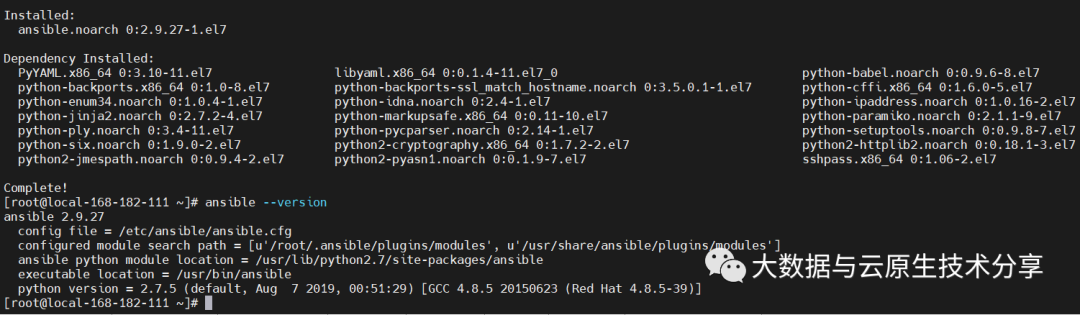
# 去掉前面的'#'号
#log_path = /var/log/ansible.log ==> log_path = /var/log/ansible.log
3) ansible-playbook Pässe Führen Sie nach dem Lesen der Playbook-Datei die entsprechende Aktion aus, die später erläutert wird.
4)ansible-galaxy
ansible-galaxy 指令用于方便的从https://galaxy.ansible.com/ 站点下载第三方扩展模块,我们可以形象的理解其类似于centos下的yum、python下的pip或easy_install 。如下示例:
ansible-galaxy install aeriscloud.docker
5)ansible-lint
ansible-lint是对playbook的语法进行检查的一个工具。用法如下:
ansible-lint playbook.yml
6)ansible-pull
该指令使用需要谈到ansible的另一种模式,pull 模式,这和我们平常经常用的push模式刚好相反,其适用于以下场景:你有数量巨大的机器需要配置,即使使用非常高的线程还是要花费很多时间;你要在一个没有网络连接的机器上运行Anisble,比如在启动之后安装。
7)ansible-vault
- ansible-vault 主要应用于配置文件中含有敏感信息,又不希望他能被人看到,vault可以帮你加密/解密这个配置文件,属高级用法。
- 主要对于playbooks里比如涉及到配置密码或其他变量时,可以通过该指令加密,这样我们通过cat看到的会是一个密码串类的文件,编辑的时候需要输入事先设定的密码才能打开。
- 这种playbook文件在执行时,需要加上 --ask-vault-pass参数,同样需要输入密码后才能正常执行。
六、Ansible 主要组成部分
1)ansible 命令执行来源
- USER,普通用户,即system administrator
- USER -> ansile playbook -> ansible
- CMDB,(配置管理数据库)API调用
- PUBLIC / PRIVATE CLOUD API调用
2)ansible 管理方式
- Ad-Hoc,即ansible命令,主要用于临时命令使用场景
- Ansible-playbook,主要用于长期规划好的,大型项目的场景,需要有前提的规划ansible-playbook(剧本)执行过程:
- 将已有编排好的任务集写入ansible-playbook
- 通过ansible-playbook命令分拆任务集至逐条ansible命令,按预定规则逐条执行
3)ansible主要操作对象
- HOSTS:主机
- NETWORKING:网络设备
注意事项:
- 执行ansible的主机一般称为主控端,中控,master或堡垒机
- 主控端python版本需要在2.6或以上
- 被控端python版本小于2.4需要安装python-simplejson
- 被控端如开启SELinux需要安装libselinux-python
- windows不能作为主控端
七、Ansible 连接被控端方式
1)ssh 密钥
# 生成秘钥 ssh-keygen # 将秘钥拷贝到被管理服务器上 ssh-copy-id-i ~/.ssh/id_rsa.pub -p 22 root@192.168.182.130
2)账号密码
1、命令行配置
# -k:交互式 ansible -uroot -k 192.168.182.130 -m ping
2、配置文件中配置
# 默认主机配置文件:/etc/ansible/hosts 192.168.182.130 ansible_ssh_user=root ansible_ssh_pass=123456 [web] 192.168.182.130 ansible_ssh_user=root ansible_ssh_pass=123456
常用的配置参数如下:
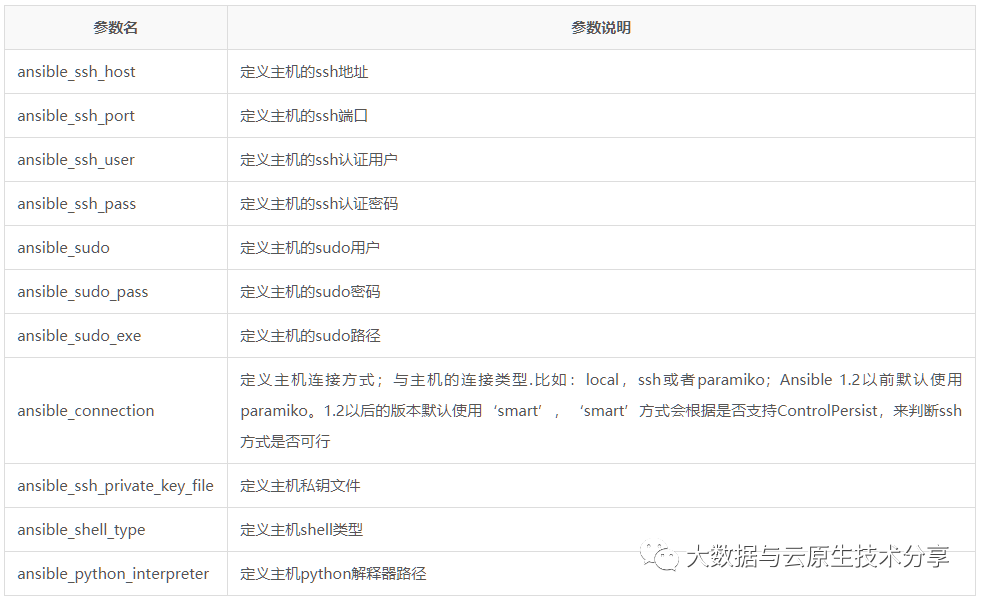
八、Host Inventory(主机清单)
主机清单配置(默认配置文件:/etc/ansible/hosts)
1)添加被管控节点
192.168.182.110
示例:
# -m:指定模块 # -a:指定参数 ansible 192.168.182.110 -m ping ansible 192.168.182.110 -m shell -a "df -h"
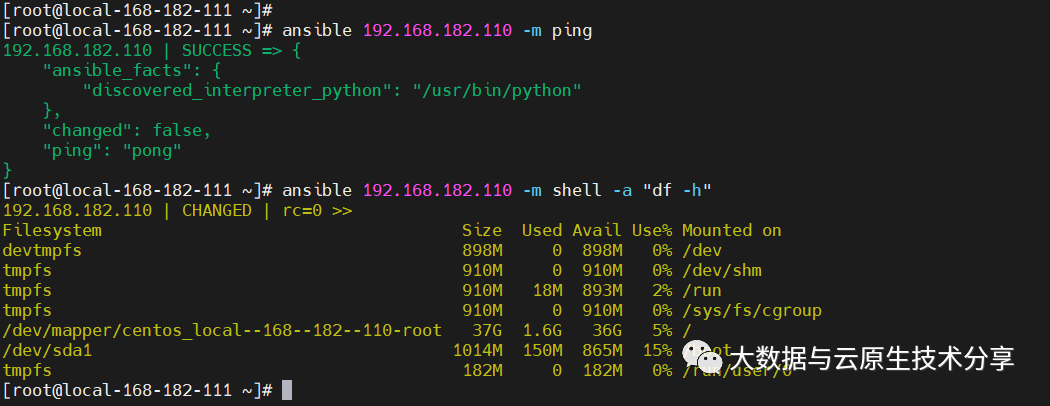
2)配置主机组
# 定义webservers组 [webservers] 192.168.182.110 192.168.182.112
示例:
# -m:指定模块 # -a:指定参数 ansible webservers -m ping ansible webservers -m shell -a "df -h"
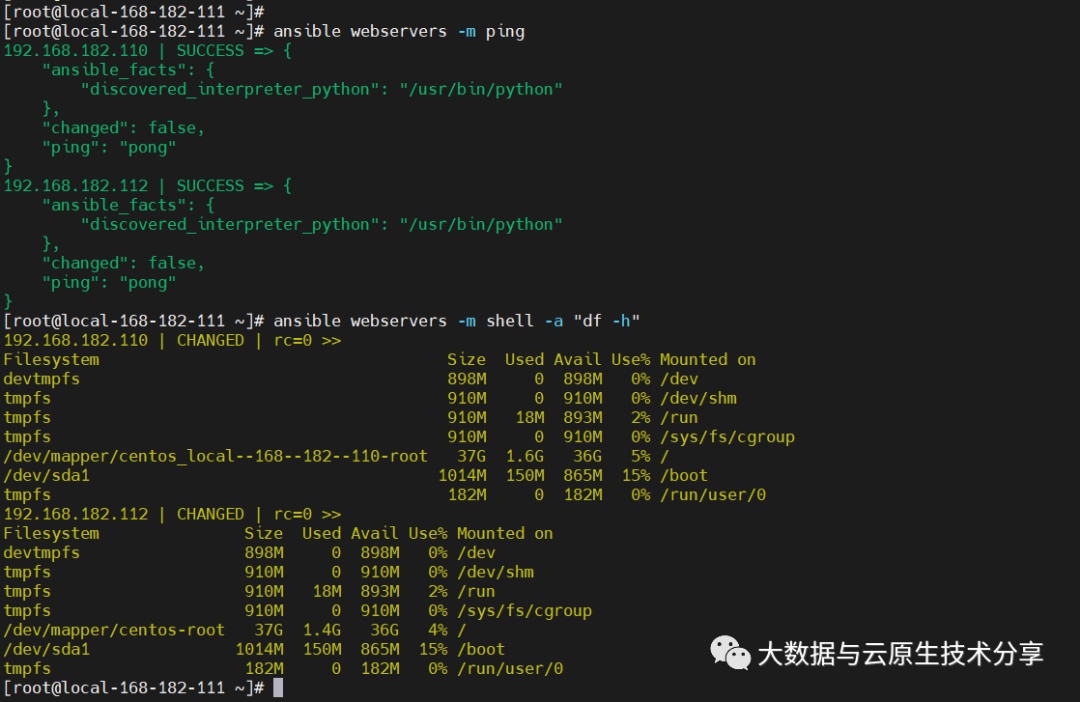
3)配置连接用户名和密码
[webservers] 192.168.182.130 ansible_ssh_user=root ansible_ssh_pass=123456
常用配置参数如下:
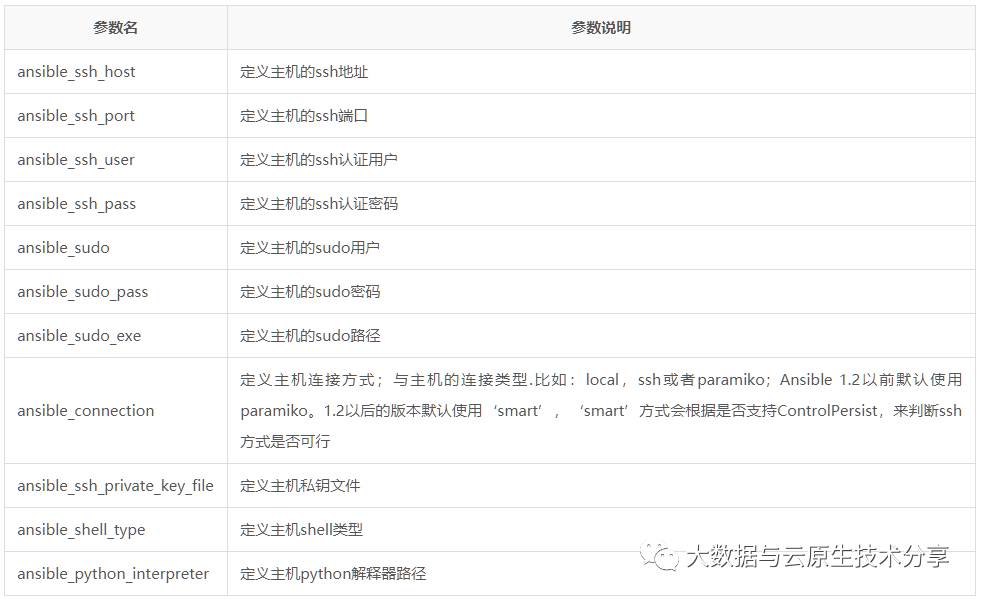
示例:
ansible 192.168.182.130 -m ping
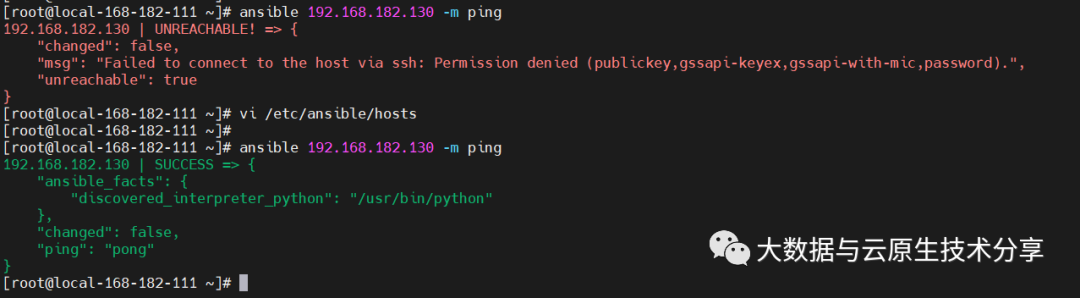
4)子分组
[web] 192.168.182.130 192.168.182.110 [mysql] 192.168.182.111 # 子分组 [nfs:children] web mysql # 对分组统一定义变量 [nfs:vars] ansible_ssh_user=root ansible_ssh_pass=123456 ansible_ssh_port=22
示例:
ansible nfs -m ping # -o:一行显示 ansible nfs -m ping -o
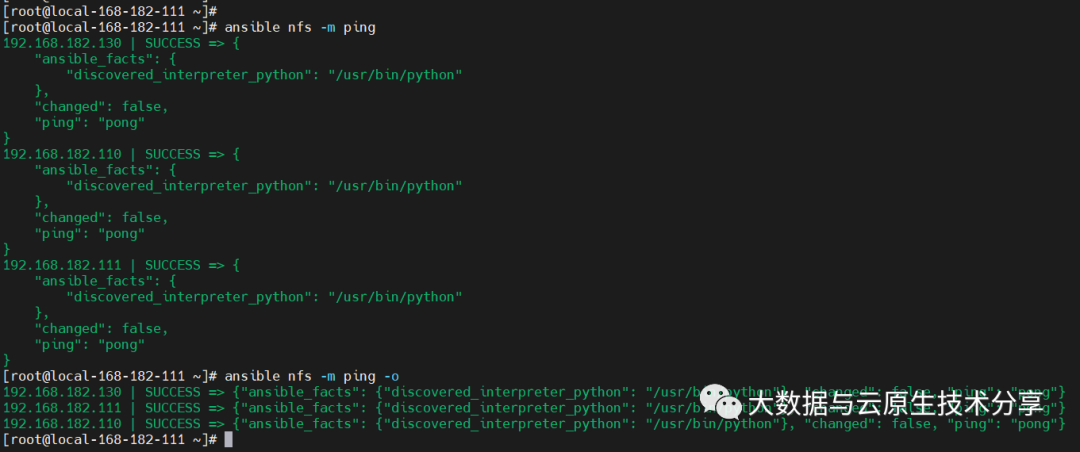
5)自定义主机列表文件
cat>hostlist<<EOF [web] 192.168.182.130 192.168.182.110 [mysql] 192.168.182.111 # 子分组 [nfs:children] web mysql # 对分组统一定义变量 [nfs:vars] ansible_ssh_user=root ansible_ssh_pass=123456 ansible_ssh_port=22 EOF
示例:
# -i:指定主机列表文件 ansible -i hostlist nfs -m ping
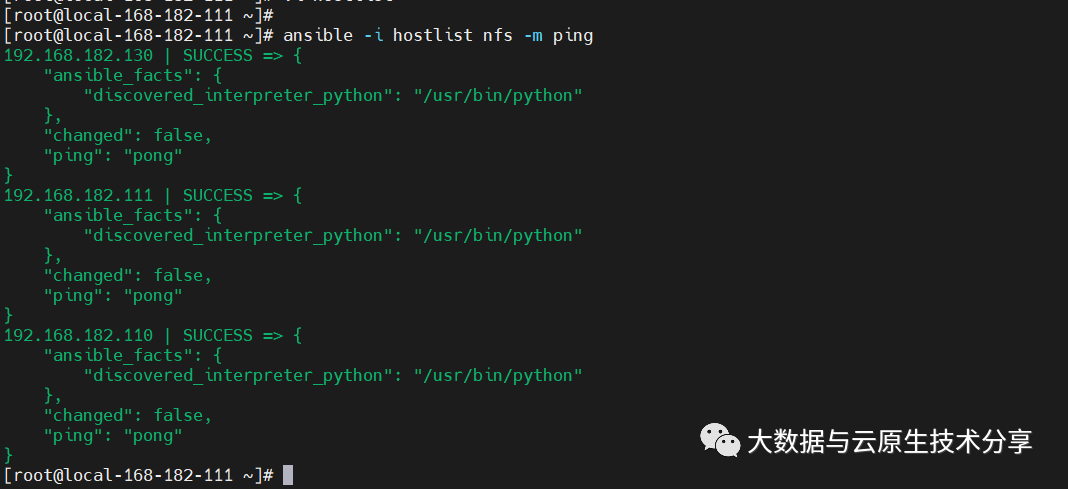
九、Ad-Hoc(点对点模式)
官方文档:https://docs.ansible.com/ansible/latest/command_guide/intro_adhoc.html
1)简介
ad-hoc 命令是一种可以快速输入的命令,而且不需要保存起来的命令,一般测试调试时用的多,ad-hoc简而言之,就是"临时命令"。
2)常用模块
1、command 模块(默认模块)
默认模块,没有shell强大,基本上shell模块都可以支持command模块的功能。
【1】帮助
ansible-doc command # 推荐使用下面这个 ansible-doc command -s
【2】参数解释
- free_form——必须参数,指定需要远程执行的命令。需要说明一点,free_form 参数与其他参数(如果想要使用一个参数,那么则需要为这个参数赋值,也就是name=value模式)并不相同。比如,当我们想要在远程主机上执行 ls 命令时,我们并不需要写成”free_form=ls” ,这样写反而是错误的,因为并没有任何参数的名字是 free_form,当我们想要在远程主机中执行 ls 命令时,直接写成 ls 即可。因为 command 模块的作用是执行命令,所以,任何一个可以在远程主机上执行的命令都可以被称为 free_form。
- chdir——此参数的作用就是指定一个目录,在执行对应的命令之前,会先进入到 chdir 参数指定的目录中。
- creates——看到 creates,你可能会从字面上理解这个参数,但是使用这个参数并不会帮助我们创建文件,它的作用是当指定的文件存在时,就不执行对应命令,比如,如果 /testdir/test文件存在,就不执行我们指定的命令。
- removes——与 creates 参数的作用正好相反,它的作用是当指定的文件不存在时,就不执行对应命令,比如,如果 /testdir/tests 文件不存在,就不执行我们指定的命令,此参数并不会帮助我们删除文件。
【3】示例演示
# 上面命令表示在 web 主机上执行 ls 命令,因为使用的是 root 用户,所以默认情况下,ls 出的结果是 web 主机中 root 用户家目录中的文件列表。 ansible web -m command -a "ls" # chdir 参数表示执行命令之前,会先进入到指定的目录中,所以上面命令表示查看 web 主机上 /testdir 目录中的文件列表,返回显示有2个文件。 ansible web -m command -a "chdir=/testdir ls" # 下面命令表示 /testdir/testfile1 文件存在于远程主机中,则不执行对应命令。/testdir/testfile3 不存在,才执行”echo test”命令。 ansible web -m command -a "creates=/testdir/testfile1 echo test" # 下面命令表示 /testdir/testfile3 文件不存在于远程主机中,则不执行对应命令。/testdir/testfile1 存在,才执行”echo test”命令。 ansible web -m command -a "removes=/testdir/testfile1 echo test"
2、shell 模块
shell模块 [执行远程主机的shell/python等脚本]。
【1】查看帮助
ansible-doc shell -s
【2】示例演示
# -o:一行显示 # 安装httpd ansible web -m shell -a 'yum -y install httpd' -o # 查看时间 ansible web -m shell -a 'uptime' -o
3、script 模块
script模块 [在远程主机执行主控端的shell/python等脚本 ]。
【1】查看帮助
ansible-doc script -s
【2】参数解释
- free_form——必须参数,指定需要执行的脚本,脚本位于 ansible 管理主机本地,并没有具体的一个参数名叫 free_form,具体解释请参考 command 模块。
- chdir——此参数的作用就是指定一个远程主机中的目录,在执行对应的脚本之前,会先进入到 chdir 参数指定的目录中。
- creates——使用此参数指定一个远程主机中的文件,当指定的文件存在时,就不执行对应脚本,可参考 command 模块中的解释。
- removes——使用此参数指定一个远程主机中的文件,当指定的文件不存在时,就不执行对应脚本,可参考 command 模块中的解释。
【3】示例演示
# 下面命令表示 ansible 主机中的 /testdir/testscript.sh 脚本将在 web 主机中执行,执行此脚本之前,会先进入到 web 主机中的 /opt 目录 ansible web -m script -a "chdir=/opt /testdir/testscript.sh" # 下面命令表示,web主机中的 /testdir/testfile1文件已经存在,ansible 主机中的 /testdir/testscript.sh 脚本将不会在 web 主机中执行。 ansible web -m script -a "creates=/testdir/testfile1 /testdir/testscript.sh" # 下面命令表示,web 主机中的 /testdir/testfile1 文件存在,ansible 主机中的 /testdir/testscript.sh 脚本则会在 web 主机中执行。 ansible ansible-demo3 -m script -a "removes=/testdir/testfile1 /testdir/testscript.sh"
4、raw 模块
raw模块 [类似于command模块、支持管道传递]。
【1】查看帮助
ansible-doc raw -s
【2】示例演示
ansible web -m raw -a "ifconfig eth0 |sed -n 2p |awk '{print \$2}' |awk -F: '{print \$2}'"5、copy 模块
copy 模块 从主控端复制文件到被控端。
【1】查看帮助
ansible-doc copy -s
【2】示例演示
# -a,--args:后面接参数 ansible web -m copy -a 'src=/etc/ansible/hosts dest=/tmp/hosts owner=root group=bin mode=777' # backup=yes/no:文件存在且文件内容不一样是否备份,默认不备份 ansible web -m copy -a 'src=/etc/ansible/hosts dest=/tmp/hosts owner=root group=bin mode=777 backup=yes'
6、fetch 模块
copy 模块从被控端复制文件到主控端,正好跟copy相反。
【1】查看帮助
ansible-doc fetch -s
【2】示例演示
# 跟copy支持的参数差不多,src:远端主机的目录,dest:主控端目录,其实真正存放的目录在:/tmp/192.168.182.129/tmp/up.sh,会按每台主机分组存放 #This `must' be a file, not a directory:只支持单个文件获取 ansible 192.168.182.129 -m fetch -a "src=/etc/fstab dest=/testdir/ansible/"
7、unarchive 模块(解包模块)
unarchive 模块是解包模块。
【1】查看帮助
ansible-doc unarchive -s
【2】参数解释
- copy——默认为yes,当copy=yes,那么拷贝的文件是从ansible主机复制到远程主机上的,如果设置为copy=no,那么会在远程主机上寻找src源文件。
- src——源路径,可以是ansible主机上的路径,也可以是远程主机上的路径,如果是远程主机上的路径,则需要设置copy=no。
- dest——远程主机上的目标路径。
- mode——设置解压缩后的文件权限。
【3】示例演示
ansible 192.168.182.129 -m unarchive -a 'src=/testdir/ansible/data.tar.gz dest=/tmp/tmp/'
8、archive模块(打包模块)
unarchive 模块是打包模块。
【1】查看帮助
ansible-doc archive -s
【2】示例演示
# path:主控端目录,format:压缩格式,dest:被控端目录文件' ansible 192.168.182.129 -m archive -a 'path=/tmp/ format=gz dest=/tmp/tmp/t.tar.gz'
9、user 模块
【1】查看帮助
ansible-doc user -s
【2】示例演示
# 创建用户(present:默认,可以不写) ansible web -m user -a 'name=test state=present' # 删除用户(absent) ansible web -m user -a 'name=test state=absent' # 修改密码 # 步骤一、生成加密密码 echo '777777'|openssl passwd -1 -stdin # 步骤二、修改秘密 ansible web -m user -a 'name=test password="$1$Jo5FD9Jr$2QB.BuybbtR35ga4O5o8N."' # 修改shell ansible web -m user -a 'name=test shell=/sbin/noglogin append=yes'
10、group 模块
【1】查看帮助
ansible-doc group -s
【2】示例演示
# 创建 ansible 192.168.182.129 -m group -a 'name=testgroup system=yes' # 删除 ansible 192.168.182.129 -m group -a 'name=testgroup state=absent'
11、yum 模块
【1】查看帮助
ansible-doc yum -s
【2】示例演示
# 升级所有包 ansible web -m yum -a 'name="*" state=latest' # 安装apache ansible web -m yum -a 'name="httpd" state=latest'
12、service 模块
【1】查看帮助
ansible-doc service -s
【2】示例演示
ansible web -m service -a 'name=httpd state=started' ansible web -m service -a 'name=httpd state=started enabled=yes' ansible web -m service -a 'name=httpd state=stopped' ansible web -m service -a 'name=httpd state=restarted' ansible web -m service -a 'name=httpd state=started enabled=no'
13、file 模块
【1】查看帮助
ansible-doc file -s
【2】示例演示
# 创建文件 ansible web -m file -a 'path=/tmp/88.txt mode=777 state=touch' # 创建目录 ansible web -m file -a 'path=/tmp/99 mode=777 state=directory' # 删除 ansible web -m file -a 'path=/tmp/99 state=absent'
14、setup 模块
【1】查看帮助
ansible-doc setup -s
【2】示例演示
ansible web -m setup ansible web -m setup -a 'filter=ansible_all_ipv4_addresses'
15、cron 模块
【1】查看帮助
ansible-doc cron -s
【2】示例演示
# 创建定时任务 ansible 192.168.182.129 -m cron -a 'minute=* weekday=1,3,5,6,7 job="/usr/bin/wall FBI warning" name=warningcron' # 关闭定时任务 ansible 192.168.182.129 -m cron -a 'disabled=true job="/usr/bin/wall FBI warning" name=warningcron' # 删除定时任务 ansible 192.168.182.129 -m cron -a ' job="/usr/bin/wall FBI warning" name=warningcron state=absent'
16、hostname 模块
【1】查看帮助
ansible-doc hostname -s
【2】示例演示
ansible 192.168.182.129 -m hostname -a 'name=192.168.182.129'
Ansible 的介绍和简单使用就先到这里了,还有一个ansible-playbook是非常重要,内容也是比较多,就放到下篇文章介绍了。
Das obige ist der detaillierte Inhalt vonAnsible-Einführung und praktische Betriebsdemonstration. Für weitere Informationen folgen Sie bitte anderen verwandten Artikeln auf der PHP chinesischen Website!
In Verbindung stehende Artikel
Mehr sehen- Detaillierte Einführung in die Datenübertragungssicherheit von DSMM
- Zusammenfassung von 40 häufig genutzten Intrusion-Ports für Hacker, die es wert sind, gesammelt zu werden
- Drei Prozessinjektionstechniken in der Mitre ATT&CK-Matrix
- Grundsätze der sicheren Entwicklungspraxis
- So beheben Sie die Sicherheitslücke bei der Remote-Befehlsausführung in der Apache-Achsenkomponente

