Heim >Betrieb und Instandhaltung >Nginx >So konfigurieren Sie den Domänennamen der zweiten Ebene in Nginx
So konfigurieren Sie den Domänennamen der zweiten Ebene in Nginx
- 王林nach vorne
- 2023-05-27 17:37:292145Durchsuche
Mein VPS hat drei Dienste blockiert, nämlich:
von WordPress erstellter Blog-Dienst, der auf Port 8000 läuft und über http://fangyuanxiaozhan.com:8000 aufgerufen wird. Läuft auf Port 10080, Zugriffsmethode http://fangyuanxiaozhan.com:10080 :
- 1. Geben Sie beim Zugriff auf den Blog-Dienst direkt http://fangyuanxiaozhan.com ein.
-
Geben Sie beim Zugriff auf den Git-Dienst direkt http://git.fangyuanxiaozhan.com ein Geben Sie beim Zugriff auf den Cloud-Disk-Dienst direkt http://cloud.fangyuanxiaozhan.com ein auf Alibaba Cloud. Mein Ansatz besteht darin, mich bei https://dns.console.aliyun.com/#/dns/domainlist anzumelden und sekundäre Datensätze hinzuzufügen. Ich verwende Centos7 und den Standardspeicherort Die Nginx-Konfigurationsdatei ist/etc/nginx/nginx.conf. Interessanterweise führt/etc/nginx/nginx.confden Konfigurationsordner/etc/nginx/conf ein .d , das heißt, wir können einige der Standardkonfigurationen in <code>/etc/nginx/nginx.confauskommentieren und sie direkt im Ordner/etc/nginx/ hinzufügen. conf.dKonfigurieren Sie mehrere unabhängige Konfigurationsdateien in.
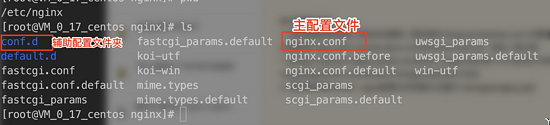
/etc/nginx/nginx.conf Konfiguration
# for more information on configuration, see:
# * official english documentation: http://nginx.org/en/docs/
# * official russian documentation: http://nginx.org/ru/docs/
user nginx;
worker_processes auto;
error_log /var/log/nginx/error.log;
pid /run/nginx.pid;
# load dynamic modules. see /usr/share/nginx/readme.dynamic.
include /usr/share/nginx/modules/*.conf;
events {
worker_connections 1024;
}
http {
log_format main '$remote_addr - $remote_user [$time_local] "$request" '
'$status $body_bytes_sent "$http_referer" '
'"$http_user_agent" "$http_x_forwarded_for"';
access_log /var/log/nginx/access.log main;
sendfile on;
tcp_nopush on;
tcp_nodelay on;
keepalive_timeout 65;
types_hash_max_size 2048;
include /etc/nginx/mime.types;
default_type application/octet-stream;
include /etc/nginx/conf.d/*.conf;
}Achten Sie auf die letzte Zeile der obigen Konfigurationsdatei,
include /etc /nginx/conf.d/*.conf; Stellt sicher, dass unter /etc/nginx/conf.d/ alle Konfigurationsdateien, die mit .conf enden, eingeführt und in die Hauptdatei aufgenommen werden Konfigurationsdatei nginx.conf Damit sie wirksam wird
- Sie müssen drei neue Dateien unter
 blog.conf (implementiert Port 8000 zu port 80, ohne Verwendung des Domänennamens der zweiten Ebene)
blog.conf (implementiert Port 8000 zu port 80, ohne Verwendung des Domänennamens der zweiten Ebene)server { listen 80; server_name fangyuanxiaozhan.com; location / { proxy_set_header x-real-ip $remote_addr; proxy_set_header host $http_host; proxy_pass http://0.0.0.0:8000; } }blog.conf implementiert fangyuanxiaozhan.com :8000 wird auf fangyuanxiaozhan.com zugeordnet
git.conf (implementiert Port 10080 bis Port 80 unter Verwendung des Domänennamens der zweiten Ebene server { listen 80; server_name git.fangyuanxiaozhan.com; location / { proxy_set_header x-real-ip $remote_addr; proxy_set_header host $http_host; proxy_pass http://0.0.0.0:10080; } }git.conf implementiert die Zuordnung von fangyuanxiaozhan.com:10080 zu git .fangyuanxiaozhan.com
nc.conf (implementiert Port 10080 zu Port 80 unter Verwendung des Domänennamens der zweiten Ebene
/etc/nginx/conf.d/ erstellengit) cloud)server {
listen 80;
server_name cloud.fangyuanxiaozhan.com;
location / {
proxy_set_header x-real-ip $remote_addr;
proxy_set_header host $http_host;
proxy_pass http://0.0.0.0:8080;
}
}git.conf implementiert die Zuordnung von fangyuanxiaozhan.com:8080 zu cloud.fangyuanxiaozhan com
Starten Sie Nginx neu, damit die Konfiguration wirksam wird. Schließen Sie Nginx Effektanzeige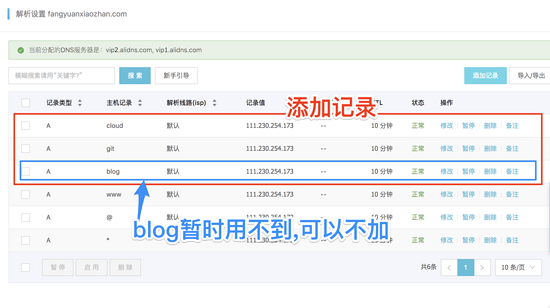
/etc/nginx/nginx.conf , 有意思的是, /etc/nginx/nginx.conf 内引入了 配置文件夹 /etc/nginx/conf.d , 也就是我们可以把 /etc/nginx/nginx.conf 中的一些默认配置注释掉, 直接在文件夹 /etc/nginx/conf.d 中配置多个独立的配置文件.
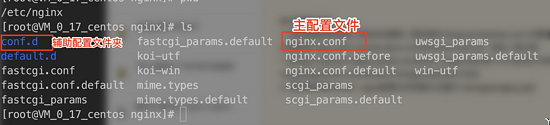
/etc/nginx/nginx.conf 的配置
sudo $(which nginx) -s stop
注意上述配置文件的最后一行, include /etc/nginx/conf.d/*.conf; 保证了 /etc/nginx/conf.d/ 下,所有以.conf结尾的配置文件, 都会被主配置文件 nginx.conf 引入并生效
在 /etc/nginx/conf.d/ 下面需要新建三个文件
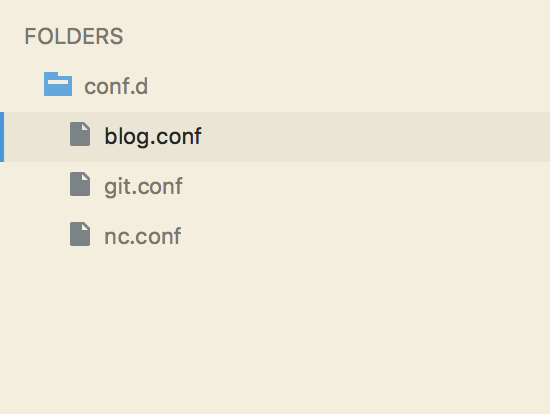
blog.conf (实现8000端口映射到80端口, 不使用二级域名)
sudo $(which nginx)
blog.conf实现了fangyuanxiaozhan.com:8000映射到 fangyuanxiaozhan.com
git.conf (实现10080端口映射到80端口, 使用二级域名 git )
git.conf实现了fangyuanxiaozhan.com:10080映射到 git.fangyuanxiaozhan.com
nc.conf (实现10080端口映射到80端口, 使用二级域名 cloud
Das obige ist der detaillierte Inhalt vonSo konfigurieren Sie den Domänennamen der zweiten Ebene in Nginx. Für weitere Informationen folgen Sie bitte anderen verwandten Artikeln auf der PHP chinesischen Website!

