Heim >Web-Frontend >Front-End-Fragen und Antworten >So implementieren Sie die Bestätigung vor dem Routing-Jump-in-React
So implementieren Sie die Bestätigung vor dem Routing-Jump-in-React
- 藏色散人Original
- 2023-01-19 11:18:091907Durchsuche
So implementieren Sie die Bestätigungsfunktion vor dem Routing-Sprung in React: 1. Führen Sie „antd“ über die „import { Modal } from ‚antd‘;“-Methode ein. 2. Verwenden Sie „Modal.confirm“ von Antd, um das Popup zu implementieren Box; 3. Einstellungen Der Formularinhalt reicht aus.

Die Betriebsumgebung dieses Tutorials: Windows 10-System, Reaktionsversion 18.0.0, Dell G3-Computer.
Wie kann ich vor dem Routing-Jump-In-Reagieren bestätigen?
react-router Bestätigen Sie die Verwendung von Prompt vor dem Springen
Anforderungen
Beim Seitenwechsel werden Sie auf eine solche Anforderung stoßen: Beim Wechseln müssen Sie feststellen, ob der Inhaltsbereich nach der Bearbeitung gespeichert wurde. Wenn nicht Es erscheint ein Popup-Fenster mit der Aufforderung zum Speichern.
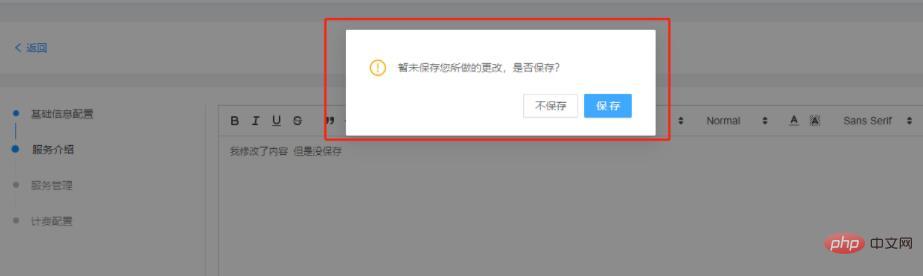
Offizielles Website-Beispiel
Prompt in React Router kann eine solche Funktion erreichen.
Prompt示例:https://reactrouter.com/web/example/preventing-transitions Prompt文档:https://reactrouter.com/core/api/Prompt
/** when:是否启用 */
/** message:string | func */
// 示例1
<Prompt
when={formIsHalfFilledOut}
message="Are you sure you want to leave?"
/>
// 示例2
<Prompt
message={(location, action) => {
if (action === 'POP') {
console.log("Backing up...")
}
return location.pathname.startsWith("/app")
? true
: `Are you sure you want to go to ${location.pathname}?`
}}
/>Implementierung
Der Technologie-Stack unseres Projekts umi+antd+react
Antds Modal.confirm wird im Pop-up-Feld verwendet
import React, { useEffect, useState } from 'react';
import { Modal } from 'antd';
import { useBoolean } from '@umijs/hooks';
// umi里封装了该组件
// 或者 import { Prompt } from "react-router-dom";
import { useParams, history, Prompt } from 'umi';
import {
ExclamationCircleOutlined
} from '@ant-design/icons';
import { isEqual } from '@/utils/utils';
import { FormInstance } from 'antd/lib/form';
export default function BaseInfo() {
const { id } = useParams<{ id: string }>();
// 保留原始数据
const [orginData, setOrigin] = useState({});
// 修改后的数据
const [modifyData, setModify] = useState({});
// 是否启用Prompt
const { state, setTrue, setFalse } = useBoolean(false);
// 还原信息 useLoading是自己封装的hooks
const [isFetching, fetchInfo] = useLoading(getServiceGroupDetail);
useEffect(() => {
(async () => {
try {
if (id !== '0') {
const info = await fetchInfo(id);
setOrigin({
...info
});
setModify({
...info
});
}
} catch (e) {
console.error(e);
}
})();
}, [id]);
useEffect(() => {
if (isEqual(orginData, modifyData)) {
setFalse();
} else {
setTrue();
}
}, [orginData, modifyData]);
const nextStep = (pathname?: string) => {
setFalse();
pathname &&
setTimeout(() => {
history.push(pathname);
});
};
return (
{/* 这里原来放的Form表单内容 */}
{routerWillLeave(state, form, nextStep)}
);
}
function routerWillLeave(
isPrompt: boolean | undefined,
formInstance: FormInstance, // 保存,我这个页面是Form表单
nextStep: (pathname?: string) => void
) {
return (
<div>
<Prompt
when={isPrompt}
message={(location) => {
if (!isPrompt) {
return true;
}
Modal.confirm({
icon: <ExclamationCircleOutlined />,
content: '暂未保存您所做的更改,是否保存?',
okText: '保存',
cancelText: '不保存',
onOk() {
formInstance?.submit();
nextStep(location.pathname);
},
onCancel() {
nextStep(location.pathname);
}
});
return false;
}}
/>
</div>
);
}Empfohlenes Lernen: „React-Video-Tutorial“
Das obige ist der detaillierte Inhalt vonSo implementieren Sie die Bestätigung vor dem Routing-Jump-in-React. Für weitere Informationen folgen Sie bitte anderen verwandten Artikeln auf der PHP chinesischen Website!

