Heim >Backend-Entwicklung >PHP-Problem >Tutorial zur Installation des PHP-MySQL-Quellcodes
Tutorial zur Installation des PHP-MySQL-Quellcodes
- 藏色散人Original
- 2021-09-19 09:34:293751Durchsuche
So installieren Sie PHP-MySQL-Quellcode: 1. Installieren Sie Abhängigkeitspakete über yum und kompilieren und installieren Sie den MySQL-Quellcode. 2. Installieren Sie den PHP-Quellcode über den Befehl „yum install“ und ändern Sie die Konfiguration Quellcode und testen Sie die Installationsergebnisse.
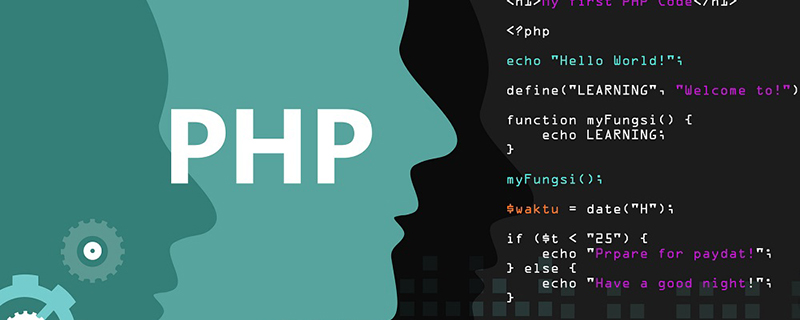
Die Betriebsumgebung dieses Artikels: Redhat6.5-System, PHP5.6, Dell G3-Computer. „Tutorial zur Installation des MySQL-Quellcodes“ :
yum install cmake-2.8.12.2-4.el6.x86_64.rpm gcc-c++ ncurses-devel gcc -y
[root@server2 ~]# lsanaconda-ks.cfg haproxy-1.6.11.tar.gz lamp nginx drbd-8.4.3 heartbeat-3.0.4-2.el6.x86_64.rpm mysql-5.7.11 php-5.6.20.tar.bz2 drbd-8.4.3.tar.gz heartbeat-libs-3.0.4-2.el6.x86_64.rpm mysql-boost-5.7.11.tar.gz rpmbuild [root@server2 ~]# tar zxf mysql-boost-5.7.11.tar.gz [root@server2 ~]# cd mysql-5.7.11/
cmake -DCMAKE_INSTALL_PREFIX=/usr/local/mysql \ #安装目录 -DMYSQL_DATADIR=/usr/local/mysql/data \#数据库存放目录 -DMYSQL_UNIX_ADDR=/usr/local/mysql/data/mysql.sock \ #Unix socket 文件路径-DWITH_MYISAM_STORAGE_ENGINE=1 \#安装 myisam 存储引擎 -DWITH_INNOBASE_STORAGE_ENGINE=1 \#安装 innodb 存储引擎 -DWITH_ARCHIVE_STORAGE_ENGINE=1 \#安装 archive 存储引擎 -DWITH_BLACKHOLE_STORAGE_ENGINE=1 \#安装 blackhole 存储引擎 -DWITH_PARTITION_STORAGE_ENGINE=1 \#安装数据库分区 -DENABLED_LOCAL_INFILE=1 \#允许从本地导入数据 -DWITH_READLINE=1 \#快捷键功能 -DWITH_SSL=yes \#支持 SSL -DDEFAULT_CHARSET=utf8 \#使用 utf8 字符 -DDEFAULT_COLLATION=utf8_general_ci \#校验字符 -DEXTRA_CHARSETS=all \#安装所有扩展字符集 -DMYSQL_TCP_PORT=3306 \#MySQL 监听端口
Hinweis: Der folgende Fehler wurde gefunden, weil MySQL nicht initialisiert wurde. Nach mysqld –initialize-insecure –user=mysql wird das Problem durch einen Neustart der Datenbank behoben.
[root@server2mysql-5.7.11]#cmake \ -DCMAKE_INSTALL_PREFIX=/usr/local/mysql \-DMYSQL_DATADIR=/usr/local/mysql/data \-DMYSQL_UNIX_ADDR=/usr/local/mysql/data/mysql.sock \-DWITH_MYISAM_STORAGE_ENGINE=1 \-DWITH_INNOBASE_STORAGE_ENGINE=1 \-DWITH_ARCHIVE_STORAGE_ENGINE=1 \-DWITH_BLACKHOLE_STORAGE_ENGINE=1 \-DWITH_PARTITION_STORAGE_ENGINE=1 \-DENABLED_LOCAL_INFILE=1 \-DWITH_READLINE=1 -DWITH_SSL=yes \-DDEFAULT_CHARSET=utf8 \-DDEFAULT_COLLATION=utf8_general_ci \-DEXTRA_CHARSETS=all -DMYSQL_TCP_PORT=3306 \-DWITH_BOOST=boost/boost_1_59_0/[root@server2mysql-5.7.11]make [root@server2mysql-5.7.11]make installphp-Quellcode-InstallationInstallation erforderlicher Abhängigkeitspakete:Grundlegende Konfiguration von PHP
yum install libxml2-devel -yyum reinstall libcurl -yyum install libcurl-devel.x86_64 -ylibjpeg-turbo-devel-1.2.1-1.el6.x86_64 -yyum install gd-devel-2.0.35-11.el6.x86_64.rpm -yyum install gmp-devel -yyum install libmcrypt-2.5.8-9.el6.x86_64.rpm -yyum install libmcrypt-devel-2.5.8-9.el6.x86_64.rpm -yyum install net-snmp-devel -yyum install re2c-0.13.5-1.el6.x86_64.rpm -y
nginx-Quellcode-Installation
root@server1 lamp]# tar jxf php-5.6.20.tar.bz2 [root@server1 php-5.6.20]# ./configure \ --prefix=/usr/local/lnmp/php \--with-config-file-path=/usr/local/lnmp/php/etc \--with-mysql=mysqlnd \--with-openssl \--with-snmp \--with-gd \--with-zlib \--with-curl \--with-libxml-dir \--with-png-dir \--with-jpeg-dir \--with-freetype-dir \--with-pear \--with-gettext \--with-gmp \--enable-inline-optimization \--enable-soap \--enable-ftp \--enable-sockets \--enable-mbstring \--with-mysqli=mysqlnd \--enable-fpm \--with-fpm-user=nginx \--with-fpm-group=nginx \--with-mcrypt \--with-mhash[root@server1 php-5.6.20]# useradd -M -s /sbin/nologin -d /usr/local/lnmp/mysql/ -u 1500 nginx [root@server1 php-5.6.20]# make && make install
172.25.32.1 im Browser
Empfohlenes Lernen: „
PHP-Video-Tutorial“
Das obige ist der detaillierte Inhalt vonTutorial zur Installation des PHP-MySQL-Quellcodes. Für weitere Informationen folgen Sie bitte anderen verwandten Artikeln auf der PHP chinesischen Website!

