Heim >Backend-Entwicklung >PHP7 >Detaillierte Erklärung der Installation von Centos6 Centos7 PHP7
Detaillierte Erklärung der Installation von Centos6 Centos7 PHP7
- coldplay.xixinach vorne
- 2021-04-07 10:30:232094Durchsuche
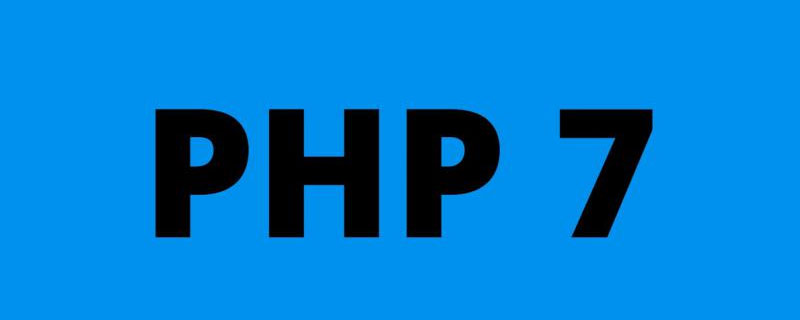
Centos 7/6 ist verfügbar
Download-Link (die neueste Version ist 7.4.5)
PHP offizielle Website
wget https://www.php.net/distributions/php-7.4.5.tar.gz
Ich bin es gewohnt, alle heruntergeladenen und entpackten Dateien in festen Ordnern abzulegen wir sind in /usr/local 下新建一个文件夹 download
Unten ist die Ausführungssequenz
[root@localhost lib]# cd /usr/local [root@localhost lib]# mkdir download [root@localhost lib]# cd download [root@localhost lib]# wget https://www.php.net/distributions/php-7.4.5.tar.gz
Empfohlen (kostenlos): PHP7
Entpacken Sie die Datei
[root@localhost lib]# tar -zxvf php-7.4.5.tar.gz [root@localhost lib]# cd php-7.4.5
Stoppen Sie den Apache-Dienst
[root@localhost php-7.3.17]# /usr/local/Webserves/apache2.4/bin/apachectl stop
Konfiguration
Das folgende Beispiel entspricht apxs richtiger Pfad. Wenn Apache auf andere Weise installiert wird, muss der Apxs-Pfad entsprechend angepasst werden. Beachten Sie, dass apxs in einigen Distributionen möglicherweise in apxs2 umbenannt wird.
./configure --prefix=/usr/local/Webserves/php7.3 --with-apxs2=/usr/local/Webserves/apache2.4/bin/apxs
Kompilieren
make && make install
Verschieben Sie die Konfigurationsdatei
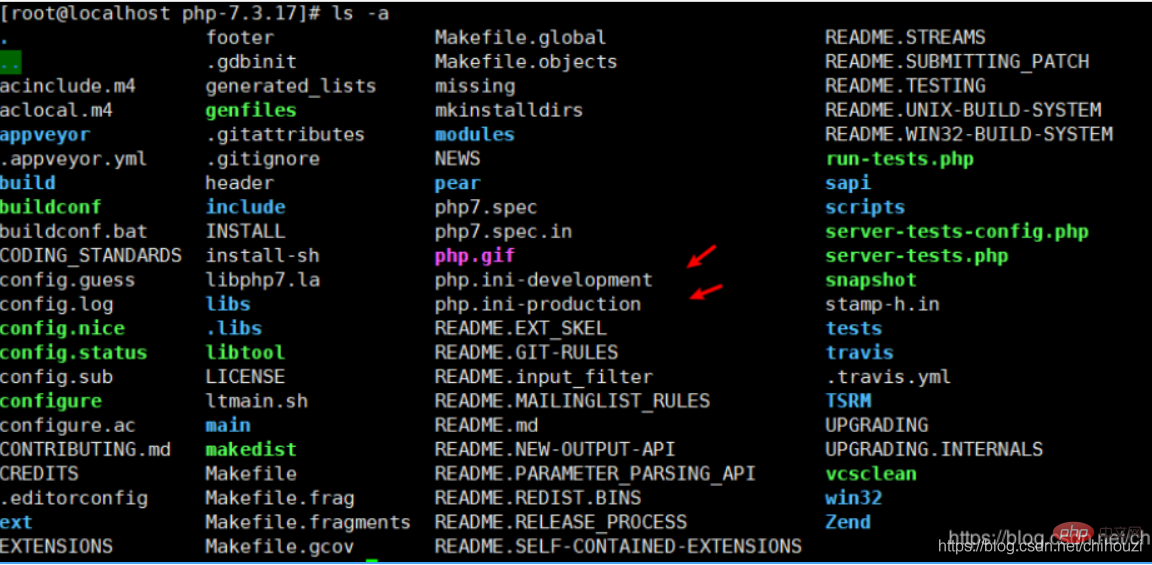
#development 开发环境配置文件 production生产环境配置文件, cp php.ini-development php.ini-production /usr/local/Webserves/php7.3/
Ändern Sie die Konfigurationsdatei in php.ini
#找到文件所在 [root@localhost php-7.3.17]# cd /usr/local/Webserves/php7.3/ [root@localhost php7.3]# ls -a . .. bin etc include lib php php.ini-development php.ini-production var #在次备份一下 [root@localhost php7.3]# cp -b php.ini-development php.ini-development备份 [root@localhost php7.3]# ls -a . bin include php php.ini-development备份 var .. etc lib php.ini-development php.ini-production #修改配置文件 [root@localhost php7.3]# mv php.ini-development php.ini [root@localhost php7.3]# ls -a . .. bin etc include lib php php.ini php.ini-development备份 php.ini-production var
Bearbeiten Sie die Datei httpd.conf, um das PHP-Modul aufzurufen. Der Pfad auf der rechten Seite des LoadModule-Ausdrucks muss auf ein PHP-Modul im System verweisen. Der obige Befehl „make install“ führt dies möglicherweise bereits aus, überprüfen Sie dies jedoch unbedingt.
LoadModule php5_module modules/libphp5.so
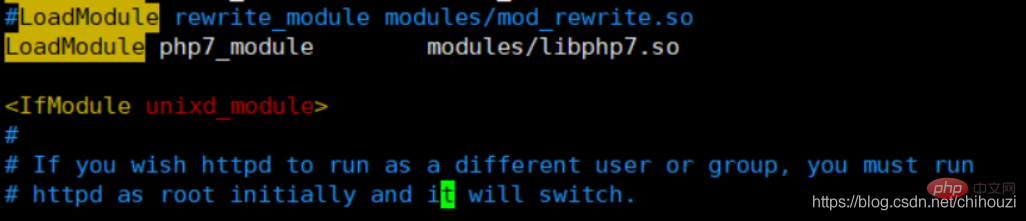
Informieren Sie Apache, eine bestimmte Erweiterung in PHP zu analysieren
<filesmatch> SetHandler application/x-httpd-php </filesmatch>
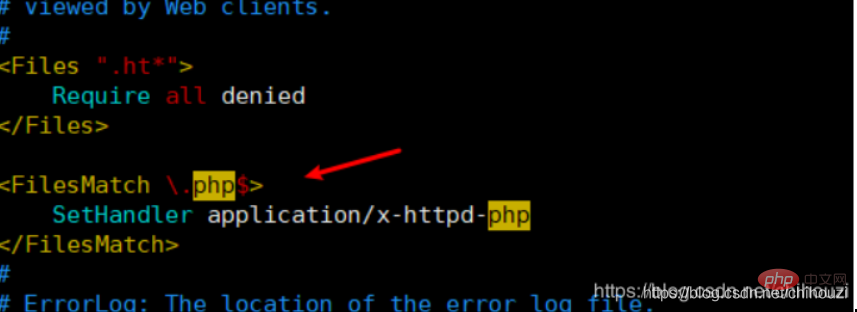
Apache starten
#Wenn die Konfiguration erfolgreich ist, können Sie Apache normal starten
[root@localhost Webserves]# /usr/local/Webserves/apache2.4/bin/apachectl start [root@localhost Webserves]#

PHP testen
Sehen Sie sich die Website von Apache an Speicher Öffnen Sie den Root-Pfad und suchen Sie in der Apache-Konfigurationsdatei. 
Jetzt gehen Sie und schreiben Sie eine PHP-Datei beim Kompilieren. Zum Beispiel MySQL. Wenn Sie es also verwenden möchten, müssen Sie die erforderlichen Erweiterungsdateien installieren
Das obige ist der detaillierte Inhalt vonDetaillierte Erklärung der Installation von Centos6 Centos7 PHP7. Für weitere Informationen folgen Sie bitte anderen verwandten Artikeln auf der PHP chinesischen Website!

