Heim >Backend-Entwicklung >Python-Tutorial >Verwendung von Python Tkinter zur Implementierung des Stein-Schere-Papier-Spiels
Verwendung von Python Tkinter zur Implementierung des Stein-Schere-Papier-Spiels
- coldplay.xixinach vorne
- 2020-12-04 14:39:013299Durchsuche
Python-Video-TutorialDie Kolumne stellt die Verwendung von Tkinter zur Implementierung von Stein-Papier-Schere vor
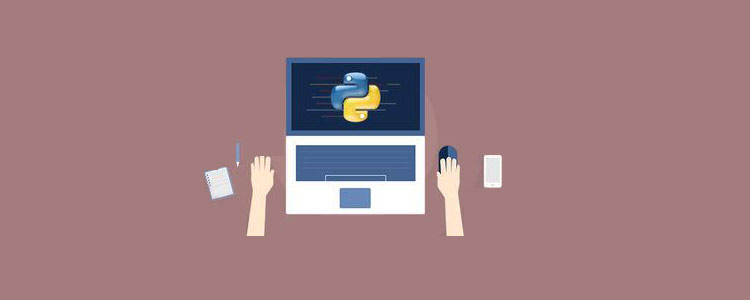
Verwandte kostenlose Lernempfehlungen: Python-Video-Tutorial
Ein Stein-Papier-Schere-Spiel schreiben
Let Wir verwenden Python 3 und Tkinter, um dasselbe Spiel zu entwickeln. Wir könnten das Spiel „Stein-Papier-Schere-Eidechse-Spock“ nennen. Regeln und Spielablauf Eidechse frisst PapierSpock zerschmettert Schere
Spock verdampft Stein
Zwei gleiche Objekte sind ein Unentschieden Spock
Wenn Sie Schwierigkeiten beim Lernen haben und eine Python-Lern- und Kommunikationsumgebung finden möchten, können Sie unserem Python-Kreis mit der Rocknummer 930900780 beitreten Erhalten Sie Python-Lernmaterialien, die viel Zeit sparen und viele schwierige Probleme reduzieren.
Wenn der Benutzer ein Objekt auswählt, wählt unser Programm zufällig ein Objekt aus. Anschließend wird anhand einer Reihe von Regeln festgelegt, ob der Benutzer das Spiel gewinnt, verliert oder unentschieden spielt. Die Ergebnisse werden in der zweiten Zeile der Anwendung angezeigt. Wenn der Benutzer eine beliebige Taste drückt, wird das Spiel neu gestartet. Wenn der Benutzer das Spiel schließen möchte, kann er auf die Schaltfläche „Schließen“ klicken. Zu Beginn des Spiels haben wir Handsymbole für bestimmte Gegenstände. Wenn der Benutzer nun ein Objekt auswählt, wird es in ein grafisches Bild umgewandelt. Unser Programm wählt auch ein Objekt aus und zeigt ein grafisches Bild des ausgewählten Objekts an. Implementiert in Python (10 Schritte)Da wir nun die Bedeutung des Stein-Schere-Papier-Spiels verstanden haben, wollen wir den Prozess von Python Schritt für Schritt vorstellen. 1. Importieren Sie die erforderlichen Bibliotheken.#Import the required libraries : from tkinter import * import random import simpleaudio as saHaupt window
root = Tk()
root.configure(bg="#000000")
root.geometry('+0+0')
root.iconbitmap("Game.ico")
root.title("Rock-Paper-Scissor-Lizard-Spock")
root.resizable(width=False,height=False)
root = Tk(): wird zum Initialisieren unseres Tkinter-Moduls verwendet.
root.configure( ): Wir verwenden dies, um die Hintergrundfarbe der Anwendung festzulegen. In unserem Fall ist die Hintergrundfarbe Schwarz.
root.geometry( ): Wir verwenden dies, um anzugeben, wo unser Anwendungsfenster geöffnet wird. Es öffnet sich in der oberen linken Ecke.
root.iconbitmap( ): Wir verwenden dies, um das Symbol in der Titelleiste des Anwendungsfensters festzulegen. Diese Funktion akzeptiert nur .ico-Dateien.

root.resizable( ): Hier verwenden wir dies, um zu verhindern, dass der Benutzer die Größe des Hauptfensters ändert. 3. Sounddateien importieren
#To play sound files :
start = sa.WaveObject.from_wave_file("Start.wav")
Win = sa.WaveObject.from_wave_file("Win.wav")
Lose = sa.WaveObject.from_wave_file("Lose.wav")
Draw = sa.WaveObject.from_wave_file("Draw.wav")
start.play() Jetzt werden wir einige Sounddateien verwenden, die bei verschiedenen Veranstaltungen abgespielt werden. Wenn unser Programm startet, spielt es die Startdatei ab. Wir spielen die anderen drei Dateien ab, wenn der Benutzer das Spiel gewinnt, verliert oder unentschieden spielt. Zu beachten ist, dass nur WAV-Dateien akzeptiert werden. Zuerst müssen wir die Sounddatei in das Objekt laden. Wir können es dann bei Bedarf mit der Methode .play() abspielen.
4. Bilder für unsere App laden
Wir werden verschiedene Bilder in unserer App verwenden. Um diese Bilder zuerst verwenden zu können, müssen wir sie laden. Hier verwenden wir die PhotoImage-Klasse, um Bilder zu laden. #Hand images : rockHandPhoto = PhotoImage(file="Rock_1.png") paperHandPhoto = PhotoImage(file="Paper_1.png") scissorHandPhoto = PhotoImage(file="Scissor_1.png") lizardHandPhoto = PhotoImage(file="Lizard_1.png") spockHandPhoto = PhotoImage(file="Spock_1.png") #Graphical images : rockPhoto = PhotoImage(file="Rock_P.png") paperPhoto = PhotoImage(file="Paper_P.png") scissorPhoto = PhotoImage(file="Scissor_P.png") lizardPhoto = PhotoImage(file="Lizard_P.png") spockPhoto = PhotoImage(file="Spock_P.png") #Decision image : decisionPhoto = PhotoImage(file="Decision_Final.png") #Result images : winPhoto = PhotoImage(file="G_WIN.png") losePhoto = PhotoImage(file="G_LOST.png") tiePhoto = PhotoImage(file="G_DRAW.png")
Zuerst bereiten wir das Handbild für das Objekt vor. Alle fünf Bilder werden dem Benutzer angezeigt, wenn das Spiel beginnt. Der Benutzer muss aus diesen Bildern ein Objekt auswählen.
Nachdem der Benutzer auf das Bild geklickt hat, zeigt uns unser Programm das grafische Bild des Objekts. Es muss ein Objekt ausgewählt werden und unser Programm wählt ein Objekt aus. Unser Programm zeigt nur diese beiden Grafikbilder an und der Rest der Bilder verschwindet. Jetzt zeigen wir ein einfaches Entscheidungsbild an, das sein Bild ändert, sobald die Ergebnisse verfügbar sind. Unsere Ergebnisse haben unterschiedliche Bilder.
Wenn der Benutzer gewinnt
Wenn der Benutzer verliert
- Wenn es ein Unentschieden gibt
-
5. Tkinter-Widget hinzufügen
#Initialize the button variables : rockHandButton = " " paperHandButton = " " scissorHandButton = " " lizardHandButton= " " spockHandButton = " " #Create the result button : resultButton = Button(root,image=decisionPhoto) #Set the variable to True click = True
Initialisieren Sie die Variablen der fünf Schaltflächen. Hier haben wir den Ergebnis-Button erstellt, der uns die Endergebnisse anzeigt.
Wir setzen die Click-Variable auf True, sodass unser Programm so lange weiterläuft, bis es auf False gesetzt wird. Mehr dazu erfahren wir in den nächsten Punkten. -
6. Play()-Funktion
def play(): global rockHandButton,paperHandButton,scissorHandButton,lizardHandButton,spockHandButton #Set images and commands for buttons : rockHandButton = Button(root,image = rockHandPhoto, command=lambda:youPick("Rock")) paperHandButton = Button(root,image = paperHandPhoto, command=lambda:youPick("Paper")) scissorHandButton = Button(root,image = scissorHandPhoto, command=lambda:youPick("Scissor")) lizardHandButton = Button(root,image= lizardHandPhoto,command=lambda:youPick("Lizard")) spockHandButton = Button(root,image= spockHandPhoto,command=lambda:youPick("Spock")) #Place the buttons on window : rockHandButton.grid(row=0,column=0) paperHandButton.grid(row=0,column=1) scissorHandButton.grid(row=0,column=2) lizardHandButton.grid(row=0,column=3) spockHandButton.grid(row=0,column=4) #Add space : root.grid_rowconfigure(1, minsize=50) #Place result button on window : resultButton.grid(row=2,column=0,columnspan=5)在这里,我们为对象创建按钮。我们将为按钮设置图像,当按下按钮时,它将youPick( )与单击的对象的字符串名称一起起作用。
然后,使用该.grid( )方法将按钮排列在主窗口上。在这里,我们在的第一行添加一个空格.grid_rowconfigure( )。然后,将结果按钮放在第二行。我们正在使用columnspan结果按钮居中。
7.轮到计算机了
我们的计算机将随机选择五个可用对象之一,并为此返回一个字符串值。
def computerPick(): choice = random.choice(["Rock","Paper","Scissor","Lizard","Spock"]) return choice8.主要功能: youPick( )
在此功能中,我们的程序将显示所选对象的图形图像。它将删除其余的对象。它还将应用一组规则来生成结果。
def youPick(yourChoice): global click compPick = computerPick() if click==True:我们将计算机的选择存储在compPick变量中。我们将使用它来确定结果。
用户选择Rock:
如果用户选择Rock,则使用此代码块。play( )函数中的命令沿字符串发送,该字符串代表用户选择的对象。我们将其存储在yourChoice变量中。现在,计算机有五种可能性。
现在我们必须为每个规则制定规则。现在注意,当用户和计算机选择一个对象时,不允许他们对其进行更改。因此,我们将click变量更改为False。
现在,由于用户已选择,Rock我们希望我们的第一张图像变成岩石的图形图像。现在,如果计算机选择Rock,那么我们希望我们的第二张图像变成图形图像。要更改按钮的图像,我们使用.configure( )方法。
我们希望其余三个图像消失。为了使它们消失,我们使用.grid_forget( )。它还将播放绘图音频。现在,我们为其余对象开发类似的规则。
def computerPick():choice = random.choice(["Rock","Paper","Scissor","Lizard","Spock"])return choice
用户选择纸张:
请参阅上面的规则,以了解用户选择“纸张”时的规则。查看下面的代码,该代码遵循与Rock相同的规则。
elif yourChoice == "Paper":rockHandButton.configure(image=paperPhoto)if compPick == "Rock":paperHandButton.configure(image=rockPhoto)resultButton.configure(image=losePhoto)scissorHandButton.grid_forget()lizardHandButton.grid_forget()spockHandButton.grid_forget()Lose.play()click = Falseelif compPick == "Paper":paperHandButton.configure(image=paperPhoto)resultButton.configure(image=tiePhoto)scissorHandButton.grid_forget()lizardHandButton.grid_forget()spockHandButton.grid_forget()Draw.play()click = Falseelif compPick == "Scissor":paperHandButton.configure(image=scissorPhoto)resultButton.configure(image=losePhoto)scissorHandButton.grid_forget()lizardHandButton.grid_forget()spockHandButton.grid_forget()Lose.play()click = Falseelif compPick =="Lizard":paperHandButton.configure(image=lizardPhoto)resultButton.configure(image=losePhoto)scissorHandButton.grid_forget()lizardHandButton.grid_forget()spockHandButton.grid_forget()Lose.play()click = Falseelse :paperHandButton.configure(image=spockPhoto)resultButton.configure(image=winPhoto)scissorHandButton.grid_forget()lizardHandButton.grid_forget()spockHandButton.grid_forget()Win.play()click = False
用户选择剪刀:
请从上方查看规则,以了解用户选择剪刀时的规则。查看下面的代码,该代码遵循与Rock and Paper相同的规则。
elif yourChoice=="Scissor":rockHandButton.configure(image=scissorPhoto)if compPick == "Rock":paperHandButton.configure(image=rockPhoto)resultButton.configure(image=losePhoto)scissorHandButton.grid_forget()lizardHandButton.grid_forget()spockHandButton.grid_forget()Lose.play()click = Falseelif compPick == "Paper":paperHandButton.configure(image=paperPhoto)resultButton.configure(image=winPhoto)scissorHandButton.grid_forget()lizardHandButton.grid_forget()spockHandButton.grid_forget()Win.play()click = Falseelif compPick=="Scissor":paperHandButton.configure(image=scissorPhoto)resultButton.configure(image=tiePhoto)scissorHandButton.grid_forget()lizardHandButton.grid_forget()spockHandButton.grid_forget()Draw.play()click = Falseelif compPick == "Lizard":paperHandButton.configure(image=lizardPhoto)resultButton.configure(image=winPhoto)scissorHandButton.grid_forget()lizardHandButton.grid_forget()spockHandButton.grid_forget()Win.play()click = Falseelse:paperHandButton.configure(image=spockPhoto)resultButton.configure(image=losePhoto)scissorHandButton.grid_forget()lizardHandButton.grid_forget()spockHandButton.grid_forget()Lose.play()click = False
用户选择"Lizard"
请从上方查看规则,以了解用户选择蜥蜴的规则。查看下面的代码,该代码遵循与其他代码相同的规则。
elif yourChoice=="Lizard":rockHandButton.configure(image=lizardPhoto)if compPick == "Rock":paperHandButton.configure(image=rockPhoto)resultButton.configure(image=losePhoto)scissorHandButton.grid_forget()lizardHandButton.grid_forget()spockHandButton.grid_forget()Lose.play()click = Falseelif compPick == "Paper":paperHandButton.configure(image=paperPhoto)resultButton.configure(image=winPhoto)scissorHandButton.grid_forget()lizardHandButton.grid_forget()spockHandButton.grid_forget()Win.play()click = Falseelif compPick=="Scissor":paperHandButton.configure(image=scissorPhoto)resultButton.configure(image=losePhoto)scissorHandButton.grid_forget()lizardHandButton.grid_forget()spockHandButton.grid_forget()Lose.play()click = Falseelif compPick == "Lizard":paperHandButton.configure(image=lizardPhoto)resultButton.configure(image=tiePhoto)scissorHandButton.grid_forget()lizardHandButton.grid_forget()spockHandButton.grid_forget()Draw.play()click = Falseelse:paperHandButton.configure(image=spockPhoto)resultButton.configure(image=winPhoto)scissorHandButton.grid_forget()lizardHandButton.grid_forget()spockHandButton.grid_forget()Win.play()click = False
用户选择Spock:
请从上方查看规则,以了解用户选择Spock的规则。查看下面的代码,该代码遵循与其他代码相同的规则。
elif yourChoice=="Spock":rockHandButton.configure(image=spockPhoto)if compPick == "Rock":paperHandButton.configure(image=rockPhoto)resultButton.configure(image=winPhoto)scissorHandButton.grid_forget()lizardHandButton.grid_forget()spockHandButton.grid_forget()Win.play()click = Falseelif compPick == "Paper":paperHandButton.configure(image=paperPhoto)resultButton.configure(image=losePhoto)scissorHandButton.grid_forget()lizardHandButton.grid_forget()spockHandButton.grid_forget()Lose.play()click = Falseelif compPick=="Scissor":paperHandButton.configure(image=scissorPhoto)resultButton.configure(image=winPhoto)scissorHandButton.grid_forget()lizardHandButton.grid_forget()spockHandButton.grid_forget()Win.play()click = Falseelif compPick == "Lizard":paperHandButton.configure(image=lizardPhoto)resultButton.configure(image=losePhoto)scissorHandButton.grid_forget()lizardHandButton.grid_forget()spockHandButton.grid_forget()Lose.play()click = Falseelse:paperHandButton.configure(image=spockPhoto)resultButton.configure(image=tiePhoto)scissorHandButton.grid_forget()lizardHandButton.grid_forget()spockHandButton.grid_forget()Draw.play()click = False
9.再玩一次
得到结果后,如果要再次播放,只需单击任何按钮。它将转换为原始的手部图像。现在,我们必须取回那些消失的图像。我们将click变量的值设置为True。然后,我们将播放开始声音文件,以便在用户进入新游戏时将播放音频。
else: #To reset the game : if yourChoice=="Rock" or yourChoice=="Paper" or yourChoice=="Scissor" or yourChoice=="Lizard" or yourChoice=="Spock": rockHandButton.configure(image=rockHandPhoto) paperHandButton.configure(image=paperHandPhoto) scissorHandButton.configure(image=scissorHandPhoto) lizardHandButton.configure(image=lizardHandPhoto) spockHandButton.configure(image=spockHandPhoto) resultButton.configure(image=decisionPhoto) #Get back the deleted buttons : scissorHandButton.grid(row=0,column=2) lizardHandButton.grid(row=0,column=3) spockHandButton.grid(row=0,column=4) #Set click = True : click=True #Play the sound file : start.play()10.调用函数

现在我们调用play函数,它将在内部处理其余函数。要关闭该应用程序,请按标题栏上的关闭按钮。
#Calling the play function : play() #Enter the main loop : root.mainloop()
放在一起
查看此Python Tkinter游戏的完整代码。
#Import the required libraries : from tkinter import * import random import simpleaudio as sa root = Tk() root.configure(bg="#000000") root.geometry('+0+0') root.iconbitmap("Game.ico") root.title("Rock-Paper-Scissor-Lizard-Spock") root.resizable(width=False,height=False) #To play sound files : start = sa.WaveObject.from_wave_file("Start.wav") Win = sa.WaveObject.from_wave_file("Win.wav") Lose = sa.WaveObject.from_wave_file("Lose.wav") Draw = sa.WaveObject.from_wave_file("Draw.wav") start.play() #Hand images : rockHandPhoto = PhotoImage(file="Rock_1.png") paperHandPhoto = PhotoImage(file="Paper_1.png") scissorHandPhoto = PhotoImage(file="Scissor_1.png") lizardHandPhoto = PhotoImage(file="Lizard_1.png") spockHandPhoto = PhotoImage(file="Spock_1.png") #Graphical images : rockPhoto = PhotoImage(file="Rock_P.png") paperPhoto = PhotoImage(file="Paper_P.png") scissorPhoto = PhotoImage(file="Scissor_P.png") lizardPhoto = PhotoImage(file="Lizard_P.png") spockPhoto = PhotoImage(file="Spock_P.png") #Decision image : decisionPhoto = PhotoImage(file="Decision_Final.png") #Result images : winPhoto = PhotoImage(file="G_WIN.png") losePhoto = PhotoImage(file="G_LOST.png") tiePhoto = PhotoImage(file="G_DRAW.png") #Initialize the button variables : rockHandButton = " " paperHandButton = " " scissorHandButton = " " lizardHandButton= " " spockHandButton = " " #Create the result button : resultButton = Button(root,image=decisionPhoto) #Set the variable to True click = True def play(): global rockHandButton,paperHandButton,scissorHandButton,lizardHandButton,spockHandButton #Set images and commands for buttons : rockHandButton = Button(root,image = rockHandPhoto, command=lambda:youPick("Rock")) paperHandButton = Button(root,image = paperHandPhoto, command=lambda:youPick("Paper")) scissorHandButton = Button(root,image = scissorHandPhoto, command=lambda:youPick("Scissor")) lizardHandButton = Button(root,image= lizardHandPhoto,command=lambda:youPick("Lizard")) spockHandButton = Button(root,image= spockHandPhoto,command=lambda:youPick("Spock")) #Place the buttons on window : rockHandButton.grid(row=0,column=0) paperHandButton.grid(row=0,column=1) scissorHandButton.grid(row=0,column=2) lizardHandButton.grid(row=0,column=3) spockHandButton.grid(row=0,column=4) #Add space : root.grid_rowconfigure(1, minsize=50) #Place result button on window : resultButton.grid(row=2,column=0,columnspan=5) def computerPick(): choice = random.choice(["Rock","Paper","Scissor","Lizard","Spock"]) return choice def youPick(yourChoice): global click compPick = computerPick() if click==True: if yourChoice == "Rock": rockHandButton.configure(image=rockPhoto) if compPick == "Rock": paperHandButton.configure(image=rockPhoto) resultButton.configure(image=tiePhoto) scissorHandButton.grid_forget() lizardHandButton.grid_forget() spockHandButton.grid_forget() Draw.play() click = False elif compPick == "Paper": paperHandButton.configure(image=paperPhoto) scissorHandButton.grid_forget() resultButton.configure(image=losePhoto) lizardHandButton.grid_forget() spockHandButton.grid_forget() Lose.play() click = False elif compPick == "Scissor": paperHandButton.configure(image=scissorPhoto) scissorHandButton.grid_forget() resultButton.configure(image=winPhoto) lizardHandButton.grid_forget() spockHandButton.grid_forget() Win.play() click = False elif compPick =="Lizard": paperHandButton.configure(image=lizardPhoto) scissorHandButton.grid_forget() resultButton.configure(image=winPhoto) lizardHandButton.grid_forget() spockHandButton.grid_forget() Win.play() click = False else : paperHandButton.configure(image=spockPhoto) scissorHandButton.grid_forget() resultButton.configure(image=losePhoto) lizardHandButton.grid_forget() spockHandButton.grid_forget() Lose.play() click = False elif yourChoice == "Paper": rockHandButton.configure(image=paperPhoto) if compPick == "Rock": paperHandButton.configure(image=rockPhoto) resultButton.configure(image=losePhoto) scissorHandButton.grid_forget() lizardHandButton.grid_forget() spockHandButton.grid_forget() Lose.play() click = False elif compPick == "Paper": paperHandButton.configure(image=paperPhoto) resultButton.configure(image=tiePhoto) scissorHandButton.grid_forget() lizardHandButton.grid_forget() spockHandButton.grid_forget() Draw.play() click = False elif compPick == "Scissor": paperHandButton.configure(image=scissorPhoto) resultButton.configure(image=losePhoto) scissorHandButton.grid_forget() lizardHandButton.grid_forget() spockHandButton.grid_forget() Lose.play() click = False elif compPick =="Lizard": paperHandButton.configure(image=lizardPhoto) resultButton.configure(image=losePhoto) scissorHandButton.grid_forget() lizardHandButton.grid_forget() spockHandButton.grid_forget() Lose.play() click = False else : paperHandButton.configure(image=spockPhoto) resultButton.configure(image=winPhoto) scissorHandButton.grid_forget() lizardHandButton.grid_forget() spockHandButton.grid_forget() Win.play() click = False elif yourChoice=="Scissor": rockHandButton.configure(image=scissorPhoto) if compPick == "Rock": paperHandButton.configure(image=rockPhoto) resultButton.configure(image=losePhoto) scissorHandButton.grid_forget() lizardHandButton.grid_forget() spockHandButton.grid_forget() Lose.play() click = False elif compPick == "Paper": paperHandButton.configure(image=paperPhoto) resultButton.configure(image=winPhoto) scissorHandButton.grid_forget() lizardHandButton.grid_forget() spockHandButton.grid_forget() Win.play() click = False elif compPick=="Scissor": paperHandButton.configure(image=scissorPhoto) resultButton.configure(image=tiePhoto) scissorHandButton.grid_forget() lizardHandButton.grid_forget() spockHandButton.grid_forget() Draw.play() click = False elif compPick == "Lizard": paperHandButton.configure(image=lizardPhoto) resultButton.configure(image=winPhoto) scissorHandButton.grid_forget() lizardHandButton.grid_forget() spockHandButton.grid_forget() Win.play() click = False else: paperHandButton.configure(image=spockPhoto) resultButton.configure(image=losePhoto) scissorHandButton.grid_forget() lizardHandButton.grid_forget() spockHandButton.grid_forget() Lose.play() click = False elif yourChoice=="Lizard": rockHandButton.configure(image=lizardPhoto) if compPick == "Rock": paperHandButton.configure(image=rockPhoto) resultButton.configure(image=losePhoto) scissorHandButton.grid_forget() lizardHandButton.grid_forget() spockHandButton.grid_forget() Lose.play() click = False elif compPick == "Paper": paperHandButton.configure(image=paperPhoto) resultButton.configure(image=winPhoto) scissorHandButton.grid_forget() lizardHandButton.grid_forget() spockHandButton.grid_forget() Win.play() click = False elif compPick=="Scissor": paperHandButton.configure(image=scissorPhoto) resultButton.configure(image=losePhoto) scissorHandButton.grid_forget() lizardHandButton.grid_forget() spockHandButton.grid_forget() Lose.play() click = False elif compPick == "Lizard": paperHandButton.configure(image=lizardPhoto) resultButton.configure(image=tiePhoto) scissorHandButton.grid_forget() lizardHandButton.grid_forget() spockHandButton.grid_forget() Draw.play() click = False else: paperHandButton.configure(image=spockPhoto) resultButton.configure(image=winPhoto) scissorHandButton.grid_forget() lizardHandButton.grid_forget() spockHandButton.grid_forget() Win.play() click = False elif yourChoice=="Spock": rockHandButton.configure(image=spockPhoto) if compPick == "Rock": paperHandButton.configure(image=rockPhoto) resultButton.configure(image=winPhoto) scissorHandButton.grid_forget() lizardHandButton.grid_forget() spockHandButton.grid_forget() Win.play() click = False elif compPick == "Paper": paperHandButton.configure(image=paperPhoto) resultButton.configure(image=losePhoto) scissorHandButton.grid_forget() lizardHandButton.grid_forget() spockHandButton.grid_forget() Lose.play() click = False elif compPick=="Scissor": paperHandButton.configure(image=scissorPhoto) resultButton.configure(image=winPhoto) scissorHandButton.grid_forget() lizardHandButton.grid_forget() spockHandButton.grid_forget() Win.play() click = False elif compPick == "Lizard": paperHandButton.configure(image=lizardPhoto) resultButton.configure(image=losePhoto) scissorHandButton.grid_forget() lizardHandButton.grid_forget() spockHandButton.grid_forget() Lose.play() click = False else: paperHandButton.configure(image=spockPhoto) resultButton.configure(image=tiePhoto) scissorHandButton.grid_forget() lizardHandButton.grid_forget() spockHandButton.grid_forget() Draw.play() click = False else: #To reset the game : if yourChoice=="Rock" or yourChoice=="Paper" or yourChoice=="Scissor" or yourChoice=="Lizard" or yourChoice=="Spock": rockHandButton.configure(image=rockHandPhoto) paperHandButton.configure(image=paperHandPhoto) scissorHandButton.configure(image=scissorHandPhoto) lizardHandButton.configure(image=lizardHandPhoto) spockHandButton.configure(image=spockHandPhoto) resultButton.configure(image=decisionPhoto) #Get back the deleted buttons : scissorHandButton.grid(row=0,column=2) lizardHandButton.grid(row=0,column=3) spockHandButton.grid(row=0,column=4) #Set click = True : click=True #Play the sound file : start.play() #Calling the play function : play() #Enter the main loop : root.mainloop()想了解更多编程学习,敬请关注php培训栏目!
Das obige ist der detaillierte Inhalt vonVerwendung von Python Tkinter zur Implementierung des Stein-Schere-Papier-Spiels. Für weitere Informationen folgen Sie bitte anderen verwandten Artikeln auf der PHP chinesischen Website!


