Heim >Entwicklungswerkzeuge >VSCode >So erstellen Sie benutzerdefinierte Codeausschnitte in vscode
So erstellen Sie benutzerdefinierte Codeausschnitte in vscode
- 王林Original
- 2020-03-25 16:30:123157Durchsuche

这里以创建一个 javascript 代码片段为例:
1、首先可以打开一个javascript的文件(或在当前打开文件中)按快捷键Ctrl+Shift+P打开命令输入 snippet : (也可以点击文件=>首选项=>用户代码片段)
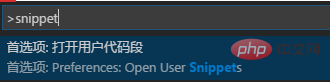
2、选择选项后会出现一个语言列表用以选择给哪种语言创建代码段。这里以设置javascript的Console.WriteLine代码段为例,其他语言方法是一样的。
选择javascript后会自动打开一个JSON格式的配置文件
{
// Place your snippets for javascript here. Each snippet is defined under a snippet name and has a prefix, body and
// description. The prefix is what is used to trigger the snippet and the body will be expanded and inserted. Possible variables are:
// $1, $2 for tab stops, $0 for the final cursor position, and ${1:label}, ${2:another} for placeholders. Placeholders with the
// same ids are connected.
// Example:
// "Print to console": {
// "prefix": "log",
// "body": [
// "console.log('$1');",
// "$2"
// ],
// "description": "Log output to console"
// },
}根据自身需要修改内容如下:
{
// Place your snippets for javascript here. Each snippet is defined under a snippet name and has a prefix, body and
// description. The prefix is what is used to trigger the snippet and the body will be expanded and inserted. Possible variables are:
// $1, $2 for tab stops, $0 for the final cursor position, and ${1:label}, ${2:another} for placeholders. Placeholders with the
// same ids are connected.
// Example:
"Page Header": {
"prefix": "ducx",
"body": [
"/**",
" * $1",
" * ",
" * @author ducx",
" * @created $CURRENT_YEAR/$CURRENT_MONTH/$CURRENT_DATE $CURRENT_HOUR:$CURRENT_MINUTE:$CURRENT_SECOND",
" */",
"$2"
],
"description": "page header"
}
}保存之后,打开一个 js 文件,输入前缀 ducx 出现快捷提示窗后回车,此时已经生成了我们自定义的代码片段结构,依次按 tab 。
/** * * * @author ducx * @created 2018/08/31 17:08:37 */
推荐教程:vscode教程
Das obige ist der detaillierte Inhalt vonSo erstellen Sie benutzerdefinierte Codeausschnitte in vscode. Für weitere Informationen folgen Sie bitte anderen verwandten Artikeln auf der PHP chinesischen Website!
Stellungnahme:
Der Inhalt dieses Artikels wird freiwillig von Internetnutzern beigesteuert und das Urheberrecht liegt beim ursprünglichen Autor. Diese Website übernimmt keine entsprechende rechtliche Verantwortung. Wenn Sie Inhalte finden, bei denen der Verdacht eines Plagiats oder einer Rechtsverletzung besteht, wenden Sie sich bitte an admin@php.cn
Vorheriger Artikel:Wie schreibe ich C-Sprache in vscode?Nächster Artikel:Wie schreibe ich C-Sprache in vscode?

