Heim >Backend-Entwicklung >PHP7 >Ausführliche Erklärung zur Installation von PHP7+Nginx+MySQL unter CentOS
Ausführliche Erklärung zur Installation von PHP7+Nginx+MySQL unter CentOS
- 藏色散人nach vorne
- 2020-01-23 11:27:493475Durchsuche
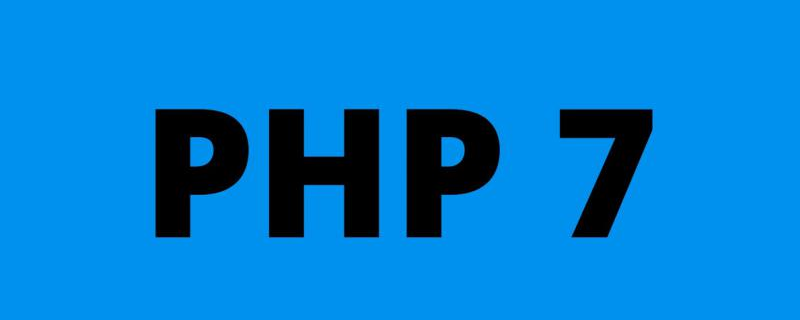
In diesem Artikel wird centos6 als Beispiel verwendet. Der sudo-Befehl wird im Befehlsteil weggelassen.
PHP installieren
Herunterladen
http://cn2.php.net/distributions/php-5.6.22.tar.bz2 http://cn2.php.net/distributions/php-7.0.7.tar.bz2
Yum-Quelle aktualisieren
Ersetzen Sie hier die Centos-Yum-Quelle durch die inländische Alibaba Cloud-Quelle . Wenn die Yum-Installation normal verläuft, können Sie diesen Schritt überspringen.
Quelladresse des Alibaba Cloud Linux-Installationsimages:
http://mirrors.aliyun.com/
1. Sichern Sie Ihre ursprüngliche Imagedatei, um eine Wiederherstellung nach Fehlern zu vermeiden:
mv /etc/yum.repos.d/CentOS-Base.repo /etc/yum.repos.d/CentOS-Base.repo.backup
2. Laden Sie das neue CentOS-Base.repo nach /etc/yum.repos.d/ herunter
## CentOS 5 wget -O /etc/yum.repos.d/CentOS-Base.repo http://mirrors.aliyun.com/repo/Centos-5.repo ## CentOS 6 wget -O /etc/yum.repos.d/CentOS-Base.repo http://mirrors.aliyun.com/repo/Centos-6.repo ## CentOS 7 wget -O /etc/yum.repos.d/CentOS-Base.repo http://mirrors.aliyun.com/repo/Centos-7.repo
3. Cache generieren
yum clean all yum makecache
Abhängigkeiten installieren
yum install -y gcc gcc-c++ make cmake bison autoconf wget lrzsz yum install -y libtool libtool-ltdl-devel yum install -y freetype-devel libjpeg.x86_64 libjpeg-devel libpng-devel gd-devel yum install -y python-devel patch sudo yum install -y openssl* openssl openssl-devel ncurses-devel yum install -y bzip* bzip2 unzip zlib-devel yum install -y libevent* yum install -y libxml* libxml2-devel yum install -y libcurl* curl-devel yum install -y readline-devel
libmcrypt muss kompiliert werden, mhash, mcrypt-Bibliothek
tar zxvf /libmcrypt-2.5.8.tar.gz \ && cd /libmcrypt-2.5.8 && ./configure && make && make install && cd - / && rm -rf /libmcrypt* \ && tar zxvf /mhash-0.9.9.9.tar.gz && cd mhash-0.9.9.9 && ./configure && make && make install && cd - / && rm -rf /mhash* \ && tar zxvf /mcrypt-2.6.8.tar.gz && cd mcrypt-2.6.8 && LD_LIBRARY_PATH=/usr/local/lib ./configure && make && make install && cd - / && rm -rf /mcrypt*
Installation starten
Verwenden Sie ./configure --help, um die von der Kompilierung unterstützten Optionen anzuzeigen. Wenn Sie eine nicht unterstützte Option schreiben, zum Beispiel „--with-mysql=mysqlnd wird in PHP 7 nicht unterstützt“, wird Folgendes angezeigt:
configure: WARNING: unrecognized options: --with-mysql
wget http://cn2.php.net/distributions/php-7.0.7.tar.bz2 tar jxvf php-7.0.7.tar.bz2 cd php-7.0.7 $ ./configure --prefix=/usr/local/php --with-config-file-scan-dir=/usr/local/php/etc/ --enable-inline-optimization --enable-opcache --enable-session --enable-fpm --with-mysql=mysqlnd --with-mysqli=mysqlnd --with-pdo-mysql=mysqlnd --with-pdo-sqlite --with-sqlite3 --with-gettext --enable-mbregex --enable-mbstring --enable-xml --with-iconv --with-mcrypt --with-mhash --with-openssl --enable-bcmath --enable-soap --with-xmlrpc --with-libxml-dir --enable-pcntl --enable-shmop --enable-sysvmsg --enable-sysvsem --enable-sysvshm --enable-sockets --with-curl --with-curlwrappers --with-zlib --enable-zip --with-bz2 --with-gd --enable-gd-native-ttf --with-jpeg-dir --with-png-dir --with-freetype-dir --with-iconv-dir --with-readline $ make $ make install
Optional:
--with-fpm-user=www --with-fpm-group=www
Hier sind viele Erweiterungen aktiviert. Wenn ich vergesse, es jetzt einzuschalten, kann ich es später trotzdem hinzufügen? Die Antwort ist ja. In Zukunft müssen Sie nur noch das ext-Verzeichnis des Quellcodes eingeben. Wenn Sie beispielsweise pdo_mysql vergessen, geben Sie ext/pdo_mysql ein, verwenden Sie das PHPize-Tool und generieren Sie pdo_mysql.so, genau wie bei der Installation einer normalen Erweiterung.
Über: --enable-safe-mode
Wenn aktiviert, kann PHP Systemfunktionen ausführen. Es wird empfohlen, es zu deaktivieren (Sie können nach PHP-Funktionen suchen, die von dieser Funktion betroffen sind).
#如果只需要配置某一个目录可以执行则 设置为on并指定 safe_mode_exec_dir=string目录来执行系统函数。 #本特性已自 PHP 5.3.0 起废弃并将自 PHP 5.4.0 起移除。 safe_mode = off
Diese Konfiguration muss beim Kompilieren von PHP7 nicht hinzugefügt werden.
Die Kompilierung verbraucht mehr Speicher und CPU. Warten Sie etwa eine halbe Stunde, bis die Kompilierung abgeschlossen ist:
Build complete. Don't forget to run 'make test'. Installing shared extensions: /usr/local/php/lib/php/extensions/no-debug-non-zts-20151012/ Installing PHP CLI binary: /usr/local/php/bin/ Installing PHP CLI man page: /usr/local/php/php/man/man1/ Installing PHP FPM binary: /usr/local/php/sbin/ Installing PHP FPM config: /usr/local/php/etc/ Installing PHP FPM man page: /usr/local/php/php/man/man8/ Installing PHP FPM status page: /usr/local/php/php/php/fpm/ Installing phpdbg binary: /usr/local/php/bin/ Installing phpdbg man page: /usr/local/php/php/man/man1/ Installing PHP CGI binary: /usr/local/php/bin/ Installing PHP CGI man page: /usr/local/php/php/man/man1/ Installing build environment: /usr/local/php/lib/php/build/ Installing header files: /usr/local/php/include/php/ Installing helper programs: /usr/local/php/bin/ program: phpize program: php-config Installing man pages: /usr/local/php/php/man/man1/ page: phpize.1 page: php-config.1 Installing PEAR environment: /usr/local/php/lib/php/ [PEAR] Archive_Tar - installed: 1.4.0 [PEAR] Console_Getopt - installed: 1.4.1 [PEAR] Structures_Graph- installed: 1.1.1 [PEAR] XML_Util - installed: 1.3.0 [PEAR] PEAR - installed: 1.10.1 Wrote PEAR system config file at: /usr/local/php/etc/pear.conf You may want to add: /usr/local/php/lib/php to your php.ini include_path /php-7.0.7/build/shtool install -c ext/phar/phar.phar /usr/local/php/bin ln -s -f phar.phar /usr/local/php/bin/phar Installing PDO headers: /usr/local/php/include/php/ext/pdo/ [root@e8ed9b00e80c php-7.0.7]# /usr/local/php/bin/php -m [PHP Modules] bcmath bz2 Core ctype curl date dom fileinfo filter gd gettext hash iconv json libxml mbstring mcrypt mysqli mysqlnd openssl pcntl pcre PDO pdo_mysql pdo_sqlite Phar posix readline Reflection session shmop SimpleXML soap sockets SPL sqlite3 standard sysvmsg sysvsem sysvshm tokenizer xml xmlreader xmlrpc xmlwriter zip zlib [Zend Modules]
Konfigurationsdatei
Sie müssen php.ini und php-fpm.conf aus dem Installationspaket in das Installationsverzeichnis kopieren:
$ cp php-7.0.7/php.ini* /usr/local/php/etc/ $ cd /usr/local/php/etc/ $ cp php.ini-production php.ini $ cp php-fpm.conf.default php-fpm.conf $ cp php-fpm.d/www.conf.default php-fpm.d/www.conf $ ls pear.conf php-fpm.conf.default php.ini-development php.ini-production
Konfiguration php.ini
# 不显示错误,默认 display_errors = Off # 在关闭display_errors后开启PHP错误日志(路径在php-fpm.conf中配置),默认 log_errors = On # 字符集,默认 default_charset = "UTF-8" # 文件上传大小,默认值太小,建议修改10M upload_max_filesize = 2M # Maximum size of POST data that PHP will accept. 表单最大值,默认是8M,如果表单含有多图上传,大小可能不够。超过该大小后台收不到 表单数据 post_max_size = 8M # 设置PHP的扩展库路径,,默认被注释了。 extension_dir = "/usr/local/php7/lib/php/extensions/no-debug-non-zts-20151012/" # 如果不设置extension_dir,也可以直接写绝对位置: # extension=/usr/local/php/lib/php/extensions/no-debug-non-zts-20151012/redis.so # 设置PHP的时区 date.timezone = PRC # 开启opcache,默认是0 [opcache] ; Determines if Zend OPCache is enabled opcache.enable=1
Konfiguriere php-fpm.conf
; 去掉里分号,方便以后重启。建议修改 ; Default Value: none ; 下面的值最终目录是/usr/local/php/var/run/php-fpm.pid ; 开启后可以平滑重启php-fpm pid = run/php-fpm.pid ; 设置错误日志的路径,可以默认值 ; Note: the default prefix is /usr/local/php/var ; Default Value: log/php-fpm.log, 即/usr/local/php/var/log/php-fpm.log error_log = /var/log/php-fpm/error.log ; Log等级,可以默认值 ; Possible Values: alert, error, warning, notice, debug ; Default Value: notice log_level = notice ; 后台运行,默认yes,可以默认值 ; Default Value: yes ;daemonize = yes ; 引入www.conf文件中的配置,可以默认值 include=/usr/local/php/etc/php-fpm.d/*.conf
Konfiguriere www.conf (im Verzeichnis php-fpm.d)
www.conf Dies ist eine PHP-erweiterte Konfigurationsdatei des FPM-Prozessdienstes:
; 设置用户和用户组,默认都是nobody。可以默认值 user = nginx group = nginx ; 设置PHP监听 ; 下面是默认值,不建议使用。可以默认值 ; listen = 127.0.0.1:9000 ; 根据nginx.conf中的配置fastcgi_pass unix:/var/run/php-fpm/php-fpm.sock; listen = /var/run/php-fpm/php-fpm.sock ######开启慢日志。可以默认值 slowlog = /var/log/php-fpm/$pool-slow.log request_slowlog_timeout = 10s
Nach dem Speichern der Konfigurationsdatei lautet die Methode zum Überprüfen, ob die Konfiguration korrekt ist:
/usr/local/php/sbin/php-fpm -t
Wenn Wörter wie Wenn der Test erfolgreich war, bedeutet dies, dass kein Problem mit der Konfiguration vorliegt. Darüber hinaus kann dieser Befehl uns auch mitteilen, wo sich die Konfigurationsdatei von PHP-FPM befindet.
Stellen Sie eine Soft-Verbindung her:
ln -sf /usr/local/php/sbin/php-fpm /usr/bin/ ln -sf /usr/local/php/bin/php /usr/bin/ ln -sf /usr/local/php/bin/phpize /usr/bin/ ln -sf /usr/local/php/bin/php-config /usr/bin/ ln -sf /usr/local/php/bin/php-cig /usr/bin/
Oder fügen Sie das durch die PHP-Kompilierung generierte bin-Verzeichnis zur Umgebungsvariablen des aktuellen Linux-Systems hinzu:
echo -e '\nexport PATH=/usr/local/php/bin:/usr/local/php/sbin:$PATH\n' >> /etc/profile && source /etc/profile
Starten Sie php-fpm
/usr/local/php/sbin/php-fpm
Wenn angezeigt wird, dass kein www-Benutzer vorhanden ist (www.conf ist mit www statt „nobody“ gefüllt), fügen Sie hinzu:
useradd www chown -R www:www /www
Überprüfen Sie, ob es gestartet ist:
ps aux |grep php-fpm # 另外该命令也可以让我们知道fpm的配置文件在哪。 netstat -ant |grep 9000
Überprüfen Sie die Anzahl der PHP-FPM-Prozesse:
ps aux | grep -c php-fpm
php-fpm-Vorgangszusammenfassung:
/usr/local/php/sbin/php-fpm # php-fpm启动 kill -INT `cat /usr/local/php/var/run/php-fpm.pid` # php-fpm关闭 kill -USR2 `cat /usr/local/php/var/run/php-fpm.pid` #php-fpm平滑重启
Methode zwei neu starten:
killall php-fpm /usr/local/php/sbin/php-fpm &
Wenn es nicht reibungslos starten kann, beenden Sie die Prozess-ID :
ps aux | grep php-fpm kill -9 1210 #1210指php-fpm进程id
Installation Nginx
nginx news http://nginx.org/ http://nginx.org/download/nginx-1.11.1.tar.gz
Abhängigkeit:
# 为了支持rewrite功能,我们需要安装pcre yum install pcre-devel # 需要ssl的支持,如果不需要ssl支持,请跳过这一步 # yum install openssl* # gzip 类库安装,按需安装 # yum install zlib zlib-devel
Kompilierungsparameter konfigurieren
$ tar -zxvf nginx-1.11.1.tar.gz
$ cd nginx-1.11.1
$ ./configure \
--prefix=/usr/local/nginx \
--with-http_stub_status_module \
--with-http_ssl_module \
--with-http_realip_module \
--with-http_sub_module \
--with-http_gzip_static_module \
--with-pcreOK konfigurieren:
Configuration summary + using system PCRE library + using system OpenSSL library + md5: using OpenSSL library + sha1: using OpenSSL library + using system zlib library nginx path prefix: "/usr/local/nginx" nginx binary file: "/usr/local/nginx/sbin/nginx" nginx modules path: "/usr/local/nginx/modules" nginx configuration prefix: "/usr/local/nginx/conf" nginx configuration file: "/usr/local/nginx/conf/nginx.conf" nginx pid file: "/usr/local/nginx/logs/nginx.pid" nginx error log file: "/usr/local/nginx/logs/error.log" nginx http access log file: "/usr/local/nginx/logs/access.log" nginx http client request body temporary files: "client_body_temp" nginx http proxy temporary files: "proxy_temp" nginx http fastcgi temporary files: "fastcgi_temp" nginx http uwsgi temporary files: "uwsgi_temp" nginx http scgi temporary files: "scgi_temp"
Nginx kompilieren und installieren
make make install
Soft-Verbindung einstellen:
ln -sf /usr/local/nginx/sbin/nginx /usr/sbin
Nginx erkennen:
nginx -t
zeigt:
nginx: configuration file /usr/local/nginx/conf/nginx.conf test is successful
erfolgreich. Wir konfigurieren nginx.conf neu:
#user nobody;
worker_processes 1;
#error_log logs/error.log;
#error_log logs/error.log notice;
#error_log logs/error.log info;
#pid logs/nginx.pid;
events {
worker_connections 1024;
}
http {
include mime.types;
default_type application/octet-stream;
# 解决虚拟主机名字过长 http://www.jb51.net/article/26412.htm
server_names_hash_bucket_size 128;
#log_format main '$remote_addr - $remote_user [$time_local] "$request" '
# '$status $body_bytes_sent "$http_referer" '
# '"$http_user_agent" "$http_x_forwarded_for"';
#access_log logs/access.log main;
sendfile on;
#tcp_nopush on;
#keepalive_timeout 0;
keepalive_timeout 65;
#gzip on;
autoindex on;# 显示目录
autoindex_exact_size on;# 显示文件大小
autoindex_localtime on;# 显示文件时间
include vhosts/*.conf;
}Configure localhost:
vhosts/localhost.conf
server {
listen 80;
server_name localhost;
#charset utf-8;
#access_log logs/host.access.log main;
location / {
root /www/www/;
index index.php index.html index.htm;
}
#error_page 404 /404.html;
# redirect server error pages to the static page /50x.html
#
error_page 500 502 503 504 /50x.html;
location = /50x.html {
root html;
}
# proxy the PHP scripts to Apache listening on 127.0.0.1:80
#
#location ~ \.php$ {
# proxy_pass http://127.0.0.1;
#}
# pass the PHP scripts to FastCGI server listening on 127.0.0.1:9000
#
location ~ \.php$ {
root /www/www/;
fastcgi_pass 127.0.0.1:9000;
fastcgi_index index.php;
fastcgi_param SCRIPT_FILENAME $document_root$fastcgi_script_name;
include fastcgi_params;
}
}Start nginx:
/usr/local/nginx/sbin/nginx # 或者 nginx
Restart:
/usr/local/nginx/sbin/nginx -s reload # 或者 nginx -s reload
Stopp:
/usr/local/nginx/sbin/nginx -s stop # 或者 nginx -s stop
Wenn angezeigt wird, dass Port 80 belegt ist, können Sie dies mit ps aunx | überprüfen. Normalerweise ist es von Apache besetzt. Sie können Folgendes verwenden:
chkconfig --list chkconfig nginx on service apache off
, um den Start von Apache zu deaktivieren und den Apache-Dienst herunterzufahren.
Erweiterung installieren
Swoole installieren
Swoole: PHPs asynchrone, parallele, leistungsstarke Netzwerkkommunikations-Engine
http://www.swoole.com/
wget https://github.com/swoole/swoole-src/archive/swoole-1.8.5-stable.zip unzip swoole-1.8.5-stable.zip cd swoole-1.8.5-stable phpize ./configure make && make install
Redis installieren
Serverseite:
http://download.redis.io/releases/redis-3.2.0.tar.gz
$ wget http://download.redis.io/releases/redis-3.2.0.tar.gz $ tar xzf redis-3.2.0.tar.gz $ cd redis-3.2.0 $ make
Standardmäßig befindet es sich nach der Kompilierung im src-Verzeichnis des aktuellen Verzeichnisses. Sie können die ausführbare Datei an andere Orte kopieren:
mkdir /usr/local/redis cd src cp redis-benchmark redis-check-aof redis-check-rdb redis-cli redis-sentinel redis-server redis-trib.rb /usr/local/redis
Kopieren Sie die Konfigurationsdatei
$ cd redis-3.2.0 $ cp redis.conf /usr/local/redis/
oder geben Sie den Speicherort während der Installation an:
make PREFIX=/usr/local/redis install
Fügen Sie das Verzeichnis hinzu, in dem sich der Redis-Befehl befindet befindet sich in den Systemparametern Im PATH:
Ändern Sie die Profildatei:
vi /etc/profile
Fügen Sie in der letzten Zeile hinzu:
export PATH="$PATH:/usr/local/redis/bin"
und wenden Sie dann diese Datei sofort an:
. /etc/profile
Auf diese Weise können Sie es direkt aufrufen. Der Befehl von redis-cli lautet
Client:
2.0-Installation
wget https://github.com/nicolasff/phpredis/archive/2.2.4.tar.gz tar -zxvf 2.2.4 cd phpredis-2.2.4/ phpize ./configure make && make install
3.0-Installation
phpredis/phpredis: A PHP extension for Redis https://github.com/phpredis/phpredis
Sie müssen zuerst igbinary installieren:
PECL::Package::igbinary
http://pecl.php.net/package/igbinary
wget http://pecl.php.net/get/igbinary-1.2.1.tgz tar zxvf igbinary-1.2.1.tgz cd igbinary-1.2.1 phpize ./configure make && make installrrree
Memcache installieren
wget https://github.com/phpredis/phpredis/archive/3.0.0-rc1.zip unzip 3.0.0-rc1 cd phpredis-3.0.0-rc1/ phpize ./configure [--enable-redis-igbinary] make && make install
Es gibt Kompatibilitätsprobleme mit der PHP7-Installation:
pecl install memcache
Installieren memcached:
git clone https://github.com/websupport-sk/pecl-memcache memcache cd memcache phpize ./confihure make make install
Sie müssen zuerst die Installation durchführen:
pecl install memcached
Verwenden Sie yum/apt-get, um PHP zu installieren
Wenn Sie nur schnell eine Entwicklung einrichten möchten Umgebung können Sie yum zum Installieren verwenden:
yum install libmemcached-dev
Verwenden Sie yum search php, um abzufragen, welche PHP-bezogenen Erweiterungen installiert werden können.
Wenn Ubuntu:
yum install php-cli php-devel php-common php-pear php-gd php-fpm php-mbstring php-mcrypt php-mysql php-sqlite3 php-pdo php-memcache
15,9-MB-Archiv muss heruntergeladen werden.
Benötigt nach der Dekomprimierung 57,7 MB zusätzlichen Speicherplatz.
Möchten Sie fortfahren? [J/n]
php-pear enthält pecl, php-dev enthält phpize und pecl hängt von phpize ab.
Es ist zu beachten, dass sich die Konfigurationsdatei für PHP, das mit yum installiert wurde, unter folgender Adresse befindet:
sudo apt-get install php7.0-cli php7.0-dev php-pear php7.0-common php7.0-pdo php7.0-curl php7.0-gd php-redis php-xdebug php-memcache php7.0-fpm composer
Ubuntu unterscheidet sich von Centos und php.ini wird separat in /etc/php7 gespeichert /cli/php .ini und /etc/php7/fpm/php.ini. Dies erfordert Aufmerksamkeit.
Erweiterungen, die nicht von yum installiert werden können, können mit pecl installiert werden. Da pecl kompiliert werden muss, müssen Sie zuerst den Compiler installieren:
yum install -y gcc gcc-c++ make cmake bison autoconf
然后:
pecl install swoole pecl install redis
pecl安装扩展完成后会提示添加so文件到php.ini。示例:
Build process completed successfully Installing '/usr/lib64/php/modules/swoole.so' install ok: channel://pecl.php.net/swoole-1.9.11 configuration option "php_ini" is not set to php.ini location You should add "extension=swoole.so" to php.ini
添加示例:
[swoole] extension = /usr/lib64/php/modules/swoole.so
使用php -m可以查看安装的扩展。
信号管理
不重载配置启动新/旧工作进程
kill -HUP 旧/新版主进程号
从容关闭旧/新进程
kill -QUIT 旧/新主进程号
如果此时报错,提示还有进程没有结束就用下面命令先关闭旧/新工作进程,再关闭主进程号:
kill -TERM 旧/新工作进程号
升级、添加或删除模块时,我们需要停掉服务器
kill -USR2 旧版程序的主进程号或进程文件名
MySQL
如果存在旧版本,需要先卸载旧版本。
使用下面的命令检查是否安装有MySQL Server
rpm -qa | grep mysql
有的话通过下面的命令来卸载掉
rpm -e mysql //普通删除模式 rpm -e --nodeps mysql // 强力删除模式,如果使用上面命令删除时,提示有依赖的其它文件,则用该命令可以对其进行强力删除
安装
安装编译代码需要的包
yum -y install make gcc-c++ cmake bison-devel ncurses-devel
下载MySQL 5.6.14:
wget http://cdn.mysql.com/Downloads/MySQL-5.6/mysql-5.6.14.tar.gz tar xvf mysql-5.6.14.tar.gz cd mysql-5.6.14
编译安装
cmake \ -DCMAKE_INSTALL_PREFIX=/usr/local/mysql \ -DMYSQL_DATADIR=/usr/local/mysql/data \ -DSYSCONFDIR=/etc \ -DWITH_MYISAM_STORAGE_ENGINE=1 \ -DWITH_INNOBASE_STORAGE_ENGINE=1 \ -DWITH_MEMORY_STORAGE_ENGINE=1 \ -DWITH_READLINE=1 \ -DMYSQL_UNIX_ADDR=/var/lib/mysql/mysql.sock \ -DMYSQL_TCP_PORT=3306 \ -DENABLED_LOCAL_INFILE=1 \ -DWITH_PARTITION_STORAGE_ENGINE=1 \ -DEXTRA_CHARSETS=all \ -DDEFAULT_CHARSET=utf8 \ -DDEFAULT_COLLATION=utf8_general_ci\ -DMYSQL_USER=mysql make && make install
编译的参数可以参考
http://dev.mysql.com/doc/refman/5.5/en/source-configuration-options.html
整个过程需要30分钟左右……漫长的等待
配置MySQL
设置权限
使用下面的命令查看是否有mysql用户及用户组
cat /etc/passwd 查看用户列表 cat /etc/group 查看用户组列表
如果没有就创建
groupadd mysql useradd -g mysql mysql
修改/usr/local/mysql权限
chown -R mysql:mysql /usr/local/mysql
修改/usr/local/mysql权限
初始化配置
进入安装路径
cd /usr/local/mysql
进入安装路径,执行初始化配置脚本,创建系统自带的数据库和表
scripts/mysql_install_db --basedir=/usr/local/mysql --datadir=/usr/local/mysql/data --user=mysql
注:在启动MySQL服务时,会按照一定次序搜索my.cnf,先在/etc目录下找,找不到则会搜索"$basedir/my.cnf",在本例中就是 /usr/local/mysql/my.cnf,这是新版MySQL的配置文件的默认位置!
注意:在CentOS 6.4版操作系统的最小安装完成后,在/etc目录下会存在一个my.cnf,需要将此文件更名为其他的名字,如:/etc/my.cnf.bak,否则,该文件会干扰源码安装的MySQL的正确配置,造成无法启动。
在使用"yum update"更新系统后,需要检查下/etc目录下是否会多出一个my.cnf,如果多出,将它重命名成别的。否则,MySQL将使用这个配置文件启动,可能造成无法正常启动等问题。
启动MySQL
添加服务,拷贝服务脚本到init.d目录,并设置开机启动
cp support-files/mysql.server /etc/init.d/mysql chkconfig mysql on service mysql start --启动MySQL
配置用户
MySQL启动成功后,root默认没有密码,我们需要设置root密码。
设置之前,我们需要先设置PATH,要不不能直接调用mysql
修改/etc/profile文件,在文件末尾添加
PATH=/usr/local/mysql/bin:$PATH export PATH
关闭文件,运行下面的命令,让配置立即生效
source /etc/profile
现在,我们可以在终端内直接输入mysql进入,mysql的环境了
执行下面的命令修改root密码
mysql -uroot mysql> SET PASSWORD = PASSWORD('123456');
若要设置root用户可以远程访问,执行
mysql> GRANT ALL PRIVILEGES ON *.* TO 'root'@'172.16.%' IDENTIFIED BY 'password' WITH GRANT OPTION;
红色的password为远程访问时,root用户的密码,可以和本地不同。
配置防火墙
防火墙的3306端口默认没有开启,若要远程访问,需要开启这个端口
打开/etc/sysconfig/iptables
在“-A INPUT –m state --state NEW –m tcp –p –dport 22 –j ACCEPT”,下添加:
-A INPUT -m state --state NEW -m tcp -p -dport 3306 -j ACCEPT
然后保存,并关闭该文件,在终端内运行下面的命令,刷新防火墙配置:
service iptables restart
OK,一切配置完毕,你可以访问你的MySQL了~
注意:
CentOS 7中默认使用Firewalld做防火墙,所以修改iptables后,在重启系统后,根本不管用。
Firewalld中添加端口方法如下:
firewall-cmd --zone=public --add-port=3306/tcp --permanent firewall-cmd --reload
常见问题
1、编译PHP提示easy.h should be in 2f45ce73fb053e7f9a9c072faeb0bf27/include/curl/
如果是centos:
yum install curl curl-devel
如果是ubuntu:
apt-get install libcurl4-gnutls-dev
如果还是没有解决,直接编译curl:
wget http://curl.haxx.se/download/curl-7.37.0.tar.gz tar zxvf curl-7.37.0.tar.gz cd curl-7.37.0. ./configure --prefix=/usr/local --enable-shared make make install
Das obige ist der detaillierte Inhalt vonAusführliche Erklärung zur Installation von PHP7+Nginx+MySQL unter CentOS. Für weitere Informationen folgen Sie bitte anderen verwandten Artikeln auf der PHP chinesischen Website!
In Verbindung stehende Artikel
Mehr sehen- Lösen Sie das Problem des übermäßigen Verbrauchs von Serverspeicherressourcen, der durch zu viele PHP-FPM-Prozesse in CentOS7 verursacht wird
- Installieren Sie PHP7.2.4 aus dem CentOS-Quellcode und fügen Sie die Erweiterung swoole 2.1.1 hinzu
- So installieren Sie phpMyAdmin unter CentOS6.8
- Konfigurieren der automatischen Sicherung der MySQL-Datenbank unter Centos

