Heim >Web-Frontend >CSS-Tutorial >So implementieren Sie die Canvas-Ring-Countdown-Komponente
So implementieren Sie die Canvas-Ring-Countdown-Komponente
- 不言Original
- 2018-06-14 16:08:341949Durchsuche
In diesem Artikel wird hauptsächlich der Beispielcode der Canvas-Ring-Countdown-Komponente vorgestellt. Der Inhalt ist ziemlich gut und wird als Referenz dienen.
In diesem Artikel wird der Beispielcode der Canvas-Ring-Countdown-Komponente vorgestellt und mit allen geteilt. Die Details sind wie folgt:
Der Effekt ist wie in Abbildung 1 dargestellt:

Canvas-Ring-Countdown-Komponente
Canvas-Ring-Countdown ist ein auf Canvas basierender Countdown. Es wird empfohlen, ihn auf dem mobilen Endgerät zu verwenden
Canvas-Ring-Countdown-Download-Adresse
1. Verwendung
1. HTML-Code
Das ID-Attribut kann sein benannt wie Sie möchten
<canvas id="canvas"></canvas>
2. Führen Sie die Datei „process.js“ ein
Seitenverweis
<script src="js/process.js"></script>
3. Initialisierungsparameter
Instanz einfach ändern
<script>
window.onload = function () {
let ctd = new Countdown();
ctd.init();
};
</script>
2. Beschreibung der Einstellungsparameter
Die folgenden Parameter sind nicht erforderlich, können je nach Bedarf konfiguriert werden
window.onload = function () {
let ctd = new Countdown();
ctd.init({
id: "canvas", // ID,canvas一定要有ID属性
size: 130, // 绘制圆形的最大尺寸,宽=高
borderWidth: 4, // 边框宽度
borderColor:"#fff", // 边框颜色
outerColor:"#fff", // 最外层底圆颜色
scheduleColor:"#fff", // 进度条动画颜色
fontColor: "#fff", // 字体颜色
ringColor: "#ffc720", // 进度条环形颜色
innerColor: "#4e84e5",// 最内圆底色
fontSize: 50,
time: 5
});
};
3. Beispielcode
html
Title
<script src="js/process.js"></script>
<script>
window.onload = function () {
let ctd = new Countdown();
ctd.init();
};
</script>
js
/**
* Created by 谭瞎 on 2018/3/15.
*/
function Countdown() {
// 设置默认参数
this.settings = {
id: "canvas", // ID,canvas一定要有ID属性
size: 130, // 绘制圆形的最大尺寸,宽=高
borderWidth: 4, // 边框宽度
borderColor:"#fff", // 边框颜色
outerColor:"#fff", // 最外层底圆颜色
scheduleColor:"#fff", // 进度条动画颜色
fontColor: "#fff", // 字体颜色
ringColor: "#ffc720", // 进度条环形颜色
innerColor: "#4e84e5",// 最内圆底色
fontSize: 50,
time: 5
}
}
Countdown.prototype.init = function (opt) {
this.obj = document.getElementById(this.settings.id);
this.obj.width = this.settings.size;
this.obj.height = this.settings.size;
this.ctx = this.obj.getContext("2d");
extend(this.settings, opt);
this.countdown();
};
// 绘制底色
Countdown.prototype.drawBackground = function () {
this.drawCircle(0, 360, 0, this.settings.outerColor);
};
// 绘制进度条动画背景
Countdown.prototype.drawProcess = function () {
this.drawCircle(0, 360, 4, this.settings.ringColor);
};
// 绘制倒计时
Countdown.prototype.drawInner = function () {
this.drawCircle(0, 360, 23, this.settings.innerColor);
this.strokeBorder(this.settings.borderWidth);
};
// 绘制进度条动画
Countdown.prototype.drawAnimate = function () {
// 旋转的角度
let deg = Math.PI / 180;
let v = schedule * 360,
startAng = -90,
endAng = -90 + v;
this.ctx.beginPath();
this.ctx.moveTo(this.settings.size / 2, this.settings.size / 2);
this.ctx.arc(this.settings.size / 2, this.settings.size / 2, this.settings.size / 2 -3, startAng * deg, endAng * deg, false);
this.ctx.fillStyle = this.settings.scheduleColor;
this.ctx.fill();
this.ctx.closePath();
};
// 绘制边框
Countdown.prototype.strokeBorder = function (borderWidth) {
this.ctx.lineWidth = borderWidth;
this.ctx.strokeStyle = this.settings.borderColor;
this.ctx.stroke();
};
// 绘制文字
Countdown.prototype.strokeText = function (text) {
this.ctx.textAlign = "center";
this.ctx.textBaseline = "middle";
this.ctx.font = this.settings.fontSize+"px"+ " microsoft yahei";
this.ctx.fillStyle = this.settings.fontColor;
this.ctx.fillText(text, this.settings.size / 2, this.settings.size / 2);
};
// 绘制圆
Countdown.prototype.drawCircle = function (startAng, endAng, border, fillColor) {
let deg = Math.PI / 180;
this.ctx.beginPath();
this.ctx.arc(this.settings.size / 2, this.settings.size / 2, this.settings.size / 2 -border, startAng * deg, endAng * deg, false);
this.ctx.fillStyle = fillColor;
this.ctx.fill();
this.ctx.closePath();
};
// 进度条动画
Countdown.prototype.countdown = function () {
let oldTime = +new Date();
timer = setInterval(() => {
let allMs = this.settings.time * 1000,// 如30*1000=30 000ms
currentTime = +new Date();
// 步长=(当前的时间-过去的时间)/总秒数
schedule = (currentTime - oldTime) / allMs;
this.schedule = schedule;
this.drawAll(schedule);
if (currentTime - oldTime >= allMs) {
// 重绘
this.drawBackground();
this.drawProcess();
this.drawAnimate();
this.drawInner();
this.strokeText(0);
clearInterval(timer);
}
}, 100);
};
// 绘制所有
Countdown.prototype.drawAll = function (schedule) {
schedule = schedule >= 1 ? 1 : schedule;
let text = parseInt(this.settings.time * (1 - schedule)) + 1;
// 清除画布
this.ctx.clearRect(0, 0, this.settings.size, this.settings.size);
this.drawBackground();
this.drawProcess();
this.drawAnimate();
this.drawInner();
this.strokeText(text);
};
// 对象拷贝
function extend(obj1,obj2){
for(let attr in obj2){
obj1[attr] = obj2[attr];
}
}
4. Zusätzlich – Leinwandvorbereitung Die Arbeit
Leinwand ist eigentlich nichts weiter als ein H5-Tag, genau wie andere HTML-Tags:
<canvas id="canvas"></canvas>
Beachten Sie, dass es am besten ist, die Breite und Höhe der Leinwand zu Beginn festzulegen (wenn Breite und Höhe nicht festgelegt sind, Der Browser stellt die Leinwandgröße standardmäßig auf 300 Pixel Breite und 100 Pixel Höhe ein. Sie kann nicht über CSS eingestellt werden (wird gestreckt). Es wird empfohlen, direkt in das Canvas-Tag zu schreiben:
<canvas id="canvas" width="130" height="130"></canvas>
Canvas selbst verfügt über keine Zeichenfunktionen, alle Zeichenarbeiten werden über js ausgeführt, um dies zu erreichen. Normalerweise verwenden wir getElementById in js, um die Leinwand zu bedienen (was bedeutet, dass wir eine ID für die Leinwand festlegen müssen):
var c = document.getElementById("canvas");
var ctx = c.getContext("2d");
1 Mit dem Pinsel können Sie mit dem Zeichnen beginnen. Die Mittelpunktkoordinaten sind (Größe/2, Größe/2). Zeichnen Sie zunächst den größten unteren Kreis mit einem weißen Hintergrund und dem Radius .
let deg = Math.PI / 180; // beginPath()可以做到隔离路径绘制效果的作用,防止之前的效果被污染。 ctx.beginPath(); // tcx.arc(圆心X,圆心Y,半径,起始角度,结束角度,顺逆时针); ctx.arc(size / 2, size / 2, size / 2, 0* deg, 360 * deg, false); ctx.fillStyle = "#fff"; ctx.fill(); ctx.closePath();
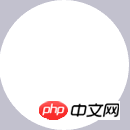
2. Beginnen Sie mit dem Zeichnen des zweiten gelben Kreises ebenfalls mit der Mitte (Größe/2, Größe/2). aber der Radius ist 4 Pixel kleiner als der weiße untere Kreis, also beträgt der Radius des gelben unteren Kreises (Größe/2-4)
let deg = Math.PI / 180; // beginPath()可以做到隔离路径绘制效果的作用,防止之前的效果被污染。 ctx.beginPath(); // tcx.arc(圆心X,圆心Y,半径,起始角度,结束角度,顺逆时针); ctx.arc(size / 2, size / 2, size / 2-4, 0* deg, 360 * deg, false); ctx.fillStyle = "#fff"; ctx.fill(); ctx.closePath();
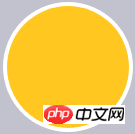
3. Beginnen Sie mit dem Zeichnen eines blauen Innenkreises, wobei der Mittelpunkt des Kreises (Größe/2, Größe/2) und der Radius (Größe-23) beträgt. Fügen Sie dann einen 4 Pixel großen weißen Rand hinzu Es.
let deg = Math.PI / 180; // beginPath()可以做到隔离路径绘制效果的作用,防止之前的效果被污染。 ctx.beginPath(); // tcx.arc(圆心X,圆心Y,半径,起始角度,结束角度,顺逆时针); ctx.arc(size / 2, size / 2, size / 2-23, 0* deg, 360 * deg, false); ctx.fillStyle = "#fff"; ctx.fill(); ctx.closePath(); // 白色边框 ctx.lineWidth = 4; ctx.strokeStyle = #fff; ctx.stroke();

4. Zeichnen Sie Text und zentrieren Sie ihn vertikal
ctx.textAlign = "center"; ctx.textBaseline = "middle"; ctx.fillStyle = "#fff"; // ctx.fillText(文字,相对画布的X坐标,相对画布的Y坐标) ctx.fillText(30, size / 2, size / 2);

5. Wie erstelle ich eine Animation? Tatsächlich handelt es sich dabei auch um einen Prozess, bei dem der gelbe Fortschrittsbalken langsam abgedeckt wird. Zu diesem Zeitpunkt wird der blaue Kreis durch den weißen animierten Kreis abgedeckt , der letzte blaue Kreis wird gezeichnet.
let deg = Math.PI / 180; ctx.beginPath(); // tcx.arc(圆心X,圆心Y,半径,起始角度,结束角度,顺逆时针); ctx.arc(size / 2, size / 2, size / 2-4, 0* deg, 360 * deg, false); ctx.fillStyle = "#fff"; ctx.fill(); ctx.closePath();

6. Der relativ einfache Malvorgang ist abgeschlossen. Als nächstes müssen wir die Animation mit Zahlen verknüpfen und verwenden aktuell Die späteste Zeit – die längste Startzeit, und durch Teilen der Gesamtzeit kann ein Schlüsselprozentsatz ermittelt werden. Dieser Prozentsatz bestimmt die Änderung der Zahl und des Winkels, in dem der weiße animierte Kreis gezeichnet wird.
Countdown.prototype.countdown = function () {
let oldTime = +new Date();// 过去的时间:1522136419291
timer = setInterval(() => {
let currentTime = +new Date();// 现在的时间:1522136419393
let allMs = this.settings.time * 1000;// 总时间豪秒数:如30*1000=30 000ms
schedule = (currentTime - oldTime) / allMs;// 绘制百分比:(1522136419393-1522136419291)/30000=0.0204
this.schedule = schedule;
this.drawAll(schedule);
if (currentTime - oldTime >= allMs) {
// 重绘
this.drawBackground();
this.drawProcess();
this.drawAnimate();
this.drawInner();
this.strokeText(0);
clearInterval(timer);
}
}, 10);
};
// 绘制所有
Countdown.prototype.drawAll = function (schedule) {
schedule = schedule >= 1 ? 1 : schedule;
let text = parseInt(this.settings.time * (1 - schedule)) + 1;
// 清除画布
this.ctx.clearRect(0, 0, this.settings.size, this.settings.size);
this.drawBackground();
this.drawProcess();
this.drawAnimate();
this.drawInner();
this.strokeText(text);
};
// 绘制进度条动画
Countdown.prototype.drawAnimate = function () {
// 旋转的角度
let deg = Math.PI / 180;
let v = schedule * 360,
startAng = -90,// 开始角度
endAng = -90 + v;// 结束角度
this.ctx.beginPath();
this.ctx.moveTo(this.settings.size / 2, this.settings.size / 2);
this.ctx.arc(this.settings.size / 2, this.settings.size / 2, this.settings.size / 2 - 3, startAng * deg, endAng * deg, false);
this.ctx.fillStyle = this.settings.scheduleColor;
this.ctx.fill();
this.ctx.closePath();
};
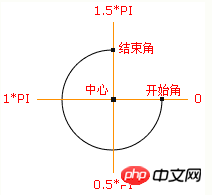
Prozessorientierte Version
/**
* 进度条动画
*/
countdown: function () {
this.getSystemInfo().then(v => {
// 自适应
let width = v.windowWidth,
size = width >= 414 ? 66 : 400 / 414 * 66;
size = parseInt(size);
size = size % 2 ? size + 1 : size;
let maxtime =30,
sTime = +new Date,
temp = setInterval(() => {
let time = maxtime * 1000,
currentTime = +new Date,
schedule = (currentTime - sTime) / time;
this.drew(schedule, maxtime, size);
if (currentTime - sTime >= time) {
// 绘制文字
this.setData({
schedule: 0
});
clearInterval(temp);
};
}, 100);
});
},
/**
* 绘制
*/
drew: function (schedule, val, size) {
size = size || 66;
const _ts = this;
schedule = schedule >= 1 ? 1 : schedule;
let text = parseInt(val - val * schedule),
r = size / 2,
deg = Math.PI / 180;
_ts.setData({
width: size,
height: size,
schedule: text + 1
});
// 清除画布
ctx.clearRect(0, 0, size, size);
// 绘制白色底
ctx.beginPath();
ctx.arc(r, r, r, 0 * deg, 360 * deg);
ctx.fillStyle = 'rgba(255,255,255,1)';
ctx.closePath();
ctx.fill();
// 绘制橙色
ctx.beginPath();
ctx.arc(r, r, r - 2, 0 * deg, 360 * deg);
ctx.fillStyle = 'rgba(248,200,80,1)';
ctx.closePath();
ctx.fill();
// 绘制白色进度条
let v = schedule * 360;
ctx.beginPath();
ctx.moveTo(r, r);
ctx.arc(r, r, r, -90 * deg, (-90 + v) * deg);
ctx.fillStyle = 'rgba(255,255,255,1)';
ctx.closePath();
ctx.fill();
// 中心蓝色底
ctx.beginPath();
ctx.arc(r, r, r - 12, 0 * deg, 360 * deg);
ctx.fillStyle = 'rgba(90,140,220,1)';
ctx.closePath();
ctx.fill();
// 绘制文字
ctx.strokeText();
// 统一画
ctx.draw();
},
Das Obige ist der gesamte Inhalt dieses Artikels. Ich hoffe, dass er für das Studium aller hilfreich ist. Weitere verwandte Inhalte finden Sie auf der chinesischen PHP-Website.
Verwandte Empfehlungen:
So verwenden Sie Canvas zum Bearbeiten von Pixeln
Über die Eigenschaften von Canvas-Linien
So verwenden Sie Canvas, um ein Bildmosaik zu implementieren
Das obige ist der detaillierte Inhalt vonSo implementieren Sie die Canvas-Ring-Countdown-Komponente. Für weitere Informationen folgen Sie bitte anderen verwandten Artikeln auf der PHP chinesischen Website!

