Heim >Backend-Entwicklung >PHP-Tutorial >Detaillierte Erläuterung der PHPMyadmin-Konfiguration
Detaillierte Erläuterung der PHPMyadmin-Konfiguration
- *文Original
- 2018-05-18 15:00:51123172Durchsuche
PHPMyadmin ist eine sehr benutzerfreundliche Datenbankverwaltungsschnittstelle, die sich besonders für Anfänger eignet, die mit Datenbankbetriebsbefehlen nicht vertraut sind. PHPMyadmin verfügt auch über viele Konfigurationselemente. Heute erklären wir die Konfigurationsdatei von PHPMyadmin im Detail. Sie können sich auch das MySQL-Datenbank-Video-Tutorial ansehen: MySql-Tutorial
phpmyadmin-Schnellstart-Tutorial
Der Inhalt der PHPMyadmin-Konfigurationsdatei config.inc.php ist wie folgt, und es wurden relevante Kommentare hinzugefügt, wo Einstellungen vorgenommen werden müssen .
Lassen Sie mich Ihnen sagen, wie Sie das Tool installieren:
1. Laden Sie phpmyadmin herunter
Laden Sie es zuerst online herunterphpmyadmin und dekomprimieren Sie es dann in ein zugängliches Webverzeichnis (wenn es sich um einen virtuellen Bereich handelt, können Sie es dekomprimieren und über FTP usw. in das Webverzeichnis hochladen). dekomprimierte Datei.
Verwandte Tutorial-Empfehlungen:
1.《phpMyAdmin neuestes Download- und Installationsvideo-Tutorial》
2. Grundkenntnisse von MySQL (MySQL-Anfänger-Tutorial)
2 . Konfigurationskonfigurationsdatei
Öffnen Sie die Datei config.default.php unter Bibliotheken, suchen Sie die folgenden Elemente der Reihe nach und konfigurieren Sie sie gemäß den Anweisungen:
A
$cfg['PmaAbsoluteUri'] = '';
Geben Sie hier die Zugriffs-URL von phpmyadmin ein, z. B.: $cfg['PmaAbsoluteUri'] = 'http://your site/phpmyadmin/'
B.mysql-Hostinformationen
$cfg['Servers'][$i]['host'] = 'localhost'; // MySQL hostname or IP address
Geben Sie die IP-Adresse von localhost oder den Server ein, auf dem sich MySQL befindet, drücken Sie der Standard-Localhost
$cfg['Servers'][$i]['port'] = ''; // MySQL port - leave blank for default port
MySQL-Port, wenn es der Standard-Port 3306 ist, lassen Sie ihn leer
C.mysql-Benutzername und Passwort
$cfg['Servers'][$i]['user'] = 'root';
MySQL-Benutzer greift auf das von phpmyadmin verwendete MySQL-Benutzername zu
fg['Servers'][$i]['password'] = '';
MySQL-Passwort (nur erforderlichDas Passwort, das dem oben genannten MySQL-Benutzernamen entspricht
D. Authentifizierungsmethode
$cfg['Servers'][$i]['auth_type'] = 'cookie';
Es stehen vier Modi zur Auswahl: Cookie, http, HTTP, Konfiguration
01: Im Konfigurationsmodus Sie können die Zugriffs-URL von phpmyadmin direkt eingeben, ohne den Benutzernamen und das Passwort einzugeben.
02: Wenn dieses Element auf Cookie, http oder HTTP eingestellt ist, ist für die Anmeldung bei phpmyadmin ein Datenbenutzername erforderlich und Passwort zur Verifizierung,
Die Details sind wie folgt:
PHP-Installationsmodus ist Apache, Sie können http und Cookies verwenden
PHP-Installationsmodus ist CGI, das können Sie Cookies verwenden
E. Einstellungen für Phrasenpasswort (blowfish_secret)
$cfg['blowfish_secret'] = '';
Wenn die Authentifizierungsmethode auf Cookie eingestellt ist, müssen Sie ein Phrasenpasswort festlegen . Es liegt an Ihnen zu entscheiden, welches Passwort Sie festlegen möchten, aber es darf nicht leer gelassen werden, da sonst beim Anmelden bei phpmyadmin eine Fehlermeldung angezeigt wird.
Okay, bis jetzt haben Sie phpmyadmin erfolgreich installiert Ganz einfach, melden Sie sich an und probieren Sie es aus
Anleitung:
Dieses Dokument beschreibt nur die Grundkonfiguration der Installation von phpmyadmin. Für detaillierte Beschreibungen der einzelnen Elemente Weitere Informationen zum Konfigurationsparameter in der Datei config.default.php finden Sie in den englischen Kommentaren.
Ähnliche Videoempfehlungen:Detaillierte Version:
1. „Detaillierte Erklärung zum Importieren von Datenbank-SQL-Dateien in phpMyadmin (mit Video) “
3.《Wie verwende ich phpmyadmin zum Hinzufügen, Löschen, Ändern und Überprüfen von Datenbanken und Datentabellen? (Bilder + Videos) 》
phpMyAdmin ist ein MySQL-Datenbankverwaltungstool. Danach installieren Sie dieses Tool. Sie können MySQL-Daten direkt über das Webformular verwalten, ohne Systembefehle ausführen zu müssen. Es eignet sich sehr gut für Datenbankmanager, die mit Datenbankbetriebsbefehlen nicht vertraut sind. Die Installationsmethode dieses Tools wird unten ausführlich erläutert.
1. Herunterladen
1. Gehen Sie zunächst auf die Website, um das phpMyAdmin-Installationspaket herunterzuladen: http://www.php.cn/xiazai/gongju/97 (Die Installation umfasst verschiedene Sprachen)
2. Entpacken Sie es in ein Verzeichnis, auf das über das Internet zugegriffen werden kann. Wenn es sich um einen virtuellen Raum handelt, können Sie ihn entpacken und ins Internet hochladen Verzeichnis über das FTP-Tool. Gleichzeitig können Sie den Namen der dekomprimierten Datei ändern (Sie können den Verzeichnisnamen anpassen).2. Konfiguration
3. Öffnen Sie die Datei (die alte Version ist die Datei config.inc.php im Stammverzeichnis)
用写字板(不要用记事本,这是UTF8编码)进行编辑,按照说明配置即可。
4、查找 $cfg['PmaAbsoluteUri']=‘'; // 修改为你将上传到空间的phpMyAdmin的网址
如:$cfg['PmaAbsoluteUri'] =‘http: // 网站域名/phpmyadmin/';
5、查找 $cfg['Servers'][$i]['host'] =‘localhost'; // 通常用默认,也有例外,可以不用修改
6、查找 $cfg['Servers'][$i]['auth_type'] =‘config'; // 在自己的机子里调试用config;如果在网络上的空间用cookie.
在此有四种模式可供选择:cookie,http,HTTP,config
① config 方式即输入phpMyAdmin 的访问网址即可直接进入,无需输入用户名和密码,是不安全的,不推荐使用。
② 设置cookie,http,HTTP方式,登录 phpMyAdmin 需要数据用户名和密码进行验证。
具体如下:PHP 安装模式为 Apache,可以使用 http 和 cookie;PHP 安装模式为 CGI,可以使用 cookie。
7、查找 $cfg['Servers'][$i]['user'] = ‘root'; // MySQL用户名
8、查找 $cfg['Servers'][$i]['password'] =''; // MySQL 密码 (only needed 留空就可以了)
9、查找 $cfg['Servers'][$i]['only_db'] = ''; // 你只有一个数据就设置一下,设置为你的数据库名;如果你想架设服务器,那么建议留空
10、查找 $cfg['DefaultLang'] = ‘zh'; // 这里是选择语言,zh代表简体中文的意思
11、查找$cfg['blowfish_secret'] =''; // 如果认证方法设置为cookie,就需要设置短语密码,设置为什么密码,由您自己决定,这里不能留空,否则会在登录 phpMyAdmin 时提示如下图所示的错误。
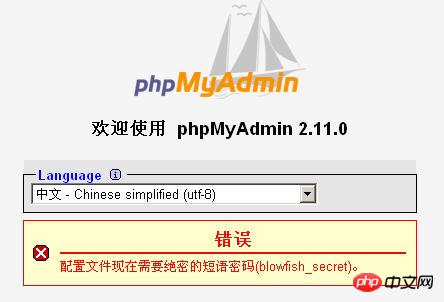
12、设置完毕后保存,现在可以上传到网络空间上了,浏览http://网站域名/phpmyadmin/测试一下。(输入数据库的用户名及密码就可以了) 
三:常见问题
1. 如果要安装过程中出现:“phpMyAdmin - 错误 缺少 mysqli 扩展。请检查 PHP 配置。”错误。
解决方法如下:
①到phpmyadmin文件夹的\libraries\config.default.php文件中找:$cfg['Servers'][$i]['extension']='mysql';语句。
②如果有找到$cfg['Servers'][$i]['extension']='mysql';这句,就继续查找下面这句$cfg['Servers'][$i]['extension']='<span style="COLOR: #ff0000">mysqli</span>'; 并把其的注释去掉。
③如果没有找到$cfg['Servers'][$i]['extension']='mysql';这句,就把$cfg['Servers'][$i]['extension']='<span style="COLOR: #ff0000">mysqli</span>';语句,改成$cfg['Servers'][$i]['extension']='mysql'; 语句。(即确保 " mysql " 值能生效)
= 4.3.0)-----是否使用压缩协议,PHP版本须>= 4.3.0
$cfg['Servers'][$i]['controluser'] = ''; // MySQL control user settings
// (this user must have read-only
$cfg['Servers'][$i]['controlpass'] = ''; // access to the "mysql/user"
// and "mysql/db" tables)-----MySQL控制用户设定,该用户只对mysql数据库下的user和db表有完全权限
$cfg['Servers'][$i]['auth_type'] = 'config';
// Authentication method (config, http or cookie based)?-----如果PHP安装模式为Apache,可以使用http和cookie;如果PHP安装模式为CGI,可以使用cookie;默认为config,是不安全的,不推荐。
$cfg['Servers'][$i]['user'] = 'root'; // MySQL user-----MySQL连接用户
$cfg['Servers'][$i]['password'] = '';
// MySQL password (only needed with 'config' auth_type)-----MySQL连接密码,建议在安装好PHP和MySQL后,先用phpmyadmin设定root密码,然后在这里填写
$cfg['Servers'][$i]['only_db'] = ''; // If set to a db-name, only
// this db is displayed
// at left frame
// It may also be an array
// of db-names-----如果在这里设定一个数据库的名字,那么登陆后框架左边将只显示这个数据库
$cfg['Servers'][$i]['verbose'] = ''; // Verbose name for this host - leave blank to show the hostname
$cfg['Servers'][$i]['pmadb'] = ''; // Database used for Relation, Bookmark and PDF Features
// (see scripts/create_tables.sql)
// - leave blank for no support
// DEFAULT: 'phpmyadmin'
$cfg['Servers'][$i]['bookmarktable'] = ''; // Bookmark table
// - leave blank for no bookmark support
// DEFAULT: 'pma_bookmark'
$cfg['Servers'][$i]['relation'] = ''; // table to describe the relation between links (see doc)
// - leave blank for no relation-links support
// DEFAULT: 'pma_relation'
$cfg['Servers'][$i]['table_info'] = ''; // table to describe the display fields
// - leave blank for no display fields support
// DEFAULT: 'pma_table_info'
$cfg['Servers'][$i]['table_coords'] = ''; // table to describe the tables position for the PDF schema
// - leave blank for no PDF schema support
// DEFAULT: 'pma_table_coords'
$cfg['Servers'][$i]['pdf_pages'] = ''; // table to describe pages of relationpdf
// - leave blank if you don't want to use this
// DEFAULT: 'pma_pdf_pages'
$cfg['Servers'][$i]['column_info'] = ''; // table to store column information
// - leave blank for no column comments/mime types
// DEFAULT: 'pma_column_info'
$cfg['Servers'][$i]['history'] = ''; // table to store SQL history
// - leave blank for no SQL query history
// DEFAULT: 'pma_history'
$cfg['Servers'][$i]['verbose_check'] = TRUE; // set to FALSE if you know that your pma_* tables
// are up to date. This prevents compatibility
// checks and thereby increases performance.
$cfg['Servers'][$i]['AllowDeny']['order'] // Host authentication order, leave blank to not use
= '';
$cfg['Servers'][$i]['AllowDeny']['rules'] // Host authentication rules, leave blank for defaults
= array();
$i++;
$cfg['Servers'][$i]['host'] = '';
$cfg['Servers'][$i]['port'] = '';
$cfg['Servers'][$i]['socket'] = '';
$cfg['Servers'][$i]['connect_type'] = 'tcp';
$cfg['Servers'][$i]['compress'] = FALSE;
$cfg['Servers'][$i]['controluser'] = '';
$cfg['Servers'][$i]['controlpass'] = '';
$cfg['Servers'][$i]['auth_type'] = 'config';
$cfg['Servers'][$i]['user'] = 'root';
$cfg['Servers'][$i]['password'] = '';
$cfg['Servers'][$i]['only_db'] = '';
$cfg['Servers'][$i]['verbose'] = '';
$cfg['Servers'][$i]['pmadb'] = ''; // 'phpmyadmin' - see scripts/create_tables.sql
$cfg['Servers'][$i]['bookmarktable'] = ''; // 'pma_bookmark'
$cfg['Servers'][$i]['relation'] = ''; // 'pma_relation'
$cfg['Servers'][$i]['table_info'] = ''; // 'pma_table_info'
$cfg['Servers'][$i]['table_coords'] = ''; // 'pma_table_coords'
$cfg['Servers'][$i]['pdf_pages'] = ''; // 'pma_pdf_pages'
$cfg['Servers'][$i]['column_info'] = ''; // 'pma_column_info'
$cfg['Servers'][$i]['history'] = ''; // 'pma_history'
$cfg['Servers'][$i]['verbose_check'] = TRUE;
$cfg['Servers'][$i]['AllowDeny']['order']
= '';
$cfg['Servers'][$i]['AllowDeny']['rules']
= array();
$i++;
$cfg['Servers'][$i]['host'] = '';
$cfg['Servers'][$i]['port'] = '';
$cfg['Servers'][$i]['socket'] = '';
$cfg['Servers'][$i]['connect_type'] = 'tcp';
$cfg['Servers'][$i]['compress'] = FALSE;
$cfg['Servers'][$i]['controluser'] = '';
$cfg['Servers'][$i]['controlpass'] = '';
$cfg['Servers'][$i]['auth_type'] = 'config';
$cfg['Servers'][$i]['user'] = 'root';
$cfg['Servers'][$i]['password'] = '';
$cfg['Servers'][$i]['only_db'] = '';
$cfg['Servers'][$i]['verbose'] = '';
$cfg['Servers'][$i]['pmadb'] = ''; // 'phpmyadmin' - see scripts/create_tables.sql
$cfg['Servers'][$i]['bookmarktable'] = ''; // 'pma_bookmark'
$cfg['Servers'][$i]['relation'] = ''; // 'pma_relation'
$cfg['Servers'][$i]['table_info'] = ''; // 'pma_table_info'
$cfg['Servers'][$i]['table_coords'] = ''; // 'pma_table_coords'
$cfg['Servers'][$i]['pdf_pages'] = ''; // 'pma_pdf_pages'
$cfg['Servers'][$i]['column_info'] = ''; // 'pma_column_info'
$cfg['Servers'][$i]['history'] = ''; // 'pma_history'
$cfg['Servers'][$i]['verbose_check'] = TRUE;
$cfg['Servers'][$i]['AllowDeny']['order']
= '';
$cfg['Servers'][$i]['AllowDeny']['rules']
= array();
// If you have more than one server configured, you can set $cfg['ServerDefault']
// to any one of them to autoconnect to that server when phpMyAdmin is started,
// or set it to 0 to be given a list of servers without logging in
// If you have only one server configured, $cfg['ServerDefault'] *MUST* be
// set to that server.[color]=red]-----是否显示所有的MySQL服务器
$cfg['ServerDefault'] = 1; // Default server (0 = no default server)
$cfg['Server'] = '';
unset($cfg['Servers'][0]);
/**
* Other core phpMyAdmin settings
*/
$cfg['OBGzip'] = 'auto'; // use GZIP output buffering if possible (TRUE|FALSE|'auto')-----有必要的话是否使用GZIP输出缓冲
$cfg['PersistentConnections'] = FALSE; // use persistent connections to MySQL database-----是否使用MySQL持久连接,即pconnect
$cfg['ExecTimeLimit'] = 300; // maximum execution time in seconds (0 for no limit)-----最大脚本执行时间,单位:秒
$cfg['SkipLockedTables'] = FALSE; // mark used tables, make possible to show
// locked tables (since MySQL 3.23.30)
$cfg['ShowSQL'] = TRUE; // show SQL queries as run-----运行查询时显示SQL查询语句
$cfg['AllowUserDropDatabase'] = FALSE; // show a 'Drop database' link to normal users-----是否对普通用户显示“删除数据库”连接
$cfg['Confirm'] = TRUE; // confirm 'DROP TABLE' & 'DROP DATABASE'-----删除数据表/库前是否出现确认提示框
$cfg['LoginCookieRecall'] = TRUE; // recall previous login in cookie auth. mode or not-----是否收回先前cookie认证模式的cookie
$cfg['UseDbSearch'] = TRUE; // whether to enable the "database search" feature
// or not
$cfg['IgnoreMultiSubmitErrors'] = FALSE; // if set to true, PMA continues computing multiple-statement queries
// even if one of the queries failed
$cfg['VerboseMultiSubmit'] = TRUE; // if set to true, PMA will show the affected rows of EACH statement on
// multiple-statement queries. See the read_dump.php file for hardcoded
// defaults on how many queries a statement may contain!
$cfg['AllowArbitraryServer'] = FALSE; // allow login to any user entered server in cookie based auth2. 在日常开发中,有的人可能会不小心将我们www下的phpmyadmin给删除了,这时我们再通http://localhost/phpMyAdmin/访问我们的数据库就没办法访问了,页面会提示Not Found了,也就是文件不存在,我们已经删除了phpmyadmin怎么会存在呢?对吧!
第一步:
我们可以到phpmyadmin的官网来下载phpmyadmin进行安装
地址:https://www.phpmyadmin.net/
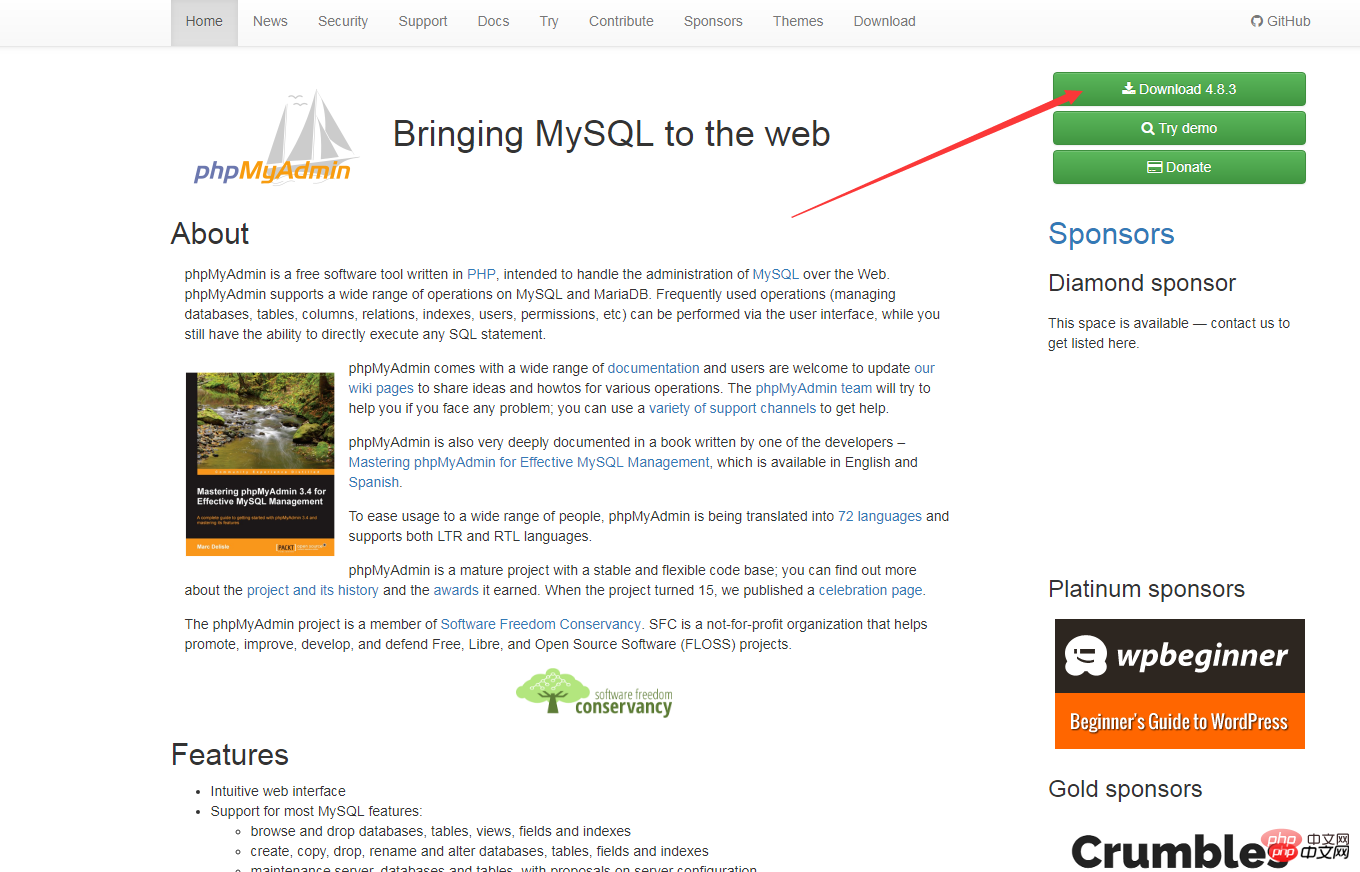
那么我们如何来重新下载安装呢?
第二步:
将解压到C盘根目录下,重命名为phpMyAdmin,进入该文件夹,找到config.sample.inc.php,改名为config.inc.php,编辑器打开改文件。找到下列代码
$cfg['blowfish_secret'] = ''
改为
$cfg['blowfish_secret'] = 'c4ca4238a0b923820dcc509a6f75849b';//一个长字符串密码就行
保存退出
第三步:
进入到环境中的apache的conf文件夹下,新建一个phpmyadmin.conf文件,代码编辑器打开,加入下列代码:
Alias /phpmyadmin "c:/phpMyAdmin/" <Directory "c:/phpMyAdmin/"> Options Indexes FollowSymLinks MultiViews AllowOverride all Require all granted php_admin_value upload_max_filesize 128M php_admin_value post_max_size 128M php_admin_value max_execution_time 360 php_admin_value max_input_time 360 </Directory>
保存退出
第四步:
在该文件夹内找到配置文件httdp.conf,用文本编辑器打开,在末尾增加一行以下代码:
Include conf/phpmyadmin.conf
保存退出
第五步:最后一步将apache重启一下
这个时候我们再来访问http://localhost/phpmyadmin/已经恢复正常了!
相关推荐:
1. PHPMyAdmin中使用sql-parser进行SQL语法分析
2. phpmyadmin用法教程
3. MySQL可视化管理工具phpMyAdmin的学习
Das obige ist der detaillierte Inhalt vonDetaillierte Erläuterung der PHPMyadmin-Konfiguration. Für weitere Informationen folgen Sie bitte anderen verwandten Artikeln auf der PHP chinesischen Website!
In Verbindung stehende Artikel
Mehr sehen- So verwenden Sie cURL zum Implementieren von Get- und Post-Anfragen in PHP
- So verwenden Sie cURL zum Implementieren von Get- und Post-Anfragen in PHP
- So verwenden Sie cURL zum Implementieren von Get- und Post-Anfragen in PHP
- So verwenden Sie cURL zum Implementieren von Get- und Post-Anfragen in PHP
- Alle Ausdruckssymbole in regulären Ausdrücken (Zusammenfassung)

