Heim >Backend-Entwicklung >C#.Net-Tutorial >.Net Core + Angular Cli zur Implementierung des Aufbaus einer Entwicklungsumgebung
.Net Core + Angular Cli zur Implementierung des Aufbaus einer Entwicklungsumgebung
- 零下一度Original
- 2017-06-23 15:22:522429Durchsuche
1. Grundlegende Umgebungskonfiguration
npm install <code style="box-sizing: border-box; -webkit-tap-highlight-color: rgba(0, 0, 0, 0); font-family: Consolas, Menlo, Courier, monospace; font-size: inherit; margin: 0px; padding: 0px; color: inherit; background-color: transparent; border-radius: 0px;"><span style="box-sizing: border-box; -webkit-tap-highlight-color: rgba(0, 0, 0, 0); color: #333333;">npm install </span><span style="box-sizing: border-box; -webkit-tap-highlight-color: rgba(0, 0, 0, 0); color: #333333;">-</span><span style="box-sizing: border-box; -webkit-tap-highlight-color: rgba(0, 0, 0, 0); color: #333333;">g cnpm </span><span style="box-sizing: border-box; -webkit-tap-highlight-color: rgba(0, 0, 0, 0); color: #333333;">--</span><span style="box-sizing: border-box; -webkit-tap-highlight-color: rgba(0, 0, 0, 0); color: #333333;">registry</span><span style="box-sizing: border-box; -webkit-tap-highlight-color: rgba(0, 0, 0, 0); color: #333333;">=</span><span style="box-sizing: border-box; -webkit-tap-highlight-color: rgba(0, 0, 0, 0); color: #333333;">https</span><span style="box-sizing: border-box; -webkit-tap-highlight-color: rgba(0, 0, 0, 0); color: #333333;">://</span><span style="box-sizing: border-box; -webkit-tap-highlight-color: rgba(0, 0, 0, 0); color: #333333;">registry</span><span style="box-sizing: border-box; -webkit-tap-highlight-color: rgba(0, 0, 0, 0); color: #333333;">.</span><span style="box-sizing: border-box; -webkit-tap-highlight-color: rgba(0, 0, 0, 0); color: #333333;">npm</span><span style="box-sizing: border-box; -webkit-tap-highlight-color: rgba(0, 0, 0, 0); color: #333333;">.</span><span style="box-sizing: border-box; -webkit-tap-highlight-color: rgba(0, 0, 0, 0); color: #333333;">taobao</span><span style="box-sizing: border-box; -webkit-tap-highlight-color: rgba(0, 0, 0, 0); color: #333333;">.</span><span style="box-sizing: border-box; -webkit-tap-highlight-color: rgba(0, 0, 0, 0); color: #333333;">org</span>-
2. Konfigurieren Sie das .Net Core-Projekt
Verwenden Sie beim Erstellen des .Net Core-Projekts die API-Vorlage, um eine leere Lösung zu erstellen, und bauen Sie darauf auf Auf dieser Basis aktivieren Sie die Unterstützung statischer Dateien. Die detaillierte Konfiguration lautet wie folgt:
1 using System; 2 using System.Collections.Generic; 3 using System.Linq; 4 using System.Threading.Tasks; 5 using Microsoft.AspNetCore.Builder; 6 using Microsoft.AspNetCore.Hosting; 7 using Microsoft.Extensions.Configuration; 8 using Microsoft.Extensions.DependencyInjection; 9 using Microsoft.Extensions.Logging;10 11 namespace App.Integration12 {13 public class Startup14 {15 public Startup(IHostingEnvironment env)16 {17 var builder = new ConfigurationBuilder()18 .SetBasePath(env.ContentRootPath)19 .AddJsonFile("appsettings.json", optional: false, reloadOnChange: true)20 .AddJsonFile($"appsettings.{env.EnvironmentName}.json", optional: true)21 .AddEnvironmentVariables();22 Configuration = builder.Build();23 }24 25 public IConfigurationRoot Configuration { get; }26 27 // This method gets called by the runtime. Use this method to add services to the container.28 public void ConfigureServices(IServiceCollection services)29 {30 // Add framework services.31 //services.AddMvc();32 }33 34 // This method gets called by the runtime. Use this method to configure the HTTP request pipeline.35 public void Configure(IApplicationBuilder app, IHostingEnvironment env, ILoggerFactory loggerFactory)36 {37 loggerFactory.AddConsole(Configuration.GetSection("Logging"));38 loggerFactory.AddDebug();39 40 //app.UseMvc();41 app.UseDefaultFiles();42 app.UseStaticFiles();43 }44 }45 }Statische Dateien müssen das Nuget-Paket mit dem Namen Microsoft.AspNetCore.StaticFiles installieren Verwalten Sie es selbst über das installierte Paket.
3. Konfigurieren Sie die Angular Cli-Debugging-Umgebung
Bevor Sie mit dem Projekt-Debuggen beginnen, müssen wir die index.html in der Angular-Ressource bitte nach wwwroot verschieben Beachten Sie, dass es sich bei dieser index.html-Datei um die vom Befehl ng build generierte Version handeln muss, die im Allgemeinen im Verzeichnis /dist gespeichert ist
Vor dem Kompilieren von Angular-Ressourcen müssen wir die Option DeployUrl auf ng server im setzen Angular CLI-Einstellungen Die Standard-Debugging-Adresse:
"deployUrl": "//127.0.0.1:4200", // 指定站点的部署地址,该值最终会赋给webpack的output.publicPath,注意,ng serve启动调试时并不会调研此参数
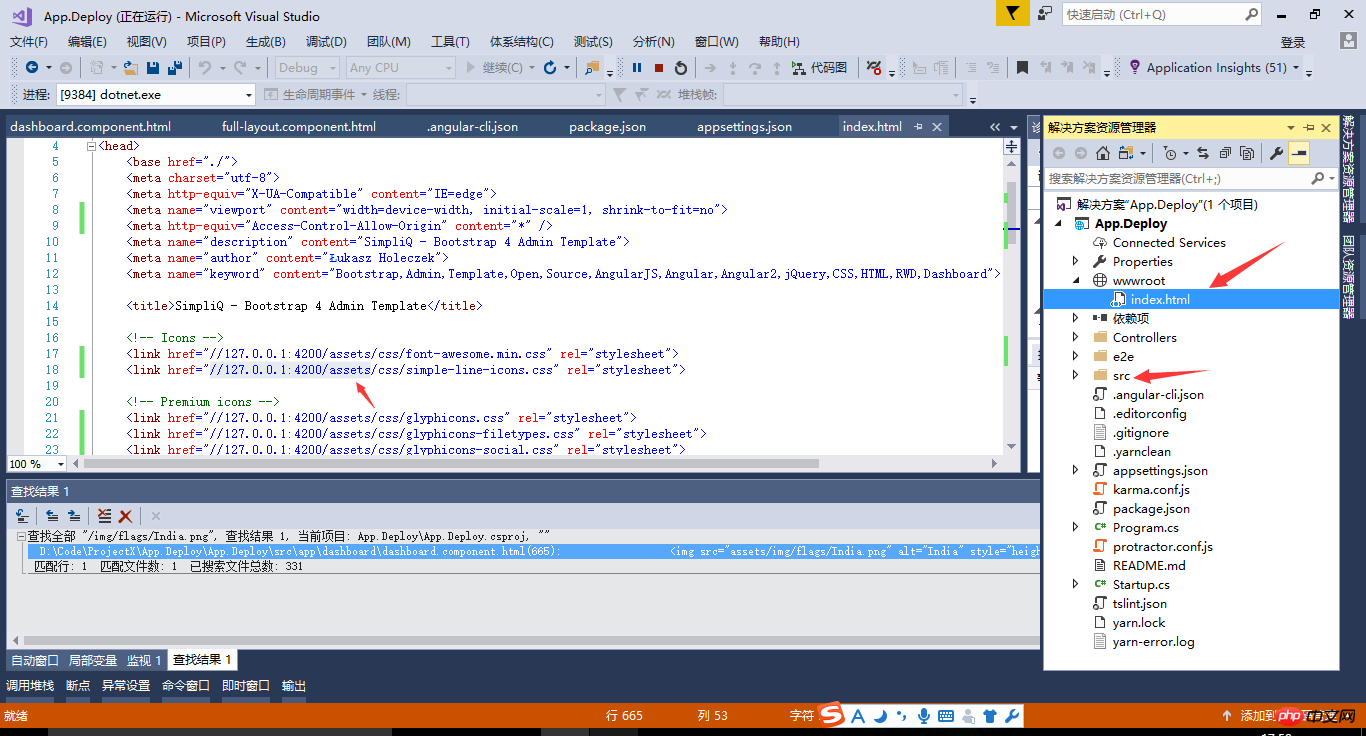
Im Folgenden finden Sie eine Beschreibung jedes Konfigurationselements von Angular Cli .
{
"project": {
"name": "angular-questionare",
"ejected": false // 标记该应用是否已经执行过eject命令把webpack配置释放出来
},
"apps": [
{
"root": "src", // 源码根目录
"outDir": "dist", // 编译后的输出目录,默认是dist/
"assets": [ // 记录资源文件夹,构建时复制到`outDir`指定的目录
"assets",
"favicon.ico"
],
"index": "index.html", // 指定首页文件,默认值是"index.html"
"main": "main.ts", // 指定应用的入门文件
"polyfills": "polyfills.ts", // 指定polyfill文件
"test": "test.ts", // 指定测试入门文件
"tsconfig": "tsconfig.app.json", // 指定tsconfig文件
"testTsconfig": "tsconfig.spec.json", // 指定TypeScript单测脚本的tsconfig文件
"prefix": "app", // 使用`ng generate`命令时,自动为selector元数据的值添加的前缀名
"deployUrl": "//cdn.com.cn", // 指定站点的部署地址,该值最终会赋给webpack的output.publicPath,常用于CDN部署
"styles": [ // 引入全局样式,构建时会打包进来,常用语第三方库引入的样式
"styles.css?1.1.10"
],
"scripts": [ // 引入全局脚本,构建时会打包进来,常用语第三方库引入的脚本
],
"environmentSource": "environments/environment.ts", // 基础环境配置
"environments": { // 子环境配置文件
"dev": "environments/environment.ts",
"prod": "environments/environment.prod.ts"
}
}
],
"e2e": {
"protractor": {
"config": "./protractor.conf.js?1.1.10"
}
},
"lint": [
{
"project": "src/tsconfig.app.json"
},
{
"project": "src/tsconfig.spec.json"
},
{
"project": "e2e/tsconfig.e2e.json"
}
],
"test": {
"karma": {
"config": "./karma.conf.js?1.1.10"
}
},
"defaults": { // 执行`ng generate`命令时的一些默认值
"styleExt": "css", // 默认生成的样式文件后缀名
"component": {
"flat": false, // 生成组件时是否新建文件夹包装组件文件,默认为false(即新建文件夹)
"spec": true, // 是否生成spec文件,默认为true
"inlineStyle": false, // 新建时是否使用内联样式,默认为false
"inlineTemplate": false, // 新建时是否使用内联模板,默认为false
"viewEncapsulation": "Emulated", // 指定生成的组件的元数据viewEncapsulation的默认值
"changeDetection": "OnPush", // 指定生成的组件的元数据changeDetection的默认值
}
}
}
Um die Site-Struktur mit dem .Net Core Api-Projekt als Hauptteil zu implementieren, müssen wir die Option „Bereitstellen“ aktivieren, wenn wir einen NG-Server verwenden und öffnen Sie die Unterstützung für statische Ressourcen „Bereitstellungsadresse“. Hinweis: Die Bereitstellung an zwei Standorten kann zu JS-übergreifenden Domänen führen. Bitte lösen Sie das Problem selbst.
Fügen Sie den Bereitstellungsparameter ng servo --deploy-url '// hinzu, wenn Sie den Angular Cli-Debugging-Server starten in der Befehlszeile localhost:4200/'

Wenn wir schließlich das API-Projekt über den F5-Befehl von VS öffnen, können wir den laufenden Effekt der Website sehen. Viel Spaß beim Codieren~

Das obige ist der detaillierte Inhalt von.Net Core + Angular Cli zur Implementierung des Aufbaus einer Entwicklungsumgebung. Für weitere Informationen folgen Sie bitte anderen verwandten Artikeln auf der PHP chinesischen Website!
In Verbindung stehende Artikel
Mehr sehen- .Net Core-Grafikverifizierungscode
- Laden der .NET Core-Konfigurationsdatei und DI-Injektion von Konfigurationsdaten
- Dokumentation zum .NET Core CLI-Tool dotnet-publish
- asp.net verwendet .net-Steuerelemente, um Dropdown-Navigationsmenüs zu erstellen
- So erhalten Sie den Namen des Controllers in Asp.net MVC

