Heim >Backend-Entwicklung >C#.Net-Tutorial >Detaillierte Erläuterung von Animationsbeispielen mit Shape
Detaillierte Erläuterung von Animationsbeispielen mit Shape
- 零下一度Original
- 2017-06-23 15:05:471838Durchsuche
Im vorherigen Artikel ging es fast ausschließlich um die Anwendung von DoubleAnimation, und in diesem Artikel geht es um PointAnimation.
1. Verwenden Sie PointAnimation
Die Verwendung von PointAnimation kann Shape verformen, aber tatsächlich sehe ich nicht viele Leute, die es auf diese Weise verwenden. Schließlich ist dies bei den meisten von WPF erstellten Programmen nicht erforderlich so schick.
1.1 Verwenden von PointAnimation auf Wenn Sie es sich nicht merken können, verlassen Sie sich am besten auf die Blend-Generierung.
<Storyboard x:Name="Storyboard2" RepeatBehavior="Forever" AutoReverse="True" Duration="0:0:4"><PointAnimation Storyboard.TargetProperty="(Path.Data).(PathGeometry.Figures)[0].(PathFigure.StartPoint)" Storyboard.TargetName="Path2" To="0,0" EnableDependentAnimation="True" /><PointAnimation Storyboard.TargetProperty="(Path.Data).(PathGeometry.Figures)[0].(PathFigure.Segments)[0].(LineSegment.Point)" Storyboard.TargetName="Path2" To="100,0" EnableDependentAnimation="True" /><ColorAnimation To="#FF85C82E" Storyboard.TargetProperty="(Shape.Fill).(SolidColorBrush.Color)" Storyboard.TargetName="Path2" /></Storyboard>…<Path Margin="0,20,0,0" x:Name="Path2" Fill="GreenYellow"><Path.Data><PathGeometry><PathFigure StartPoint="50,0"><LineSegment Point="50,0" /><LineSegment Point="0,100" /><LineSegment Point="0,100" /><LineSegment Point="100,100" /><LineSegment Point="100,100" /></PathFigure></PathGeometry></Path.Data></Path>

Da Sie direkt
können, kann die Eigenschaftspfad-Syntax sehr einfach sein._storyboard = new Storyboard();
Random random = new Random();for (int i = 0; i < _pathFigure.Segments.Count; i++)
{var animation = new PointAnimation { Duration = TimeSpan.FromSeconds(3) };
Storyboard.SetTarget(animation, _pathFigure.Segments[i]);
Storyboard.SetTargetProperty(animation, "(LineSegment.Point)");
animation.EnableDependentAnimation = true;
animation.EasingFunction = new QuarticEase { EasingMode = EasingMode.EaseOut };
animation.To = new Point((_pathFigure.Segments[i] as LineSegment).Point.X, (i % 2 == 0 ? 1 : -1) * i * 1.2 + 60);
_storyboard.Children.Add(animation);
}
_storyboard.Begin();2. PointAnimation erweiternDie Animationen in den beiden oben genannten Beispielen sind relativ einfach. Wenn sie komplizierter sind, muss XAML- oder C#-Code sehr kompliziert geschrieben werden. Ich habe auf diese Webseite verwiesen und wollte eine ähnliche Animation erstellen, stellte jedoch fest, dass ich viel XAML schreiben musste, also habe ich es aufgegeben, PointAnimation für die Implementierung zu verwenden. Die Kernanimation dieser Seite ist dieser HTML-Code: 
SetTarget
<polygon fill="#FFD41D" points="97.3,0 127.4,60.9 194.6,70.7 145.9,118.1 157.4,185.1 97.3,153.5 37.2,185.1 48.6,118.1 0,70.7 67.2,60.9">
<animate id="animation-to-check" begin="indefinite" fill="freeze" attributeName="points" dur="500ms" to="110,58.2 147.3,0 192.1,29 141.7,105.1 118.7,139.8 88.8,185.1 46.1,156.5 0,125 23.5,86.6 71.1,116.7"/>
<animate id="animation-to-star" begin="indefinite" fill="freeze" attributeName="points" dur="500ms" to="97.3,0 127.4,60.9 194.6,70.7 145.9,118.1 157.4,185.1 97.3,153.5 37.2,185.1 48.6,118.1 0,70.7 67.2,60.9"/> </polygon>Angenommen, Sie sagen diesem Konverter: Wenn der eingehende Double-Wert (mit dem Namen Progress) 0 ist, ist PointCollection {0,0 1,1...}, wenn Progress 100 ist, ist PointCollection {1,1 2,2 ...}, wenn Progress einen dieser Werte erreicht. Die Zeitberechnungsmethode lautet: 
Damit ist der Konvertierungsprozess von TimeSpan in PointCollection abgeschlossen. Dann gibt es noch die in XAML definierte Verwendungsweise. Bezug nehmend auf die obige PointCollectionAnimation: Obwohl es einen zusätzlichen Konverter gibt, sollte das XAML prägnant genug sein: 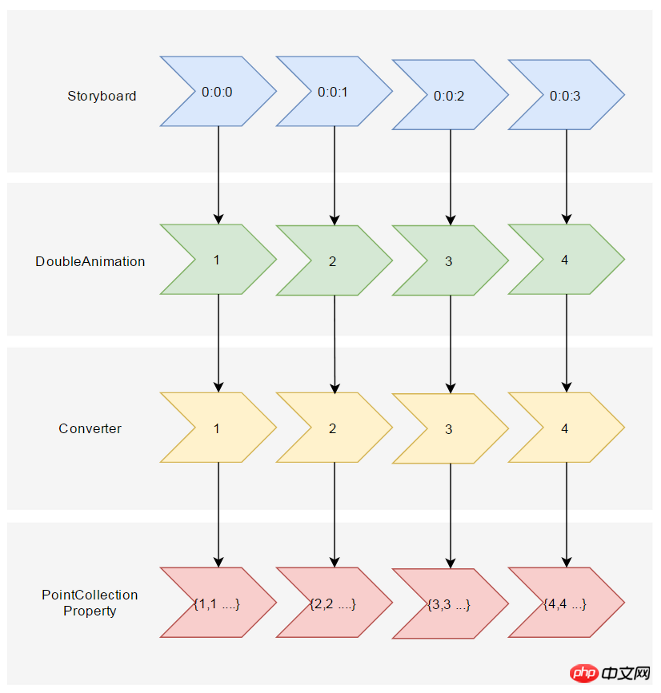
private PointCollection GetCurrentPoints(PointCollection fromPoints, PointCollection toPoints, double percentage)
{var result = new PointCollection();for (var i = 0;
i < Math.Min(fromPoints.Count, toPoints.Count);
i++)
{
var x = (1 - percentage / 100d) * fromPoints[i].X + percentage / 100d * toPoints[i].X;
var y = (1 - percentage / 100d) * fromPoints[i].Y + percentage / 100d * toPoints[i].Y;
result.Add(new Point(x, y));
}return result;
} zu nennen. Es ist ersichtlich, dass Polygon Points an ProgressToPointCollectionBridge bindet und DoubleAnimation ProgressToPointCollectionBridge.Progress ändert, wodurch Points geändert wird. Die Einfachheit von XAML ist durchaus zufriedenstellend. Wenn Sie mehrere Punkte bedienen müssen, bietet es große Vorteile gegenüber PointAnimation. Die laufenden Ergebnisse lauten wie folgt:
<local:ProgressToPointCollectionBridge x:Name="ProgressToPointCollectionBridge"><PointCollection>97.3,0 127.4,60.9 194.6,70.7 145.9,118.1 157.4,185.1 97.3,153.5 37.2,185.1 48.6,118.1 0,70.7 67.2,60.9</PointCollection><PointCollection>110,58.2 147.3,0 192.1,29 141.7,105.1 118.7,139.8 88.8,185.1 46.1,156.5 0,125 23.5,86.6 71.1,116.7</PointCollection></local:ProgressToPointCollectionBridge><Storyboard x:Name="Storyboard1" FillBehavior="HoldEnd"><DoubleAnimation Duration="0:0:2" To="100" FillBehavior="HoldEnd" Storyboard.TargetProperty="(local:ProgressToPointCollectionBridge.Progress)" Storyboard.TargetName="ProgressToPointCollectionBridge" EnableDependentAnimation="True"/></Storyboard>…<Polygon x:Name="polygon" Points="{Binding Source={StaticResource ProgressToPointCollectionBridge},Path=Points}" Stroke="DarkOliveGreen" StrokeThickness="2" Height="250" Width="250" Stretch="Fill" />Vollständiges XAML: ProgressToPointCollectionBridge
ProgressToPointCollectionBridge:
<UserControl.Resources><local:ProgressToPointCollectionBridge x:Name="ProgressToPointCollectionBridge"><PointCollection>97.3,0 127.4,60.9 194.6,70.7 145.9,118.1 157.4,185.1 97.3,153.5 37.2,185.1 48.6,118.1 0,70.7 67.2,60.9</PointCollection><PointCollection>110,58.2 147.3,0 192.1,29 141.7,105.1 118.7,139.8 88.8,185.1 46.1,156.5 0,125 23.5,86.6 71.1,116.7</PointCollection></local:ProgressToPointCollectionBridge><Storyboard x:Name="Storyboard1" FillBehavior="HoldEnd"><DoubleAnimation Duration="0:0:2" To="100" FillBehavior="HoldEnd" Storyboard.TargetProperty="(local:ProgressToPointCollectionBridge.Progress)" Storyboard.TargetName="ProgressToPointCollectionBridge" EnableDependentAnimation="True"><DoubleAnimation.EasingFunction><ElasticEase EasingMode="EaseInOut" /></DoubleAnimation.EasingFunction></DoubleAnimation><ColorAnimation Duration="0:0:2" To="#FF48F412" Storyboard.TargetProperty="(Shape.Fill).(SolidColorBrush.Color)" Storyboard.TargetName="polygon" d:IsOptimized="True"><ColorAnimation.EasingFunction><ElasticEase EasingMode="EaseInOut" /></ColorAnimation.EasingFunction></ColorAnimation></Storyboard></UserControl.Resources><Grid x:Name="LayoutRoot" Background="White"><Polygon x:Name="polygon" Points="{Binding Source={StaticResource ProgressToPointCollectionBridge},Path=Points}" Stroke="DarkOliveGreen" StrokeThickness="2" Height="250" Width="250" Stretch="Fill" Fill="#FFEBF412" /></Grid>[ContentProperty(Name = nameof(Children))]public class ProgressToPointCollectionBridge : DependencyObject
{public ProgressToPointCollectionBridge()
{
Children = new ObservableCollection<PointCollection>();
}/// <summary>/// 获取或设置Points的值/// </summary>public PointCollection Points
{get { return (PointCollection) GetValue(PointsProperty); }set { SetValue(PointsProperty, value); }
}/// <summary>/// 获取或设置Progress的值/// </summary>public double Progress
{get { return (double) GetValue(ProgressProperty); }set { SetValue(ProgressProperty, value); }
}/// <summary>/// 获取或设置Children的值/// </summary>public Collection<PointCollection> Children
{get { return (Collection<PointCollection>) GetValue(ChildrenProperty); }set { SetValue(ChildrenProperty, value); }
}protected virtual void OnProgressChanged(double oldValue, double newValue)
{UpdatePoints();
}protected virtual void OnChildrenChanged(Collection<PointCollection> oldValue, Collection<PointCollection> newValue)
{var oldCollection = oldValue as INotifyCollectionChanged;if (oldCollection != null)
oldCollection.CollectionChanged -= OnChildrenCollectionChanged;var newCollection = newValue as INotifyCollectionChanged;if (newCollection != null)
newCollection.CollectionChanged += OnChildrenCollectionChanged;UpdatePoints();
}private void OnChildrenCollectionChanged(object sender, NotifyCollectionChangedEventArgs e)
{UpdatePoints();
}private void UpdatePoints()
{if (Children == null || Children.Any() == false)
{
Points = null;
}else if (Children.Count == 1)
{var fromPoints = new PointCollection();for (var i = 0; i < Children[0].Count; i++)
fromPoints.Add(new Point(0, 0));var toPoints = Children[0];
Points = GetCurrentPoints(fromPoints, toPoints, Progress);
}else{var rangePerSection = 100d / (Children.Count - 1);var fromIndex = Math.Min(Children.Count - 2, Convert.ToInt32(Math.Floor(Progress / rangePerSection)));
fromIndex = Math.Max(fromIndex, 0);var toIndex = fromIndex + 1;
PointCollection fromPoints;if (fromIndex == toIndex)
{
fromPoints = new PointCollection();for (var i = 0; i < Children[0].Count; i++)
fromPoints.Add(new Point(0, 0));
}else{
fromPoints = Children.ElementAt(fromIndex);
}var toPoints = Children.ElementAt(toIndex);
var percentage = (Progress / rangePerSection - fromIndex) * 100;
Points = GetCurrentPoints(fromPoints, toPoints, percentage);
}
}private PointCollection GetCurrentPoints(PointCollection fromPoints, PointCollection toPoints, double percentage)
{var result = new PointCollection();for (var i = 0;
i < Math.Min(fromPoints.Count, toPoints.Count);
i++)
{
var x = (1 - percentage / 100d) * fromPoints[i].X + percentage / 100d * toPoints[i].X;
var y = (1 - percentage / 100d) * fromPoints[i].Y + percentage / 100d * toPoints[i].Y;
result.Add(new Point(x, y));
}return result;
}#region DependencyProperties#endregion}Sie müssen nicht zu viel über Animationsklassen wissen, sondern nur Grundkenntnisse wie Abhängigkeiten Eigenschaften und Bindung. ändert sich aufgrund von Änderungen in der Animations-API nicht und ist mit WPF, Silverlight und UWP kompatibel (wahrscheinlich habe ich diese Codes nicht wirklich auf WPF getestet).
-
Der Code ist einfach genug, sodass die Schritte zur Berechnung von TimeSpan und EasingFunction entfallen. Mit geringfügigen Änderungen kann es auch in ein generisches
umgewandelt werden, um andere Datentypen als PointCollection zu unterstützen. - Basierend auf dem vorherigen Artikel bin ich immer der Meinung, dass alle Funktionen, die nicht von UWP bereitgestellt werden, in Zukunft durch alternative Methoden implementiert werden können. Bindung und DependencyProperty sind wirklich die besten für UWP-Entwickler .
- 4. Referenz
Gadal MetaSyllabusAnimationBridge 808ed36a4929ba137db2b9ee76c79186Wie SVG Shape Morphing funktioniert
Das obige ist der detaillierte Inhalt vonDetaillierte Erläuterung von Animationsbeispielen mit Shape. Für weitere Informationen folgen Sie bitte anderen verwandten Artikeln auf der PHP chinesischen Website!
In Verbindung stehende Artikel
Mehr sehen- .Net Core-Grafikverifizierungscode
- Laden der .NET Core-Konfigurationsdatei und DI-Injektion von Konfigurationsdaten
- Dokumentation zum .NET Core CLI-Tool dotnet-publish
- asp.net verwendet .net-Steuerelemente, um Dropdown-Navigationsmenüs zu erstellen
- So erhalten Sie den Namen des Controllers in Asp.net MVC

