 Web-Frontend
Web-Frontend H5-Tutorial
H5-Tutorial Beispielcode, der das Rendern von Text in Html5 Canvas unterstützt (Bild)
Beispielcode, der das Rendern von Text in Html5 Canvas unterstützt (Bild)html5 canvas unterstützt das Rendern von Text;
Das direkte Verständnis besteht darin, den Text auf die Leinwand zu zeichnen und ihn wie zu behandeln Dasselbe wie bei Grafiken (Sie können Schatten, Farbverläufe, Muster, Farbfüllungen usw. hinzufügen);
Da es sich im Wesentlichen um Text handelt, verfügt es über einige Attribute, die nur für Text gelten; Der Schwerpunkt dieses Artikels liegt auch hier;
Aber am Ende werden einige Beispiele für grafische Fülleffekte hinzugefügt, die auf Text angewendet werden;
context.font:
[font style] [font weight] [font size] [font face]
Die Einstellung von Schriftartattributen ähnelt der in CSS ;
Beispiel:
context.font = "italic bold 24px serif"; context.font = "normal lighter 50px cursive";
context.measureText(message):
Wenn wir eine Textnachricht bereitstellen und diese Methode aufrufen,
gibt sie die metrischen Informationen eines Textes basierend auf der durch den aktuellen Kontext festgelegten Schriftart, Größe usw. zurückObjectTextMetrics;
Das aktuelle TextMetrics-Objekt im HTML5-Canvas enthält nur ein Attribut, nämlich width;
kann verwendet werden um die aktuell angegebene Zeichenfolge zu bestimmen Die Breite des Textes in der aktuellen Umgebung;
Zum Beispiel:
var metrics = context.measureText(message); var textWidth = metrics.width;
fillText([text],[x],[y],[maxWidth]):
Parameterbedeutung:
Text: der auf der Leinwand darzustellende Textinhalt
x,y: stellt die Positionskoordinaten des Punktes dar, an dem das Rendern beginnt; 🎜>
maxWidth: stellt die maximale Breite dar;
wird mit dem Farbattribut des Einstellungstextes abgeglichen: fillStyle
StrokeText([Text],[x],[y],[maxWidth]):
The Die Bedeutung des Parameters ist dieselbe wie bei fillText. Im Vergleich zu fillText bezieht er sich auf das Rendern des Textumrisses >
Es gibt Paare in der Canvas-Textausrichtung, die zwei Optionen umfasst: horizontale horizontale Ausrichtung und vertikale Ausrichtung
Horizontal alignment选项:center|start|end|left|right Vertical alignment选项:top|hanging|middle|alphabetic|ideographic|bottom 当我们把一段文本渲染在canvas上时,文本本身显示在画布上,会占据一个矩形块(看不见的矩形,我们暂且称其为IBox(invisible bounding box)); 这里提到的对齐方式,都是针些这个文本所占据的这个IBox来操作的(IBox有,上,下,左,右四条边线); 把字符串“HA”在画布的中心点位置(两条黑色直线相交点为中心);textAlign为默认值,应用不同的textBaseline所产生的效果如下图: 把字符串“HA”在画布的中心点位置(两条黑色直线相交点为中心);textBaseline为默认值,应用不同的textAlign所产生的效果如下图: 大家可以细细品味一下,它们的区别…… 实例: 基本属性展示:
阴影效果:
渐变效果:
context.textAlign: horizontale Textausrichtung. Mögliche Attributwerte: Start, Ende, links, rechts, Mitte. Standardwert: start.
context.textBaseline: Vertikale Textausrichtung. Mögliche Attributwerte: oben, hängend, mitte, alphabetisch, ideografisch,
unten. Standardwert: alphabetisch.
例:context.textAlign = "center";
例:context.textBaseline = "top";
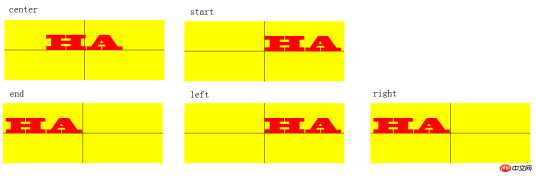
<!DOCTYPE html>
<html>
<head>
<meta charset="utf-8" />
<title>test</title>
<script type="text/javascript" src="modernizr-latest.js"></script>
<script type="text/javascript">
window.addEventListener("load", eventWindowLoaded, false);
function eventWindowLoaded() {
canvasApp();
}
function canvasSupport() {
return Modernizr.canvas;
}
function eventWindowLoaded() {
canvasApp();
}
function canvasApp() {
var message = "your text";
var fillOrStroke = "fill";
var fontSize = "50";
var fontFace = "serif";
var textFillColor = "#ff0000";
var textBaseline = "middle";
var textAlign = "center";
var fontWeight = "normal";
var fontStyle = "normal";
if(!canvasSupport()) {
return;
}
var theCanvas = document.getElementById("canvasOne");
var context = theCanvas.getContext("2d");
var formElement = document.getElementById("textBox");
formElement.addEventListener('keyup', textBoxChanged, false);
formElement = document.getElementById("fillOrStroke");
formElement.addEventListener('change', fillOrStrokeChanged, false);
formElement = document.getElementById("textSize");
formElement.addEventListener('change', textSizeChanged, false);
formElement = document.getElementById("textFillColor");
formElement.addEventListener('change', textFillColorChanged, false);
formElement = document.getElementById("textFont");
formElement.addEventListener('change', textFontChanged, false);
formElement = document.getElementById("textBaseline");
formElement.addEventListener('change', textBaselineChanged, false);
formElement = document.getElementById("textAlign");
formElement.addEventListener('change', textAlignChanged, false);
formElement = document.getElementById("fontWeight");
formElement.addEventListener('change', fontWeightChanged, false);
formElement = document.getElementById("fontStyle");
formElement.addEventListener('change', fontStyleChanged, false);
drawScreen();
function drawScreen() {
context.fillStyle = "yellow";
context.fillRect(0, 0, theCanvas.width, theCanvas.height);
context.lineWidth = 1;
context.beginPath();
context.moveTo(theCanvas.width / 2, 0);
context.lineTo(theCanvas.width / 2, theCanvas.height);
context.stroke();
context.closePath();
context.beginPath();
context.moveTo(0, theCanvas.height/2);
context.lineTo(theCanvas.width, theCanvas.height/2);
context.stroke();
context.closePath();
//Text
context.textBaseline = textBaseline;
context.textAlign = textAlign;
context.font = fontWeight + " " + fontStyle + " " + fontSize + "px " + fontFace;
var xPosition = (theCanvas.width / 2);
var yPosition = (theCanvas.height / 2);
switch(fillOrStroke) {
case "fill":
context.fillStyle = textFillColor;
context.fillText(message, xPosition, yPosition);
break;
case "stroke":
context.strokeStyle = textFillColor;
context.strokeText(message, xPosition, yPosition);
break;
case "both":
context.fillStyle = textFillColor;
context.fillText(message, xPosition, yPosition);
context.strokeStyle = "#000000";
context.strokeText(message, xPosition, yPosition);
break;
}
}
function textBoxChanged(e) {
var target = e.target;
message = target.value;
drawScreen();
}
function fillOrStrokeChanged(e) {
var target = e.target;
fillOrStroke = target.value;
drawScreen();
}
function textSizeChanged(e) {
var target = e.target;
fontSize = target.value;
drawScreen();
}
function textFillColorChanged(e) {
var target = e.target;
textFillColor = "#" + target.value;
drawScreen();
}
function textFontChanged(e) {
var target = e.target;
fontFace = target.value;
drawScreen();
}
function textBaselineChanged(e) {
var target = e.target;
textBaseline = target.value;
drawScreen();
}
function textAlignChanged(e) {
var target = e.target;
textAlign = target.value;
drawScreen();
}
function fontWeightChanged(e) {
var target = e.target;
fontWeight = target.value;
drawScreen();
}
function fontStyleChanged(e) {
var target = e.target;
fontStyle = target.value;
drawScreen();
}
}
</script>
</head>
<body>
<div style="position: absolute; top: 50px; left: 50px;">
<canvas id="canvasOne" width="400" height="150">
Your browser does not support HTML5 Canvas.
</canvas>
<form>
<span>Text</span>
<input id="textBox"/>
<br/>
<span>Fill or Stroke</span>
<select id="fillOrStroke">
<option value="fill">fill</option>
<option value="stroke">stroke</option>
<option value="both">both</option>
</select>
<br/>
<span>Font</span>
<select id="textFont">
<option value="serif">serif</option>
<option value="sans-serif">sans-serif</option>
<option value="cursive">cursive</option>
<option value="fantasy">fantasy</option>
<option value="monospace">monospace</option>
</select>
<br/>
<span>font size</span>
<input type="range" id="textSize" min="0" max="200" value="30"/>
<br/>
<span>font color</span>
<input id="textFillColor" value="FF0000"/>
<br/>
<span>font weight</span>
<select id="fontWeight">
<option value="normal">normal</option>
<option value="bold">bold</option>
<option value="bolder">bolder</option>
<option value="lighter">lighter</option>
</select>
<br/>
<span>font style</span>
<select id="fontStyle">
<option value="normal">normal</option>
<option value="italic">italic</option>
<option value="oblique">oblique</option>
</select>
<br/>
<span>textBaseLine</span>
<select id="textBaseline">
<option value="middle">middle</option>
<option value="top">top</option>
<option value="hanging">hanging</option>
<option value="alphabetic">alphabetic</option>
<option value="ideographic">ideographic</option>
<option value="bottom">bottom</option>
</select>
<br/>
<span>TextAlign</span>
<select id="textAlign">
<option value="center">center</option>
<option value="start">start</option>
<option value="end">end</option>
<option value="left">left</option>
<option value="right">right</option>
</select>
</form>
</div>
</body>
</html>代换上面代码的drawScreen方法体
function drawScreen() {
context.fillStyle = "yellow";
context.fillRect(0, 0, theCanvas.width, theCanvas.height);
//Text
context.textBaseline = textBaseline;
context.textAlign = textAlign;
context.shadowColor = "#707070";
context.shadowOffsetX = 5;
context.shadowOffsetY = 5;
context.shadowBlur = 5;
context.font = fontWeight + " " + fontStyle + " " + fontSize + "px " + fontFace;
var xPosition = (theCanvas.width / 2);
var yPosition = (theCanvas.height / 2);
context.fillStyle = textFillColor;
context.fillText(message, xPosition, yPosition);
}代换View Code 代码段中的drawScreen方法
function drawScreen() {
context.fillStyle = "yellow";
context.fillRect(0, 0, theCanvas.width, theCanvas.height);
var gradient = context.createLinearGradient(0, 0, theCanvas.width, 0);
context.font = "italic bold 40px serif";
gradient.addColorStop(0, "#000000");
gradient.addColorStop(.5, "#FF0000");
gradient.addColorStop(1, "#00ff00");
var xPosition = (theCanvas.width / 2);
var yPosition = (theCanvas.height / 2);
context.fillStyle = gradient;
context.fillText("message", xPosition, yPosition);
}
Das obige ist der detaillierte Inhalt vonBeispielcode, der das Rendern von Text in Html5 Canvas unterstützt (Bild). Für weitere Informationen folgen Sie bitte anderen verwandten Artikeln auf der PHP chinesischen Website!
 H5: Die Entwicklung von Webstandards und TechnologienApr 15, 2025 am 12:12 AM
H5: Die Entwicklung von Webstandards und TechnologienApr 15, 2025 am 12:12 AMWebstandards und -technologien haben sich bisher aus HTML4, CSS2 und einfachem JavaScript entwickelt und haben erhebliche Entwicklungen erfahren. 1) HTML5 führt APIs wie Leinwand und Webstorage ein, die die Komplexität und Interaktivität von Webanwendungen verbessern. 2) CSS3 fügt Animations- und Übergangsfunktionen hinzu, um die Seite effektiver zu gestalten. 3) JavaScript verbessert die Entwicklungseffizienz und die Lesbarkeit der Code durch moderne Syntax von Node.js und ES6, wie z. B. Pfeilfunktionen und Klassen. Diese Änderungen haben die Entwicklung von Leistungsoptimierung und Best Practices von Webanwendungen gefördert.
 Ist H5 eine Abkürzung für HTML5? Erforschen der DetailsApr 14, 2025 am 12:05 AM
Ist H5 eine Abkürzung für HTML5? Erforschen der DetailsApr 14, 2025 am 12:05 AMH5 ist nicht nur die Abkürzung von HTML5, sondern auch ein breiteres Ökosystem der modernen Webentwicklungstechnologie: 1. H5 enthält HTML5, CSS3, JavaScript und verwandte APIs und Technologien; 2. Es bietet eine reichhaltigere, interaktive und reibungslose Benutzererfahrung und kann nahtlos auf mehreren Geräten ausgeführt werden. 3. Mit dem H5 -Technologie -Stack können Sie reaktionsschnelle Webseiten und komplexe interaktive Funktionen erstellen.
 H5 und HTML5: häufig verwendete Begriffe in der WebentwicklungApr 13, 2025 am 12:01 AM
H5 und HTML5: häufig verwendete Begriffe in der WebentwicklungApr 13, 2025 am 12:01 AMH5 und HTML5 beziehen sich auf dasselbe, nämlich HTML5. HTML5 ist die fünfte Version von HTML, die neue Funktionen wie semantische Tags, Multimedia -Support, Leinwand und Grafiken, Offline -Speicher und lokaler Speicher bietet, die Ausdrucksfähigkeit und Interaktivität von Webseiten verbessert.
 Worauf bezieht sich H5? Erforschen des KontextesApr 12, 2025 am 12:03 AM
Worauf bezieht sich H5? Erforschen des KontextesApr 12, 2025 am 12:03 AMH5REFERSTOHTML5, ApivotaltechnologyInwebdevelopment.1) HTML5IntroducesNewelementsandapisrich, Dynamicwebapplications.2) ITSUPP ortsmultimediaWitHoutPlugins, BETHINGINGUSEREXPERICERCROSSDEVICES.3) SEMANTICELEMENTSIMPROVEPENTENTENTENTRUCTENTRUCTELUREANDSEO.4) H5'SRespo
 H5: Tools, Frameworks und Best PracticesApr 11, 2025 am 12:11 AM
H5: Tools, Frameworks und Best PracticesApr 11, 2025 am 12:11 AMZu den Tools und Frameworks, die in der H5 -Entwicklung gemeistert werden müssen, gehören Vue.js, React und WebPack. 1.Vue.js eignet sich zum Erstellen von Benutzeroberflächen und unterstützt die Komponentenentwicklung. 2. Die Rendern des Seitenrenders über virtuelle DOM optimiert, geeignet für komplexe Anwendungen. 3.Webpack wird zur Modulverpackung und zur Optimierung der Ressourcenlast verwendet.
 Das Erbe von HTML5: H5 in der Gegenwart verstehenApr 10, 2025 am 09:28 AM
Das Erbe von HTML5: H5 in der Gegenwart verstehenApr 10, 2025 am 09:28 AMHTML5hassignificantlytransformedwebdevelopmentbyintroducingsemanticelements,enhancingmultimediasupport,andimprovingperformance.1)ItmadewebsitesmoreaccessibleandSEO-friendlywithsemanticelementslike,,and.2)HTML5introducednativeandtags,eliminatingthenee
 H5 -Code: Zugänglichkeit und semantische HTMLApr 09, 2025 am 12:05 AM
H5 -Code: Zugänglichkeit und semantische HTMLApr 09, 2025 am 12:05 AMH5 verbessert die Zugänglichkeits- und SEO -Effekte der Webseiten durch semantische Elemente und Aria -Attribute. 1. Verwendung usw., um die Inhaltsstruktur zu organisieren und SEO zu verbessern. 2. ARIA-Attribute wie ARIA-Label verbessern die Zugänglichkeit, und assistive Technologie-Benutzer können Webseiten reibungslos verwenden.
 Ist H5 gleich wie HTML5?Apr 08, 2025 am 12:16 AM
Ist H5 gleich wie HTML5?Apr 08, 2025 am 12:16 AM"H5" und "HTML5" sind in den meisten Fällen gleich, haben jedoch möglicherweise unterschiedliche Bedeutungen in bestimmten Szenarien. 1. "HTML5" ist ein W3C-definierter Standard, der neue Tags und APIs enthält. 2. "H5" ist normalerweise die Abkürzung von HTML5, kann jedoch in der mobilen Entwicklung auf ein auf HTML5 basierendes Framework verweisen. Das Verständnis dieser Unterschiede trägt dazu bei, diese Begriffe in Ihrem Projekt genau zu verwenden.


Heiße KI -Werkzeuge

Undresser.AI Undress
KI-gestützte App zum Erstellen realistischer Aktfotos

AI Clothes Remover
Online-KI-Tool zum Entfernen von Kleidung aus Fotos.

Undress AI Tool
Ausziehbilder kostenlos

Clothoff.io
KI-Kleiderentferner

AI Hentai Generator
Erstellen Sie kostenlos Ai Hentai.

Heißer Artikel

Heiße Werkzeuge

VSCode Windows 64-Bit-Download
Ein kostenloser und leistungsstarker IDE-Editor von Microsoft

EditPlus chinesische Crack-Version
Geringe Größe, Syntaxhervorhebung, unterstützt keine Code-Eingabeaufforderungsfunktion

SublimeText3 Linux neue Version
SublimeText3 Linux neueste Version

Dreamweaver CS6
Visuelle Webentwicklungstools

DVWA
Damn Vulnerable Web App (DVWA) ist eine PHP/MySQL-Webanwendung, die sehr anfällig ist. Seine Hauptziele bestehen darin, Sicherheitsexperten dabei zu helfen, ihre Fähigkeiten und Tools in einem rechtlichen Umfeld zu testen, Webentwicklern dabei zu helfen, den Prozess der Sicherung von Webanwendungen besser zu verstehen, und Lehrern/Schülern dabei zu helfen, in einer Unterrichtsumgebung Webanwendungen zu lehren/lernen Sicherheit. Das Ziel von DVWA besteht darin, einige der häufigsten Web-Schwachstellen über eine einfache und unkomplizierte Benutzeroberfläche mit unterschiedlichen Schwierigkeitsgraden zu üben. Bitte beachten Sie, dass diese Software




