Heim >Backend-Entwicklung >C#.Net-Tutorial >ABP-Einführungsserie (6) – Anzeigeebene zum Implementieren von Hinzufügung, Löschung, Änderung und Abfrage
ABP-Einführungsserie (6) – Anzeigeebene zum Implementieren von Hinzufügung, Löschung, Änderung und Abfrage
- 黄舟Original
- 2017-01-16 17:38:364253Durchsuche
In diesem Kapitel werden das Hinzufügen, Löschen, Ändern und Überprüfen der Präsentationsebene durch die Verbesserung von Controller, View und ViewModel realisiert. Der endgültige Implementierungseffekt ist wie folgt:
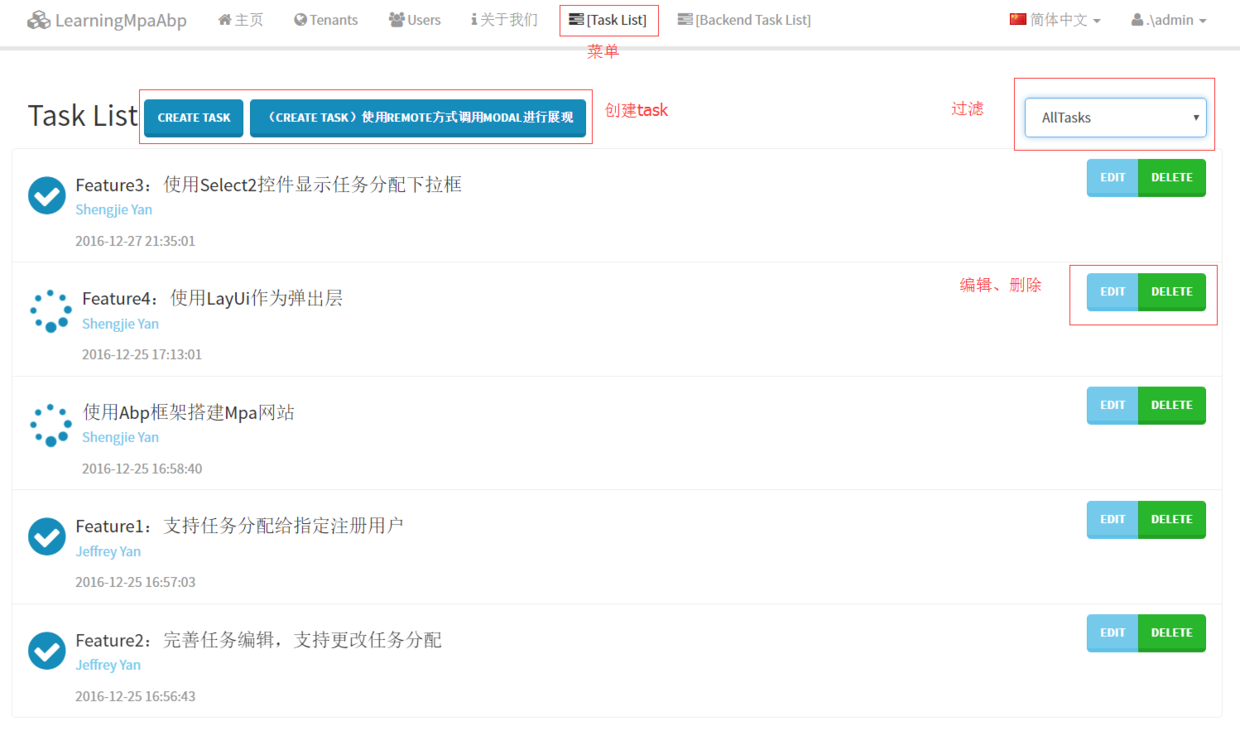
1. Controller definieren
ABP integriert ASP.NET MVC Controller und benennt ihn durch die Einführung von Abp.Web.Mvc Space, erstellen Sie einen Controller, der von AbpController erbt. Wir können die folgenden leistungsstarken Funktionen verwenden, die ABP uns hinzufügt:
Lokalisierung
Ausnahmebehandlung
Wrap the return JsonResult
Überwachungsprotokoll
Berechtigungsauthentifizierung ([AbpMvcAuthorize]-Funktion)
Arbeitseinheit (standardmäßig nicht aktiviert, aktiviert durch Hinzufügen von [UnitOfWork])
1, create TasksController erbt von AbpController
und fügt über den Konstruktor Abhängigkeiten von Anwendungsdiensten ein.
[AbpMvcAuthorize] public class TasksController : AbpController
{ private readonly ITaskAppService _taskAppService;
private readonly IUserAppService _userAppService;
public TasksController(ITaskAppService taskAppService, IUserAppService userAppService)
{
_taskAppService = taskAppService;
_userAppService = userAppService;
}
}2. Erstellen Sie eine Teilansicht der Listenanzeige (_List.cshtml)
In der Teilansicht geben wir die Aufgabenliste durch Schleifendurchlauf aus.
@model IEnumerable<LearningMpaAbp.Tasks.Dtos.TaskDto>
<div>
<ul class="list-group"> @foreach (var task in Model)
{
<li class="list-group-item">
<div class="btn-group pull-right">
<button type="button" class="btn btn-info" onclick="editTask(@task.Id);">Edit</button>
<button type="button" class="btn btn-success" onclick="deleteTask(@task.Id);">Delete</button>
</div>
<div class="media">
<a class="media-left" href="#">
<i class="fa @task.GetTaskLable() fa-3x"></i>
</a>
<div class="media-body">
<h4 class="media-heading">@task.Title</h4>
<p class="text-info">@task.AssignedPersonName</p>
<span class="text-muted">@task.CreationTime.ToString("yyyy-MM-dd HH:mm:ss")</span>
</div>
</div>
</li>
}
</ul>
</div>
3. Erstellen Sie eine neue Teilansicht (_CreateTask.cshtml)
Für eine gute Benutzererfahrung verwenden wir das asynchrone Laden von Aufgaben.
1, js-Dateien einführen
Die Verwendung der asynchronen Übermittlung erfordert die Einführung von jquery.validate.unobtrusive.min.js und jquery.unobtrusive-ajax.min.js, darunter jquery.unobtrusive- ajax.min .js, Sie müssen das Microsoft.jQuery.Unobtrusive.Ajax-Paket von Microsoft über Nuget installieren.
Dann wird es durch Bündelung in die Ansicht eingeführt. Öffnen Sie BundleConfig.cs im Ordner „App_Start“ und fügen Sie den folgenden Code hinzu:
bundles.Add( new ScriptBundle("~/Bundles/unobtrusive/js")
.Include(
"~/Scripts/jquery.validate.unobtrusive.min.js",
"~/Scripts/jquery.unobtrusive-ajax.min.js"
)
);Find Views/Shared/_Layout.cshtml und fügen Sie eine js-Referenz zum Bundle hinzu.
@Scripts.Render("~/Bundles/vendor/js/bottom")
@Scripts.Render("~/Bundles/js")//在此处添加下面一行代码
@Scripts.Render("~/Bundles/unobtrusive/js")2. Erstellen Sie eine Teilansicht
die Bootstrap-Modal und Ajax.BeginForm verwendet. Wenn Sie nichts darüber wissen, können Sie sich auf
Wie viel tun Sie kennen Ajax.BeginForm()
Einführung in die Verwendung von Bootstrap-Modal
Diese Teilansicht bindet das CreateTaskInput-Modell. Der endgültige _CreateTask.cshtml-Code lautet wie folgt:
@model LearningMpaAbp.Tasks.Dtos.CreateTaskInput@{ ViewBag.Title = "Create";
}
<div class="modal fade" id="add" tabindex="-1" role="dialog" aria-labelledby="createTask" data-backdrop="static">
<div class="modal-dialog" role="document">
<div class="modal-content">
<div class="modal-header">
<button type="button" class="close" data-dismiss="modal"><span aria-hidden="true">×</span><span class="sr-only">Close</span></button>
<h4 class="modal-title" id="myModalLabel">Create Task</h4>
</div>
<div class="modal-body" id="modalContent">
@using (Ajax.BeginForm("Create", "Tasks", new AjaxOptions()
{
UpdateTargetId = "taskList",
InsertionMode = InsertionMode.Replace,
OnBegin = "beginPost('#add')",
OnSuccess = "hideForm('#add')",
OnFailure = "errorPost(xhr, status, error,'#add')"
}))
{
@Html.AntiForgeryToken()
<div class="form-horizontal">
<h4>Task</h4>
<hr />
@Html.ValidationSummary(true, "", new { @class = "text-danger" })
<div class="form-group">
@Html.LabelFor(model => model.AssignedPersonId, "AssignedPersonId", htmlAttributes: new { @class = "control-label col-md-2" })
<div class="col-md-10">
@Html.DropDownList("AssignedPersonId", null, htmlAttributes: new { @class = "form-control" })
@Html.ValidationMessageFor(model => model.AssignedPersonId, "", new { @class = "text-danger" })
</div>
</div>
<div class="form-group">
@Html.LabelFor(model => model.Title, htmlAttributes: new { @class = "control-label col-md-2" })
<div class="col-md-10">
@Html.EditorFor(model => model.Title, new { htmlAttributes = new { @class = "form-control" } })
@Html.ValidationMessageFor(model => model.Title, "", new { @class = "text-danger" })
</div>
</div>
<div class="form-group">
@Html.LabelFor(model => model.Description, htmlAttributes: new { @class = "control-label col-md-2" })
<div class="col-md-10">
@Html.EditorFor(model => model.Description, new { htmlAttributes = new { @class = "form-control" } })
@Html.ValidationMessageFor(model => model.Description, "", new { @class = "text-danger" })
</div>
</div>
<div class="form-group">
@Html.LabelFor(model => model.State, htmlAttributes: new {
@class = "control-label col-md-2" })
<div class="col-md-10">
@Html.EnumDropDownListFor(model => model.State, htmlAttributes: new {
@class = "form-control" })
@Html.ValidationMessageFor(model => model.State, "", new { @class = "text-danger" })
</div>
</div>
<div class="form-group">
<div class="col-md-offset-2 col-md-10">
<button type="submit" class="btn btn-default">Create</button>
</div>
</div>
</div>
}
</div>
</div>
</div>
</div>Entsprechender Controller-Code:
[ChildActionOnly]public PartialViewResult Create(){
var userList = _userAppService.GetUsers();
ViewBag.AssignedPersonId = new SelectList(userList.Items, "Id", "Name");
return PartialView("_CreateTask");
}
[HttpPost]
[ValidateAntiForgeryToken]public ActionResult Create(CreateTaskInput task){
var id = _taskAppService.CreateTask(task);
var input = new GetTasksInput();
var output = _taskAppService.GetTasks(input);
return PartialView("_List", output.Tasks);
}4. Erstellen und aktualisieren Sie die Teilansicht (_EditTask.cshtml)
In ähnlicher Weise verwendet diese Ansicht auch die asynchrone Aktualisierungsmethode sowie die Bootstrap-Modal- und Ajax.BeginForm()-Technologie. Diese Teilansicht ist an das UpdateTaskInput-Modell gebunden.
@model LearningMpaAbp.Tasks.Dtos.UpdateTaskInput@{ ViewBag.Title = "Edit";
}
<div class="modal fade" id="editTask" tabindex="-1" role="dialog" aria-labelledby="editTask" data-backdrop="static">
<div class="modal-dialog" role="document">
<div class="modal-content">
<div class="modal-header">
<button type="button" class="close" data-dismiss="modal"><span aria-hidden="true">×</span><span class="sr-only">Close</span></button>
<h4 class="modal-title" id="myModalLabel">Edit Task</h4>
</div>
<div class="modal-body" id="modalContent">
@using (Ajax.BeginForm("Edit", "Tasks", new AjaxOptions()
{ UpdateTargetId = "taskList",
InsertionMode = InsertionMode.Replace,
OnBegin = "beginPost('#editTask')",
OnSuccess = "hideForm('#editTask')"
}))
{
@Html.AntiForgeryToken()
<div class="form-horizontal">
<h4>Task</h4>
<hr />
@Html.ValidationSummary(true, "", new { @class = "text-danger" })
@Html.HiddenFor(model => model.Id)
<div class="form-group">
@Html.LabelFor(model => model.AssignedPersonId, "AssignedPersonId", htmlAttributes: new { @class = "control-label col-md-2" })
<div class="col-md-10">
@Html.DropDownList("AssignedPersonId", null, htmlAttributes: new { @class = "form-control" })
@Html.ValidationMessageFor(model => model.AssignedPersonId, "", new { @class = "text-danger" })
</div>
</div>
<div class="form-group">
@Html.LabelFor(model => model.Title, htmlAttributes: new { @class = "control-label col-md-2" })
<div class="col-md-10">
@Html.EditorFor(model => model.Title, new { htmlAttributes = new { @class = "form-control" } })
@Html.ValidationMessageFor(model => model.Title, "", new { @class = "text-danger" })
</div>
</div>
<div class="form-group">
@Html.LabelFor(model => model.Description, htmlAttributes: new { @class = "control-label col-md-2" })
<div class="col-md-10">
@Html.EditorFor(model => model.Description, new { htmlAttributes = new { @class = "form-control" } })
@Html.ValidationMessageFor(model => model.Description, "", new { @class = "text-danger" })
</div>
</div>
<div class="form-group">
@Html.LabelFor(model => model.State, htmlAttributes: new { @class = "control-label col-md-2" })
<div class="col-md-10">
@Html.EnumDropDownListFor(model => model.State, htmlAttributes: new { @class = "form-control" })
@Html.ValidationMessageFor(model => model.State, "", new { @class = "text-danger" })
</div>
</div>
<div class="form-group">
<div class="col-md-offset-2 col-md-10">
<input type="submit" value="Save" class="btn btn-default" />
</div>
</div>
</div>
}
</div>
</div>
</div>
</div>
<script type="text/javascript"> //该段代码十分重要,确保异步调用后jquery能正确执行验证逻辑
$(function () { //allow validation framework to parse DOM
$.validator.unobtrusive.parse('form');
});
</script>Backend-Code:
public PartialViewResult Edit(int id){ var task = _taskAppService.GetTaskById(id);
var updateTaskDto = AutoMapper.Mapper.Map<UpdateTaskInput>(task);
var userList = _userAppService.GetUsers();
ViewBag.AssignedPersonId = new SelectList(userList.Items, "Id", "Name", updateTaskDto.AssignedPersonId);
return PartialView("_EditTask", updateTaskDto);
}
[HttpPost]
[ValidateAntiForgeryToken]public ActionResult Edit(UpdateTaskInput updateTaskDto){
_taskAppService.UpdateTask(updateTaskDto);
var input = new GetTasksInput();
var output = _taskAppService.GetTasks(input);
return PartialView("_List", output.Tasks);
}5. Indexansicht erstellen
在首页中,我们一般会用来展示列表,并通过弹出模态框的方式来进行新增更新删除。为了使用ASP.NET MVC强视图带给我们的好处(模型绑定、输入校验等等),我们需要创建一个ViewModel来进行模型绑定。因为Abp提倡为每个不同的应用服务提供不同的Dto进行数据交互,新增对应CreateTaskInput,更新对应UpdateTaskInput,展示对应TaskDto。那我们创建的ViewModel就需要包含这几个模型,方可在一个视图中完成多个模型的绑定。
1,创建视图模型(IndexViewModel)
namespace LearningMpaAbp.Web.Models.Tasks{ public class IndexViewModel
{ /// <summary>
/// 用来进行绑定列表过滤状态
/// </summary>
public TaskState? SelectedTaskState { get; set; } /// <summary>
/// 列表展示
/// </summary>
public IReadOnlyList<TaskDto> Tasks { get; } /// <summary>
/// 创建任务模型
/// </summary>
public CreateTaskInput CreateTaskInput { get; set; } /// <summary>
/// 更新任务模型
/// </summary>
public UpdateTaskInput UpdateTaskInput { get; set; }
public IndexViewModel(IReadOnlyList<TaskDto> items) {
Tasks = items;
}
/// <summary>
/// 用于过滤下拉框的绑定
/// </summary>
/// <returns></returns>
public List<SelectListItem> GetTaskStateSelectListItems() {
var list=new List<SelectListItem>()
{ new SelectListItem()
{
Text = "AllTasks",
Value = "",
Selected = SelectedTaskState==null
}
};
list.AddRange(Enum.GetValues(typeof(TaskState))
.Cast<TaskState>()
.Select(state=>new SelectListItem()
{
Text = $"TaskState_{state}",
Value = state.ToString(),
Selected = state==SelectedTaskState
})
); return list;
}
}
}2,创建视图
Index视图,通过加载Partial View的形式,将列表、新增视图一次性加载进来。
@using Abp.Web.Mvc.Extensions
@model LearningMpaAbp.Web.Models.Tasks.IndexViewModel
@{
ViewBag.Title = L("TaskList");
ViewBag.ActiveMenu = "TaskList";
//Matches with the menu name in SimpleTaskAppNavigationProvider to highlight the menu item
}
@section scripts{
@Html.IncludeScript("~/Views/Tasks/index.js");
}<h2>
@L("TaskList")
<button type="button" class="btn btn-primary" data-toggle="modal" data-target="#add">Create Task</button>
<a class="btn btn-primary" data-toggle="modal" href="@Url.Action("RemoteCreate")"
data-target="#modal" role="button">(Create Task)使用Remote方式调用Modal进行展现</a>
<!--任务清单按照状态过滤的下拉框-->
<span class="pull-right">
@Html.DropDownListFor(
model => model.SelectedTaskState,
Model.GetTaskStateSelectListItems(),
new
{
@class = "form-control select2",
id = "TaskStateCombobox"
}) </span></h2><!--任务清单展示--><div class="row" id="taskList">
@{ Html.RenderPartial("_List", Model.Tasks); }</div><!--通过初始加载页面的时候提前将创建任务模态框加载进来-->
@Html.Action("Create")<!--编辑任务模态框通过ajax动态填充到此div中--><div id="edit"></div><!--Remote方式弹出创建任务模态框-->
<div class="modal fade" id="modal" tabindex="-1" role="dialog" aria-labelledby="createTask" data-backdrop="static">
<div class="modal-dialog" role="document">
<div class="modal-content">
</div>
</div></div>3,Remote方式创建任务讲解
Remote方式就是,点击按钮的时候去加载创建任务的PartialView到指定的div中。而我们代码中另一种方式是通过@Html.Action("Create")的方式,在加载Index的视图的作为子视图同步加载了进来。
感兴趣的同学自行查看源码,不再讲解。
<a class="btn btn-primary" data-toggle="modal" href="@Url.Action("RemoteCreate")"
data-target="#modal" role="button">(Create Task)使用Remote方式调用Modal进行展现</a>
<!--Remote方式弹出创建任务模态框-->
<div class="modal fade" id="modal" tabindex="-1" role="dialog" aria-labelledby="createTask" data-backdrop="static">
<div class="modal-dialog" role="document">
<div class="modal-content">
</div>
</div></div>4,后台代码
public ActionResult Index(GetTasksInput input) {
var output = _taskAppService.GetTasks(input);
var model = new IndexViewModel(output.Tasks)
{
SelectedTaskState = input.State
}; return View(model);
}5,js代码(index.js)
var taskService = abp.services.app.task;
(function ($) {
$(function () { var $taskStateCombobox = $('#TaskStateCombobox');
$taskStateCombobox.change(function () {
getTaskList();
}); var $modal = $(".modal"); //显示modal时,光标显示在第一个输入框
$modal.on('shown.bs.modal', function () {
$modal.find('input:not([type=hidden]):first').focus();
});
});
})(jQuery);//异步开始提交时,显示遮罩层function beginPost(modalId) { var $modal = $(modalId);
abp.ui.setBusy($modal);
}//异步开始提交结束后,隐藏遮罩层并清空Formfunction hideForm(modalId) {
var $modal = $(modalId);
var $form = $modal.find("form");
abp.ui.clearBusy($modal);
$modal.modal("hide"); //创建成功后,要清空form表单
$form[0].reset();
}//处理异步提交异常function errorPost(xhr, status, error, modalId) { if (error.length>0) {
abp.notify.error('Something is going wrong, please retry again later!');
var $modal = $(modalId);
abp.ui.clearBusy($modal);
}
}function editTask(id) {
abp.ajax({
url: "/tasks/edit",
data: { "id": id },
type: "GET",
dataType: "html"
})
.done(function (data) {
$("#edit").html(data);
$("#editTask").modal("show");
})
.fail(function (data) {
abp.notify.error('Something is wrong!');
});
}function deleteTask(id) {
abp.message.confirm( "是否删除Id为" + id + "的任务信息",
function (isConfirmed) { if (isConfirmed) {
taskService.deleteTask(id)
.done(function () {
abp.notify.info("删除任务成功!");
getTaskList();
});
}
}
);
}function getTaskList() { var $taskStateCombobox = $('#TaskStateCombobox');
var url = '/Tasks/GetList?state=' + $taskStateCombobox.val();
abp.ajax({
url: url,
type: "GET",
dataType: "html"
})
.done(function (data) {
$("#taskList").html(data);
});js代码中处理了Ajax回调函数,以及任务状态过滤下拉框更新事件,编辑、删除任务代码。其中getTaskList()函数是用来异步属性列表,对应调用的GetList()Action的后台代码如下:
public PartialViewResult GetList(GetTasksInput input){
var output = _taskAppService.GetTasks(input);
return PartialView("_List", output.Tasks);
}六、总结
至此,完成了任务的增删改查。展现层主要用到了Asp.net mvc的强类型视图、Bootstrap-Modal、Ajax异步提交技术。
其中需要注意的是,在异步加载表单时,需要添加以下js代码,jquery方能进行前端验证。
<script type="text/javascript">
$(function () { //allow validation framework to parse DOM
$.validator.unobtrusive.parse('form');
});以上就是ABP入门系列(6)——展现层实现增删改查的内容,更多相关内容请关注PHP中文网(www.php.cn)!
In Verbindung stehende Artikel
Mehr sehen- .Net Core-Grafikverifizierungscode
- Laden der .NET Core-Konfigurationsdatei und DI-Injektion von Konfigurationsdaten
- Dokumentation zum .NET Core CLI-Tool dotnet-publish
- asp.net verwendet .net-Steuerelemente, um Dropdown-Navigationsmenüs zu erstellen
- So erhalten Sie den Namen des Controllers in Asp.net MVC

