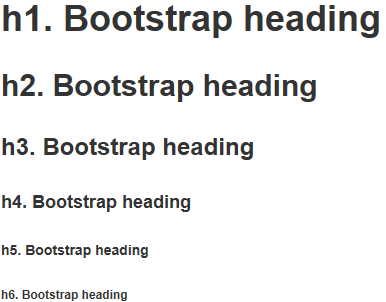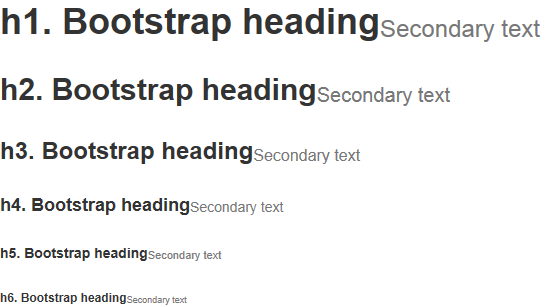anzugeben. WPF verfügt nicht über das Konzept der Form Die Anweisungen entsprechen nicht der Reihenfolge der offiziellen Dokumente
Die Stilkontrollgröße unterstützt nur den Standardstil
Effekt
Passwortfeld
Die Stilkontrollgröße unterstützt nur den Standardstil
Effekt
Code
Style-Kontrollkästchen unterscheidet sich etwas von Bootstrap. Ich habe meinen eigenen Stil geschrieben
Effekt
<PasswordBox Password="PasswordBox"/>
<PasswordBox Password="PasswordBox IsEnabled=False" IsEnabled="False"/>
<PasswordBox Password="PasswordBox has-success" Style="{StaticResource has-success}"/>
<PasswordBox Password="PasswordBox has-warning" Style="{StaticResource has-warning}"/>
<PasswordBox Password="PasswordBox has-error" Style="{StaticResource has-error}"/>
<PasswordBox Password="PasswordBox input-sm" Style="{StaticResource input-sm}"/>
<PasswordBox Password="PasswordBox input-lg" Style="{StaticResource input-lg}"/>
Code
Effekt
<CheckBox Content="default"></CheckBox>
<CheckBox Content="checkbox has-success" Style="{DynamicResource checkbox has-success}" IsChecked="{x:Null}"></CheckBox>
<CheckBox Content="checkbox has-warning" Style="{DynamicResource checkbox has-warning}" IsChecked="False"></CheckBox>
<CheckBox Content="checkbox has-error" Style="{DynamicResource checkbox has-error}" IsChecked="True"></CheckBox>
Code
Dropdown-Feld Der Standardstil ist dieser Satz von Stilen. Es ist nicht erforderlich, den zu zitieren GIF-Screenshot, da der Dropdown-
-Effekt nicht sichtbar ist
<RadioButton Content="default"></RadioButton>
<RadioButton Content="radio has-success" Style="{DynamicResource radio has-success}"></RadioButton>
<RadioButton Content="radio has-warning" Style="{DynamicResource radio has-warning}"></RadioButton>
<RadioButton Content="radio has-error" Style="{DynamicResource radio has-error}" IsChecked="True"></RadioButton>
Code
Schaltfläche
< ;Button> Stil btn
Code
Umschaltknopf<ComboBox>
<ComboBoxItem>苹果</ComboBoxItem>
<ComboBoxItem>橡胶</ComboBoxItem>
<ComboBoxItem>桔子</ComboBoxItem>
</ComboBox>
<ComboBox IsEditable="True">
<ComboBoxItem>苹果</ComboBoxItem>
<ComboBoxItem>橡胶</ComboBoxItem>
<ComboBoxItem>桔子</ComboBoxItem>
</ComboBox>
<ComboBox IsEnabled="False">
<ComboBoxItem>苹果</ComboBoxItem>
<ComboBoxItem>橡胶</ComboBoxItem>
<ComboBoxItem>桔子</ComboBoxItem>
</ComboBox> Es gibt keinen Umschaltknopf im Stil tbtn.Bootstrap . Der Effekt des Drückens ist der Effekt des Klickens auf den Button.
Effekt
<Button Content="default"></Button>
<Button Content="primary" Style="{DynamicResource btn-primary}"></Button>
<Button Content="success" Style="{DynamicResource btn-success}"></Button>
<Button Content="info" Style="{DynamicResource btn-info}"></Button>
<Button Content="warning" Style="{DynamicResource btn-warning}"></Button>
<Button Content="danger" Style="{DynamicResource btn-danger}"></Button> Code
Hilfsklasse
Contextual colors
样式 text 语境
效果
代码
Contextual backgrounds
样式 text bg 语境
效果
代码
<Label Content="text bg-primary:主要,使用蓝色,Foreground使用白色" Style="{DynamicResource text bg-primary}"></Label>
<Label Content="text bg-success:成功,使用浅绿色" Style="{DynamicResource text bg-success}"></Label>
<Label Content="text bg-info:通知信息,使用浅蓝色" Style="{DynamicResource text bg-info}"></Label>
<Label Content="text bg-warning:警告,使用黄色" Style="{DynamicResource text bg-warning}"></Label>
<Label Content="text bg-danger:危险,使用褐色" Style="{DynamicResource text bg-danger}"></Label>
输入框组
插件
样式 input-group-addon 输入框里带个,其实并不是插件,addon这个单词,使用百度翻译,翻译成插件.里显示的内容绑定到Tag属性
效果
代码
<TextBox Text="左边带插件的输入组" Tag="@" Style="{DynamicResource input-group-addon left}"></TextBox>
<TextBox Text="右边带插件的输入组" Tag=".00" Style="{DynamicResource input-group-addon right}"></TextBox>
作为额外元素的按钮
样式 input-group-btn 输入框里带个,里显示的内容绑定到Tag属性
效果
代码
xmal代码:
<TextBox Text="左边带按钮的输入组" Tag="GO!" Style="{DynamicResource input-group-btn left}" Button.Click="InputGroupButton_Click"></TextBox>
<TextBox Text="右边带按钮的输入组" Style="{DynamicResource input-group-btn right}" Button.Click="InputGroupButton_Click">
<TextBox.Tag>
<Path Style="{DynamicResource InputGroupPathStyle}" Data="{DynamicResource PathDataSearch}"></Path>
</TextBox.Tag>
</TextBox>
后台代码C#:
private void InputGroupButton_Click(object sender, RoutedEventArgs e)
{
MessageBox.Show(((TextBox)sender).Text);
}
进度条
样式 progress-bar
效果
代码
<ProgressBar Value="20" Style="{DynamicResource progress-bar}"></ProgressBar>
<ProgressBar Value="40" Style="{DynamicResource progress-bar-success}"></ProgressBar>
<ProgressBar Value="60" Style="{DynamicResource progress-bar-info}"></ProgressBar>
<ProgressBar Value="80" Style="{DynamicResource progress-bar-warning}"></ProgressBar>
<ProgressBar Value="100" Style="{DynamicResource progress-bar-danger}"></ProgressBar>
面板
样式 panel
基本实例
效果
代码
<ContentControl Style="{StaticResource panel-default}">
<ContentControl Style="{StaticResource panel-body}" Content="内容 Padding=15"/>
</ContentControl>
带标题的面版
效果
代码
<ContentControl Style="{StaticResource panel-default}">
<StackPanel>
<ContentControl Style="{StaticResource panel-heading-default}" Content="标题 Padding=15,10"/>
<ContentControl Style="{StaticResource panel-body}" Content="内容"/>
</StackPanel>
</ContentControl>
带脚注的面版
效果
代码
<ContentControl Style="{StaticResource panel-default}">
<StackPanel>
<ContentControl Style="{StaticResource panel-body}" Content="内容"/>
<ContentControl Style="{StaticResource panel-footer-default}" Content="脚标 Padding=15,10"/>
</StackPanel>
</ContentControl>
情境效果
效果
代码
<ContentControl Style="{StaticResource panel-primary}">
<StackPanel>
<ContentControl Style="{StaticResource panel-heading-primary}" Content="primary"/>
<ContentControl Style="{StaticResource panel-body}">
<ContentControl.Content>
<Grid>
<Grid.ColumnDefinitions>
<ColumnDefinition Width="auto"></ColumnDefinition>
<ColumnDefinition></ColumnDefinition>
</Grid.ColumnDefinitions>
<Grid.RowDefinitions>
<RowDefinition Height="40"></RowDefinition>
<RowDefinition Height="40"></RowDefinition>
</Grid.RowDefinitions>
<Label Grid.Column="0" Grid.Row="0" Content="内容:" VerticalAlignment="Center"></Label>
<TextBox Grid.Column="1" Grid.Row="0" Margin="5,0,0,0" Text="BorderBrush=#428bca Foreground=#fff Background=#428bca"></TextBox>
<Label Grid.Column="0" Grid.Row="1" Content="内容:" VerticalAlignment="Center"></Label>
<TextBox Grid.Column="1" Grid.Row="1" Margin="5,0,0,0" Text="BorderBrush=#428bca Foreground=#fff Background=#428bca"></TextBox>
</Grid>
</ContentControl.Content>
</ContentControl>
</StackPanel>
</ContentControl>
<ContentControl Style="{StaticResource panel-success}">
<StackPanel>
<ContentControl Style="{StaticResource panel-heading-success}" Content="success"/>
<ContentControl Style="{StaticResource panel-body}" Content="BorderBrush=#d6e9c6 Foreground=#3c763d Background=#dff0d8"/>
</StackPanel>
</ContentControl>
<ContentControl Style="{StaticResource panel-info}">
<StackPanel>
<ContentControl Style="{StaticResource panel-heading-info}" Content="info"/>
<ContentControl Style="{StaticResource panel-body}" Content="BorderBrush=#bce8f1 Foreground=#31708f Background=#d9edf7"/>
</StackPanel>
</ContentControl>
<ContentControl Style="{StaticResource panel-warning}">
<StackPanel>
<ContentControl Style="{StaticResource panel-heading-warning}" Content="warning"/>
<ContentControl Style="{StaticResource panel-body}" Content="BorderBrush=#faebcc Foreground=#8a6d3b Background=#fcf8e3"/>
</StackPanel>
</ContentControl>
<ContentControl Style="{StaticResource panel-danger}">
<StackPanel>
<ContentControl Style="{StaticResource panel-heading-danger}" Content="danger"/>
<ContentControl Style="{StaticResource panel-body}" Content="BorderBrush=#ebccd1 Foreground=#a94442 Background=#f2dede"/>
</StackPanel>
</ContentControl>
更多WPF-Stil im Bootstrap-Stil相关文章请关注PHP中文网!