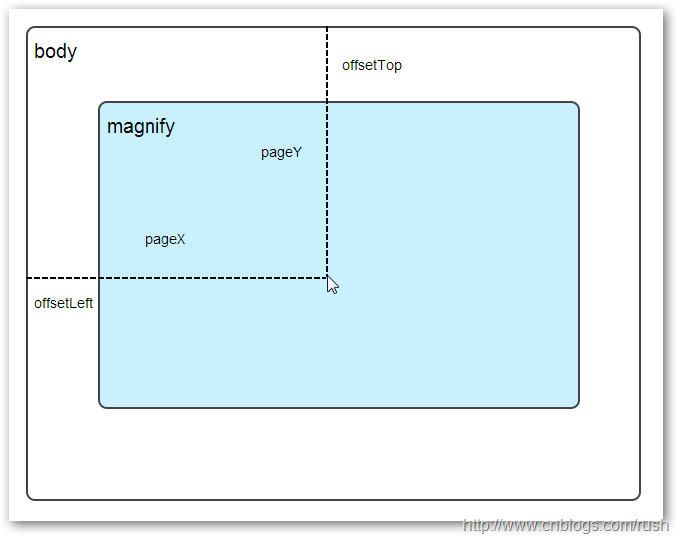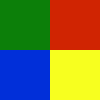Heim >Web-Frontend >js-Tutorial >jQuery-Implementierung des Lupeneffektbeispiels code_jquery
jQuery-Implementierung des Lupeneffektbeispiels code_jquery
- WBOYWBOYWBOYWBOYWBOYWBOYWBOYWBOYWBOYWBOYWBOYWBOYWBOriginal
- 2016-05-16 15:10:371496Durchsuche
Bevor ich Ihnen eine detaillierte Erklärung gebe, teile ich Ihnen einen einfachen JQuery-Code mit, um den Lupeneffekt zu erzielen. Freunde, die ihn benötigen, können den Code direkt erhalten.
$(function(){
var mouseX = 0; //鼠标移动的位置X
var mouseY = 0; //鼠标移动的位置Y
var maxLeft = 0; //最右边
var maxTop = 0; //最下边
var markLeft = 0; //放大镜移动的左部距离
var markTop = 0; //放大镜移动的顶部距离
var perX = 0; //移动的X百分比
var perY = 0; //移动的Y百分比
var bigLeft = 0; //大图要移动left的距离
var bigTop = 0; //大图要移动top的距离
//改变放大镜的位置
function updataMark($mark){
//通过判断,让小框只能在小图区域中移动
if(markLeft<0){
markLeft = 0;
}else if(markLeft>maxLeft){
markLeft = maxLeft;
}
if(markTop<0){
markTop = 0;
}else if(markTop>maxTop){
markTop = maxTop;
}
//获取放大镜的移动比例,即这个小框在区域中移动的比例
perX = markLeft/$(".small").outerWidth();
perY = markTop/$(".small").outerHeight();
bigLeft = -perX*$(".big").outerWidth();
bigTop = -perY*$(".big").outerHeight();
//设定小框的位置
$mark.css({"left":markLeft,"top":markTop,"display":"block"});
}
//改变大图的位置
function updataBig(){
$(".big").css({"display":"block","left":bigLeft,"top":bigTop});
}
//鼠标移出时
function cancle(){
$(".big").css({"display":"none"});
$(".mark").css({"display":"none"});
}
//鼠标小图上移动时
function imgMouseMove(event){
var $this = $(this);
var $mark = $(this).children(".mark");
//鼠标在小图的位置
mouseX = event.pageX-$this.offset().left - $mark.outerWidth()/2;
mouseY = event.pageY-$this.offset().top - $mark.outerHeight()/2;
//最大值
maxLeft =$this.width()- $mark.outerWidth();
maxTop =$this.height()- $mark.outerHeight();
markLeft = mouseX;
markTop = mouseY;
updataMark($mark);
updataBig();
}
$(".small").bind("mousemove",imgMouseMove).bind("mouseleave",cancle);
})
Dabei sind zwei Hauptpunkte zu beachten
1. Wie kann das Gesamtbild der Position der „Lupe“ folgen und gleichzeitig das Gesamtbild verschieben?
Tatsächlich wird eine proportionale Beziehung verwendet. Wenn sich die „Lupe“ um einen bestimmten Anteil bewegt (es handelt sich um einen Anteil, nicht um einen bestimmten Wert), verwendet das große Bild diesen Anteil auch, um die Breite und Höhe des Bildes zu multiplizieren großes Bild, und das große Bild kann berechnet werden
2. Welche Beziehung besteht zwischen der Anzeigefläche und der Lupe?
Okay, der obige Code ist relativ einfach. Lassen Sie mich JQuery einführen, um den Lupeneffekt durch Textbeschreibung und Code zu erzielen.
1.1.1 Zusammenfassung
Ich glaube, jeder hat den Lupeneffekt gesehen oder genutzt oder ihn sogar erreicht. Einige E-Commerce-Websites (wie Fanke, Jingdong Mall, Alibaba usw.) haben ähnliche Effekte Effekte. Bildbetrachtungseffekt.Im nächsten Blogbeitrag stellen wir Ihnen den Lupeneffekt durch jQuery vor.
Inhaltsverzeichnis
•Grundsatz der Umsetzung
1.1.2 Text
Grundsatz der Umsetzung
Erklären wir zunächst, wie Sie den Lupeneffekt erzielen:Methode 1: Bereiten Sie ein großes Bild mit hohen Pixeln vor. Wenn die Maus auf dem Originalbild platziert ist, laden Sie die entsprechende Position des großen Bildes und zeigen Sie sie an.
Methode 2: Vergrößern Sie das Originalbild, d. h. passen Sie die Länge und Breite des Originalbilds an.
Oben haben wir zwei Methoden vorgestellt, um den Lupeneffekt zu erzielen. Als nächstes wenden wir die beiden oben genannten Methoden auf unser jQuery-Plug-in an.
Zunächst benötigen wir ein img-Element, um das ursprüngliche Bildobjekt anzuzeigen, und einen Container als Anzeigefeld, in dem das große Bildobjekt gespeichert wird. Wenn die Maus über das Originalbild fährt, wird der entsprechende Teil durch absolute Positionierung des großen Bildes angezeigt, wodurch ein lupenähnlicher Effekt erzielt wird.
Als nächstes definieren wir die Seite Index.html. Die spezifische Implementierung lautet wie folgt:
<!doctype html> <html lang="en-US"> <head> <meta http-equiv="Content-Type" content="text/html;charset=utf-8"> <title>jQuery Image Zoom Demo</title> <meta name="author" content="Jackson Huang"> </head> <body> <div class="magnify"> <div class="large"></div> <img class="small" src="./img/1.jpg" width="700" /> </div> </body> </html>
Mousemove-Event
Als nächstes verwenden wir das jQuery-Plugin, um den Lupeneffekt zu erzielen. Wenn sich die Maus über das kleine Objekt bewegt, wird die entsprechende Position des großen Bildes im großen Objekt angezeigt. Dies beinhaltet das Mousemove-Ereignis Wir müssen die Listening-Methode für das Mousemove-Ereignis implementieren (Informationen zum Definieren des jQuery-Plug-ins finden Sie unter „Anpassen des jQuery-Plug-ins Schritt für Schritt“).Jetzt implementieren wir das Plugin jquery.imagezoom.js!
;
(function ($) {
$.fn.imageZoom = function (options) {
// The native width and height of the image.
var native_width = 0,
native_height = 0,
current_width = 0,
current_height = 0,
$small = $(".small"),
$large = $(".large");
$(".magnify").mousemove(function (e) {
/* Act on the event */
if (!native_width && !native_height) {
var image_object = new Image();
image_object.src = $small.attr('src');
// Gets the image native height and width.
native_height = image_object.height;
native_width = image_object.width;
// Gets the image current height and width.
current_height = $small.height();
current_width = $small.width();
} else {
// Gets .maginfy offset coordinates.
var magnify_offset = $(this).offset(),
// Gets coordinates within .maginfy.
mx = e.pageX - magnify_offset.left,
my = e.pageY - magnify_offset.top;
// Checks the mouse within .maginfy or not.
if (mx < $(this).width() && my < $(this).height() && mx > 0 && my > 0) {
$large.fadeIn(100);
} else {
$large.fadeOut(100);
} if ($large.is(":visible")) {
/* Gets the large image coordinate by ratio
small.x / small.width = large.x / large.width
small.y / small.height = large.y / large.height
then we need to keep pointer in the centre,
so deduct the half of .large width and height.
*/
var rx = Math.round(mx / $small.width() * native_width - $large.width() / 2) * -1,
ry = Math.round(my / $small.height() * native_height - $large.height() / 2) * -1,
bgp = rx + "px " + ry + "px",
px = mx - $large.width() / 2,
py = my - $large.height() / 2;
$large.css({
left: px,
top: py,
backgroundPosition: bgp
});
}
}
});
});
上面,我实现了mousemove事件的监听方法,当鼠标移动到magnify对象中,我们需要获取当前鼠标的相对坐标位置,下面我们通过图片讲解如何获取鼠标的相对坐标位置。
相对坐标
图1鼠标相对坐标位置
当鼠标移动到magnify对象中,我们需要获取鼠标在magnify中的相对坐标位置,这里我们把相对坐标定义为(mx,my),通过上图我们知道相对坐标等于(pageX - offsetLeft, pageY - offsetTop)。
现在,我们已经获取鼠标在magnify对象中的坐标值,接下来,需要获取对应大图的相应坐标,这里我们把大图的对应坐标定义为(rx,ry),我们可以通过比例关系获取(rx,ry)的值。
mx / small.width (原图的宽)= rx / native_width(大图的宽)
my / small.height (原图的长)= ry / native_height(大图的长)
通过上面的比例关系,我们知道大图的坐标(rx,ry)等于(mx/small.width*native_width, my/small.height*native_height)。
通过上述的公式,我们可以获取大图对应坐标位置,当鼠标移动到magnify对象中就显示对应位置的大图部位,接下来我们需要实现大图的加载实现了。
background-position属性
在实现大图加载显示之前,首先介绍CSS中背景定位background-position的知识。
图2 CSS background-position
上面,有一个100x100像素的图片它由四种颜色组成,而且每种颜色占50 x50像素,接下来,我们将通过修改该图片CSS的background-position属性值来显示该图片的不同位置。
我们看到在大正方形下有两行小正方形,它们显示的颜色位置都不相同,这里我们通过修改每个div元素CSS的background-position属性值实现的。
例如:第一行的蓝色方形,我们设置CSS的background-position属性为:0px -50px;这相当于原图往上移动50px,第一行的其他方形也通过左右和上下移动实现的。
但第二行的方形就显得更加奇怪了,因为它们都由四种颜色组成,而且颜色的位置都不一样,这究竟是怎样实现的呢?
例如:第二行的第一个方形,我们设置CSS的background-position属性为:25px 25px;这相当于原图向下和向右移动了25px,由于image wrap的作用它会填充剩余位置的颜色。
现在,我们已经了解到了CSS的background-position属性的作用,所以我们通过修改large对象的background-position属性来显示对应的图像部分,具体实现如下:
$large.css({
left: px,
top: py,
backgroundPosition: bgp
});
上面,我们通过加载大图的方式来实现放大镜效果,接下来,我们将介绍通过调整原图的长和宽来实现放大镜效果。
mousewheel事件
前面,我们通过mousemove事件来放大图片,这里我们将通过鼠标的滚轮事件实现图片放大效果。
由于,不同的浏览器有不同的滚轮事件。主要是有三种:onmousewheel(IE 6/7/8)、mousewheel(IE9,Chrome,Safari和Opera)和DOMMouseScroll(只有Firefox支持),关于这三个事件这里不做详细的介绍了。
由于不同浏览器之间存在着差异,为了实现浏览器之间的兼容,所以,我们需要监听以上三种滚轮事件(onmousewheel,mousewheel和DOMMouseScroll),具体实现如下:
$(".magnify").bind('DOMMouseScroll mousewheel onmousewheel', function(e) {
});
上面,我们实现了兼容不同浏览器的滚轮事件监听方法,接下来,判断滚轮向上或向下也要考虑不同浏览器的兼容性,主流的览器(IE、Opera、Safari、Firefox、Chrome)中Firefox 使用detail,其余四类使用wheelDelta;两者只在取值上不一致,代表含义一致,detail与wheelDelta只各取两个值,detail只取±3,wheelDelta只取±120,其中正数表示为向上,负数表示向下。
由于detail和wheelDelta都有两个值表示向上或向下滚动,所以不同浏览器间可以通过以下方式实现兼容,具体实现如下:
$(".magnify").bind('DOMMouseScroll mousewheel onmousewheel', function(e) {
// cross-browser wheel delta
var e = window.event || e; // old IE support.
var delta = Math.max(-1, Math.min(1, (e.wheelDelta || -e.detail)));
});
上面,我们已经处理了不同浏览器滚轮监听方法,当用户滚动滚轮时需要动态地修改原图的尺寸,这里我们定义缩放比scaling为0.3,也就是说每当用户滚动一下滚轮原图就按0.3的比例进行缩放,具体实现如下:
// Gets the image scaling height and width.
native_height += (native_height * scaling * delta);
native_width += (native_width * scaling * delta);
// Update backgroud image size.
$large.css('background-size', native_width + "px " + native_height + "px");
现在,我们已经实现了通过滚轮对图片进行缩放查看的效果,完整的实现如下:
/***********************************
* Author: Jackson Huang
* Blog: http://www.cnblogs.com/rush
* Date: 8/23/2013
* Reference:
* http://www.sitepoint.com/html5-javascript-mouse-wheel/
* http://thecodeplayer.com/walkthrough/magnifying-glass-for-images-using-jquery-and-css3
***********************************/
;
(function($) {
$.fn.imageZoom = function(options) {
// The native width and height of the image.
var defaults = {
scaling: 0.3
};
// Combines object defaults and options.
options = $.extend(defaults, options),
native_width = 0,
native_height = 0,
current_width = 0,
current_height = 0,
$small = $(".small"),
$large = $(".large");
$(".magnify").mousemove(function(e) {
/* Act on the event */
if (!native_width && !native_height) {
var image_object = new Image();
image_object.src = $small.attr('src');
// Gets the image native height and width.
native_height = image_object.height;
native_width = image_object.width;
// Gets the image current height and width.
current_height = $small.height();
current_width = $small.width();
} else {
// Gets .maginfy offset coordinates.
var magnify_offset = $(this).offset(),
// Gets coordinates within .maginfy.
mx = e.pageX - magnify_offset.left,
my = e.pageY - magnify_offset.top;
// Checks the mouse within .maginfy or not.
if (mx < $(this).width() && my < $(this).height() && mx > 0 && my > 0) {
$large.fadeIn(100);
} else {
$large.fadeOut(100);
}
if ($large.is(":visible")) {
/* Gets the large image coordinate by ratio
small.x / small.width = large.x / large.width
small.y / small.height = large.y / large.height
then we need to keep pointer in the centre,
so deduct the half of .large width and height.
*/
var rx = Math.round(mx / $small.width() * native_width - $large.width() / 2) * -1,
ry = Math.round(my / $small.height() * native_height - $large.height() / 2) * -1,
bgp = rx + "px " + ry + "px",
px = mx - $large.width() / 2,
py = my - $large.height() / 2;
$large.css({
left: px,
top: py,
backgroundPosition: bgp
});
}
}
});
$(".magnify").bind('DOMMouseScroll mousewheel onmousewheel', function(e) {
var image_object = new Image();
image_object.src = $large.attr('src');
// cross-browser wheel delta
e = window.event || e; // old IE support.
var delta = Math.max(-1, Math.min(1, (e.wheelDelta || -e.detail)));
// Gets the image scaling height and width.
native_height += (native_height * defaults.scaling * delta);
native_width += (native_width * defaults.scaling * delta);
// The image can't smaller than the original.
if (native_height < current_height) {
native_height = current_height;
}
if (native_width < current_width) {
native_width = current_width;
}
// console.log("native_height: " + native_height + " native_width: " + native_width);
// Gets .maginfy offset coordinates.
var magnify_offset = $(this).offset(),
mx = e.pageX - magnify_offset.left,
my = e.pageY - magnify_offset.top;
// Update backgroud image size.
$large.css('background-size', native_width + "px " + native_height + "px");
/* Gets the large image coordinate by ratio
small.x / small.width = large.x / large.width
small.y / small.height = large.y / large.height
then we need to keep pointer in the centre,
so deduct the half of .large width and height.
*/
var rx = Math.round(mx / $small.width() * native_width - $large.width() / 2) * -1,
ry = Math.round(my / $small.height() * native_height - $large.height() / 2) * -1,
bgp = rx + "px " + ry + "px",
px = mx - $large.width() / 2,
py = my - $large.height() / 2;
$large.css({
left: px,
top: py,
backgroundPosition: bgp
});
});
};
})(jQuery);
图3 放大镜效果
上面,我们实现了放大镜效果,当我们鼠标停留在图片上方会自动放大图片的相应部位,当然我们可以通过滚轮调整放大的比例。
1.1.3 总结
在本博文中,我们介绍了如何实现放大镜效果,总的来说,我们可以通过两种方式实现放大镜效果,而且在博文中都给出了详细的介绍,通过mousemove事件实现加载大图的效果,mousewheel事件实现动态修改原图的尺寸。
这只是一个简单的程序,我们还有很大的改善空间,提供一个内容丰富和功能强大的程序是我们的目标。
以上内容给大家介绍了jQuery实现放大镜效果 ,希望对大家有所帮助。
In Verbindung stehende Artikel
Mehr sehen- Eine eingehende Analyse der Bootstrap-Listengruppenkomponente
- Detaillierte Erläuterung des JavaScript-Funktions-Curryings
- Vollständiges Beispiel für die Generierung von JS-Passwörtern und die Erkennung der Stärke (mit Download des Demo-Quellcodes)
- Angularjs integriert WeChat UI (weui)
- Wie man mit JavaScript schnell zwischen traditionellem Chinesisch und vereinfachtem Chinesisch wechselt und wie Websites den Wechsel zwischen vereinfachtem und traditionellem Chinesisch unterstützen – Javascript-Kenntnisse