在php里从本地通过msmtp发送邮件
参看http://www.absolutelytech.com/2010/07/18/howto-send-emailsusing-mail-function-from-localhost-in-php-through-msmtp-using-gmail-account-on-linux/?的步骤:
?
?
Step by step instructions:
?
- First of all, follow this tutorial:
Install msmtp on your linux box and configure it to work with Gmail.?
Msmtp is highly configurable and you can easily configure it to work with any smtp server. If you wish to use any other service with msmtp, you may?read its manual?and configure it.
Proceed to next step only if you have successfully configured and are able to send a test message. - Open php.ini in your text editor.
<span style="margin-top: 0px; margin-right: 0px; margin-bottom: 0px; margin-left: 0px; padding-top: 0px; padding-right: 0px; padding-bottom: 0px; padding-left: 0px; color: #c20cb9; font-weight: bold;">sudo</span> gedit <span style="margin-top: 0px; margin-right: 0px; margin-bottom: 0px; margin-left: 0px; padding-top: 0px; padding-right: 0px; padding-bottom: 0px; padding-left: 0px; color: #000000; font-weight: bold;">/</span>etc<span style="margin-top: 0px; margin-right: 0px; margin-bottom: 0px; margin-left: 0px; padding-top: 0px; padding-right: 0px; padding-bottom: 0px; padding-left: 0px; color: #000000; font-weight: bold;">/</span>php5<span style="margin-top: 0px; margin-right: 0px; margin-bottom: 0px; margin-left: 0px; padding-top: 0px; padding-right: 0px; padding-bottom: 0px; padding-left: 0px; color: #000000; font-weight: bold;">/</span>apache2<span style="margin-top: 0px; margin-right: 0px; margin-bottom: 0px; margin-left: 0px; padding-top: 0px; padding-right: 0px; padding-bottom: 0px; padding-left: 0px; color: #000000; font-weight: bold;">/</span>php.ini
Search for ‘sendmail_path’ and change it to look like
sendmail_path = <span style="margin-top: 0px; margin-right: 0px; margin-bottom: 0px; margin-left: 0px; padding-top: 0px; padding-right: 0px; padding-bottom: 0px; padding-left: 0px; color: #ff0000;">'/usr/bin/msmtp -t'</span>
Save the file and exit the text editor.
Please note that your msmtp path may vary if you are not using Ubuntu. You may find the path to executable by:<span style="margin-top: 0px; margin-right: 0px; margin-bottom: 0px; margin-left: 0px; padding-top: 0px; padding-right: 0px; padding-bottom: 0px; padding-left: 0px; color: #c20cb9; font-weight: bold;">which</span> msmtp
- Restart apache:
?
<span style="margin-top: 0px; margin-right: 0px; margin-bottom: 0px; margin-left: 0px; padding-top: 0px; padding-right: 0px; padding-bottom: 0px; padding-left: 0px; color: #c20cb9; font-weight: bold;">sudo</span> <span style="margin-top: 0px; margin-right: 0px; margin-bottom: 0px; margin-left: 0px; padding-top: 0px; padding-right: 0px; padding-bottom: 0px; padding-left: 0px; color: #000000; font-weight: bold;">/</span>etc<span style="margin-top: 0px; margin-right: 0px; margin-bottom: 0px; margin-left: 0px; padding-top: 0px; padding-right: 0px; padding-bottom: 0px; padding-left: 0px; color: #000000; font-weight: bold;">/</span>init.d<span style="margin-top: 0px; margin-right: 0px; margin-bottom: 0px; margin-left: 0px; padding-top: 0px; padding-right: 0px; padding-bottom: 0px; padding-left: 0px; color: #000000; font-weight: bold;">/</span>apache2 restart
OR
<span style="margin-top: 0px; margin-right: 0px; margin-bottom: 0px; margin-left: 0px; padding-top: 0px; padding-right: 0px; padding-bottom: 0px; padding-left: 0px; color: #c20cb9; font-weight: bold;">sudo</span> <span style="margin-top: 0px; margin-right: 0px; margin-bottom: 0px; margin-left: 0px; padding-top: 0px; padding-right: 0px; padding-bottom: 0px; padding-left: 0px; color: #000000; font-weight: bold;">/</span>opt<span style="margin-top: 0px; margin-right: 0px; margin-bottom: 0px; margin-left: 0px; padding-top: 0px; padding-right: 0px; padding-bottom: 0px; padding-left: 0px; color: #000000; font-weight: bold;">/</span>lampp<span style="margin-top: 0px; margin-right: 0px; margin-bottom: 0px; margin-left: 0px; padding-top: 0px; padding-right: 0px; padding-bottom: 0px; padding-left: 0px; color: #000000; font-weight: bold;">/</span>lampp restart
- Everything’s done. Lets test if the mail() function is working now:
<span style="margin-top: 0px; margin-right: 0px; margin-bottom: 0px; margin-left: 0px; padding-top: 0px; padding-right: 0px; padding-bottom: 0px; padding-left: 0px; color: #b1b100;">if</span> <span style="margin-top: 0px; margin-right: 0px; margin-bottom: 0px; margin-left: 0px; padding-top: 0px; padding-right: 0px; padding-bottom: 0px; padding-left: 0px; color: #009900;">(</span> <span style="margin-top: 0px; margin-right: 0px; margin-bottom: 0px; margin-left: 0px; padding-top: 0px; padding-right: 0px; padding-bottom: 0px; padding-left: 0px; color: #990000;">mail</span> <span style="margin-top: 0px; margin-right: 0px; margin-bottom: 0px; margin-left: 0px; padding-top: 0px; padding-right: 0px; padding-bottom: 0px; padding-left: 0px; color: #009900;">(</span> <span style="margin-top: 0px; margin-right: 0px; margin-bottom: 0px; margin-left: 0px; padding-top: 0px; padding-right: 0px; padding-bottom: 0px; padding-left: 0px; color: #0000ff;">[email protected]'</span><span style="margin-top: 0px; margin-right: 0px; margin-bottom: 0px; margin-left: 0px; padding-top: 0px; padding-right: 0px; padding-bottom: 0px; padding-left: 0px; color: #339933;">,</span> <span style="margin-top: 0px; margin-right: 0px; margin-bottom: 0px; margin-left: 0px; padding-top: 0px; padding-right: 0px; padding-bottom: 0px; padding-left: 0px; color: #0000ff;">'Test mail from localhost'</span><span style="margin-top: 0px; margin-right: 0px; margin-bottom: 0px; margin-left: 0px; padding-top: 0px; padding-right: 0px; padding-bottom: 0px; padding-left: 0px; color: #339933;">,</span> <span style="margin-top: 0px; margin-right: 0px; margin-bottom: 0px; margin-left: 0px; padding-top: 0px; padding-right: 0px; padding-bottom: 0px; padding-left: 0px; color: #0000ff;">'Working Fine.'</span> <span style="margin-top: 0px; margin-right: 0px; margin-bottom: 0px; margin-left: 0px; padding-top: 0px; padding-right: 0px; padding-bottom: 0px; padding-left: 0px; color: #009900;">)</span> <span style="margin-top: 0px; margin-right: 0px; margin-bottom: 0px; margin-left: 0px; padding-top: 0px; padding-right: 0px; padding-bottom: 0px; padding-left: 0px; color: #009900;">)</span><span style="margin-top: 0px; margin-right: 0px; margin-bottom: 0px; margin-left: 0px; padding-top: 0px; padding-right: 0px; padding-bottom: 0px; padding-left: 0px; color: #339933;">;</span><span style="margin-top: 0px; margin-right: 0px; margin-bottom: 0px; margin-left: 0px; padding-top: 0px; padding-right: 0px; padding-bottom: 0px; padding-left: 0px; color: #b1b100;">echo</span> <span style="margin-top: 0px; margin-right: 0px; margin-bottom: 0px; margin-left: 0px; padding-top: 0px; padding-right: 0px; padding-bottom: 0px; padding-left: 0px; color: #0000ff;">'Mail sent'</span><span style="margin-top: 0px; margin-right: 0px; margin-bottom: 0px; margin-left: 0px; padding-top: 0px; padding-right: 0px; padding-bottom: 0px; padding-left: 0px; color: #339933;">;</span><span style="margin-top: 0px; margin-right: 0px; margin-bottom: 0px; margin-left: 0px; padding-top: 0px; padding-right: 0px; padding-bottom: 0px; padding-left: 0px; color: #b1b100;">else</span><span style="margin-top: 0px; margin-right: 0px; margin-bottom: 0px; margin-left: 0px; padding-top: 0px; padding-right: 0px; padding-bottom: 0px; padding-left: 0px; color: #b1b100;">echo</span> <span style="margin-top: 0px; margin-right: 0px; margin-bottom: 0px; margin-left: 0px; padding-top: 0px; padding-right: 0px; padding-bottom: 0px; padding-left: 0px; color: #0000ff;">'Error. Please check error log.'</span><span style="margin-top: 0px; margin-right: 0px; margin-bottom: 0px; margin-left: 0px; padding-top: 0px; padding-right: 0px; padding-bottom: 0px; padding-left: 0px; color: #339933;">;</span>
Replace the [email protected] with your own username, save it into a php file along with php delimeters in your virtual host root folder and execute it through the browser. You should receive a mail.
跟上述步骤大同小异。
msmtp在ubuntu下apt-get install msmtp就可以安装, 安装完后, msmtp --ver 查看:
......
?
System configuration file name: /etc/msmtprc
User configuration file name: /root/.msmtprc
显然要保证有/etc/msmtprc文件并要设置好它的配置内容。我的/etc/msmtprc内容如下:# Set default values for all following accounts.
defaults
logfile /usr/local/msmtp/msmtp.log
# The SMTP server of the provider.
account test
# SMTP邮件服务器地址
host smtp.ym.163.com
# 发送的邮件Email
from [email protected]
auth login
# 邮件服务器登录账号
user [email protected]
# 邮件服务器登陆密码
password 12345678
# Set a default account
account default : test
不过,我打开上面的测试php时,开始时出来Error. Please check error log.
发送邮件不成功,查看apache的error_log, 找到错误信息:
msmtp: /etc/msmtprc: must be owned by you
原来是/etc/msmtprc的权限是777的话也不行,需要限制。 ps aux|grep httpd查看apache的进程的用户名是www,
然后:
chown www.www /etc/msmtprc
chmod 600 /etc/msmtprc # 一定要600而不是777 !
搞定!然后在mantis里配置?$g_phpMailer_method ? ? ? ? ? ? = PHPMAILER_METHOD_MAIL这样比配置 PHPMAILER_METHOD_SMTP 发邮件要快得多,都可立即收到邮件!?
?
- Restart apache:
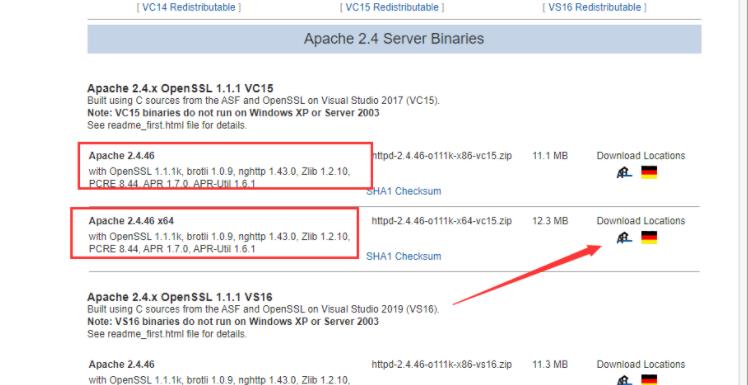 图文详解apache2.4+php8.0的安装配置方法Dec 06, 2022 pm 04:53 PM
图文详解apache2.4+php8.0的安装配置方法Dec 06, 2022 pm 04:53 PM本文给大家介绍如何安装apache2.4,以及如何配置php8.0,文中附有图文详细步骤,下面就带大家一起看看怎么安装配置apache2.4+php8.0吧~
 Linux apache怎么限制并发连接和下载速度May 12, 2023 am 10:49 AM
Linux apache怎么限制并发连接和下载速度May 12, 2023 am 10:49 AMmod_limitipconn,这个是apache的一个非官方模块,根据同一个来源ip进行并发连接控制,bw_mod,它可以根据来源ip进行带宽限制,它们都是apache的第三方模块。1.下载:wgetwget2.安装#tar-zxvfmod_limitipconn-0.22.tar.gz#cdmod_limitipconn-0.22#vimakefile修改:apxs=“/usr/local/apache2/bin/apxs”#这里是自己apache的apxs路径,加载模块或者#/usr/lo
 apache版本怎么查看?Jun 14, 2019 pm 02:40 PM
apache版本怎么查看?Jun 14, 2019 pm 02:40 PM查看apache版本的步骤:1、进入cmd命令窗口;2、使用cd命令切换到Apache的bin目录下,语法“cd bin目录路径”;3、执行“httpd -v”命令来查询版本信息,在输出结果中即可查看apache版本号。
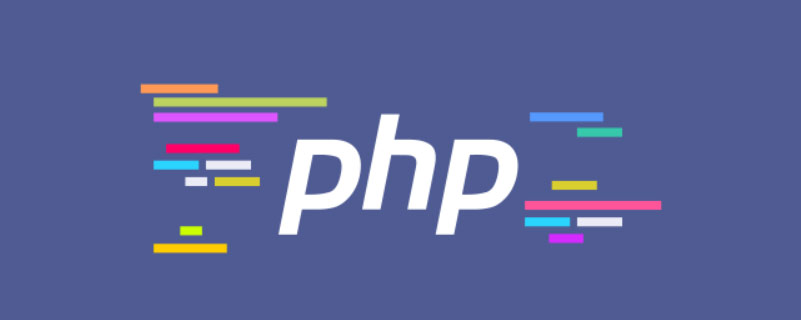 超细!Ubuntu20.04安装Apache+PHP8环境Mar 21, 2023 pm 03:26 PM
超细!Ubuntu20.04安装Apache+PHP8环境Mar 21, 2023 pm 03:26 PM本篇文章给大家带来了关于PHP的相关知识,其中主要跟大家分享在Ubuntu20.04 LTS环境下安装Apache的全过程,并且针对其中可能出现的一些坑也会提供解决方案,感兴趣的朋友下面一起来看一下吧,希望对大家有帮助。
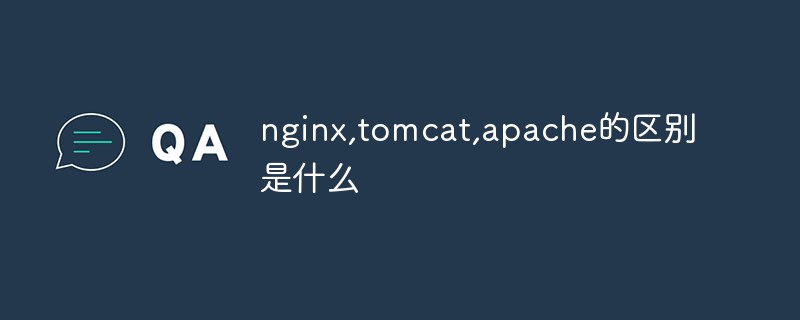 nginx,tomcat,apache的区别是什么May 15, 2023 pm 01:40 PM
nginx,tomcat,apache的区别是什么May 15, 2023 pm 01:40 PM1.Nginx和tomcat的区别nginx常用做静态内容服务和代理服务器,直接外来请求转发给后面的应用服务器(tomcat,Django等),tomcat更多用来做一个应用容器,让javawebapp泡在里面的东西。严格意义上来讲,Apache和nginx应该叫做HTTPServer,而tomcat是一个ApplicationServer是一个Servlet/JSO应用的容器。客户端通过HTTPServer访问服务器上存储的资源(HTML文件,图片文件等),HTTPServer是中只是把服务器
 php站用iis乱码而apache没事怎么解决Mar 23, 2023 pm 02:48 PM
php站用iis乱码而apache没事怎么解决Mar 23, 2023 pm 02:48 PM在使用 PHP 进行网站开发时,你可能会遇到字符编码问题。特别是在使用不同的 Web 服务器时,会发现 IIS 和 Apache 处理字符编码的方法不同。当你使用 IIS 时,可能会发现在使用 UTF-8 编码时出现了乱码现象;而在使用 Apache 时,一切正常,没有出现任何问题。这种情况应该怎么解决呢?
 Linux中如何让所有用户登录时打印指定提示信息Feb 19, 2024 pm 05:12 PM
Linux中如何让所有用户登录时打印指定提示信息Feb 19, 2024 pm 05:12 PM在Linux系统中,通过配置文件和脚本,可以实现让所有用户登录时显示指定的提示信息。接下来,我们将介绍几种常用的实现方法。方法一:修改/etc/issue文件打开终端,使用文本编辑器(如vi或nano)以root权限编辑/etc/issue文件。sudovi/etc/issue在文件末尾添加你想要显示的提示信息,例如:WelcometoMyLinuxSystem!Pleasebeawarethatallactivitiesaremonitored.保存并关闭文件。现在,当用户登录时,系统将显示/
 Ubuntu如何配置软件镜像源?Feb 19, 2024 am 11:15 AM
Ubuntu如何配置软件镜像源?Feb 19, 2024 am 11:15 AM配置软件镜像源在Ubuntu中是提高下载速度和获取软件更新的有效方法。以下是配置的步骤:打开终端:在Ubuntu桌面上,按下Ctrl+Alt+T组合键可以打开终端。备份原有的软件源配置文件(可选):如果你想保留原有的软件源配置备份,可以执行以下命令备份/etc/apt/sources.list文件:sudocp/etc/apt/sources.list/etc/apt/sources.list.backup编辑软件源配置文件:使用文本编辑器(如nano或vi)打开软件源配置文件:sudonano


Heiße KI -Werkzeuge

Undresser.AI Undress
KI-gestützte App zum Erstellen realistischer Aktfotos

AI Clothes Remover
Online-KI-Tool zum Entfernen von Kleidung aus Fotos.

Undress AI Tool
Ausziehbilder kostenlos

Clothoff.io
KI-Kleiderentferner

AI Hentai Generator
Erstellen Sie kostenlos Ai Hentai.

Heißer Artikel

Heiße Werkzeuge

Dreamweaver CS6
Visuelle Webentwicklungstools

Senden Sie Studio 13.0.1
Leistungsstarke integrierte PHP-Entwicklungsumgebung

SAP NetWeaver Server-Adapter für Eclipse
Integrieren Sie Eclipse mit dem SAP NetWeaver-Anwendungsserver.

mPDF
mPDF ist eine PHP-Bibliothek, die PDF-Dateien aus UTF-8-codiertem HTML generieren kann. Der ursprüngliche Autor, Ian Back, hat mPDF geschrieben, um PDF-Dateien „on the fly“ von seiner Website auszugeben und verschiedene Sprachen zu verarbeiten. Es ist langsamer und erzeugt bei der Verwendung von Unicode-Schriftarten größere Dateien als Originalskripte wie HTML2FPDF, unterstützt aber CSS-Stile usw. und verfügt über viele Verbesserungen. Unterstützt fast alle Sprachen, einschließlich RTL (Arabisch und Hebräisch) und CJK (Chinesisch, Japanisch und Koreanisch). Unterstützt verschachtelte Elemente auf Blockebene (wie P, DIV),

Herunterladen der Mac-Version des Atom-Editors
Der beliebteste Open-Source-Editor







