Heim >Web-Frontend >js-Tutorial >Integrieren Sie Cloudinary in eine Next.js-Anwendung
Integrieren Sie Cloudinary in eine Next.js-Anwendung
- Mary-Kate OlsenOriginal
- 2024-09-21 16:32:17530Durchsuche
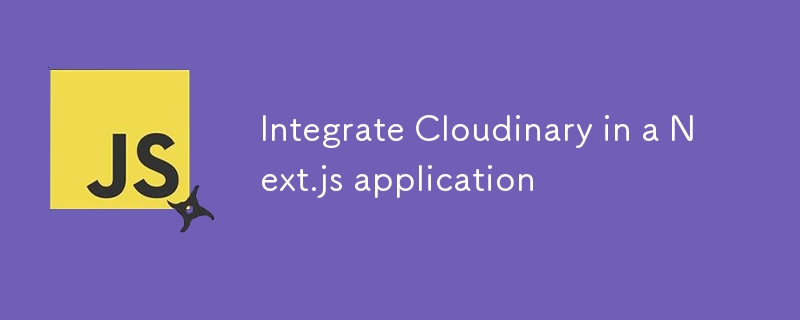
Lesen Sie mehr über Cloudinary und seine Preise.
1. Erstellen Sie ein Cloudinary-Konto
Melden Sie sich bei Cloudinary an und erstellen Sie ein neues Konto, falls Sie noch keins haben.
2. Installieren Sie das Cloudinary SDK
Sie können das Cloudinary SDK mit npm oder Yarn installieren:
npm install cloudinary
3. Konfigurieren Sie Cloudinary
Sie können eine Konfigurationsdatei erstellen, um Ihre Cloudinary-Anmeldeinformationen zu speichern. Es empfiehlt sich, diese in Umgebungsvariablen zu belassen.
Erstellen Sie eine .env.local-Datei in Ihrem Projektstammverzeichnis und fügen Sie Ihre Cloudinary-Anmeldeinformationen hinzu:
CLOUDINARY_URL=cloudinary://<api_key>:<api_secret>@<cloud_name> </cloud_name></api_secret></api_key>
4. Richten Sie Cloudinary in Ihrer Anwendung ein
// utils/cloudinary.js
import { v2 as cloudinary } from 'cloudinary';
cloudinary.config({
cloud_name: process.env.CLOUDINARY_CLOUD_NAME,
api_key: process.env.CLOUDINARY_API_KEY,
api_secret: process.env.CLOUDINARY_API_SECRET,
});
export const uploadImage = async (file) => {
try {
const result = await cloudinary.uploader.upload(file, {
folder: 'your_folder_name', // optional
});
return result.secure_url; // Return the URL of the uploaded image
} catch (error) {
console.error('Cloudinary upload error:', error);
throw new Error('Upload failed');
}
};
5. Nutzen Sie die Upload-Funktion
// pages/api/upload.js
import { uploadImage } from '../../utils/cloudinary';
export default async function handler(req, res) {
if (req.method === 'POST') {
const { file } = req.body; // Assume you're sending a file in the body
try {
const url = await uploadImage(file);
res.status(200).json({ url });
} catch (error) {
res.status(500).json({ error: error.message });
}
} else {
res.setHeader('Allow', ['POST']);
res.status(405).end(`Method ${req.method} Not Allowed`);
}
}
6. Vom Frontend hochladen
// components/ImageUpload.js
import { useState } from 'react';
const ImageUpload = () => {
const [file, setFile] = useState(null);
const [imageUrl, setImageUrl] = useState('');
const handleFileChange = (event) => {
setFile(event.target.files[0]);
};
const handleSubmit = async (event) => {
event.preventDefault();
const formData = new FormData();
formData.append('file', file);
const res = await fetch('/api/upload', {
method: 'POST',
body: formData,
});
const data = await res.json();
if (data.url) {
setImageUrl(data.url);
} else {
console.error('Upload failed:', data.error);
}
};
return (
);
};
export default ImageUpload;
7. Testen Sie Ihr Setup
Führen Sie Ihre Next.js-Anwendung aus und testen Sie die Funktion zum Hochladen von Bildern.
Abschluss
Sie sollten jetzt über eine funktionierende Integration von Cloudinary in Ihrer Next.js-App verfügen! Wenn Sie spezielle Anforderungen haben oder weitere Anpassungen benötigen, fragen Sie einfach nach!
Das obige ist der detaillierte Inhalt vonIntegrieren Sie Cloudinary in eine Next.js-Anwendung. Für weitere Informationen folgen Sie bitte anderen verwandten Artikeln auf der PHP chinesischen Website!
In Verbindung stehende Artikel
Mehr sehen- Eine eingehende Analyse der Bootstrap-Listengruppenkomponente
- Detaillierte Erläuterung des JavaScript-Funktions-Curryings
- Vollständiges Beispiel für die Generierung von JS-Passwörtern und die Erkennung der Stärke (mit Download des Demo-Quellcodes)
- Angularjs integriert WeChat UI (weui)
- Wie man mit JavaScript schnell zwischen traditionellem Chinesisch und vereinfachtem Chinesisch wechselt und wie Websites den Wechsel zwischen vereinfachtem und traditionellem Chinesisch unterstützen – Javascript-Kenntnisse

