Der folgende Artikel stellt Ihnen verschiedene semantische Elemente in HTML5 vor. Bei der Semantik geht es um verschiedene Arten von Tags, deren Funktionalität die gleiche Funktion gemäß ihrem Tag-Namen darstellen und ausführen würde. Die Funktionalität des Tags lässt sich leicht anhand seines Namens verstehen, der in einem für den Benutzer verständlichen Namen/Format vorliegt. Die meisten Elemente in HTML sind im Allgemeinen semantische Elemente.
Vorteile semantischer Elemente in HTML5
Die Vorteile semantischer Elemente sind wie folgt:
- Einfaches Code-Verständnis.
- Die Wartung kann schnell und angemessen durchgeführt werden.
- Es ist nicht erforderlich, eine Beschreibung speziell für ein Tag hinzuzufügen.
Verschiedene semantische Elemente in HTML5
Kommen wir nun zu den semantischen Elementen:
1.
Dieses Tag gibt uns eine Vorstellung davon, dass die Daten in diesem Tag speziell für ähnliche Inhalte bestimmt sind. Es hängt auch von den verschiedenen Arten von Artikeln ab, die wir im Allgemeinen haben. Es kann ein Blog, Foren, Kolumnenartikel in Zeitungen usw. sein.
Code:
<article> <h2 id="HTML">HTML5</h2> <p>New Updated version of HTML</p> </article> <article> <h2 id="Learning-HTML">Learning HTML</h2> <p> We are learning through EDUCBA</p> </article>
Ausgabe:
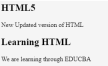
2.
Bei diesem Tag geht es darum, einen Teilinhalt der Gesamtdaten bereitzustellen. Wenn Sie sich mit der Verwendung von Artikel- und Abschnitts-Tags auskennen, können diese Tags in jedem Tag verwendet werden. Das heißt, das Abschnitts-Tag kann innerhalb des Artikel-Tags verwendet werden und umgekehrt.
Code:
<section>The section here is about: <p></p> <h4 id="Learning-and-practising"> Learning and practising</h4> </section>
Ausgabe:

3.
Dieses Tag enthält alle Header-Daten. Alle Daten, die wir im Header-Format platzieren möchten, werden unter diesem Header-Tag verwendet. Und dieses Tag kann im gesamten HTML-Skript mehrmals verwendet werden.
Code:
<header> <h3 id="This-is-header">This is header #1</h3> <p> First one</p> </header> <p> next one ...</p> <header> <h3 id="This-is-header">This is header #2</h3> <p> Second one </p> </header>
Ausgabe:

4.
Dies ist der Fußzeilenabschnitt in unserem HTML-Skript. Im Allgemeinen sehen wir alle Copyright-Daten und den kleinen Abschnitt, den wir unter allen Angeboten finden, wie zum Beispiel „Es gelten die Geschäftsbedingungen“ für alle Angebote. Diese Dinge werden also unter dem Footer-Tag definiert.
Code:
<p> Inside Body and above footer tag</p> <footer> <p> Inside footer tag.</p> </footer> <footer> <p></p> <h4 id="Another-footer-tag"> Another footer tag</h4> <p></p> <h6 id="Conditions-Apply">Conditions Apply</h6> </footer>
Ausgabe:

5.
Dieses Tag gibt uns die Navigationselemente. Die URL in jedem HTML-Dokument-Skript, bei dem wir im Allgemeinen über dieses Tag von einer Seite zur anderen navigieren möchten. Alle unter diesem Tag angegebenen Daten sind als Hyperlinks verfügbar. Diese Hyperlinks können beim Navigieren von einem Abschnitt zum anderen hilfreich sein.
Code:
<h4 id="About"> About </h4> <nav><a href="#"> About link 1</a> <a href="#"> About link 1</a> </nav> <h4 id="Contact"> Contact </h4> <nav> <a href="#"> Contact Link 1</a> <a href="#"> Contact Link 2</a> </nav>
Ausgabe:

Klicken Sie beim Üben auf diese Links und prüfen Sie, wie sich die Farbe des Hyperlinks beim Klicken ändert.
6.
Dies ist ein Tag, der verwendet wird, um die Daten auf den Seiten unseres HTML-Dokuments anzuzeigen. Auf vielen Websites können wir Inhalte finden, die in einer Seitenleiste vorhanden sind und mit diesem Aside-Tag angezeigt werden. Dieser Inhalt sollte mit den anderen im Dokument vorhandenen Daten übereinstimmen.
Code:
<p>How aside tag is used </p> <aside> <h4 id="Inside-aside-tag">Inside aside tag</h4> <p>Content inside aside tag</p> </aside>
Ausgabe:

Der genaue Inhalt kann nicht vollständig auf die gleiche Weise angegeben werden; es kann nur klar dokumentiert und verstanden werden, wenn die gesamte HTML-Seite verwendet wird.
7.
Dieses Tag gibt an, dass wir ein Bild anhängen werden. Mit diesem Tag kann eine Bildquelle angegeben und ein GIF oder Bild angezeigt werden.
Code:
<figure> <img src="/static/imghwm/default1.png" data-src="https://img.php.cn/upload/article/000/000/000/172543905337030.png?x-oss-process=image/resize,p_40" class="lazy" alt="Semantische HTML5-Elemente" > </figure>
Wie oben erwähnt, können wir das Figure-Tag auf diese Weise definieren. Innerhalb des Figure-Tags können wir unseren Bildbefehl mit einem Source-Tag angeben. Innerhalb dieses Abbildungs-Tags können wir wiederum das Abbildungstitel-Tag verwenden.
8.
Dieses Tag wird verwendet, um eine Beschriftung unter dem bereitgestellten Bild anzugeben. Es kann innerhalb des Figure-Tags verwendet werden. Die Verwendung davon ist im folgenden Beispiel zu sehen.
<figure> <img src="/static/imghwm/default1.png" data-src="https://img.php.cn/upload/article/000/000/000/172543905337030.png?x-oss-process=image/resize,p_40" class="lazy" alt="Semantische HTML5-Elemente" > <figcaption>This is description of the image attached.</figcaption> </figure>
Sie können versuchen, dasselbe auszuführen, indem Sie eine Bildquelle angeben und prüfen, wie die Ausgabe angezeigt wird.
9.
Dieses Tag spezifiziert alle Attribute und den vollständigen Inhalt der HTML-Site. Es enthält alle einzigartigen Inhalte. Bei diesem speziellen Tag ist zu beachten, dass dieses Tag bei der gesamten Seitenerstellung nur einmal verwendet werden kann. Wir stellen fest, dass andere Tags beim Erstellen einer Webseite mehr als einmal verwendet werden können, dieses Haupt-Tag ist jedoch ein Tag zur einmaligen Verwendung.
Code:
<main> <h1 id="Learning-HTML-Semantic-Tags">Learning HTML Semantic Tags</h1> <article> <h4 id="Studying">Studying</h4> <p> Reading would help to understand different topics</p> </article> <article> <h4 id="Practising">Practising</h4> <p> With Studying , Practising is a must thing to do in learning</p> </article> </main>
Ausgabe:

10.
This tag is for highlighting specific content or data. In other words, this tag is helpful in marking data.
Code:
<p> In this whole text which I am writing now, <mark> I want to mark this text </mark></p>
Output:

11.
This tag contains additional details that users can hide any details on their wish. Through this tag, users can open/close any content which they need. If we want that tag to disclose its details at the start itself, then the attribute “open” can be used.
Code:
<details open="true"> <p>Is this displayed?</p> </details>
Output:

Now, what would be the output if we did not use the open attribute?
Code:
<details> <p>Is this displayed?</p> </details>
Output 1:

Output 2:

12.
This tag is used inside the details tag. Under the details tag, we can have a summary tag that specifies the entire summary of the web page or the HTML document. An important thing to note here is that the summary tag is the first child tag that has to come under the details tag.
Code:
<details> <summary> Have written this inside summary tag which is inside details tag</summary> <p>This text only comes under details tag</p> </details> <p> This text data is written after completion of details tag</p>
Output 1:

We had highlighted the arrow in the above output, as we get our output 2 once we expand it.
Output 2:

This tag might not be giving out any difference
13.
This tag defines date/time in such a format that users can easily understand. But a thing to note is that this tag may not give us a changed output in many of the browsers.
Code:
<p>At present time is <time>11:00</time> pm in the night.</p>
Output:

14.
As the name already suggests, this tag is for writing any content in a box. This tag should have an open attribute for displaying the dialog box once the source code is executed.
Code:
<dialog open="true"> <p> The data written here gets displayed in a dialog box </p> </dialog>
Output:

15.
This tag gives the progress of a certain task in a graphical representation. We here need to have the maximum number for which the progress has to be represented. This tag mainly consists of two attributes. Max and value are the two attributes. Max represents the total count that has to be completed, and Value gives us the count percent that is finished with respect to the maximum count value.
Code:
<h1 id="EDUCBA">EDUCBA</h1> Your learning progress is: <progress value="72" max="100"> </progress>
Output:

16.
This tag is for measurement. This can be utilized for the space taken by a query or usage of disk space also. There are a few attributes that are to be used with this tag. The attributes are max, min, and value. Based on their usage, we can definitely figure out their purpose and usage.
Code:
<h2 id="EDCUBA">EDCUBA</h2> <p>Usage of Meter tag</p> In a 6 floors apartment, I live in 2nd floor: <meter value="2" min="0" max="6">2 out of 6</meter>
Output:

17.
This is a tag that has been introduced to add video files to our HTML page. Until this tag was introduced, developers used plugins to introduce video files into HTML page content. There are a few attributes that can be used along with the tag. Autoplay, Preload, Muted are some of these.
Code:
<video> <source src="video_name.mp4" type="video/mp4"> </source></video>
We just need a source tag to give the source from where we need to upload the video content to our page.
18.
This tag is for adding audio files to our Html page. The usage and the source tag would be the same as that of the video tag. As an exercise, try using all the semantic elements and create e HTML 5 version web page to learn better and faster.
Conclusion
In this article, we have got to see many semantic elements and their usage in HTML5. One important thing to note here is, many of these tags are supported by internet explorer versions greater than 9 and chrome versions greater than 3.
Das obige ist der detaillierte Inhalt vonSemantische HTML5-Elemente. Für weitere Informationen folgen Sie bitte anderen verwandten Artikeln auf der PHP chinesischen Website!
 HTML: Erstellen der Struktur von WebseitenApr 14, 2025 am 12:14 AM
HTML: Erstellen der Struktur von WebseitenApr 14, 2025 am 12:14 AMHTML ist der Eckpfeiler der Erstellung von Webseitenstruktur. 1. HTML definiert die Inhaltsstruktur und die Semantik und Verwendung usw. Tags. 2. Stellen Sie semantische Marker wie usw. zur Verfügung, um den SEO -Effekt zu verbessern. 3. Um die Benutzerinteraktion durch Tags zu verwirklichen, achten Sie auf die Verifizierung der Form. 4. Verwenden Sie fortschrittliche Elemente wie in Kombination mit JavaScript, um dynamische Effekte zu erzielen. 5. Zu den häufigen Fehlern gehören nicht abgegebene Bezeichnungen und nicht geeignete Attributwerte, und Überprüfungstools sind erforderlich. 6. Optimierungsstrategien umfassen das Reduzieren von HTTP -Anforderungen, die Komprimierung von HTML, die Verwendung semantischer Tags usw.
 Von Text zu Websites: Die Kraft von HTMLApr 13, 2025 am 12:07 AM
Von Text zu Websites: Die Kraft von HTMLApr 13, 2025 am 12:07 AMHTML ist eine Sprache, mit der Webseiten erstellt, die Webseitenstruktur und -inhalt über Tags und Attribute definiert werden. 1) HTML organisiert die Dokumentstruktur über Tags, wie z. B.. 2) Der Browser analysiert HTML, um das DOM zu erstellen und die Webseite zu rendern. 3) Neue Merkmale von HTML5, wie z. B. Multimedia -Funktionen. 4) Zu den häufigen Fehlern gehören nicht abgestimmte Bezeichnungen und nicht geeignete Attributwerte. 5) Die Optimierungsvorschläge umfassen die Verwendung semantischer Tags und die Reduzierung der Dateigröße.
 HTML, CSS und JavaScript verstehen: Ein AnfängerhandbuchApr 12, 2025 am 12:02 AM
HTML, CSS und JavaScript verstehen: Ein AnfängerhandbuchApr 12, 2025 am 12:02 AMWebdevelopmentRelieSonHtml, CSS und JavaScript: 1) HtmlStructuresContent, 2) CSSstylesit und 3) JavaScriptaddssinteraktivität, Bildung von TheBasisofModerernwebexperiences.
 Die Rolle von HTML: Strukturierung von WebinhaltenApr 11, 2025 am 12:12 AM
Die Rolle von HTML: Strukturierung von WebinhaltenApr 11, 2025 am 12:12 AMDie Rolle von HTML besteht darin, die Struktur und den Inhalt einer Webseite durch Tags und Attribute zu definieren. 1. HTML organisiert Inhalte über Tags wie das Lesen und Verständnis. 2. Verwenden Sie semantische Tags wie usw., um die Zugänglichkeit und SEO zu verbessern. 3. Optimierung des HTML -Codes kann die Ladegeschwindigkeit und die Benutzererfahrung der Webseite verbessern.
 HTML und Code: Ein genauerer Blick auf die TerminologieApr 10, 2025 am 09:28 AM
HTML und Code: Ein genauerer Blick auf die TerminologieApr 10, 2025 am 09:28 AMHtmlisaspecifictypeofcodeFocusedonstructuringuringwebcontent, während "Code" breitincludesluages -ähnlichjavaScriptandpythonforfunctionality.1) htmldefineswebpageStructureStags.2) "Code" cometesaWiNrangeOfLanguagesForForForForForForForForForForForForForForForForForForForForForForForForForForForForForForForForForForForForForForForForForForForForForForForForForForForForForForForForForForForForForForForForForForForForForForfirsInsForfunctionNacts
 HTML, CSS und JavaScript: Wesentliche Tools für WebentwicklerApr 09, 2025 am 12:12 AM
HTML, CSS und JavaScript: Wesentliche Tools für WebentwicklerApr 09, 2025 am 12:12 AMHTML, CSS und JavaScript sind die drei Säulen der Webentwicklung. 1. HTML definiert die Webseitenstruktur und verwendet Tags wie z.
 Die Rollen von HTML, CSS und JavaScript: KernverantwortungApr 08, 2025 pm 07:05 PM
Die Rollen von HTML, CSS und JavaScript: KernverantwortungApr 08, 2025 pm 07:05 PMHTML definiert die Webstruktur, CSS ist für Stil und Layout verantwortlich, und JavaScript ergibt eine dynamische Interaktion. Die drei erfüllen ihre Aufgaben in der Webentwicklung und erstellen gemeinsam eine farbenfrohe Website.
 Ist HTML für Anfänger leicht zu lernen?Apr 07, 2025 am 12:11 AM
Ist HTML für Anfänger leicht zu lernen?Apr 07, 2025 am 12:11 AMHTML ist für Anfänger geeignet, da es einfach und leicht zu lernen ist und schnell Ergebnisse sehen kann. 1) Die Lernkurve von HTML ist glatt und leicht zu beginnen. 2) Beherrschen Sie einfach die grundlegenden Tags, um Webseiten zu erstellen. 3) hohe Flexibilität und kann in Kombination mit CSS und JavaScript verwendet werden. 4) Reiche Lernressourcen und moderne Tools unterstützen den Lernprozess.


Heiße KI -Werkzeuge

Undresser.AI Undress
KI-gestützte App zum Erstellen realistischer Aktfotos

AI Clothes Remover
Online-KI-Tool zum Entfernen von Kleidung aus Fotos.

Undress AI Tool
Ausziehbilder kostenlos

Clothoff.io
KI-Kleiderentferner

AI Hentai Generator
Erstellen Sie kostenlos Ai Hentai.

Heißer Artikel

Heiße Werkzeuge

ZendStudio 13.5.1 Mac
Leistungsstarke integrierte PHP-Entwicklungsumgebung

SublimeText3 Englische Version
Empfohlen: Win-Version, unterstützt Code-Eingabeaufforderungen!

DVWA
Damn Vulnerable Web App (DVWA) ist eine PHP/MySQL-Webanwendung, die sehr anfällig ist. Seine Hauptziele bestehen darin, Sicherheitsexperten dabei zu helfen, ihre Fähigkeiten und Tools in einem rechtlichen Umfeld zu testen, Webentwicklern dabei zu helfen, den Prozess der Sicherung von Webanwendungen besser zu verstehen, und Lehrern/Schülern dabei zu helfen, in einer Unterrichtsumgebung Webanwendungen zu lehren/lernen Sicherheit. Das Ziel von DVWA besteht darin, einige der häufigsten Web-Schwachstellen über eine einfache und unkomplizierte Benutzeroberfläche mit unterschiedlichen Schwierigkeitsgraden zu üben. Bitte beachten Sie, dass diese Software

SublimeText3 chinesische Version
Chinesische Version, sehr einfach zu bedienen

EditPlus chinesische Crack-Version
Geringe Größe, Syntaxhervorhebung, unterstützt keine Code-Eingabeaufforderungsfunktion






