Heim >System-Tutorial >Windows-Serie >Windows-Installation OpenSSL
Windows-Installation OpenSSL
- DDDOriginal
- 2024-08-15 15:06:191163Durchsuche
This article provides a comprehensive guide to manually installing OpenSSL on Windows machines. It covers the prerequisites for installation, step-by-step instructions for the installation process, and methods to verify its successful completion. The
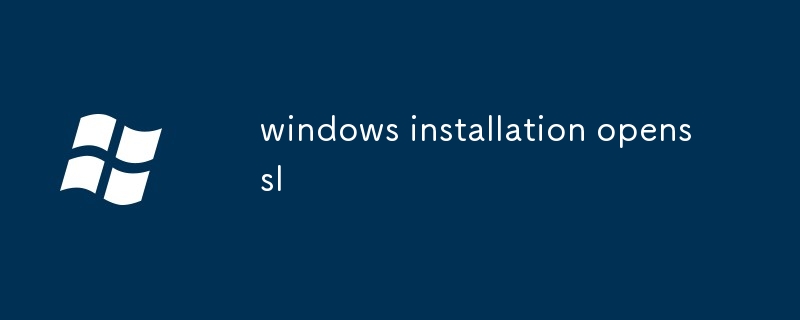
Windows Installation of OpenSSL
What are the prerequisites for installing OpenSSL on Windows?
Before installing OpenSSL on Windows, you need to ensure that the following prerequisites are met:
- A Windows operating system (Windows 7 or later recommended)
- Visual C++ Redistributable Package for Visual Studio 2013 (vcredist_x86.exe or vcredist_x64.exe, depending on your system architecture)
- Windows SDK (Windows Software Development Kit) 7.1 or later
- Administrator privileges
How can I manually install OpenSSL on my Windows machine?
To manually install OpenSSL on Windows, follow these steps:
- Download the latest OpenSSL for Windows installer from https://www.openssl.org/.
- Run the installer and follow the on-screen instructions.
- By default, OpenSSL will be installed to
C:\usr\bin. If you want to install to a different location, you can specify the-doption during installation.
What steps should I take to verify the successful installation of OpenSSL on Windows?
To verify the successful installation of OpenSSL on Windows, you can perform the following steps:
- Open a command prompt.
- Type the following command:
<code>openssl version</code>
You should see output similar to the following:
<code>OpenSSL 1.1.1g 1 Nov 2021</code>
- You can also test OpenSSL's functionality by generating a key, signing it, and verifying the signature:
<code>openssl genrsa -out key.pem 2048 openssl req -new -key key.pem -out req.csr openssl x509 -req -days 365 -in req.csr -out cert.pem -signkey key.pem openssl verify -CAfile cert.pem cert.pem</code>
If the last command returns a "Verified OK" message, then OpenSSL is installed and configured correctly.
Das obige ist der detaillierte Inhalt vonWindows-Installation OpenSSL. Für weitere Informationen folgen Sie bitte anderen verwandten Artikeln auf der PHP chinesischen Website!
In Verbindung stehende Artikel
Mehr sehen- So aktivieren Sie den Schnellstart in Win10. So aktivieren Sie den Schnellstart in Win10
- So erweitern Sie den Taskleistenstapel in Win11. So erweitern Sie den Taskleistenstapel in Win11
- Einführung in die Bedienung allgemeiner Funktionen von win10_Tipps zur Verwendung allgemeiner Funktionen von win10
- Wie kann das Problem gelöst werden, dass beim Starten der Software in Win7 die Meldung „läuft nicht mehr' angezeigt wird?
- Kann Windows 10 Enterprise einer Domäne beitreten?

