Heim >Web-Frontend >CSS-Tutorial >Responsive Design mit Tailwind CSS meistern: Tipps und Tricks
Responsive Design mit Tailwind CSS meistern: Tipps und Tricks
- WBOYWBOYWBOYWBOYWBOYWBOYWBOYWBOYWBOYWBOYWBOYWBOYWBOriginal
- 2024-08-15 06:15:321148Durchsuche
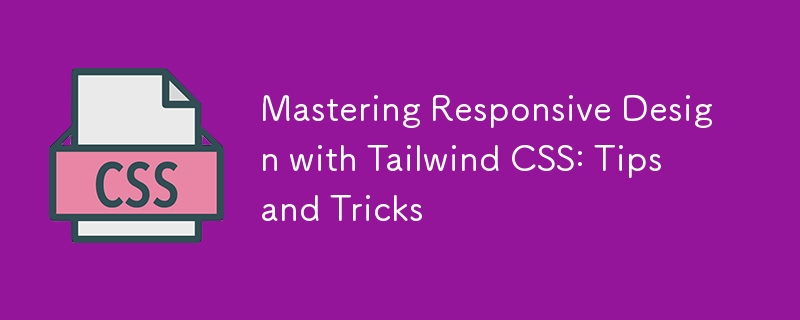
Responsive Design ist zu einem Eckpfeiler der modernen Webentwicklung geworden. Angesichts der zunehmenden Verbreitung von Geräten mit unterschiedlichen Bildschirmgrößen ist es wichtig sicherzustellen, dass Ihre Website oder Anwendung auf allen Geräten gut aussieht und funktioniert. Tailwind CSS, ein Utility-First-CSS-Framework, bietet ein leistungsstarkes und flexibles Toolkit zum einfachen Erstellen responsiver Designs. In diesem Blog befassen wir uns eingehend mit der Beherrschung von Responsive Design mit Tailwind CSS und geben praktische Tipps und Tricks, die Ihnen dabei helfen, schlanke, anpassungsfähige und benutzerfreundliche Schnittstellen zu erstellen.
Warum Tailwind CSS für Responsive Design?
Tailwind CSS zeichnet sich durch seinen Utility-First-Ansatz aus, bei dem Sie Klassen direkt auf HTML-Elemente anwenden, sodass Sie kein benutzerdefiniertes CSS schreiben müssen. Diese Methodik fördert einen intuitiveren und schnelleren Entwicklungsprozess, insbesondere beim Umgang mit responsivem Design. Mit Tailwind können Sie mithilfe der integrierten Haltepunkte und einer umfangreichen Auswahl an Hilfsklassen ganz einfach reaktionsfähige Stile anwenden.
Der Hauptvorteil der Verwendung von Tailwind CSS für responsives Design ist seine Einfachheit und Effizienz. Anstatt komplexe Medienabfragen und benutzerdefinierte Stile zu schreiben, können Sie die vordefinierten reaktionsfähigen Klassen von Tailwind nutzen, um schnell Änderungen zu implementieren, die sich an unterschiedliche Bildschirmgrößen anpassen.
Die Haltepunkte von Tailwind verstehen
Tailwind CSS verwendet einen Mobile-First-Ansatz für responsives Design, was bedeutet, dass Stile standardmäßig auf kleinere Bildschirme angewendet und dann bei Bedarf für größere Bildschirme angepasst werden. Dieser Ansatz entspricht den Best Practices der modernen Webentwicklung und stellt sicher, dass Ihr Design für die gängigsten Geräte optimiert ist.
Die Standardhaltepunkte von Tailwind sind:
- sm (640px): Kleine Geräte wie Tablets.
- md (768px): Mittlere Geräte wie kleine Laptops.
- lg (1024px): Große Geräte wie Laptops und Desktops.
- xl (1280px): Extragroße Geräte wie hochauflösende Desktops.
- 2xl (1536px): Ultragroße Geräte oder Monitore voller Breite.
Diese Haltepunkte sind anpassbar, sodass Sie sie entsprechend Ihren Projektanforderungen anpassen können. Um einen Haltepunkt zu verwenden, stellen Sie der gewünschten Dienstprogrammklasse einfach die entsprechende Haltepunktbezeichnung voran, z. B. sm:text-center oder md:flex.
Tipp 1: Beginnen Sie mit einem Mobile-First-Ansatz
Da Tailwind CSS mit einer Mobile-First-Philosophie entwickelt wurde, ist es wichtig, diese Denkweise bei der Entwicklung Ihres responsiven Designs zu übernehmen. Erstellen Sie zunächst ein Layout, das auf der kleinsten Bildschirmgröße, typischerweise Mobilgeräten, perfekt funktioniert, und erweitern Sie es dann schrittweise für größere Bildschirme.
Beginnen Sie beispielsweise mit der Verwendung von Hilfsklassen wie p-4, text-sm und block für mobile Layouts. Wenn Sie zu größeren Bildschirmen wechseln, führen Sie Klassen wie md:p-8, lg:text-lg und lg:flex ein, um den Abstand, die Textgröße und die Layoutstruktur anzupassen.
Indem Sie sich zuerst auf das mobile Erlebnis konzentrieren, stellen Sie sicher, dass Ihr Design schlank und effizient ist, was angesichts des begrenzten Platzes auf kleineren Bildschirmen besonders wichtig ist.
Tipp 2: Nutzen Sie die Flexbox- und Grid-Dienstprogramme von Tailwind
Tailwind CSS macht es unglaublich einfach, responsive Layouts mit den Dienstprogrammen Flexbox und Grid zu erstellen. Mit diesen Dienstprogrammen können Sie komplexe Layouts erstellen, die sich problemlos an unterschiedliche Bildschirmgrößen anpassen.
Flexbox
Flexbox eignet sich perfekt zum Erstellen flexibler und reaktionsfähiger Layouts mit minimalem Code. Die Flexbox-Dienstprogramme von Tailwind wie Flex, Flex-Row, Flex-Col und Justify-Between machen es einfach, die Ausrichtung, Richtung und den Abstand von Elementen zu steuern.
Sie können beispielsweise eine responsive Navigationsleiste erstellen, die auf Mobilgeräten vertikal gestapelt und auf größeren Bildschirmen horizontal angeordnet wird:
<nav class="flex flex-col sm:flex-row sm:justify-between"> <a href="#" class="p-2">Home</a> <a href="#" class="p-2">About</a> <a href="#" class="p-2">Services</a> <a href="#" class="p-2">Contact</a> </nav>
In diesem Beispiel stapelt die Klasse „flex-col“ die Links vertikal auf Mobilgeräten, während die Klasse „sm:flex-row“ auf Tablets und größeren Bildschirmen zu einem horizontalen Layout wechselt.
Netz
Das Grid-Layout ist ein weiteres leistungsstarkes Tool im Arsenal von Tailwind, mit dem Sie problemlos komplexe, reaktionsfähige Designs erstellen können. Die Grid-Dienstprogramme von Tailwind, wie Grid, Grid-cols-2, Gap-4 und md:grid-cols-4, bieten eine robuste Möglichkeit, Inhalte in Zeilen und Spalten zu organisieren.
So können Sie das Raster-Layout verwenden, um eine responsive Galerie zu erstellen:
<div class="grid grid-cols-1 sm:grid-cols-2 lg:grid-cols-4 gap-4"> <div class="p-4 bg-gray-200">Item 1</div> <div class="p-4 bg-gray-200">Item 2</div> <div class="p-4 bg-gray-200">Item 3</div> <div class="p-4 bg-gray-200">Item 4</div> </div>
In diesem Beispiel wird der Inhalt auf Mobilgeräten in einer einzigen Spalte, auf Tablets in zwei Spalten und auf Desktops in vier Spalten angezeigt. Die Gap-4-Klasse fügt einen konsistenten Abstand zwischen den Elementen hinzu.
Tip 3: Use Tailwind's Responsive Typography
Typography is a critical component of responsive design, and Tailwind CSS offers a comprehensive set of utilities to manage font sizes, line heights, and text alignment across different screen sizes.
For instance, you can easily adjust the font size of headings for various breakpoints:
<h1 class="text-xl sm:text-2xl md:text-3xl lg:text-4xl">Responsive Heading</h1>
In this example, the heading's font size starts at text-xl for mobile devices and scales up to text-4xl for larger screens. This ensures that your text remains legible and appropriately sized, regardless of the device.
Additionally, Tailwind's line height utilities, like leading-snug and leading-relaxed, help maintain optimal readability across different screen sizes. You can also use text alignment utilities such as text-left, text-center, and text-right to adjust text alignment based on the screen width.
Tip 4: Take Advantage of Container and Spacing Utilities
Tailwind's container utility is a valuable tool for creating responsive layouts with consistent padding and alignment. By default, the container class applies responsive max-widths and horizontal padding, ensuring your content is well-contained and centered.
Here's a basic example of using the container class:
<div class="container mx-auto p-4"> <h1 class="text-2xl">Responsive Container</h1> <p class="text-lg">This is a responsive container with automatic margins and padding.</p> </div>
The mx-auto class centers the container horizontally, while p-4 adds padding around the content. As the screen size increases, the container's max-width adjusts automatically, keeping the content centered and visually appealing.
Tailwind's spacing utilities, such as m-4, p-6, and space-y-4, allow you to control margin, padding, and spacing between elements with precision. For responsive spacing, combine these utilities with breakpoints:
<div class="p-4 sm:p-6 lg:p-8"> <p class="mb-4 sm:mb-6 lg:mb-8">Responsive Spacing</p> <p>Adjusts based on screen size</p> </div>
In this example, the padding and margin values change as the screen size increases, providing a more polished and adaptable layout.
Tip 5: Utilize Tailwind's Responsive Backgrounds and Borders
Backgrounds and borders are essential design elements that contribute to a website's visual appeal. Tailwind CSS offers responsive utilities for both, allowing you to adjust background colors, images, and border styles based on screen size.
For instance, you can change the background color of a section for different breakpoints:
<section class="bg-blue-500 sm:bg-green-500 lg:bg-purple-500 p-8"> <h2 class="text-white">Responsive Background</h2> <p>Background color changes based on screen size</p> </section>
In this example, the background color starts as blue on mobile, switches to green on tablets, and becomes purple on desktops. This approach adds visual interest and differentiation across devices.
Similarly, you can apply responsive border utilities to modify border widths, colors, and styles:
<div class="border border-gray-300 sm:border-2 lg:border-4 p-4"> <p>Responsive Border</p> </div>
Here, the border starts with a width of 1px on mobile, increases to 2px on tablets, and reaches 4px on desktops. Adjusting border properties like this enhances the visual hierarchy and structure of your design.
Tip 6: Optimize for Performance with PurgeCSS
While Tailwind CSS is incredibly powerful, it can lead to large file sizes if all utilities are included in your final CSS. To mitigate this, you can use PurgeCSS, a tool that removes unused CSS from your production builds.
When configuring Tailwind CSS, you can enable PurgeCSS in your tailwind.config.js file to automatically strip out unused classes:
module.exports = {
purge: ['./src/**/*.html', './src/**/*.js'],
darkMode: false, // or 'media' or 'class'
theme: {
extend: {},
},
variants: {
extend: {},
},
plugins: [],
}
By specifying the paths to your HTML and JavaScript files, PurgeCSS will scan your project and remove any unused Tailwind classes, resulting in a significantly smaller CSS file. This optimization is especially crucial for responsive design, where you might include a large number of utility classes that only apply under specific conditions.
Tip 7: Use Tailwind Plugins for Advanced Responsive Design
Tailwind CSS has a vibrant ecosystem of plugins that can extend its functionality, providing even more tools for responsive design. Some popular plugins to consider include:
Tailwind CSS Aspect Ratio: This plugin allows you to maintain consistent aspect ratios across different screen sizes, which is especially useful for responsive images and video embeds.
Tailwind CSS Typography: This plugin offers a set of responsive typography utilities that go beyond the default text classes, making it easier to manage text-heavy content like blog posts or documentation.
Tailwind CSS Forms: This plugin enhances form elements with consistent, responsive styling, ensuring your forms look great across all devices.
To use a plugin, install it via npm and include it in your tailwind.config.js file:
module.exports = {
// other configurations
plugins: [
require('@tailwindcss/aspect-ratio'),
require('@tailwindcss/typography'),
require('@tailwindcss/forms'),
],
}
These plugins can save you time and effort by providing pre-built, responsive solutions for common design challenges.
Tip 8: Test Your Design Across Multiple Devices
Responsive design isn't just about making your website look good on different screen sizes—it's about ensuring a seamless user experience across all devices. Testing is a critical step in this process.
Use browser developer tools to simulate various screen sizes and orientations. Tools like Chrome's DevTools allow you to quickly switch between different device viewports and identify any issues with your responsive design.
In addition to browser testing, consider using online services like BrowserStack or LambdaTest to test your design on actual devices. This approach ensures that your responsive design performs well on a wide range of devices, from the latest smartphones to older tablets and desktops.
Tip 9: Keep Accessibility in Mind
While focusing on responsive design, it's essential not to overlook accessibility. Tailwind CSS provides utilities that can help you create accessible, responsive interfaces.
For instance, use Tailwind's sr-only class to hide content visually while keeping it accessible to screen readers:
<span class="sr-only">This text is only visible to screen readers</span>
Ensure that your design's color contrasts meet accessibility standards by leveraging Tailwind's color utilities to create sufficient contrast between text and background elements. Tailwind's built-in responsive design features make it easier to create an accessible website that adapts to users' needs across different devices.
Tip 10: Stay Updated with Tailwind CSS
Tailwind CSS is an actively maintained and evolving framework, with frequent updates and new features. Staying updated with the latest releases ensures that you can take advantage of new responsive design tools and best practices as they become available.
Follow the official Tailwind CSS blog and GitHub repository to keep track of new developments. Engaging with the Tailwind community on platforms like Twitter, Discord, and Stack Overflow can also provide valuable insights and inspiration for your responsive design projects.
Conclusion
Mastering responsive design with Tailwind CSS involves more than just applying utility classes—it's about embracing a mobile-first mindset, leveraging powerful layout tools like Flexbox and Grid, and continuously optimizing your design for performance and accessibility. By following the tips and tricks outlined in this blog, you'll be well on your way to creating responsive, user-friendly interfaces that look great on any device.
Remember, the key to successful responsive design is flexibility. Tailwind CSS provides you with the tools to build adaptable layouts quickly and efficiently, allowing you to focus on what matters most: delivering a great user experience. Whether you're designing a simple website or a complex application, Tailwind CSS makes it easier to achieve responsive design excellence.
Das obige ist der detaillierte Inhalt vonResponsive Design mit Tailwind CSS meistern: Tipps und Tricks. Für weitere Informationen folgen Sie bitte anderen verwandten Artikeln auf der PHP chinesischen Website!

