 Article Tags
Article Tags

Prompt to open and close 360 Browser
360 Browser turns on and off prompts? 360 Browser is a very useful browser software that can provide us with many useful auxiliary tools during the process of surfing the Internet to help us browse the Internet more conveniently. When you use 360 Browser to surf the Internet, if you are worried that you accidentally touch the close button and close too many web pages at once, you can set a close prompt so that you don’t have to worry about accidentally touching the close button. If you don’t know how to set it up, follow the editor to take a look at the tutorial on how to use the tab closing prompt function. Tips for opening and closing the 360 Browser: 1. Click to open the 360 Secure Browser on your computer, and then directly click on the three horizontal lines icon on the upper right side. 2. Then the relevant functions will pop up below.
Jan 30, 2024 pm 05:57 PM
How to enable picture-in-picture in Firefox
How to enable the picture-in-picture function in Firefox browser? When we use Firefox browser, how to enable the picture-in-picture function and how to operate it specifically! Firefox browser has a picture-in-picture function, which allows you to browse the web and watch videos at the same time. It is a very convenient and fast function. However, some friends find that their Firefox browser cannot use the picture-in-picture function. So what should I do? As for turning on the picture-in-picture function, the editor has compiled the specific steps to enable the picture-in-picture function in Firefox browser. If you don’t know how, just follow me and read on! How to enable the picture-in-picture function in Firefox 1. Open Firefox, find the menu button in the upper right corner of the browser, and click to open the browser menu. 2. Select "Options" in the menu list that pops up below to open the options page. 3
Jan 30, 2024 pm 05:54 PM
Detailed explanation of the return to previous page operation in Quark Browser
How to return to the previous page in Quark Browser? Quark Browser is a browser software that is very simple to use and easy to use. It has many convenient functional designs, which can bring us Internet services with twice the result with half the effort. When you use Quark Browser to surf the Internet, you can set the quick return method to get a quick service to quickly return to the previous access interface. If you don't know how to operate it specifically, follow the editor to take a look at how to quickly return to the previous page in Quark browser settings. How to return to the previous page in Quark Browser 1. Open Quark Browser software on your mobile phone. 2. Go to the homepage of Quark Browser and click the [Three Stripes] at the bottom. 3. Go to the personal homepage and click [Settings]. 4. On the settings page, click [Display and Style]. 5. Enter
Jan 30, 2024 pm 05:48 PM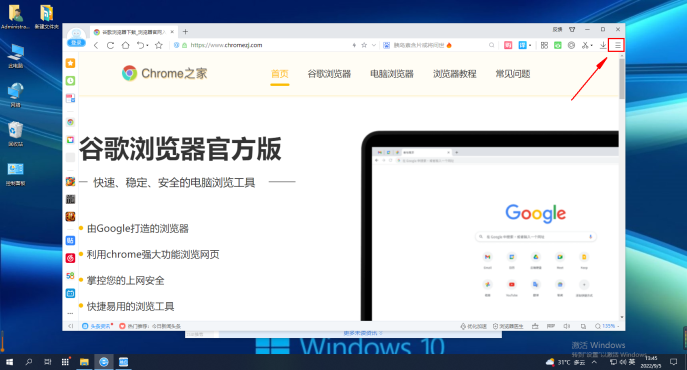
How to block the display of today's hot searches in 2345 browser
How to disable the display of today's hot searches in the 2345 browser? When using the 2345 browser, pop-up windows of today's hot searches often pop up, which is very annoying. How do I close it? Today's Hot Search is to make it easier for us to understand today's information anytime and anywhere. However, some customers think this function is as annoying as advertising pop-ups. They want to ask how to close it and how to operate it. The editor has compiled the 2345 browser below. How to disable the display of today’s hot searches? If you don’t know how to do it, just follow me and read on! How to disable the display of today's hot searches in 2345 browser 1. Select and click the menu bar in the upper right corner 2. Click the option below to open settings 3. Find the basic settings and click to turn off the display of today's hot searches
Jan 30, 2024 pm 05:48 PM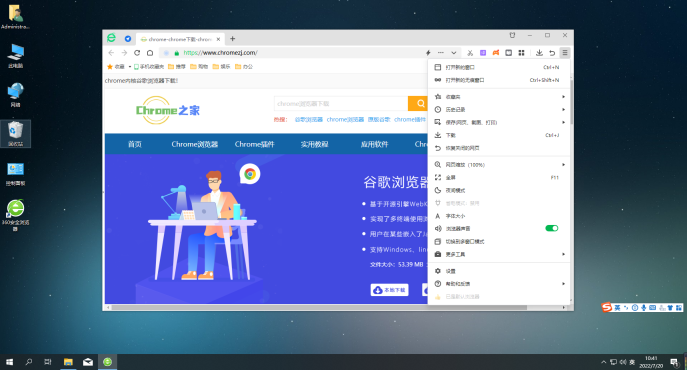
How to enable flash function in 360 Secure Browser?
How to enable flash in 360 Secure Browser? Turning on the falsh function can help us play games and watch videos. When we use 360 Secure Browser to watch videos, we are prompted that we need to enable flash before we can continue to use it, so we should enable this function, but many friends do not know how to enable it when using 360 Secure Browser. Editor The following is a summary of the operations for setting up flash enablement in 360 Secure Browser. If you don’t know how, take a look below! 360 Secure Browser settings flash enabled operation sharing 1. Open 360 Browser and click the [three] icon in the upper right corner, as shown in the figure. 2. Select "Tools" in the drop-down menu and click "Internet Options"
Jan 30, 2024 pm 05:48 PM
Steps to restore the default settings of IE browser
How to restore the default settings of IE browser? We want to restore the default settings of IE browser. How to restore it? The following is a detailed introduction! When we use the IE browser, we will make various settings for it. Over time, we no longer want these settings. How should we restore it to the default browser settings? How to set it up and how to operate it! The editor below has compiled the steps to restore the default settings of the IE browser. If you don’t know how to operate it, follow me and read on! How to restore the default settings of IE browser Open IE browser, click "Tools" on the toolbar, pop up the tab and click "Internet Options" at the bottom. 2. After entering the Internet Options window, we switch to the "Advanced" tab, and we can
Jan 30, 2024 pm 05:45 PM
How to disable 2345 Browser's Game Assistant
How to turn off the game assistant function of the 2345 browser? How to turn off the game assistant function of the 2345 browser. Here are the steps! When we use the 2345 browser, it will turn on a game assistant function, but some users think that browsing This function of the browser often pops up some advertising pop-ups, which greatly affects the use. So how should you turn off the game assistant function? The editor has compiled the steps on how to turn off the game assistant function on the 2345 browser. If you don’t know how, follow Let me look down together! How to turn off the game assistant function of 2345 browser 1. First open the 2345 browser. In the upper right corner of the link, you can see a "menu" window composed of three horizontal lines. Use the mouse to click on the window. 2:00
Jan 30, 2024 pm 05:36 PM
Where is Baidu Browser Recycle Bin?
Where is the recycle bin of Baidu Browser? Baidu Browser is a browser software used by many friends. It has many excellent functional designs that can help us enjoy an excellent online experience. When we use Baidu Browser to surf the Internet, the web page records and network files that we delete will be stored in the recycle bin for a period of time. If we want to retrieve them, we can quickly retrieve them through the recycle bin. If you don’t know where the recycle bin is, follow the editor to take a look at the location of Baidu Browser recycle bin. Where is the recycle bin of Baidu Browser? 1. Open your phone, enter Baidu, and click My. 2. Enter the Baidu Personal Center page and click the symbol in the upper right corner. 3. You can see the recycle bin in the pop-up right menu bar, click to enter.
Jan 30, 2024 pm 05:30 PM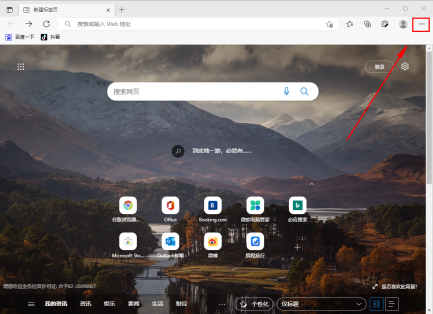
How to enable flash in edge browser
How to enable flash in edge browser? When we want to enable flash when using the edge browser, what should we do? Let’s introduce it below! When we use the edge browser to watch TV and play games, we need to use the flash function, otherwise we will not be able to continue watching TV. and play games, so how should we enable the flash function in the edge browser? The editor has compiled the specific steps to enable flash in the edge browser. If you don’t know how, follow me and read on! Specific steps to enable flash in edge browser 1. After opening the interface, the first step is to click the menu bar option in the upper right corner 2. The second step is to click the settings button in the drop-down page 3. The third step is to click and select the left
Jan 30, 2024 pm 05:30 PM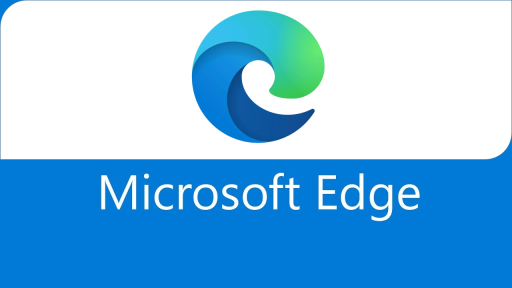
How to unmute the edge browser
What should I do if the edge browser is muted? The edge browser is the most commonly used browser in our daily use. However, many friends find that after the system update, the edge browser suddenly has no sound. This may be due to the computer system. This is caused by the volume synthesizer not being restarted after the update. Here, the editor will bring you a solution to mute the edge browser. Edge browser mute solution 1. Right-click the volume in the lower right corner and click "Open Volume Mix". 2. Click the small speaker under the speaker to turn it off. 3. Click the small speaker again to turn it on, and then restart the computer.
Jan 30, 2024 pm 05:24 PM
How to translate web pages on the 2345 browser?
How does 2345 browser translate web pages? We use 2345 browser to browse web pages every day. What should we do if we encounter a website that is all in English, but we can’t understand it? This situation is easy to solve. Sogou Browser has a built-in translation function that can directly help you translate the website. You can directly Translating into Chinese can solve the problem of us not being able to understand English. How to do it specifically? The editor below has compiled the specific steps on how to translate web pages using the 2345 browser. If you don’t know how to do it, follow me and read on! How to translate web pages in 2345 browser 1. Click the translation icon and select "Translate text". If you need to translate a web page, select "Translate current web page". 2. Select the language that needs to be translated, or you can use "Automatically detect language", and then click "Translate"
Jan 30, 2024 pm 05:24 PM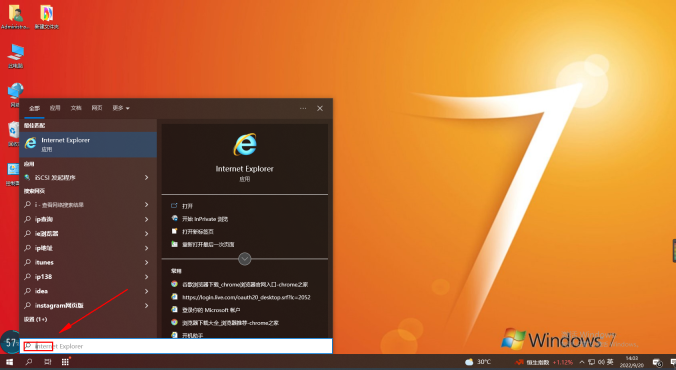
How to determine the installation path of IE browser
How to check the installation location of IE browser? We want to check the installation location of IE browser. Here are the steps! We often use IE browser to browse the web. Some friends want to know which directory the IE browser is installed on the computer, but they don’t know how to find it and what are the specific steps. The editor has compiled the following information to check the IE browser. The installation location method and steps, if you don’t know how to operate it, follow me and take a look below! Check the installation location of IE browser. Step 1. Press the "win" key on the keyboard to open the start menu bar and enter "i" in the search box of the start menu bar. 2. You can see that the content has appeared in the search results. Find "Internetex
Jan 30, 2024 pm 05:18 PM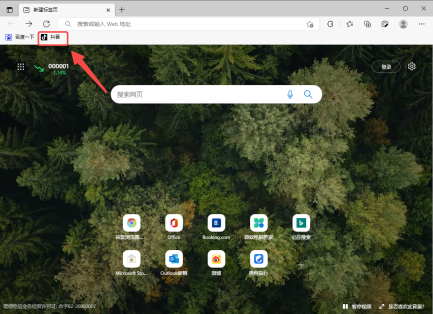
How to delete favorite web pages in Edge browser
How to delete favorite web pages in Edge browser? We have collected many web pages, how should we delete them? What are the specific operation methods? Let’s introduce them below! When we use edge browser for a long time, we will collect many web pages, some of which we no longer need. Placing it there will prevent us from viewing other required websites. So specifically how should we delete these web pages? The editor below has sorted out how to delete favorite web pages in edge browser. If you don’t know how, follow me and read on! How to delete favorite web pages in Edge browser 1. In Edge browser, right-click the favorite web page in the favorites bar. 2. In the options that appear, click "Delete". 3. The webpage corresponding to the collection can be deleted as a collection.
Jan 30, 2024 pm 05:18 PM
How to install and use plug-in extensions in 360 Browser
How to install plug-in extensions for 360 Browser? There are many plug-in extensions in the 360 browser, which can help users obtain a very diverse range of auxiliary Internet services. But if we want to install a third-party plug-in extension in the 360 browser, we need to open the extension management center to download and install the plug-in. If you don’t know the specific steps, follow the editor to see the plug-in installation. Check out the tutorial. How to install plug-in extensions in 360 Browser? The method to install plug-ins in 360 Browser is very simple. After opening the 360 browser, click the "Plug-in Management" button on the upper right, which is an icon composed of four small squares. 2. At this time, an options menu will appear below, click "Add" below. 3. Then it will jump to 36
Jan 30, 2024 pm 05:15 PM
Hot tools Tags

Undresser.AI Undress
AI-powered app for creating realistic nude photos

AI Clothes Remover
Online AI tool for removing clothes from photos.

Undress AI Tool
Undress images for free

Clothoff.io
AI clothes remover

Video Face Swap
Swap faces in any video effortlessly with our completely free AI face swap tool!

Hot Article
What's New in Windows 11 KB5054979 & How to Fix Update Issues
How to fix KB5055523 fails to install in Windows 11?
InZoi: How To Apply To School And University
How to fix KB5055518 fails to install in Windows 10?
Roblox: Dead Rails – How To Summon And Defeat Nikola Tesla

Hot Tools

vc9-vc14 (32+64 bit) runtime library collection (link below)
Download the collection of runtime libraries required for phpStudy installation

VC9 32-bit
VC9 32-bit phpstudy integrated installation environment runtime library

PHP programmer toolbox full version
Programmer Toolbox v1.0 PHP Integrated Environment

VC11 32-bit
VC11 32-bit phpstudy integrated installation environment runtime library

SublimeText3 Chinese version
Chinese version, very easy to use







