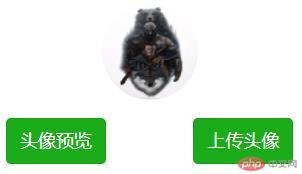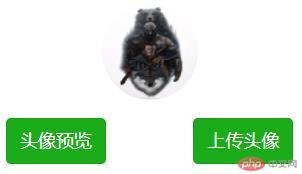
wxml
<canvas canvas-id="myCanvas" style="position:absolute;border: 1px solid red; width:{{imageW}}rpx;height:{{imageH}}rpx;top:-9999px;left:-9999px;"></canvas><view style="text-align: center;"><image style="width: 192rpx;height: 192rpx;border-radius: 500rpx !important;overflow: hidden; margin-top: 30rpx;margin-bottom: 30rpx;" src="{{returnImage}}"></image></view><view style="display: flex;"> <button type="primary" bindtap="getImageInfo">头像预览</button> <button type="primary" bindtap="upload" loading="{{isdisabled}}" disabled="{{isdisabled}}">上传头像</button></view>
js
const app = getApp();// 手机的宽度var windowWRPX = 750var pixelRatio = wx.getSystemInfoSync().pixelRatioPage({ /** * 页面的初始数据 */ data: { topLabel: '头像上传', //顶部栏 triggered: false, //模块是否刷新中 isdisabled: false, //是否提交 showmodel: false, //是否编辑模式 imageSrc: '', returnImage: '', isShowImg: false, // 初始化的宽高 cropperInitW: windowWRPX, cropperInitH: windowWRPX, // 动态的宽高 cropperW: windowWRPX, cropperH: windowWRPX, // 动态的left top值 cropperL: 0, cropperT: 0, // 图片缩放值 scaleP: 0, imageW: 0, imageH: 0, // 裁剪框 宽高 cutW: 0, cutH: 0, cutL: 0, cutT: 0, }, upload(e) { //头像上传 wx.showLoading({ title: '头像上传中...', }) this.setData({isdisabled:true}) const userinfo = wx.getStorageSync('userinfo') let encryptor = new Encrypt.JSEncrypt() encryptor.setPublicKey(publicKey); let requestkey = encryptor.encrypt(userinfo.YHBH + ',' + userinfo.OPENID + ',' + userinfo.BH + ',' + new Date().getTime()) // 加密 // 将图片写入画布 const ctx = wx.createCanvasContext('myCanvas') ctx.drawImage(this.data.imageSrc) ctx.draw(true, () => { // 获取画布要裁剪的位置和宽度 均为百分比 * 画布中图片的宽度 保证了在微信小程序中裁剪的图片模糊 位置不对的问题 let canvasW = (this.data.cutW / this.data.cropperW) * (this.data.imageW / pixelRatio) let canvasH = (this.data.cutH / this.data.cropperH) * (this.data.imageH / pixelRatio) let canvasL = (this.data.cutL / this.data.cropperW) * (this.data.imageW / pixelRatio) let canvasT = (this.data.cutT / this.data.cropperH) * (this.data.imageH / pixelRatio) setTimeout(() => { wx.canvasToTempFilePath({ x: canvasL, y: canvasT, width: canvasW, height: canvasH, destWidth: canvasW * 0.35,//设置压缩百分比,如果写100就是分辨率 destHeight: canvasH * 0.35,//设置压缩百分比,如果写100就是分辨率 canvasId: 'myCanvas', fileType: 'jpg', success: res => { wx.uploadFile({ url: App.uploads + '/weixin/upload/img/upload/cover', filePath: res.tempFilePath, name: 'file', header: { token: requestkey }, formData: { BH: wx.getStorageSync('userinfo').BH }, success:res=>{ res.data = JSON.parse(res.data) let pages = getCurrentPages(); let previousPage = pages[pages.length - 2]; //上一个页面 previousPage.setData({ avatarUrl: res.data.data.filePath }) const userinfo = wx.getStorageSync('userinfo') userinfo.TX = res.data.data.filePath wx.setStorageSync('userinfo', userinfo) wx.hideLoading() wx.showToast({ title: '上传成功', icon: "succes", duration: 1500 }) this.setData({isdisabled:false}) }, fail:res=>{ this.setData({isdisabled:false}) wx.hideLoading() wx.showToast({ title: '上传失败', icon: "error", duration: 1500 }) } }) } }) }, 500); }) }, // 获取图片 getImageInfo() { wx.showLoading({ title: '图片生成中...', }) wx.downloadFile({ url: this.data.imageSrc, //仅为示例,并非真实的资源 success: res=>{ // 将图片写入画布 const ctx = wx.createCanvasContext('myCanvas') ctx.drawImage(res.tempFilePath) ctx.draw(true, () => { // 获取画布要裁剪的位置和宽度 均为百分比 * 画布中图片的宽度 保证了在微信小程序中裁剪的图片模糊 位置不对的问题 let canvasW = (this.data.cutW / this.data.cropperW) * (this.data.imageW / pixelRatio) let canvasH = (this.data.cutH / this.data.cropperH) * (this.data.imageH / pixelRatio) let canvasL = (this.data.cutL / this.data.cropperW) * (this.data.imageW / pixelRatio) let canvasT = (this.data.cutT / this.data.cropperH) * (this.data.imageH / pixelRatio) setTimeout(() => { wx.canvasToTempFilePath({ x: canvasL, y: canvasT, width: canvasW, height: canvasH, destWidth: canvasW * 0.35,//设置压缩百分比,如果写100就是分辨率 destHeight: canvasH * 0.35,//设置压缩百分比,如果写100就是分辨率 canvasId: 'myCanvas', fileType: 'jpg', success: res=>{ wx.hideLoading() // wx.getImageInfo({ // src: res.tempFilePath, // success (res) { // console.log(res.width)//图片宽 // console.log(res.height)//图片高 // } // }) // 成功获得地址的地方 wx.previewImage({ current: '', // 当前显示图片的http链接 urls: [res.tempFilePath] // 需要预览的图片http链接列表 }) this.setData({ returnImage:res.tempFilePath }) } }) }, 200); }) } }) }, /** * 生命周期函数--监听页面加载 */ onLoad: function (options) { this.setData({ imageSrc: 'https://wx3.sinaimg.cn/orj360/6b03f0e6gy1h6c1mivf4lj20u01400wu.jpg' }) }, /** * 生命周期函数--监听页面初次渲染完成 */ onReady: function () { wx.showLoading({ title: '图片加载中...', }) wx.getImageInfo({ src: this.data.imageSrc, success: res=>{ var innerAspectRadio = res.width / res.height; // 根据图片的宽高显示不同的效果 保证图片可以正常显示 if (innerAspectRadio >= 1) { this.setData({ cropperW: windowWRPX, cropperH: windowWRPX / innerAspectRadio, // 初始化left right cropperL: Math.ceil((windowWRPX - windowWRPX) / 2), cropperT: Math.ceil((windowWRPX - windowWRPX / innerAspectRadio) / 2), // 裁剪框 宽高 cutW: windowWRPX, cutH: windowWRPX / innerAspectRadio, cutL: 0, cutT: 0, // 图片缩放值 scaleP: res.width * pixelRatio / windowWRPX, // 图片原始宽度 rpx imageW: res.width * pixelRatio, imageH: res.height * pixelRatio }) } else { this.setData({ cropperW: windowWRPX * innerAspectRadio, cropperH: windowWRPX, // 初始化left right cropperL: Math.ceil((windowWRPX - windowWRPX * innerAspectRadio) / 2), cropperT: Math.ceil((windowWRPX - windowWRPX) / 2), // 裁剪框的宽高 cutW: windowWRPX * innerAspectRadio, cutH: windowWRPX, cutL: 0, cutT: 0, // 图片缩放值 scaleP: res.width * pixelRatio / windowWRPX, // 图片原始宽度 rpx imageW: res.width * pixelRatio, imageH: res.height * pixelRatio }) } this.setData({ isShowImg: true }) wx.hideLoading() } }) }, /** * 生命周期函数--监听页面显示 */ onShow: function () { }, /** * 生命周期函数--监听页面隐藏 */ onHide: function () { }, /** * 生命周期函数--监听页面卸载 */ onUnload: function () { }, /** * 页面相关事件处理函数--监听用户下拉动作 */ onPullDownRefresh: function () { }, /** * 页面上拉触底事件的处理函数 */ onReachBottom: function () { }, /** * 用户点击右上角分享 */ onShareAppMessage: function () { }})
实际应用场景
html
<canvas canvas-id="myCanvas" style="position:absolute;border: 1px solid red; width:{{imageW}}rpx;height:{{imageH}}rpx;top:-9999px;left:-9999px;"></canvas><button class="round cu-avatar" plain="true" open-type="chooseAvatar" bind:chooseavatar="getimginfo" style="border: 0;width: 158rpx;height: 158rpx;"> <image class="round" src="https://wx3.sinaimg.cn/orj360/6b03f0e6gy1h6c1mivf4lj20u01400wu.jpg" style="width: 158rpx;height: 158rpx;"></image></button>
js
const app = getApp();// 手机的宽度var windowWRPX = 750var pixelRatio = wx.getSystemInfoSync().pixelRatioPage({ /** * 页面的初始数据 */ data: { topLabel: '头像上传', //顶部栏 // 初始化的宽高 cropperInitW: windowWRPX, cropperInitH: windowWRPX, // 动态的宽高 cropperW: windowWRPX, cropperH: windowWRPX, // 动态的left top值 cropperL: 0, cropperT: 0, // 图片缩放值 scaleP: 0, imageW: 0, imageH: 0, // 裁剪框 宽高 cutW: 0, cutH: 0, cutL: 0, cutT: 0, }, getimginfo(e) { //获取图片信息 wx.getImageInfo({ src: e.detail.avatarUrl, success: res => { var innerAspectRadio = res.width / res.height; // 根据图片的宽高显示不同的效果 保证图片可以正常显示 if (innerAspectRadio >= 1) { this.setData({ cropperW: windowWRPX, cropperH: windowWRPX / innerAspectRadio, // 初始化left right cropperL: Math.ceil((windowWRPX - windowWRPX) / 2), cropperT: Math.ceil((windowWRPX - windowWRPX / innerAspectRadio) / 2), // 裁剪框 宽高 cutW: windowWRPX, cutH: windowWRPX / innerAspectRadio, cutL: 0, cutT: 0, // 图片缩放值 scaleP: res.width * pixelRatio / windowWRPX, // 图片原始宽度 rpx imageW: res.width * pixelRatio, imageH: res.height * pixelRatio }) } else { this.setData({ cropperW: windowWRPX * innerAspectRadio, cropperH: windowWRPX, // 初始化left right cropperL: Math.ceil((windowWRPX - windowWRPX * innerAspectRadio) / 2), cropperT: Math.ceil((windowWRPX - windowWRPX) / 2), // 裁剪框的宽高 cutW: windowWRPX * innerAspectRadio, cutH: windowWRPX, cutL: 0, cutT: 0, // 图片缩放值 scaleP: res.width * pixelRatio / windowWRPX, // 图片原始宽度 rpx imageW: res.width * pixelRatio, imageH: res.height * pixelRatio }) } this.upfile(e.detail.avatarUrl) } }) }, upfile(url) { //上传图片 wx.getFileInfo({ filePath: url, success: res => { if (res.size > 10000) { //大于10KB就压缩 const ctx = wx.createCanvasContext('myCanvas') ctx.drawImage(url) ctx.draw(true, () => { // 获取画布要裁剪的位置和宽度 均为百分比 * 画布中图片的宽度 保证了在微信小程序中裁剪的图片模糊 位置不对的问题 let canvasW = (this.data.cutW / this.data.cropperW) * (this.data.imageW / pixelRatio) let canvasH = (this.data.cutH / this.data.cropperH) * (this.data.imageH / pixelRatio) let canvasL = (this.data.cutL / this.data.cropperW) * (this.data.imageW / pixelRatio) let canvasT = (this.data.cutT / this.data.cropperH) * (this.data.imageH / pixelRatio) setTimeout(() => { wx.canvasToTempFilePath({ x: canvasL, y: canvasT, width: canvasW, height: canvasH, destWidth: canvasW * 0.35, //设置压缩百分比,如果写100就是分辨率 destHeight: canvasH * 0.35, //设置压缩百分比,如果写100就是分辨率 canvasId: 'myCanvas', fileType: 'jpg', success: res => { wx.uploadFile({ url: App.uploads + '/file/api/upload', filePath: res.tempFilePath, name: 'file', header: { authToken: wx.getStorageSync('token'), }, success: res => { res.data = JSON.parse(res.data) this.data.tx = res.data.data.filePath this.batchmodify() }, fail: res => { wx.hideLoading() wx.showToast({ title: '上传失败', icon: "error", duration: 1500 }) } }) } }) }, 500); }) } else { wx.uploadFile({ url: App.uploads + '/file/api/upload', filePath: url, name: 'file', header: { authToken: wx.getStorageSync('token'), }, success: res => { res.data = JSON.parse(res.data) this.data.tx = res.data.data.filePath this.batchmodify() }, fail: res => { wx.hideLoading() wx.showToast({ title: '上传失败', icon: "error", duration: 1500 }) } }) } } }) }, /** * 生命周期函数--监听页面加载 */ onLoad: function (options) { }, /** * 生命周期函数--监听页面初次渲染完成 */ onReady: function () { }, /** * 生命周期函数--监听页面显示 */ onShow: function () { }, /** * 生命周期函数--监听页面隐藏 */ onHide: function () { }, /** * 生命周期函数--监听页面卸载 */ onUnload: function () { }, /** * 页面相关事件处理函数--监听用户下拉动作 */ onPullDownRefresh: function () { }, /** * 页面上拉触底事件的处理函数 */ onReachBottom: function () { }, /** * 用户点击右上角分享 */ onShareAppMessage: function () { }})
css
.round { border-radius: 5000rpx !important; overflow: hidden;}.cu-avatar { font-variant: small-caps; margin: 0; padding: 0; display: inline-flex; text-align: center; justify-content: center; align-items: center; background-color: #ccc; color: var(--white); white-space: nowrap; position: relative; width: 64rpx; height: 64rpx; background-size: cover; background-position: center; vertical-align: middle; font-size: 1.5em;}