镜像下载、域名解析、时间同步请点击 阿里云开源镜像站
LNMP是Linux + Nginx + MySQL + PHP 四个系统的首字母缩写,相对于 LAMP(Linux + Apache + MySQL + PHP )来说的。曾经在虚拟主机建站界风靡一时,随着新的编程语言和容器技术、微服务等发展,慢慢没落了,尤其是PHP编程语言的使用量急剧下降了。
WordPress是一款能让您建立出色网站、博客或应用程序的开源软件。它具有美观的设计,强大的功能,可以助您自由发挥心中所想。WordPress既是免费的,也是无价的。
# 本实践过程中的系统及环境描述L:Linux https://mirrors.aliyun.com/centos/N:Nginx https://nginx.org/en/download.htmlM:MySQL https://dev.mysql.com/downloads/mysql/P:PHP http://php.net/downloads.phpWordpress https://cn.wordpress.org/latest-zh_CN.tar.gz#部署规划:192.168.250.47:Nginx php-fpm 运行web服务192.168.250.48:运行MySQL数据库,Redis服务
1. 架构拓扑及主机说明
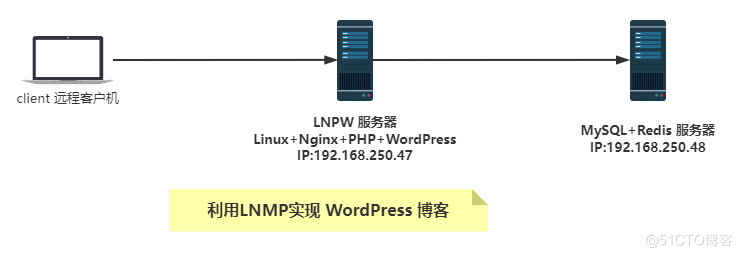
# 三台主机1 1台 Linux+Nginx+PHP+WordPress (简称 LNP) 服务器 :主机名:LNP-Server-IP47CentOS 7.9IP:192.168.250.472 1台 MySQL+Redis 服务器 :主机名: MySQL-Redis-IP48CentOS 8.4IP:192.168.250.48/243 1台 client主机 :WIN10-PC机
2. 准备 MySQL 数据库
# CentOS系统的优化,可以查以前的文章;按照架构图修改好主机名[root@CentOS84-IP48 ]#hostnamectl set-hostname MySQL-Redis-IP48[root@CentOS84-IP48 ]#exit# yum 安装 mysql-server 数据库[root@MySQL-Redis-IP48 ]#yum info mysql-serverLast metadata expiration check: 19:31:21 ago on Mon 28 Mar 2022 02:34:38 AM CST.Available PackagesName : mysql-serverVersion : 8.0.26[root@MySQL-Redis-IP48 ]#yum -y install mysql-server# 启动服务并开启自启[root@MySQL-Redis-IP48 ]#systemctl enable --now mysqld# 进入数据库[root@MySQL-Redis-IP48 ]#mysqlWelcome to the MySQL monitor. Commands end with ; or \g.Your MySQL connection id is 8Server version: 8.0.26 Source distributionCopyright (c) 2000, 2021, Oracle and/or its affiliates.Oracle is a registered trademark of Oracle Corporation and/or itsaffiliates. Other names may be trademarks of their respectiveowners.Type 'help;' or '\h' for help. Type '\c' to clear the current input statement.# 创建 wordpress 库mysql> create database wordpress;Query OK, 1 row affected (0.00 sec)# 创建wordpress的数据库账户名和密码mysql> create user wordpress@'192.168.250.%' identified by '123456';Query OK, 0 rows affected (0.01 sec)# 数据库授权mysql> grant all on wordpress.* to wordpress@'192.168.250.%';Query OK, 0 rows affected (0.01 sec)# 本机登录并验证数据库mysql> show databases;+--------------------+| Database |+--------------------+| information_schema || mysql || performance_schema || sys || wordpress |+--------------------+5 rows in set (0.01 sec)mysql> use wordpressDatabase changedmysql> show tables;Empty set (0.00 sec)mysql> quitBye[root@MySQL-Redis-IP48 ]#
3. 网络验证MySQL服务
# 通过网络在另外一台机器上登录上面建好的数据库服务器# 安装数据库客户端 mysql 包[root@CentOS84-IP172-48 ]#yum -y install mysql# 网络方式登录远程数据库[root@CentOS84-IP172-48 ]#mysql -uwordpress -p123456 -h192.168.250.48mysql: [Warning] Using a password on the command line interface can be insecure.Welcome to the MySQL monitor. Commands end with ; or \g.Your MySQL connection id is 9Server version: 8.0.26 Source distributionCopyright (c) 2000, 2021, Oracle and/or its affiliates.Oracle is a registered trademark of Oracle Corporation and/or itsaffiliates. Other names may be trademarks of their respectiveowners.Type 'help;' or '\h' for help. Type '\c' to clear the current input statement.mysql> show databases;+--------------------+| Database |+--------------------+| information_schema || wordpress |+--------------------+2 rows in set (0.00 sec)mysql>
4. 配置 LNP 服务器
基本任务: 编译安装和部署 php 支持 redis,并准备配置和启动服务文件,启动 php-fpm; 编译安装Nginx ,并准备配置和启动服务文件,启动Nginx
4.1 部署php-fpm服务
# 按照架构图修改好主机名[root@centos79 <sub>]# hostnamectl set-hostname LNP-Server-IP47[root@centos79 </sub>]# exit# 安装编译PHP需要的依赖包[root@lnp-server-ip47 ]# yum -y install gcc openssl-devel libxml2-devel bzip2-devel libmcrypt-devel sqlite-devel oniguruma-devel# 下载 php-7.4.28.tar.xz 源码包[root@lnp-server-ip47 src]# wget https://www.php.net/distributions/php-7.4.28.tar.xz[root@lnp-server-ip47 src]# ll -h php-7.4.28.tar.xz-rw-r--r-- 1 root root 10M Feb 15 21:40 php-7.4.28.tar.xz# 解压源码包,进入源码包所在目录[root@lnp-server-ip47 src]# tar xf php-7.4.28.tar.xz[root@lnp-server-ip47 src]# lltotal 11220drwxr-xr-x 9 1001 1001 186 Mar 28 17:06 nginx-1.20.2-rw-r--r-- 1 root root 1062124 Nov 16 22:51 nginx-1.20.2.tar.gzdrwxrwxr-x 16 root root 4096 Feb 15 21:23 php-7.4.28-rw-r--r-- 1 root root 10418352 Feb 15 21:40 php-7.4.28.tar.xz# 准备编译参数[root@lnp-server-ip47 src]#cd php-7.4.28/[root@lnp-server-ip47 php-7.4.28]# ./configure --prefix=/apps/php74 --enable-mysqlnd --with-mysqli=mysqlnd --with-pdo-mysql=mysqlnd --with-openssl --with-zlib --with-config-file-path=/etc --with-config-file-scan-dir=/etc/php.d --enable-mbstring --enable-xml --enable-sockets --enable-fpm -enable-maintainer-zts --disable-fileinfo....................................Thank you for using PHP. # 需要看到这个信息才算成功了# 查看cpu个数,作为编译参数CPU选项输入[root@lnp-server-ip47 nginx-1.20.2]# lscpuArchitecture: x86_64CPU op-mode(s): 32-bit, 64-bitByte Order: Little EndianCPU(s): 8On-line CPU(s) list: 0-7[root@lnp-server-ip47 php-7.4.28]## 编译安装[root@lnp-server-ip47 php-7.4.28]# make -j 8 && make install................... #此处删除很多屏显内容,需要看到下面成功信息再进入下一步Build complete.Don't forget to run 'make test'.Installing shared extensions: /apps/php74/lib/php/extensions/no-debug-zts-20190902/Installing PHP CLI binary: /apps/php74/bin/Installing PHP CLI man page: /apps/php74/php/man/man1/Installing PHP FPM binary: /apps/php74/sbin/Installing PHP FPM defconfig: /apps/php74/etc/Installing PHP FPM man page: /apps/php74/php/man/man8/Installing PHP FPM status page: /apps/php74/php/php/fpm/Installing phpdbg binary: /apps/php74/bin/Installing phpdbg man page: /apps/php74/php/man/man1/Installing PHP CGI binary: /apps/php74/bin/Installing PHP CGI man page: /apps/php74/php/man/man1/Installing build environment: /apps/php74/lib/php/build/Installing header files: /apps/php74/include/php/Installing helper programs: /apps/php74/bin/program: phpizeprogram: php-configInstalling man pages: /apps/php74/php/man/man1/page: phpize.1page: php-config.1/usr/local/src/php-7.4.28/build/shtool install -c ext/phar/phar.phar /apps/php74/bin/phar.pharln -s -f phar.phar /apps/php74/bin/pharInstalling PDO headers: /apps/php74/include/php/ext/pdo/################################################################################ 准备 php 配置文件# 从配置文件模板复制,并进行修改[root@lnp-server-ip47 php-7.4.28]# cp /usr/local/src/php-7.4.28/php.ini-production /etc/php.ini# 进入当时编译参数内定义的目录 /apps/php74/ 从模板复制创建 php-fpm.conf[root@lnp-server-ip47 php-7.4.28]# cd /apps/php74/etc[root@lnp-server-ip47 etc]# cp php-fpm.conf.default php-fpm.conf# 进入子配置文件目录,从模板 文件创建 www.conf[root@lnp-server-ip47 etc]# cd php-fpm.d/[root@lnp-server-ip47 php-fpm.d]# cp www.conf.default www.conf[root@lnp-server-ip47 php-fpm.d]## 按照本实践的思路修改 www.conf[root@lnp-server-ip47 php-fpm.d]# vim www.conf;user = nobodyuser = www;group = nobodygroup = www;pm.status_path = /statuspm.status_path = /status;ping.path = /pingping.path = /ping;access.log = log/$pool.access.logaccess.log = log/$pool.access.log;slowlog = log/$pool.log.slowslowlog = log/$pool.log.slow# 修改后的 www.conf 文件去除 ; 注释行的所有文件内容 供比对[root@lnp-server-ip47 php-fpm.d]# grep '^[^;]' www.conf[www]user = wwwgroup = wwwlisten = 127.0.0.1:9000pm = dynamicpm.max_children = 5pm.start_servers = 2pm.min_spare_servers = 1pm.max_spare_servers = 3pm.status_path = /statusping.path = /pingaccess.log = log/$pool.access.logslowlog = log/$pool.log.slow[root@lnp-server-ip47 php-fpm.d]## 创建 www 用户[root@lnp-server-ip47 php-fpm.d]# useradd -r -s /sbin/nologin www# 创建访问日志文件路径[root@lnp-server-ip47 php-fpm.d]# mkdir /apps/php74/log[root@lnp-server-ip47 php-fpm.d]################################################################################# 启动并验证 php-fpm 服务# 检查配置文件语法等[root@lnp-server-ip47 php-fpm.d]# /apps/php74/sbin/php-fpm -t[28-Mar-2022 18:05:51] NOTICE: configuration file /apps/php74/etc/php-fpm.conf test is successful# 准备启动服务文件[root@lnp-server-ip47 php-fpm.d]# cp /usr/local/src/php-7.4.28/sapi/fpm/php-fpm.service /usr/lib/systemd/system/# 启动并开机自启动 php-fpm[root@lnp-server-ip47 php-fpm.d]# systemctl daemon-reload[root@lnp-server-ip47 php-fpm.d]# systemctl enable --now php-fpmCreated symlink from /etc/systemd/system/multi-user.target.wants/php-fpm.service to /usr/lib/systemd/system/php-fpm.service.# 验证监听端口[root@lnp-server-ip47 php-fpm.d]# ss -ltnState Recv-Q Send-Q Local Address:Port Peer Address:PortLISTEN 0 511 127.0.0.1:9000 *:*# 查看并跟踪 进程信息[root@lnp-server-ip47 php-fpm.d]# pstree -p |grep php|-php-fpm(20700)-+-php-fpm(20701)| `-php-fpm(20702)[root@lnp-server-ip47 php-fpm.d]# ps -ef |grep phproot 20700 1 0 18:06 ? 00:00:00 php-fpm: master process (/apps/php74/etc/php-fpm.conf)www 20701 20700 0 18:06 ? 00:00:00 php-fpm: pool wwwwww 20702 20700 0 18:06 ? 00:00:00 php-fpm: pool wwwroot 20707 5036 0 18:07 pts/0 00:00:00 grep --color=auto php[root@lnp-server-ip47 php-fpm.d]#
4.2 部署 Nginx 服务
4.2.1 编译安装 nginx
#### 编译安装 nginx# 准备Nginx编译安装的依赖包[root@lnp-server-ip47 <sub>]# yum -y install gcc pcre-devel openssl-devel zlib-devel# 下载 nginx 1.20.2 源码包 一般/usr/local/src/ 作为源码文件存放目录[root@lnp-server-ip47 </sub>]# cd /usr/local/src/[root@lnp-server-ip47 src]# wget http://nginx.org/download/nginx-1.20.2.tar.gz# 解压源码包[root@lnp-server-ip47 src]# tar xf nginx-1.20.2.tar.gz[root@lnp-server-ip47 src]# lltotal 1040drwxr-xr-x 8 1001 1001 158 Nov 16 22:44 nginx-1.20.2-rw-r--r-- 1 root root 1062124 Nov 16 22:51 nginx-1.20.2.tar.gz[root@lnp-server-ip47 src]## 进入nginx-1.20.2 目录,准备编译参数[root@lnp-server-ip47 src]# cd nginx-1.20.2[root@lnp-server-ip47 nginx-1.20.2]# ./configure --prefix=/apps/nginx \> --user=www \> --group=www \> --with-http_ssl_module \> --with-http_v2_module \> --with-http_realip_module \> --with-http_stub_status_module \> --with-http_gzip_static_module \> --with-pcre \> --with-stream \> --with-stream_ssl_module \> --with-stream_realip_module[root@lnp-server-ip47 nginx-1.20.2]# make -j 8 && make install############################################################################### 准备服务文件并启动 nginx[root@lnp-server-ip47 nginx-1.20.2]# vim /usr/lib/systemd/system/nginx.service[root@lnp-server-ip47 nginx-1.20.2]# cat /usr/lib/systemd/system/nginx.service[Unit]Description=nginx - high performance web serverDocumentation=http://nginx.org/en/docs/After=network-online.target remote-fs.target nss-lookup.targetWants=network-online.target[Service]Type=forkingPIDFile=/apps/nginx/run/nginx.pidExecStart=/apps/nginx/sbin/nginx -c /apps/nginx/conf/nginx.confExecReload=/bin/kill -s HUP $MAINPIDExecStop=/bin/kill -s TERM $MAINPID[Install]WantedBy=multi-user.target[root@lnp-server-ip47 nginx-1.20.2]## 创建目录[root@lnp-server-ip47 nginx-1.20.2]# mkdir /apps/nginx/run/# 修改配置文件[root@lnp-server-ip47 nginx-1.20.2]# vim /apps/nginx/conf/nginx.conf# 仅修改下面这行的内容pid /apps/nginx/run/nginx.pid;# 启动并开机自启服务[root@lnp-server-ip47 wordpress]# systemctl daemon-reload[root@lnp-server-ip47 wordpress]# systemctl enable --now nginx[root@lnp-server-ip47 wordpress]# ss -tlnState Recv-Q Send-Q Local Address:Port Peer Address:PortLISTEN 0 511 127.0.0.1:9000 *:*LISTEN 0 511 *:80 *:*[root@lnp-server-ip47 wordpress]#
4.2.2 配置 Nginx 支持 fastcgi
################################################################################## 配置 Nginx 支持 fastcgi[root@lnp-server-ip47 nginx-1.20.2]# vim /apps/nginx/conf/nginx.conf# 仅仅修改下面这些内容,其他都市默认值worker_processes auto;pid /apps/nginx/run/nginx.pid;server {listen 80;server_name blog.shone.cn;location / {root /data/nginx/wordpress;index index.php index.html index.htm;}location <sub> \.php$ {root /data/nginx/wordpress;fastcgi_pass 127.0.0.1:9000;fastcgi_index index.php;fastcgi_param SCRIPT_FILENAME $document_root$fastcgi_script_name;include fastcgi_params;}location </sub> ^/(ping|pm_status)$ {include fastcgi_params;fastcgi_pass 127.0.0.1:9000;fastcgi_param PATH_TRANSLATED $document_root$fastcgi_script_name;}# 通过命令筛选出有效的配置行[root@lnp-server-ip47 nginx-1.20.2]# grep -Ev '#|^$' /apps/nginx/conf/nginx.confworker_processes auto;pid /apps/nginx/run/nginx.pid;events {worker_connections 1024;}http {include mime.types;default_type application/octet-stream;sendfile on;keepalive_timeout 65;server {listen 80;server_name blog.shone.cn; #指定域名location / {root /data/nginx/wordpress; #指定数据目录index index.php index.html index.htm; # 指定默认主页文件}error_page 500 502 503 504 /50x.html;location = /50x.html {root html;}location <sub> \.php$ { #实现php-fpmroot /data/nginx/wordpress;fastcgi_pass 127.0.0.1:9000;fastcgi_index index.php;fastcgi_param SCRIPT_FILENAME $document_root$fastcgi_script_name;include fastcgi_params;}location </sub> ^/(ping|pm_status)$ { #PHP检测状态页include fastcgi_params;fastcgi_pass 127.0.0.1:9000;fastcgi_param PATH_TRANSLATED $document_root$fastcgi_script_name;}}}[root@lnp-server-ip47 nginx-1.20.2]## 重新启动 nginx 让新配置文件生效[root@lnp-server-ip47 php-fpm.d]# systemctl reload nginx[root@lnp-server-ip47 php-fpm.d]# ss -ltnState Recv-Q Send-Q Local Address:Port Peer Address:PortLISTEN 0 511 127.0.0.1:9000 *:*LISTEN 0 511 *:80 *:*[root@lnp-server-ip47 php-fpm.d]#
4.2.3 测试PHP工作是否正常
准备测试页面
[root@lnp-server-ip47 php-fpm.d]# mkdir -p /data/nginx/wordpress[root@lnp-server-ip47 php-fpm.d]# vim /data/nginx/wordpress/phpinfo.php[root@lnp-server-ip47 php-fpm.d]# cat /data/nginx/wordpress/phpinfo.php<?phpphpinfo();?>
测试PHP的ping
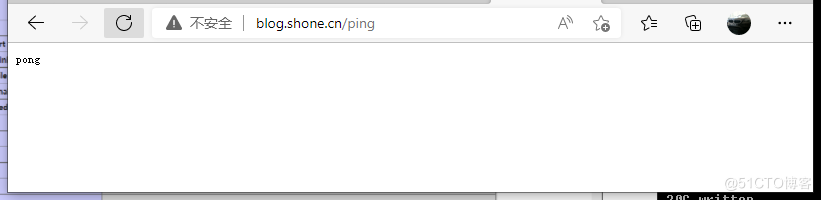
查看状态页
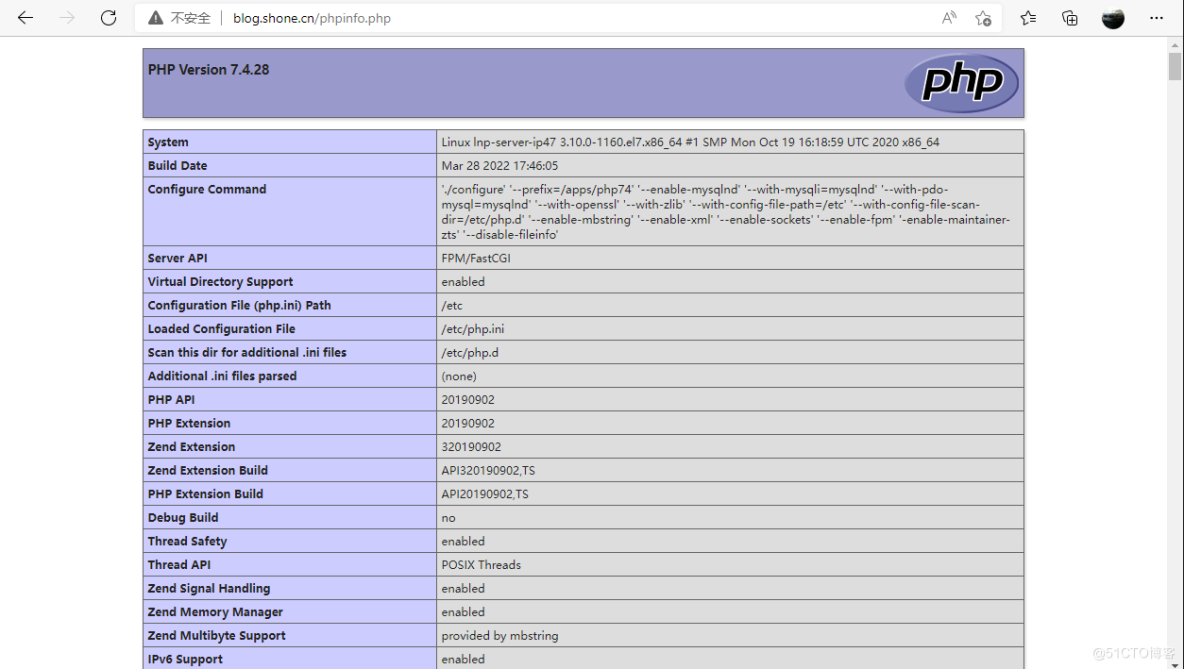
5. 部署 WordPress
5.1 准备 WordPress 文件
# 下载源文件,并复制到前面定义的网页目录下,并修改权属[root@lnp-server-ip47 <sub>]# wget https://cn.wordpress.org/latest-zh_CN.tar.gz[root@lnp-server-ip47 </sub>]# lltotal 19012-rw-r--r-- 1 root root 19462197 Mar 19 00:00 latest-zh_CN.tar.gz[root@lnp-server-ip47 <sub>]# tar xf latest-zh_CN.tar.gz[root@lnp-server-ip47 </sub>]# lltotal 19016-rw-r--r-- 1 root root 19462197 Mar 19 00:00 latest-zh_CN.tar.gzdrwxr-xr-x 5 1006 1006 4096 Mar 19 00:00 wordpress[root@lnp-server-ip47 <sub>]# cp -r wordpress/* /data/nginx/wordpress[root@lnp-server-ip47 </sub>]# chown -R www.www /data/nginx/wordpress/[root@lnp-server-ip47 ~]#
5.2 初始化 WordPress
# 修改WIN10的本地hosts文件,路径为 C:\Windows\System32\drivers\etc\hosts 在最后添加一行192.168.250.47 blog.shone.cn在浏览器内输入 blog.shone.cn 出现可道云的初始化向导,按照向导完成初始化
在浏览器内输入 http://blog.shone.cn
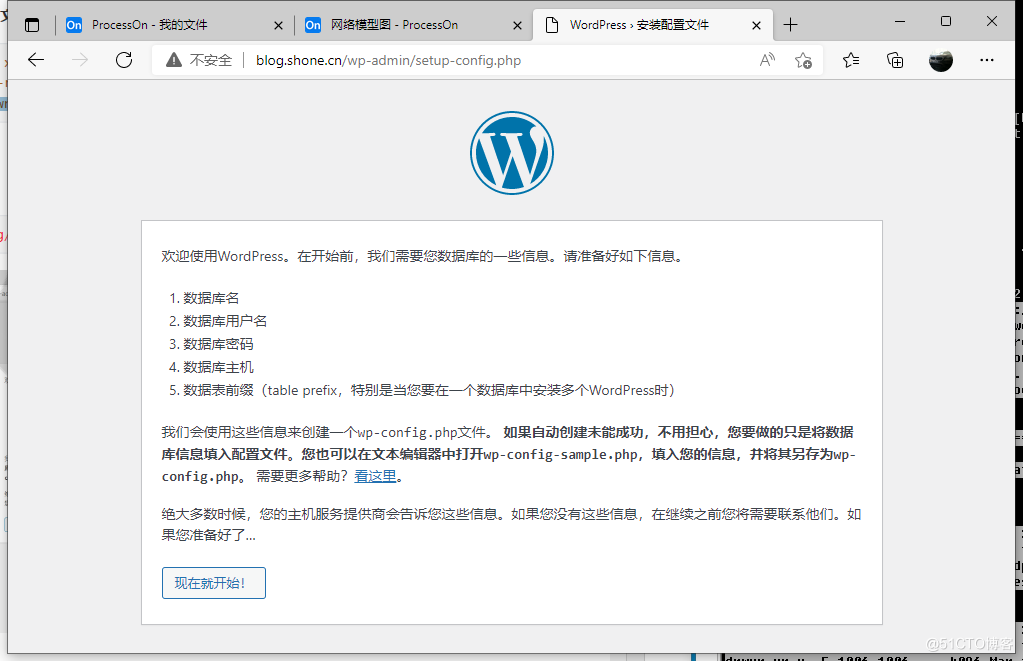
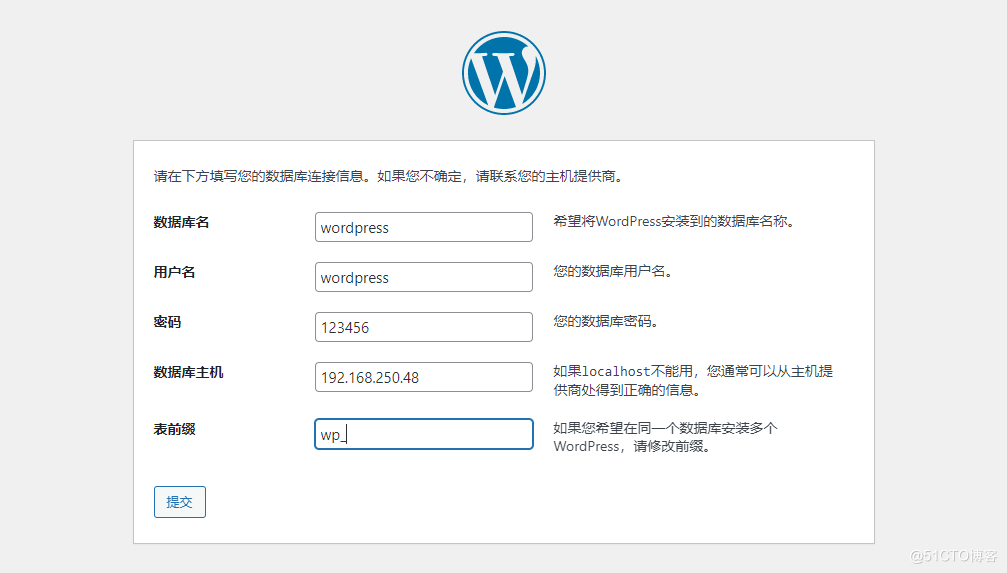
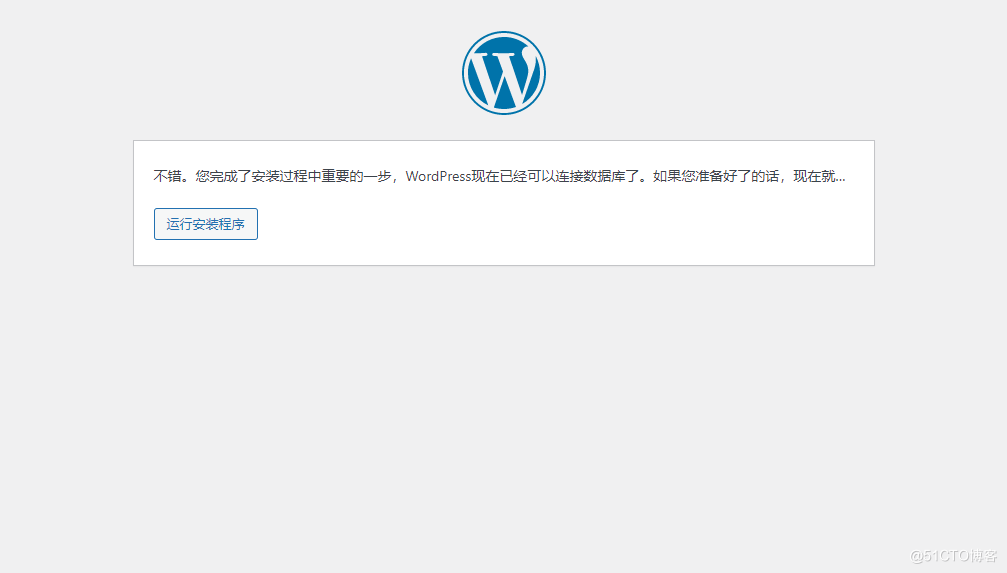
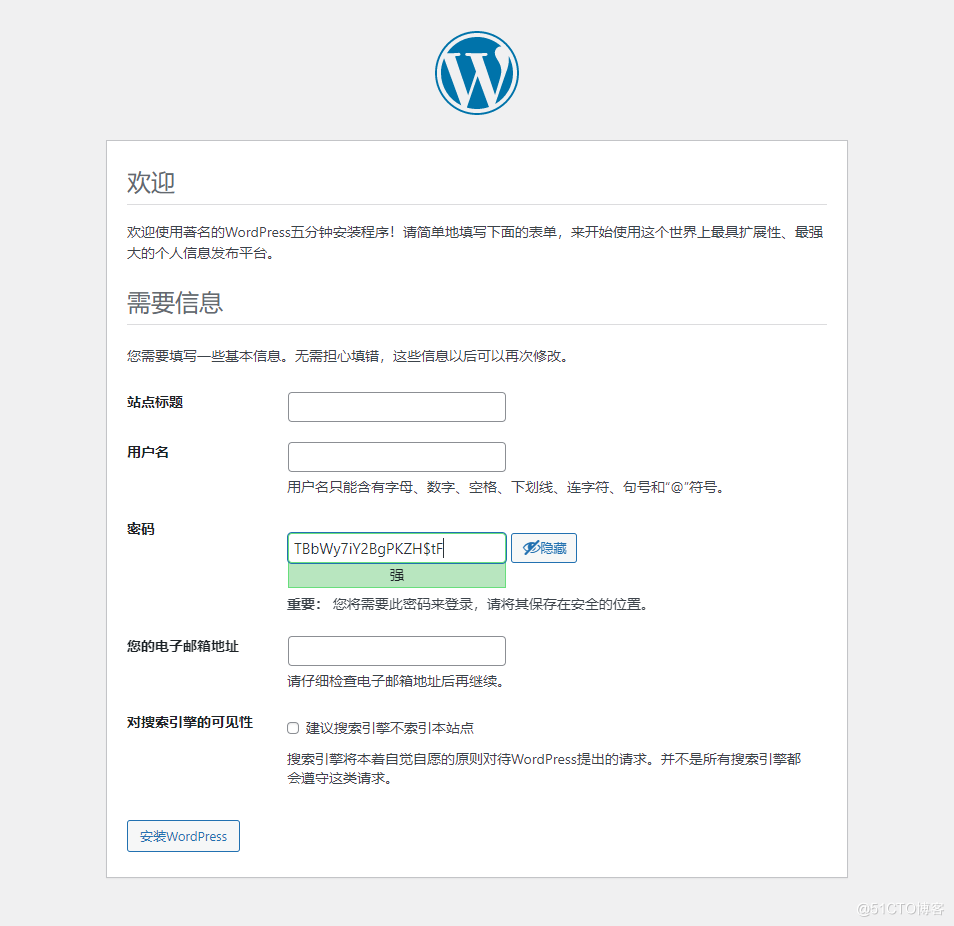
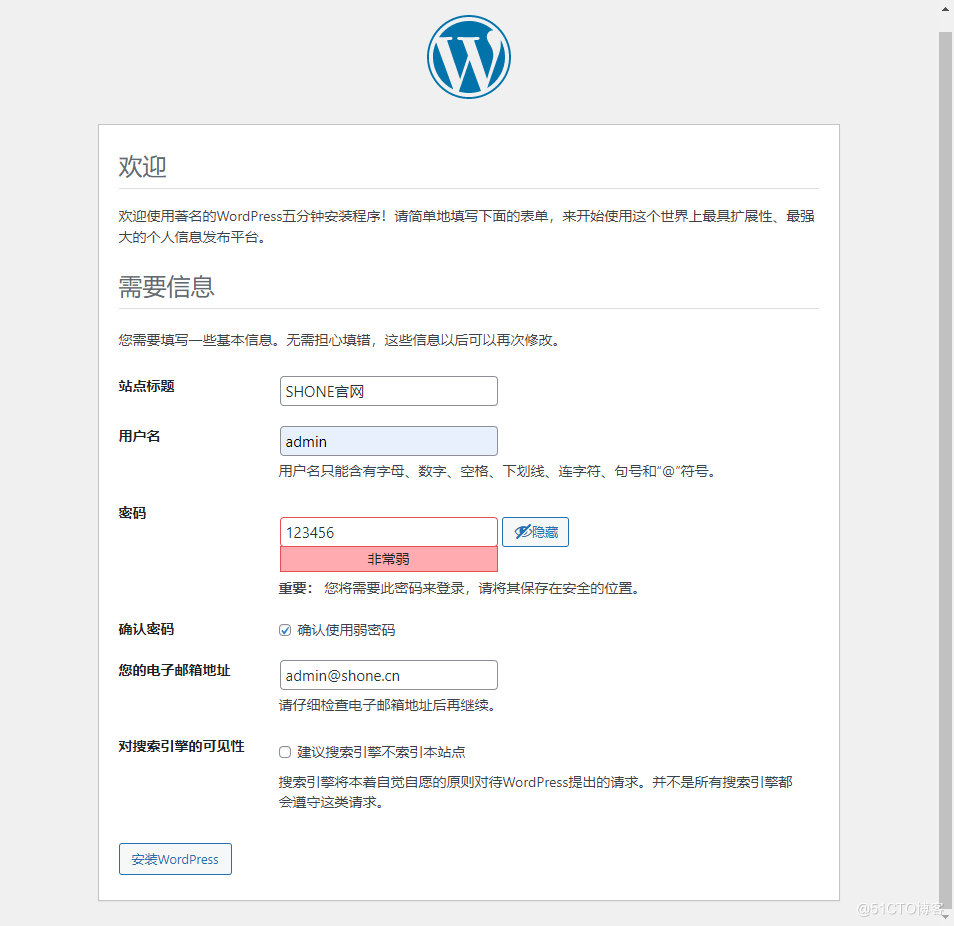
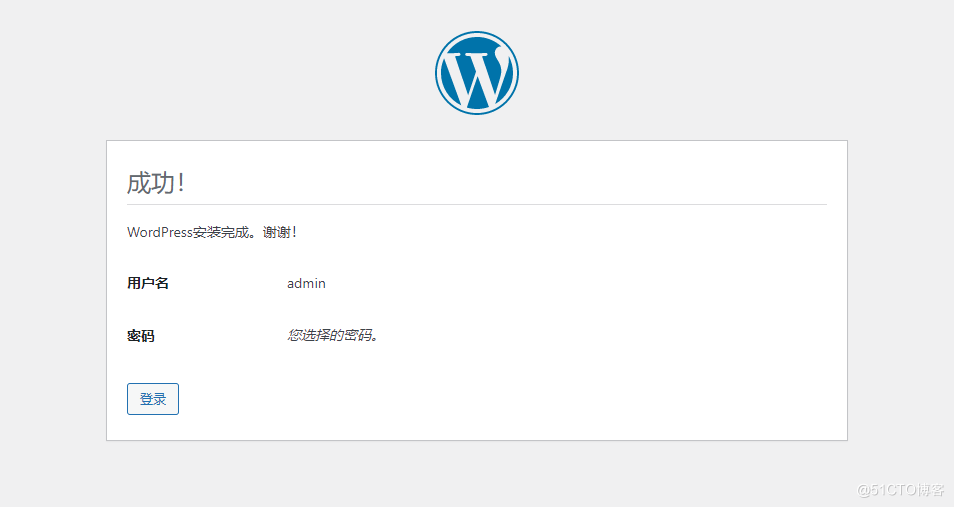
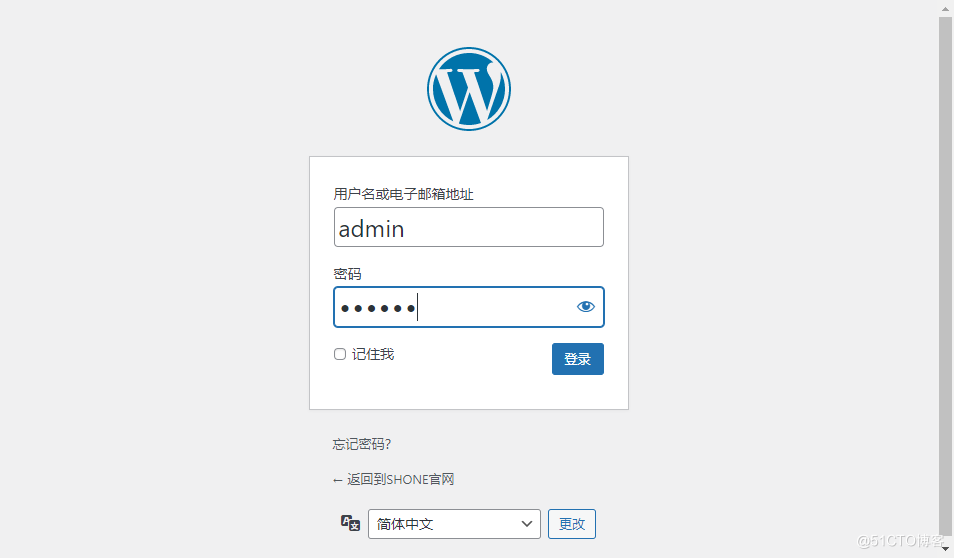
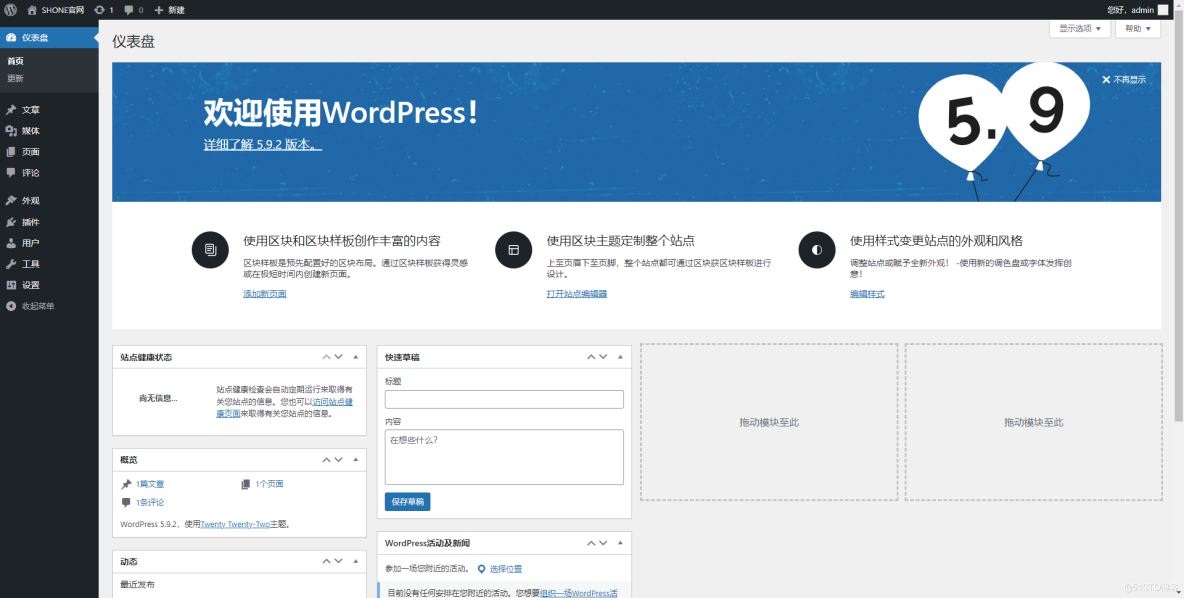
6. 优化 WordPress
6.1 允许上传大文件
#注意:默认只支持1M以下文件上传,要利用php程序上传大文件,需要修改下面的配置,最大上传由下列项值的最小值决定,直接上传大于1M文件,会出现下面413错误[root@lnp-server-ip47 wordpress]# vim /apps/nginx/conf/nginx.confhttp {include mime.types;default_type application/octet-stream;#log_format main '$remote_addr - $remote_user [$time_local] "$request" '# '$status $body_bytes_sent "$http_referer" '# '"$http_user_agent" "$http_x_forwarded_for"';#access_log logs/access.log main;client_max_body_size 100m; #nginx上传文件大小修改成100M,默认1M.........[root@lnp-server-ip47 wordpress]# vim /etc/php.ini; http://php.net/post-max-size;post_max_size = 8M # 默认值为8Mpost_max_size = 30M;upload_max_filesize = 2M # 默认值为2Mupload_max_filesize = 20M[root@lnp-server-ip47 wordpress]# systemctl restart nginx php-fpm
6.2 安全加固
# 关闭版本显示[root@lnp-server-ip47 wordpress]# grep -Ev '#|^$' /apps/nginx/conf/nginx.confworker_processes auto;pid /apps/nginx/run/nginx.pid;events {worker_connections 1024;}http {include mime.types;default_type application/octet-stream;client_max_body_size 100m;sendfile on;keepalive_timeout 65;server {listen 80;server_name blog.shone.cn;server_tokens off; # 安全加固选项location / {root /data/nginx/wordpress;index index.php index.html index.htm;}error_page 500 502 503 504 /50x.html;location = /50x.html {root html;}location <sub> \.php$ {root /data/nginx/wordpress;fastcgi_pass 127.0.0.1:9000;fastcgi_index index.php;fastcgi_param SCRIPT_FILENAME $document_root$fastcgi_script_name;include fastcgi_params;fastcgi_hide_header X-Powered-By; # 安全加固选项}location </sub> ^/(ping|pm_status)$ {include fastcgi_params;fastcgi_pass 127.0.0.1:9000;fastcgi_param PATH_TRANSLATED $document_root$fastcgi_script_name;}}}[root@lnp-server-ip47 wordpress]## 关闭 PHP版本暴露[root@lnp-server-ip47 wordpress]# vim /etc/php.ini; http://php.net/expose-php;expose_php = On # 默认值为ON 可以在客户端看到版本信息expose_php = Off
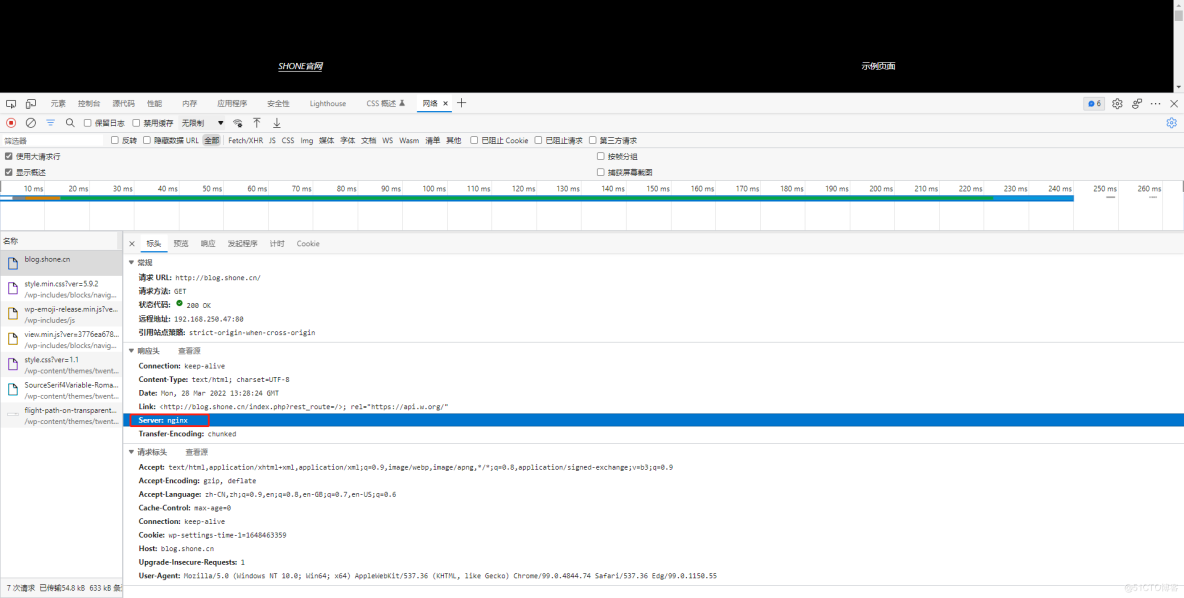
6.3 配置 php 开启 opcache 加速
[root@lnp-server-ip47 wordpress]# vim /etc/php.ini.....................[opcache]; Determines if Zend OPCache is enabledzend_extension=opcache.soopcache.enable=1.......................[root@lnp-server-ip47 wordpress]#systemctl restart php-fpm

