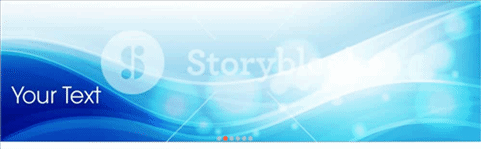JS原生代码实现轮播图,并增加自动播放功能
html
<!DOCTYPE html><html lang="zh-cn"><head><meta charset="UTF-8"><meta name="viewport" content="width=device-width, initial-scale=1.0"><link rel="stylesheet" href="css/demo3.css"><title>轮播图案例</title></head><body><div class="container"><img src="banner/banner1.png" alt="" data-index=1 class="slider active"><img src="banner/banner2.png" alt="" data-index=2 class="slider"><img src="banner/banner3.png" alt="" data-index=3 class="slider"><img src="banner/banner4.png" alt="" data-index=4 class="slider"><img src="banner/banner5.png" alt="" data-index=5 class="slider"><img src="banner/banner6.png" alt="" data-index=6 class="slider"><!-- 小圆点 --><div class="point-list"></div><!-- 翻页 --><span class="skip prev"><</span><span class="skip next">></span></div></body><script src="js/demo3.js"></script></html>
CSS
/* 轮播图CSS */* {margin: 0;padding: 0;box-sizing: content-box;}.container {width: 1000px;height: 300px;margin: auto;position: relative;}.container .slider {width: 1000px;height: 300px;display: none;}.container .slider.active {display: block;}.point-list {width: 80px;height: 20px;position: absolute;top: 280px;left: 450px;}.point-list .point {display: inline-block;width: 10px;height: 10px;margin-right: 3px;border-radius: 100%;background-color: rgba(200, 200, 200, 0.7);}.point-list .point.active {background-color: tomato;}.point-list .point:hover {background-color: tomato;cursor: pointer;}.skip {font-size: 30px;color: rgba(255, 255, 255, 0);position: absolute;}.skip:hover {color: tomato;cursor: pointer;background-color: rgba(200, 200, 200, 0.7);}.prev {top: 130px;left: 10px;}.next {top: 130px;right: 10px;}
js
// 轮播图js// 获取所有图片var imgs = document.querySelectorAll("img");// 获取小圆点组var pointList = document.querySelector(".point-list");// 动态生成小圆点imgs.forEach(function (img, index) {var span = document.createElement("span");if (index == 0) {span.classList.add("point", "active");}span.classList.add("point");// 给当前小圆点添加自定义的 data-indexspan.dataset.index = img.dataset.index;pointList.appendChild(span);});// 获取所有小圆点var points = document.querySelectorAll(".point");// 给小圆点组添加点击事件(代理)pointList.addEventListener("click", function (ev) {// 遍历每个轮播图片imgs.forEach(function (img) {// 判断 index 的值是否与当前点击的小圆点 index 值相等// 相等的话给默认小圆点添加样式 activeif (img.dataset.index === ev.target.dataset.index) {// 先去掉已经高亮的小圆点样式imgs.forEach(function (img) {img.classList.remove("active");});// 添加默认小圆点高亮样式img.classList.add("active");// 设置与当前图片对应的小圆点高亮显示// 由于这个功能要多处使用,声明为公共函数setPointActive(img.dataset.index);}});});// 设置当前图片对应的小圆点高亮显示function setPointActive(imgIndex) {// 去掉已高亮的小圆点样式points.forEach(function (point) {point.classList.remove("active");});// 当前点击小圆点添加高亮points.forEach(function (point) {if (point.dataset.index === imgIndex) {point.classList.add("active");}});}// ============图片自动播放=============// 鼠标移出2秒后自动播放,鼠标移入时自动停止播放// 获取图片父元素var container = document.querySelector(".container");// 向后翻页函数function playImg() {// 1.获取当前图片var autoImg = null;// 2.遍历图片imgs.forEach(function (img) {// 判断图片 class 中是否包含 activeif (img.classList.contains("active")) {// 如果包含则更换当前图片autoImg = img;}});// 3.去掉当前图片的 active 属性autoImg.classList.remove("active");// 4.获取下一页图片// nextElementSibling属性:返回指定元素的下一个兄弟元素autoImg = autoImg.nextElementSibling;// 如果存在后一张图片,添加 active 样式,否则进入循环现实第一张if (autoImg !== null && autoImg.nodeName === "IMG") {autoImg.classList.add("active");} else {// 循环获取下一页autoImg = imgs[0];autoImg.classList.add("active");}// 小圆点高亮setPointActive(autoImg.dataset.index);}// 声明自动播放变量var autoPlay = null;// 给图片父元素添加鼠标移出事件(代理)container.addEventListener("mouseover", function () {clearInterval(autoPlay);});// 给图片父元素添加鼠标移入事件(代理)container.addEventListener("mouseout", function () {autoPlay = setInterval(playImg, 2000);});// ============翻页==============// 获取翻页按钮var skip = document.querySelectorAll(".skip");// 给翻页按钮添加事件skip.item(0).addEventListener("click", skipImg, false);skip.item(1).addEventListener("click", skipImg, false);// 翻页函数function skipImg(ev) {// 1.获取当前图片var currentImg = null;// 遍历图片imgs.forEach(function (img) {// 判断图片 class 中是否包含 activeif (img.classList.contains("active")) {// 如果包含则更换当前图片currentImg = img;}});// 2.判断是否点击了前一页按钮if (ev.target.classList.contains("prev")) {// 去掉当前图片的 active 属性currentImg.classList.remove("active");// 如果点击前一页按钮就将当前显示图片替换成签一张图片// previousElementSibling属性:返回指定元素的前一个兄弟元素currentImg = currentImg.previousElementSibling;// 如果存在前一张图片,添加 active 样式,否则进入循环现实最后一张if (currentImg !== null && currentImg.nodeName === "IMG") {currentImg.classList.add("active");} else {// 循环获取当前页currentImg = imgs[imgs.length - 1];currentImg.classList.add("active");}}// 3.判断是否点击了下一页按钮if (ev.target.classList.contains("next")) {// 去掉当前图片的 active 属性currentImg.classList.remove("active");// 如果点击下一页按钮就将当前显示图片替换成后一张图片// nextElementSibling属性:返回指定元素的下一个兄弟元素currentImg = currentImg.nextElementSibling;// 如果存在后一张图片,添加 active 样式,否则进入循环现实第一张if (currentImg !== null && currentImg.nodeName === "IMG") {currentImg.classList.add("active");} else {// 循环获取当前页currentImg = imgs[0];currentImg.classList.add("active");}}// 小圆点高亮setPointActive(currentImg.dataset.index);}
实现效果
1.翻页
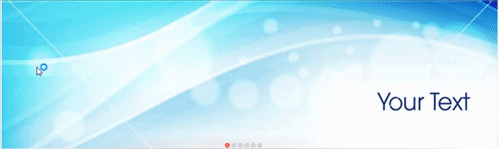
2.鼠标移出自动播放,移入停止播放