主要内容:
- 快速做三列典型网页(浮动法、定位法)
- 内容的多栏/列显示(column-count:n)
- flex box(弹性盒)建立(display:flex)
- 单行弹性盒的设置(flex-wrap:warp, justify-content,(换轴)flex-direction: column,(简写)flex-flow:column wrap)
多行弹性盒(wrap后即为多行,align-content:stretch(先stretch之后很多命令跟上面一样))
交叉轴弹性盒排列(align-items,同样也先需要stretch之后再展开)
item的order顺序控制
看似很牛X,但貌似后面绝大多数功能也有可能被Grid代替掉。就当学html、css历史了。
再强调几点:
- 多行的位置:三步①wrap,②align-content:stretch,③align-content:具体属性参数。
- 交叉轴上的位置:两步①align-itemt:stretch,②align-items:具体属性参数。
- 实战的时候还会遇到这样的问题:flex box中套flex box。这个时候需要:
— ① 区分清楚谁是flex box,谁是items。
— ② 有可能根据需要要做row、column的相互切换。
— ③ items在不同box中的放置。有些item可以跟其他合并。
— ④ 当然最关键是脑子里面需要先清楚都有一些什么items,以及怎么去划分它们到合适的box中。
内容汇总:
<style>.container {width: 300px;height: 100px;/* 声明flexbox容器 */display: flex;/* 主轴方向: 行方向 */flex-direction: row;/* 主轴上的项目是否换行 */flex-wrap: nowrap;/* flex-flow: flex-direction flex-wrap; */flex-flow: row nowrap;/* 当主轴上存在剩余空间时,控制空间在项目上的分配方案 */justify-content: flex-start;/* 仅适用于多行容器,控制项目的对齐方式 */align-content: flex-start;/* 控制所有项目在交叉轴上的对齐方式 */align-items: stretch;}</style>
1、典型三列操作的注意点
浮动法:中间的两列的处理。设置好上上级盒子的大小、margin、塌陷问题等。
.wrap {width: 1000px;border: 1px solid #000;overflow: hidden;margin: 10px auto;}
然后计算好中间盒子的大小、高度等。然后一个左浮动,一个右浮动即可。
aside {width: 200px;float: left;}main {width: 790px;float: right;}
定位法的注意事项及快捷处理:
继承。例如aside直接继承了上一级的左上对齐、main因为top对齐是默认值,因此直接删除。aside {width: 200px;min-height: inherit;position: absolute;}main {width: 790px;min-height: inherit;position: absolute;right: 0;}
2、内容的多栏/列显示
一个小技巧,初始化和默认值。:root是将整个html及所有元素都改成默认的属性设置。
* {padding: 0;margin: 0;box-sizing: border-box;}:root {font-size: 16px;color: #555;}
- rem vs px(px确定了后默认值后,1rem=默认的px大小。例如这里1rem = 16px)
div {border: 1px solid #000;padding: 1rem;width: 60rem;margin: 30px auto;}
- 文本类内容的分列显示(看起来还是挺精致的)
分列自然好,但不要用这个方法去建设网站中的栏目分块等。因为中间有很多不好操作,或者逻辑上较难走通的地方 - 见老师demo4.html。div {column-count: 3;/* column-rule-style: solid;(中间加分割线)column-rule-width: 1px;column-rule-color: red; */column-rule: 1px solid red;}
3、父子一同弹性盒
类似下面这样一些盒子,通过display:flex后就会全部转为弹性盒。
- 注意点:这块的测试用firefox更好一些,元素检查中的flex标识那块就可以看到。
<div class="container"><div class="item">1</div><span class="item">2</span><a class="item">3</a><a class="item">4</a><a class="item">5</a><a class="item">6</a></div>
<style>.container {width: 300px;/* 如果这个容器中的内容要使用flexBox布局, 第一步就是必须将这个容器转为弹性盒子 *//* 弹性容器 */display: flex;}.container > .item {/* 一旦将父元素转为弹性容器,内部的“子元素”就会自动成为: 弹性项目 *//* 不管这个项目标签之前是什么类型,统统转为“行内块” *//* 行内:全部在一排显示 *//* 块: 可以设置宽和高 *//* flex: auto; *//*自动情况下会将一行全部均分占满。自定义超过情况下总宽度情况下会被自动均分*//* 不够的情况下则会留下剩余空间 */flex: auto;/* width: 30px; *//* height: 100px; */}</style>
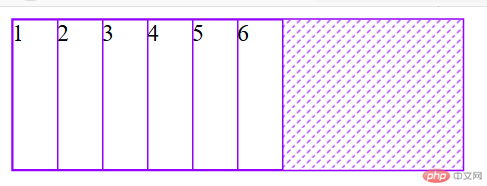
4、单行(单列)盒子的格式设置
① 换行显示(多行容器):wrap,默认为nowrap。在父级box中来设置。
.container {flex-wrap: wrap;}
wrap后上一行,下一行都有可能出现剩余空间。
② 项目对齐方式:justify-content。
这个后面的参数挺多的,理解下即可。
- justify-content: 控制所有项目在主轴上的对齐方式。本质是:设置容器中的剩余空间在所有 “项目之间”的分配方案
- 容器剩余空间在所有项目“二边”的如何分配 ,将全部项目视为一个整体(前三个)。
justify-content: flex-start;justify-content: flex-end;justify-content: center;
- 容器剩余空间在所有项目“之间”的如何分配 ,将项目视为一个个独立的个体(第四个)。
justify-content: space-between; 分散对齐: 剩余空间在所有项目二侧平均分配(第五、六个)
justify-content: space-around;justify-content: space-evenly;
③ 单列情况下同样,只不过从一开始就需要切换下“轴”,从row切换到column。然后其他的都跟上面一样了。
flex-direction: column;
④ 主轴上项目排列可以简写。例如:
<style>.container {width: 300px;height: 50px;display: flex;/* 默认值就不用写出来 *//* flex-direction: row;flex-wrap: nowrap; *//* flex-flow: row nowrap; */flex-flow: column wrap;}
5、多行盒子(容器)的格式设置
多行情况下先align-content:stretch后,然后用的一些方法跟单行情况下有类似之处。
<style>.container {width: 300px;display: flex;/* 多行容器 */flex-wrap: wrap;height: 150px;/* align-content: 设置多行容器中的项目排列; *//* 1. 容器剩余空间在所有项目“二边”的如何分配 ,将全部项目视为一个整体*/align-content: stretch;align-content: flex-start;align-content: flex-end;align-content: center;/* 2. 容器剩余空间在所有项目“之间”的如何分配 ,将项目视为一个个独立的个体*/align-content: space-between;align-content: space-around;align-content: space-evenly;}.container > .item {width: 60px;}
6、项目(item)在交叉轴上的排列
重点:align-items。先stretch,然后设置其他属性,items在主轴外的另一轴上就可以居中,向上向下及其他方式显示了。
<div class="container"><div class="item">1</div><div class="item">2</div><div class="item">3</div></div>
<style>.container {width: 300px;height: 200px;display: flex;/* 项目在交叉轴上默认是自动伸缩的 */align-items: stretch;align-items: flex-start;align-items: flex-end;align-items: center;}.container > .item {width: 60px;}</style>
7、项目item的order顺序控制
这个比较简单,其实就类似赋值。
不过要注意:是所有的默认都是0,而非从0开始向上排。
<style>.container {width: 300px;display: flex;}.container > .item {width: 60px;}.container > .item:first-of-type {/* order: 默认是0 */order: 3;}.container > .item:last-of-type {/* order: 默认是0 */order: 5;}.container > .item:nth-of-type(2) {/* order: 默认是0 */order: 50;}</style></head><body><div class="container"><div class="item">1</div><div class="item">2</div><div class="item">3</div></div></body>
8、实战1:快速建立一个菜单
- 直接改成flex box。
- 用padding来调节之间的间距。
- 用hover来修饰点击前状态。
- 用last-of-type左对齐来固定登陆按钮。
- 当然通过下节的内容还可以看到通过first-of-type的margin来将logo或“首页”、“注册”等跟其他items适当分开。例如:用最后以一个元素的margin-left: auto来实现靠左展示。auto的意思应该是最大化了。
- 在做hover时通过not来将logo这块排除在外。
用line-height和nav height的高度一样直接来实现按钮文本的上下对齐。
<body><header><nav><a href="">首页</a><a href="">教学视频</a><a href="">社区问答</a><a href="">资源下载</a><a href="">登录/注册</a></nav></header></body>```css<style>/* 初始化 */* {padding: 0;margin: 0;box-sizing: border-box;}a {text-decoration: none;color: #ccc;}nav {height: 40px;background-color: #333;padding: 0 50px;/* 转为弹性盒布局 */display: flex;}nav a {height: inherit;line-height: 40px;padding: 0 15px;}nav a:hover {background-color: seagreen;color: white;}/* 登录/注册放在最右边 */nav a:last-of-type {margin-left: auto;}</style>
9、实战2:通过order调整元素顺序
例如相册、产品展示等可能都会用到。
先模拟三个图片。然后旁边加上up、down按钮。
<body><div class="container"><div class="item">images-1.jpg<div><button onclick="up(this)">Up</button><button onclick="down(this)">Down</button></div></div><div class="item">images-2.jpg<div><button onclick="up(this)">Up</button><button onclick="down(this)">Down</button></div></div><div class="item">images-3.jpg<div><button onclick="up(this)">Up</button><button onclick="down(this)">Down</button></div></div></div>
<style>.container {width: 300px;display: flex;flex-direction: column;}.container > .item {border: 1px solid #000;padding: 10px;display: flex;position: relative;}.container > .item > div {display: flex;}</style>
up、down两个button的定义。
<script>let up = (ele) => (ele.offsetParent.style.order -= 1);let down = (ele) => (ele.offsetParent.style.order += 1);</script>

