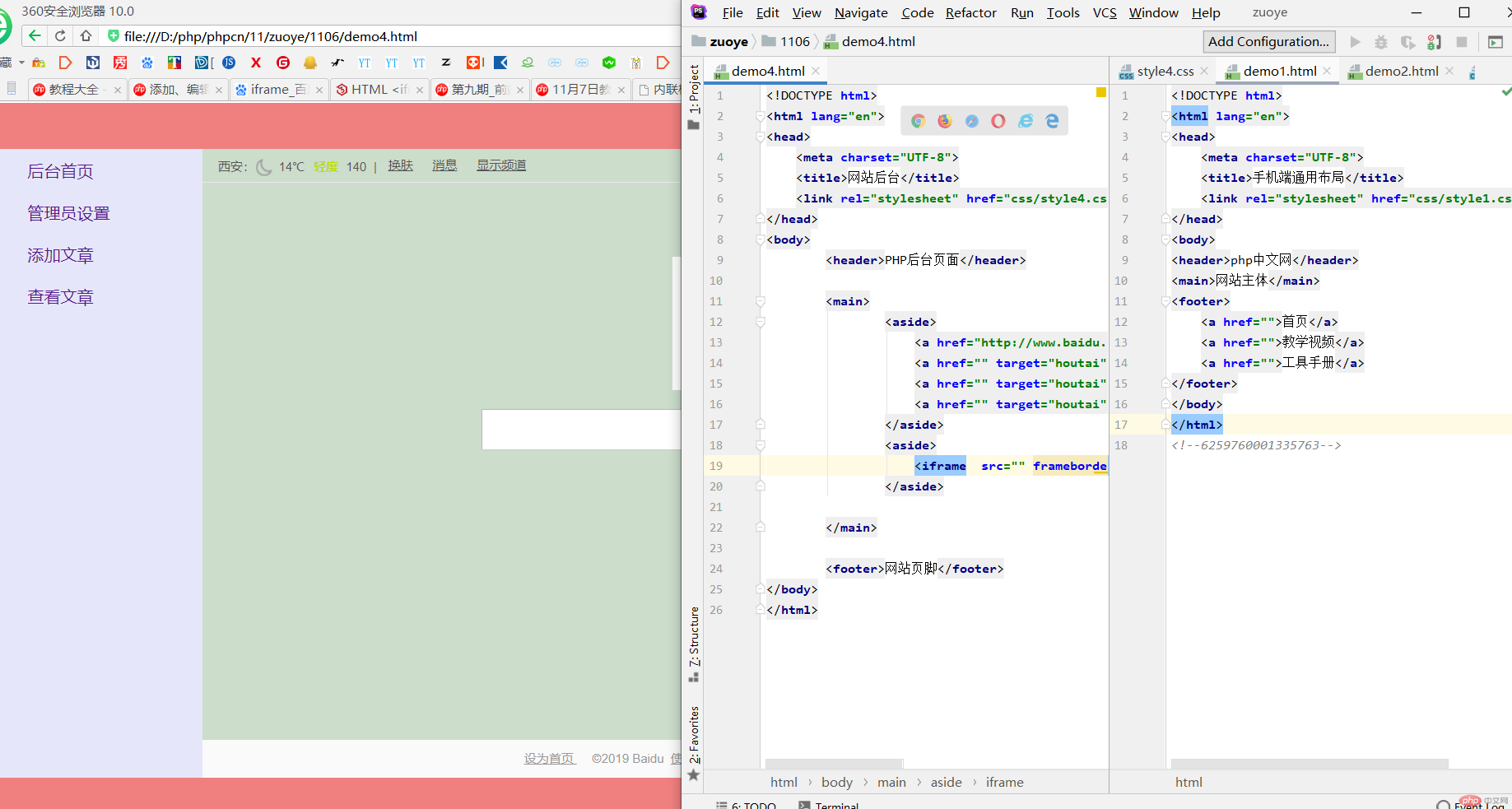1:将课堂介绍了三个小案例, 自己动手写一遍, 再抄一遍
demo1:
实例
<!DOCTYPE html> <html lang="en"> <head> <meta charset="UTF-8"> <title>手机端通用布局</title> <link rel="stylesheet" href="css/style1.css"> </head> <body> <header>php中文网</header> <main>网站主体</main> <footer> <a href="">首页</a> <a href="">教学视频</a> <a href="">工具手册</a> </footer> </body> </html>
运行实例 »
点击 "运行实例" 按钮查看在线实例
实例
/*元素初始化*/
*{
margin: 0;
padding: 0;
}
/*链接初始化*/
a{
text-decoration: none;
color: #555555;
}
body{
/*设置100%高度,与视口等高*/
/*vh:将视口高度分为100份百分比*/
height: 100vh;
/*将整个页面转为弹性盒子FlexBox*/
display: flex;
/*主轴垂直且不换行*/
flex-flow: column nowrap;
}
header,footer{
box-sizing: border-box;
background-color: #ededed;
/*设置固定高度,不充满伸缩*/
height: 50px;
/*因为头,尾中有元素需要设置,所以要转为FlexBox*/
display: flex;
/*设置FlexBox初始状态:主轴水平且不换行,默认可省*/
flex-flow: row nowrap;
/*页头/页脚本中的元素水平垂直居中对齐*/
/*主轴方向垂直justtify-content主轴方向对齐方式*/
justify-content: center;
/*align-items在交叉轴上的对齐方式*/
align-items: center;
}
main{
box-sizing: border-box;
flex: 1;
background-color: #ffffff;
border-top:1px solid #cccccc;
border-bottom: 1px solid #cccccc;
}
footer>a{
/*右边设置白色边框作为视觉分界线*/
border-right: 1px solid white;
/*将所有剩余空间分配给链接*/
flex: 1;
display: flex;
justify-content: center;
align-items: center;
}
/*将最后一个链接的有边框去掉*/
footer>a:last-of-type{
border-right: none;
}运行实例 »
点击 "运行实例" 按钮查看在线实例
demo2
实例
<!DOCTYPE html> <html lang="en"> <head> <meta charset="UTF-8"> <title>flex实现圣杯布局</title> <link rel="stylesheet" href="css/style2.css"> </head> <body> <header>头部</header> <main> <article>内容区</article> <aside>左边栏</aside> <aside>右边栏</aside> </main> <footer>底部</footer> </body> </html>
运行实例 »
点击 "运行实例" 按钮查看在线实例
实例
/*样式重置*/
*{
margin: 0;
padding: 0;
}
/*整个页面全部采用弹性布局*/
body{
/*百分百视口高度*/
height: 100vh;
/*设置弹性容器*/
display: flex;
/*设置主轴为垂直方向,元素垂直排列,且不换行*/
flex-flow: column nowrap;
}
header,footer{
box-sizing: border-box;
background-color: #ededed;
/*头尾设置固定高度*/
height: 50px;
}
main{
box-sizing: border-box;
/*主体占据全部剩余空间*/
flex: 1;
background-color: #ffffff;
}
/*将main区转为弹性容器*/
main{
/*因为主体中有内容和侧边栏等,再把它转为弹性容器*/
/*注意:弹性元素必须为弹性容器的子元素才会有效*/
display: flex;
}
/*设置边框的默认样式*/
main>aside{
box-sizing: border-box;
width: 200px;
background-color: wheat;
}
main>article{
box-sizing: border-box;
/*主体内容区域占据全部剩余空间*/
flex: 1;
background-color: lightblue;
}
/*将变懒调整到最左边*/
main>aside:first-of-type{
/*order:调整弹性元素的位置,默认为0,越小越靠前*/
order:-1;
}运行实例 »
点击 "运行实例" 按钮查看在线实例
demo3
实例
<!DOCTYPE html> <html lang="en"> <head> <meta charset="UTF-8"> <title>弹性布局实现登陆表单</title> <link rel="stylesheet" href="css/style3.css"> </head> <body> <div class="container"> <h3>管理员登录</h3> <form action=""> <div> <label for="email">邮箱:</label> <input type="email" id="email" name="email" placeholder="examle@email.com"> </div> <div> <label for="password">密码:</label> <input type="password" id="password" name="password" placeholder="不少于6位"> </div> <div> <button>提交</button> </div> </form> </div> </body> </html>
运行实例 »
点击 "运行实例" 按钮查看在线实例
实例
/*样式重置*/
*{
margin: 0;
padding: 0;
/*参考线*/
outline: 1px dashed;
}
body{
/*整个页面转为弹性盒子*/
display: flex;
/*高占据100%可视空间*/
height: 100vh;
/*主轴为垂直方向,全部元素垂直摆放*/
flex-flow: column nowrap;
/*弹性元素水平垂直居中*/
justify-content: center;
align-items: center;
/*设置文本前景色*/
color: #444;
/*使用较细的字体,使页面充满活力*/
font-weight: lighter;
/*设置三色的从下向上的渐变背景*/
background:linear-gradient(to top,lightcyan,white,lightcyan);
}
.container{
box-sizing: border-box;
width: 300px;
padding: 20px;
/*因为有标题的存在;视觉上登录框并不在容器中间*/
/*使用相对定位,使整个登录组件向顶部上移部分位置*/
position: relative;
top: -60px;
}
/*设置登录表单标题的基本样式*/
.container>h3{
text-align: center;
margin-bottom: 15px;
/*使用教习的字体*/
font-weight: lighter;
}
/*设置表单的基本样式*/
.container>form{
/*同样,也将整个表单转为flex容器*/
display: flex;
/*表单中元素:主轴垂直不换行*/
flex-flow: column nowrap;
/*设置表单样式*/
border:1px solid gray;
padding: 15px;
/*添加圆角*/
border-radius: 10px;
/*背景渐变色*/
background: linear-gradient(to right bottom,lightblue,white);
}
/*设置鼠标移入表单的效果*/
.container>form:hover{
/*更新背景渐变色*/
background: linear-gradient(to left top,lightcyan,white);
/*边框阴影模拟外发光效果*/
box-shadow: 0 0 5px #888;
}
/*将表单中的每一个空间容器div转为弹性容器*/
.container>form>div{
display: flex;
/*设置上下外边距使空间在垂直方向上不要太拥挤*/
margin: 10px 0;
}
/*设置输入空间的样式*/
.container>form>div>input{
/*将剩余空间分配不给input*/
flex: 1;
/*不要与label贴的太近*/
margin-left: 10px;
/*文本框中的提示文本,不要离边框太近,稍微向右*/
padding-right: 6px;
/*设置输入框的样式,使之看起来更酷一些,于整个表单风格一致*/
border: 1px solid #888;
border-radius: 8px;
}
/*设置按钮,也让它占据全部剩余空间*/
.container>form>div>button{
/*将剩余空间分配给该按钮,是按钮于容器宽度相等*/
flex: 1;
background-color: lightgreen;
color: white;
height: 24px;
/*设置字间距*/
letter-spacing: 15px;
/*重置按钮边框*/
border: none;
border-radius: 8px;
}
/*设置鼠标移入按钮的效果*/
.container>form>div>button:hover{
/*更换按钮背景色*/
background-color: lemonchiffon;
/*边框阴影模拟发光*/
box-shadow: 0 0 5px #888;
}运行实例 »
点击 "运行实例" 按钮查看在线实例
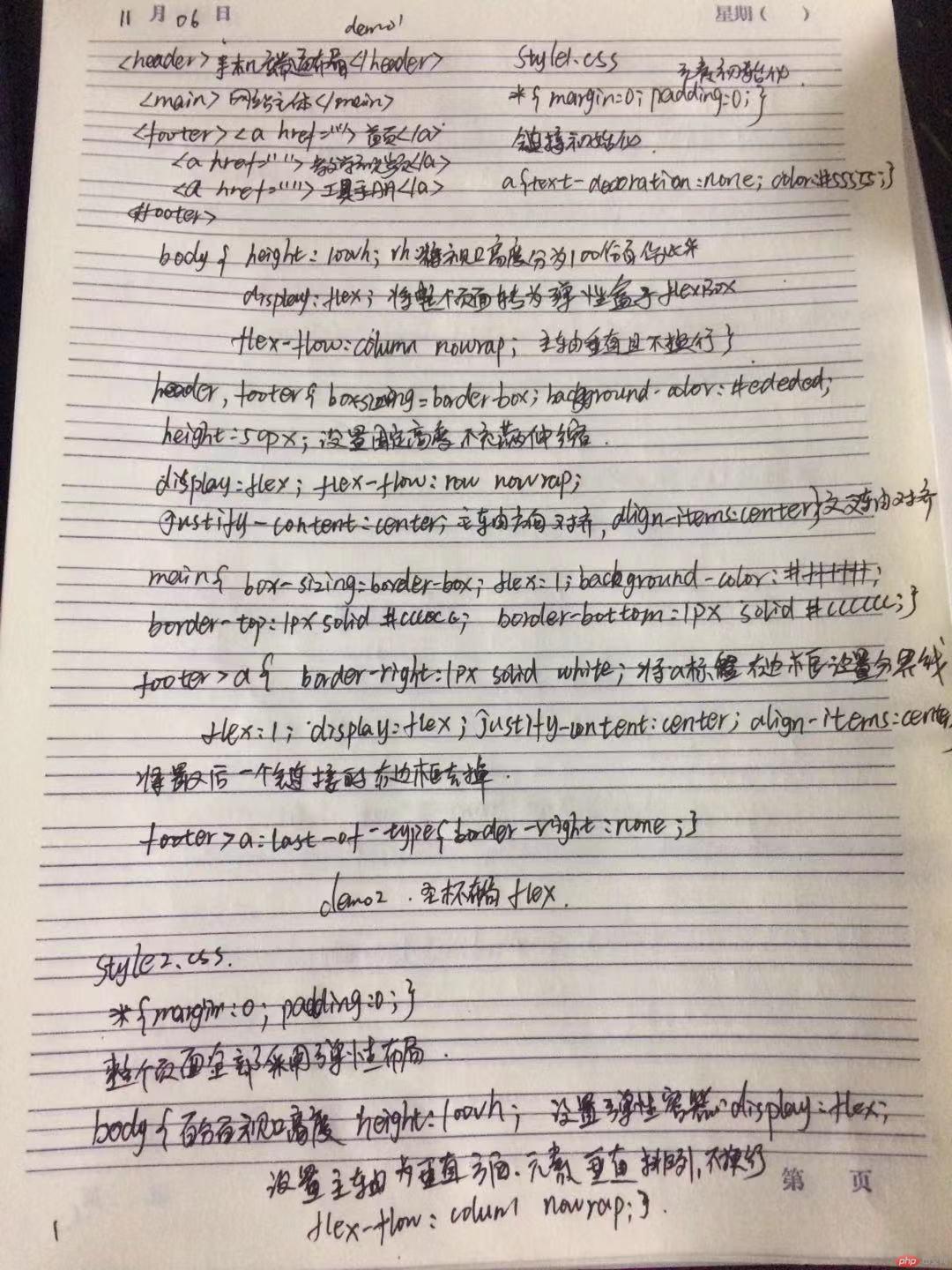
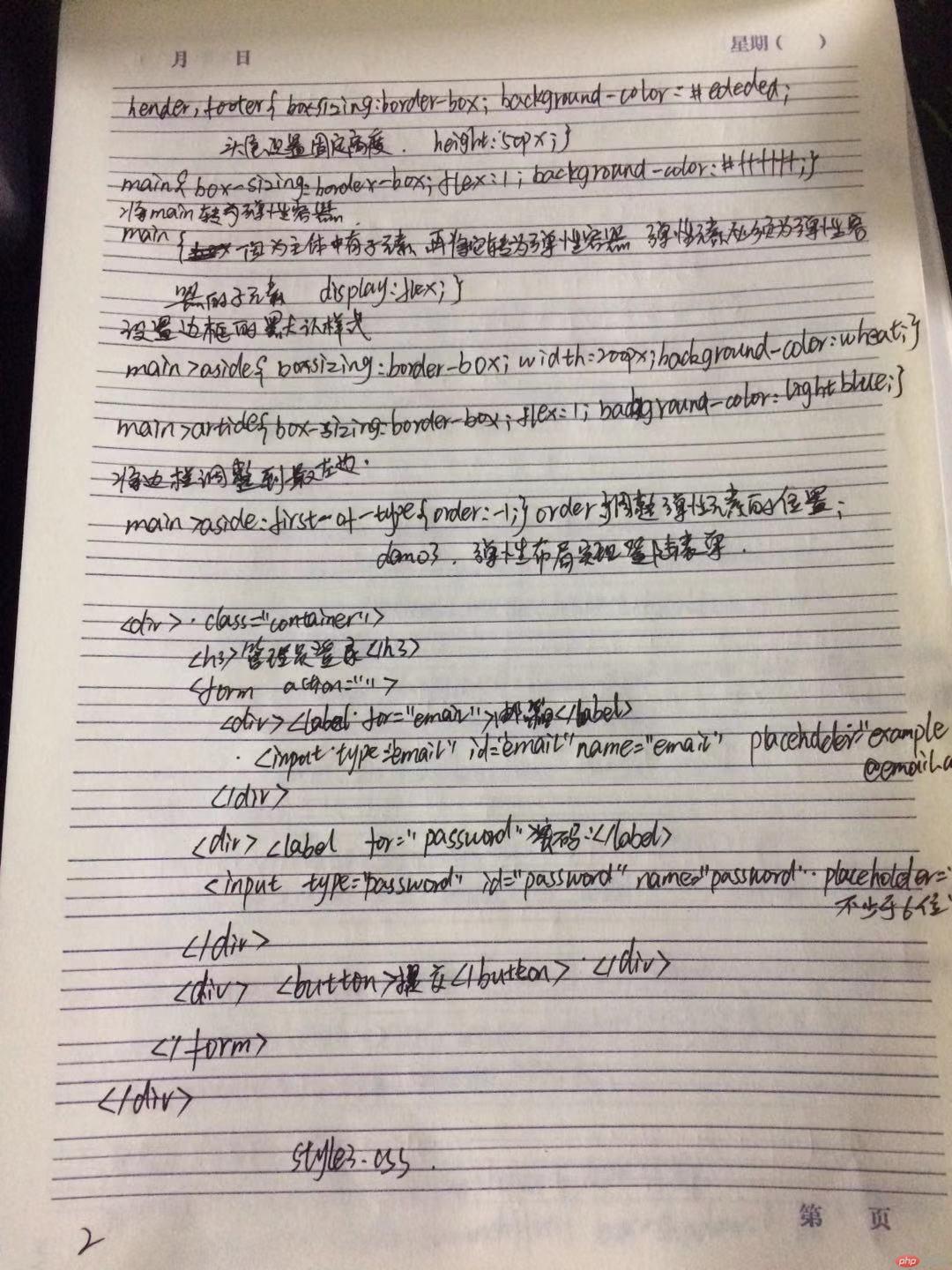
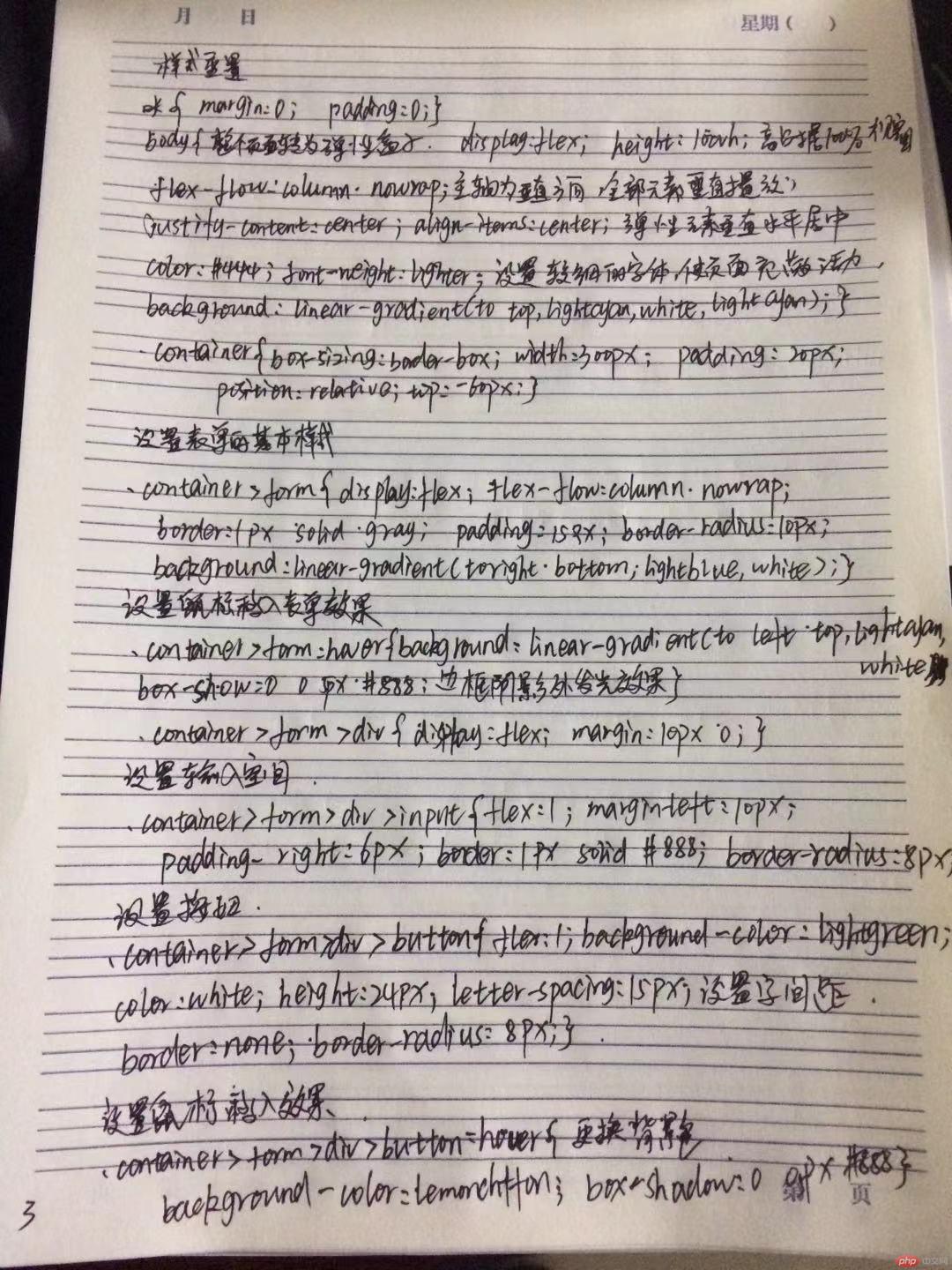
2:自己根据自己情况, 自定义一个小案例, 使用flex实现, 例如网站后台首页...