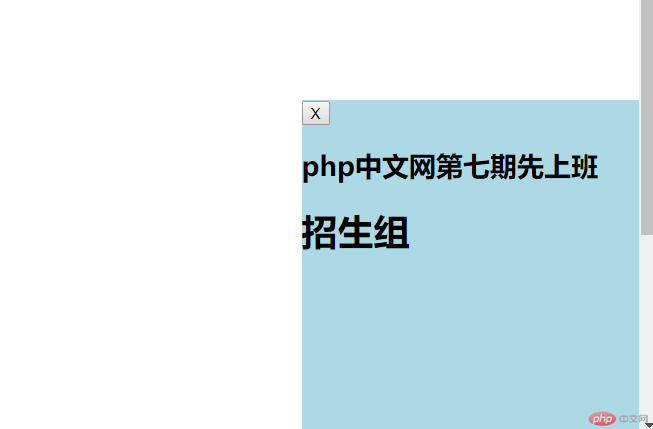实例
<!DOCTYPE html> <html lang="en"> <head> <meta charset="UTF-8"> <title>外边距margin</title> <link rel="stylesheet" href="static/css/style3.css"> </head> <body> <!--同级塌陷:两个同级元素 只有上下才会塌陷--> <!--<div class="box1"></div>--> <!--<div class="box2"></div>--> <!--嵌套传递--> <!--<div class="box3">--> <!--<div class="box4"></div>--> <!--</div>--> <!--自动挤压--> <div class="box5"></div> </body> </html>
实例
/*同级塌陷*/
.box1{
width: 100px;
height: 100px;
background-color: lightgreen;
}
.box2{
width: 100px;
height: 100px;
background-color: lightcoral;
}
/*box1添加一个下外边距:margin-boottom*/
.box1{
margin-bottom: 30px;
}
.box2{
margin-top: 30px;
}
/*嵌套传递*/
.box3{
width: 200px;
height: 200px;
background-color: lightgreen;
}
.box4{
width: 100px;
height: 100px;
background-color: lightcoral;
}
.box4{
margin-top: 0px;
}
.box3{
padding-top: 50px;
height: 150px;
}
/*自动挤压*/
.box5{
width: 100px;
height: 100px;
background-color: lightcoral;
/*margin-left: auto;*/
/*margin-right: auto;*/
margin: auto;
}运行实例 »
点击 "运行实例" 按钮查看在线实例
同级塌陷 嵌套传递
![1563103133808511.png }LR9]S}062O@W]Z6CM)5(SB.png](https://img.php.cn/upload/image/348/932/231/1563103133808511.png)
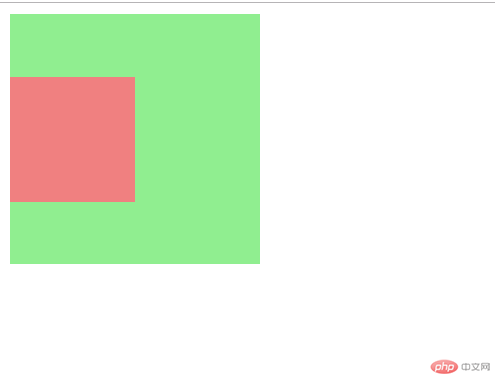
自动挤压
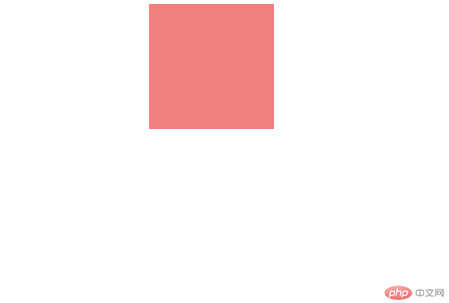
实例
<!DOCTYPE html> <html lang="en"> <head> <meta charset="UTF-8"> <title>内边距padding</title> <link rel="stylesheet" href="static/css/style2.css"> </head> <body> <!--将图片居中显示--> <div class="box1"> <img src="static/image/girl.jpg" alt="小姐姐" width="200px"> </div> <hr> <!--宽度分离--> <div class="wrap"> <div class="box2"> <img src="static/image/girl.jpg" alt="小姐姐" width="200px"> </div> </div> <hr> <!--box-sizing--> <div class="box3"> <img src="static/image/girl.jpg" alt="小姐姐" width="200px"> </div> </body> </html>
实例
/*第一种方式*/
.box1{
width: 300px;
height: 300px;
background-color: lightgreen;
border: black 1px solid;
}
.box1{
padding: 50px;
}
.box1{
width: 200px;
height: 200px;
}
/*第二种方式(常用的)*/
/*宽度分离:利用了嵌套盒子之间,只有宽度可以继承的特征*/
.wrap{
width: 300px;
}
.box2{
/*width: 300px;*/
/*height: 300px;*/
background-color: yellow;
border: black 1px solid;
padding: 50px;
}
/*第三种方式*/
.box3{
width: 300px;
/*降父盒子的宽度作用到边框上而不是内容上*/
box-sizing: border-box;
background-color: lightgreen;
border: red 1px solid;
padding: 50px;
}运行实例 »
点击 "运行实例" 按钮查看在线实例


![1563103728584592.png XL}478`~P)~P4]4)BZX9`F6.png](https://img.php.cn/upload/image/644/475/783/1563103728584592.png)
浮动的实现原理与清除的技巧
实例
<!DOCTYPE html> <html lang="en"> <head> <meta charset="UTF-8"> <title>浮动float</title> <link rel="stylesheet" href="static/css/style6.css"> </head> <body> <!--文档流:html元素默认按照书写的顺序在浏览器中,遵循从左到右,再从上到下进行排列 脱离文档流 布局的前提:通常先将元素东文档流中脱离,这样才能随心所欲的操作 元素脱离文档流的手段:浮动和绝对定位 --> <div class="box1"></div> <div class="box2"></div> <div class="box3"></div> <div class="box4"></div> </body> </html>
实例
.box1 {
width: 150px;
height: 150px;
background-color: lightblue;
}
.box2 {
width: 180px;
height: 180px;
background-color: lightcoral;
}
.box1{
/*左浮动:脱离文档流*/
float: left;
}
.box2{
float: left;
}
.box3 {
width: 200px;
height: 200px;
background-color: lawngreen;
}
.box3{
float: right;
}
.box4{
width: 100%;
height: 300px;
background-color: gray;
}
.box4{
/*clear: left;*/
/*clear: right;*/
clear: both;
}运行实例 »
点击 "运行实例" 按钮查看在线实例

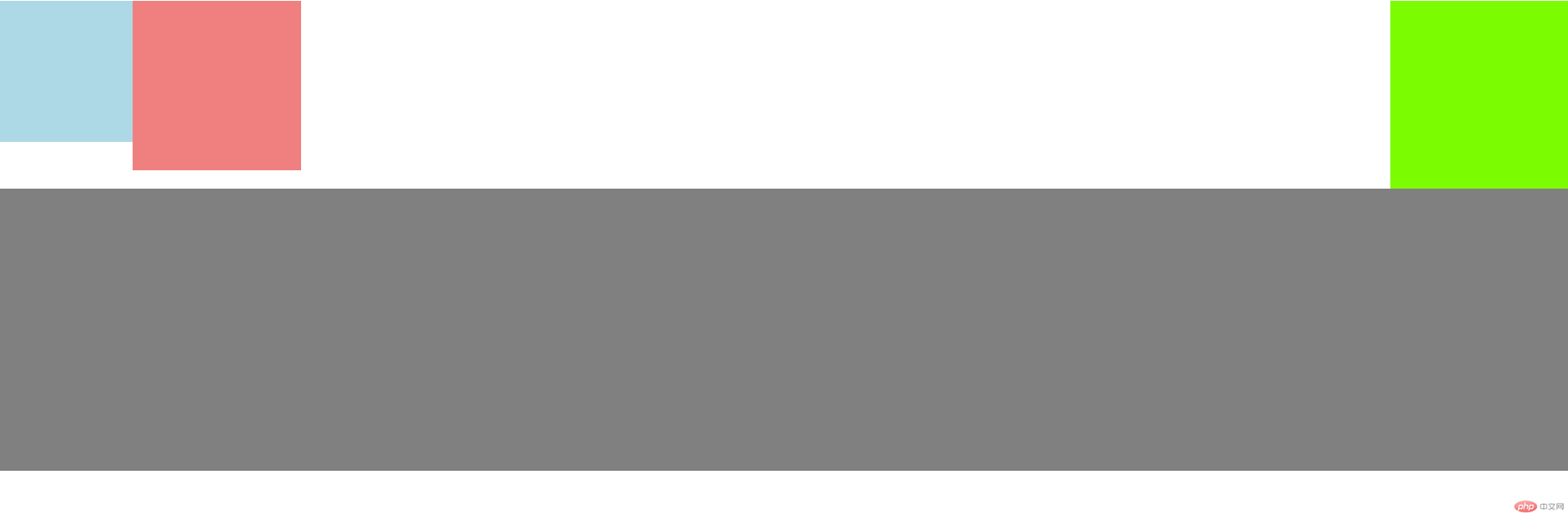
相对定位与绝对定位的区别
实例
<!DOCTYPE html> <html lang="en"> <head> <meta charset="UTF-8"> <title>定位与相对定位</title> <link rel="stylesheet" href="static/css/style7.css"> </head> <body> <!-- 定位:将元素在页面中重新排列,分为四类 1.静态定位: 浏览器默认方式, 即文档流中的位置 2.相对定位relative: 元素并未脱离文档流,只是相对于它原来的位置,做相对移动 3.绝对定位: 元素脱离文档流重新排列,不论元素之前是什么类型,全部转为块元素,支持宽高 4.固定定位: 始终相对于浏览器的窗口做为定位父级,进行定位 --> <!--<div style="width: 100px;height: 100px;background-color: red;position: relative;top: 50px;left: 30px"></div>--> <div class="box1"></div> <div class="box2"></div> <div class="box3"></div> <div class="box4"></div> <div class="box5"></div> </body> </html>
实例
.box1{
width: 200px;
height: 200px;
background-color: lawngreen;
}
.box2{
width: 200px;
height: 200px;
background-color: black;
}
.box3{
width: 200px;
height: 200px;
background-color: lightblue;
}
.box4{
width: 200px;
height: 200px;
background-color: red;
}
.box5{
width: 200px;
height: 200px;
background-color: yellow;
}
.box1{
position: relative;
left: 200px;
}
.box3{
position: relative;
left: 200px;
top: -200px;
}
.box4{
position: relative;
top: -200px;
left: 200px;
}
.box5{
position: relative;
left: 400px;
top: -600px;
}运行实例 »
点击 "运行实例" 按钮查看在线实例
![1563104250403608.png KD{5GA6IJ31{WS}RZK]G$66.png](https://img.php.cn/upload/image/821/288/306/1563104250403608.png)
遮罩+绝对定位)和固定定位广告
实例
<!DOCTYPE html> <html lang="en"> <head> <meta charset="UTF-8"> <link rel="stylesheet" href="static/css/style4.css"> <title>绝对定位之遮罩(shade)</title> </head> <body> <!-- 模拟php中文网的登录页面 --> <div class="shade"></div> <div class="login"><img src="static/image/login.jpg" alt="" ></div> </body> </html>
实例
body{
margin: 0;
background-image: url("../image/php.jpg");
/*尺寸或者平铺方式*/
background-size: cover;
background-repeat: no-repeat;
}
.shade{
position: absolute;
left: 0;
top: 0;
width: 100%;
height: 100%;
background-color: black;
/*遮罩*/
opacity: 0.7;
}
.login img{
width: 300px;
height: 400px;
}
.login{
background-color: white;
position: absolute;
left: 50%;
top: 50%;
top: 50%;
margin-left: -150px;
margin-top: -200px;
}运行实例 »
点击 "运行实例" 按钮查看在线实例
![1563104535812857.png 1`FZ[LJ@@{C(`~Z$NX69T]R.png](https://img.php.cn/upload/image/420/725/807/1563104535812857.png)
实例
<!DOCTYPE html> <html lang="en"> <head> <meta charset="UTF-8"> <title>固定定位</title> <link rel="stylesheet" href="static/css/style5.css"> </head> <body> <div class="ads"> <button onclick="this.parentNode.style.display='none'">X</button> <h2>php中文网第七期先上班</h2> <h1>招生组</h1> </div> </body> </html>
实例
body{
height: 1000px;
}
.ads{
width: 300px;
height: 300px;
background-color: lightblue;
/*固定定位,相对于<body>*/
position: fixed;
right: 0;
bottom: 0;
}运行实例 »
点击 "运行实例" 按钮查看在线实例