Home >Web Front-end >PS Tutorial >How to smooth edges in ps
How to smooth edges in ps
- coldplay.xixiOriginal
- 2020-12-30 16:27:4047747browse
ps method to smooth edges: first use the selection tool to select the image, click Select, Modify, and Smooth; then enter the smoothing value, and then click Select, Modify, and Feather.

The operating environment of this article: Windows 7 system, Adobe Photoshop CS6 version, Dell G3 computer.
ps method to smooth the edges:
1. If feathering is not performed, the edges of the image will be very stiff after changing the background and cannot be blended into the new background.里~
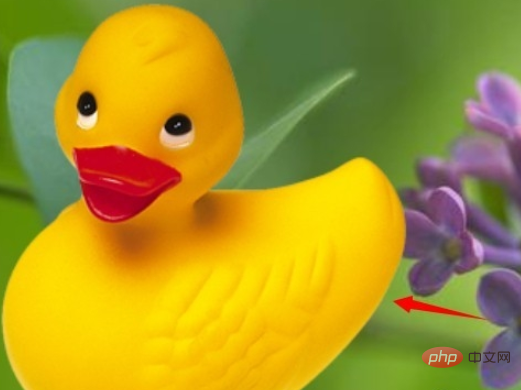
2. Therefore, after selecting the image with the selection tool, click Select-Modify-Smooth to smooth the edges~
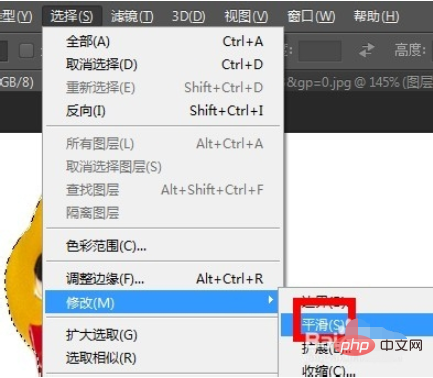
3. Enter the smoothing value~
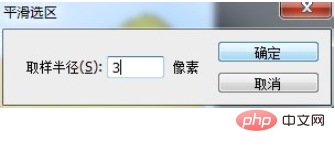
4. Then click Select-Modify-Feather
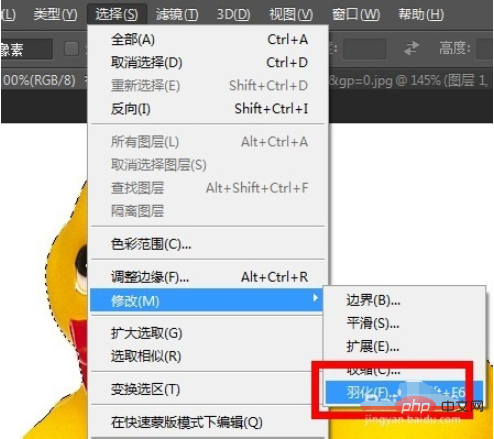
5. Enter the feathering value. The larger the feathering value, the stronger the feathering effect. This needs to be adjusted according to the specific situation~
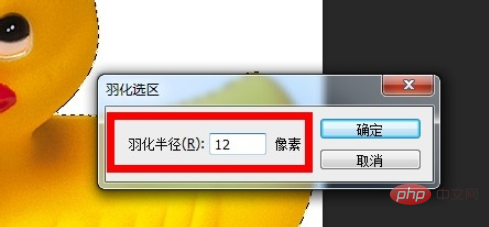
6. After feathering The selection effect is not obvious and it is difficult to see the changes~

7. After changing the background, you can see that the edges are excessive and more natural~

Related learning recommendations: PS video tutorial
The above is the detailed content of How to smooth edges in ps. For more information, please follow other related articles on the PHP Chinese website!

