This chapter will explain how to use the Bootstrap class to add a drop-down menu to a button. To add a drop-down menu to a button, simply place the button and drop-down menu in a .btn-group . You can also use to indicate that the button acts as a drop-down menu.
The following example demonstrates a basic simple button drop-down menu:
Example
<div class="btn-group">
<button type="button" class="btn btn-default dropdown-toggle" data-toggle="dropdown">默认 <span class="caret"></span>
</button>
<ul class="dropdown-menu" role="menu">
<li>
<a href="#">功能</a>
</li>
<li>
<a href="#">另一个功能</a>
</li>
<li>
<a href="#">其他</a>
</li>
<li class="divider"></li>
<li>
<a href="#">分离的链接</a>
</li>
</ul></div><div class="btn-group">
<button type="button" class="btn btn-primary dropdown-toggle" data-toggle="dropdown">原始 <span class="caret"></span>
</button>
<ul class="dropdown-menu" role="menu">
<li>
<a href="#">功能</a>
</li>
<li>
<a href="#">另一个功能</a>
</li>
<li>
<a href="#">其他</a>
</li>
<li class="divider"></li>
<li>
<a href="#">分离的链接</a>
</li>
</ul></div>Basic usage
Using the drop-down menu in the Bootstrap framework When using a component, it is very important to use its structure correctly. If the structure and class name are not used correctly, it will directly affect whether the component can be used normally
1. Use a container named "dropdown" to wrap the entire Drop-down menu element
<div></div>
2. Use a
<button></button>
3. The drop-down menu item uses a ul list and defines a class name "dropdown-menu"
ActionAnother actionSomething else here
4. By setting the .dropup class for the parent element of the drop-down menu, you can make the menu pop up (default It pops up downward)
<div> <button>Dropup<span></span> </button> <ul> <li><a>Action</a></li> <li><a>Another action</a></li> <li><a>Something else here</a></li> </ul> </div>
Principle Analysis
The drop-down menu component in the Bootstrap framework, The drop-down menu items are hidden by default because the "dropdown-menu" default style is set to "display:none"; when the user clicks the parent menu item, the drop-down menu will be displayed; when the user clicks again, the drop-down menu will Continue to hide
.dropdown-menu {
position: absolute;/*设置绝对定位,相对于父元素div.dropdown*/
top: 100%;/*让下拉菜单项在父菜单项底部,如果父元素不设置相对定位,该元素相对于body元素*/
left: 0;
z-index: 1000;/*让下拉菜单项不被其他元素遮盖住*/
display: none;/*默认隐藏下拉菜单项*/
float: left;
min-width: 160px;
padding: 5px 0;
margin: 2px 0 0;
font-size: 14px;
list-style: none;
background-color: #fff;
background-clip: padding-box;
border: 1px solid #ccc;
border: 1px solid rgba(0, 0, 0, .15);
border-radius: 4px;
-webkit-box-shadow: 0 6px 12px rgba(0, 0, 0, .175);
box-shadow: 0 6px 12px rgba(0, 0, 0, .175);
}Now let’s analyze the implementation principle. It is very simple. Through js technical means, add or remove the class name “open” to the parent container “div.dropdown” to control Show or hide the drop-down menu. That is to say, by default, "div.dropdown" does not have the class name "open". When the user clicks for the first time, "div.dropdown" will add the class name "open"; when the user clicks again, "div.dropdown" "The class name "open" in the container will be removed again
.open > .dropdown-menu {
display: block;
}
Extended usage
[Separator line]
The drop-down menu in the Bootstrap framework provides a drop-down separator. Assuming that the drop-down menu has two groups, you can add an empty
.dropdown-menu .divider {
height: 1px;
margin: 9px 0;
overflow: hidden;
background-color: #e5e5e5;
}<div> <button>Dropdown<span></span> </button> <ul> <li><a>Action</a></li> <li><a>Another action</a></li> <li><a>Something else here</a></li> <li> <li><a>Separated link</a></li> </ul> </div>
[Menu title]
You can add a title to any drop-down menu to indicate a group of actions
.dropdown-header {
display: block;
padding: 3px 20px;
font-size: 12px;
line-height: 1.42857143;
color: #999;
}<div> <button>Dropdown<span></span> </button> <ul> <li>第一部分菜单头部</li> <li><a>下拉菜单项</a></li> <li><a>下拉菜单项</a></li> <li> <li>第二部分菜单头部</li> <li><a>下拉菜单项</a></li> </ul> </div>
[Alignment]
The drop-down menu in the Bootstrap framework is left aligned by default. If you want the drop-down menu to be right-aligned relative to the parent container, you can add a dropdown-menu on "dropdown-menu" "dropdown-menu-right" class name
.dropdown-menu-right {
right: 0;
left: auto;
}Since
display: inline-block; margin-left: 60px;
<div> <button>Dropdown<span></span> </button> <ul> <li><a>下拉菜单项</a></li> <li><a>下拉菜单项</a></li> <li><a>下拉菜单项</a></li> <li> <li><a>下拉菜单项</a></li> </ul> </div>
【Menu item status】
The default states of drop-down menu items are hover state (:hover) and focus state (:focus)
.dropdown-menu > li > a:hover,
.dropdown-menu > li > a:focus {
color: #262626;
text-decoration: none;
background-color: #f5f5f5;
}In addition to the above two states, the drop-down menu items also have the current state (.active) and the disabled state (.disabled). To use these two states, you only need to add the corresponding class name
<div> <button>Dropdown<span></span> </button> <ul> <li><a>下拉菜单项</a></li> <li><a>下拉菜单项</a></li> <li><a>下拉菜单项</a></li> <li> <li><a>下拉菜单项</a></li> </ul> </div>
The above is the detailed content of Example tutorial of Bootstrap drop-down menu. For more information, please follow other related articles on the PHP Chinese website!
 Are the HTML tags and elements the same thing?Apr 28, 2025 pm 05:44 PM
Are the HTML tags and elements the same thing?Apr 28, 2025 pm 05:44 PMThe article explains that HTML tags are syntax markers used to define elements, while elements are complete units including tags and content. They work together to structure webpages.Character count: 159
 What is the significance of <head> and <body> tag in HTML?Apr 28, 2025 pm 05:43 PM
What is the significance of <head> and <body> tag in HTML?Apr 28, 2025 pm 05:43 PMThe article discusses the roles of <head> and <body> tags in HTML, their impact on user experience, and SEO implications. Proper structuring enhances website functionality and search engine optimization.
 What is the difference between <strong>, <b> tags and <em>, <i> tags?Apr 28, 2025 pm 05:42 PM
What is the difference between <strong>, <b> tags and <em>, <i> tags?Apr 28, 2025 pm 05:42 PMThe article discusses the differences between HTML tags , , , and , focusing on their semantic vs. presentational uses and their impact on SEO and accessibility.
 Please explain how to indicate the character set being used by a document in HTML?Apr 28, 2025 pm 05:41 PM
Please explain how to indicate the character set being used by a document in HTML?Apr 28, 2025 pm 05:41 PMArticle discusses specifying character encoding in HTML, focusing on UTF-8. Main issue: ensuring correct display of text, preventing garbled characters, and enhancing SEO and accessibility.
 What are the various formatting tags in HTML?Apr 28, 2025 pm 05:39 PM
What are the various formatting tags in HTML?Apr 28, 2025 pm 05:39 PMThe article discusses various HTML formatting tags used for structuring and styling web content, emphasizing their effects on text appearance and the importance of semantic tags for accessibility and SEO.
 What is the difference between the 'id' attribute and the 'class' attribute of HTML elements?Apr 28, 2025 pm 05:39 PM
What is the difference between the 'id' attribute and the 'class' attribute of HTML elements?Apr 28, 2025 pm 05:39 PMThe article discusses the differences between HTML's 'id' and 'class' attributes, focusing on their uniqueness, purpose, CSS syntax, and specificity. It explains how their use impacts webpage styling and functionality, and provides best practices for
 What is the 'class' attribute in HTML?Apr 28, 2025 pm 05:37 PM
What is the 'class' attribute in HTML?Apr 28, 2025 pm 05:37 PMThe article explains the HTML 'class' attribute's role in grouping elements for styling and JavaScript manipulation, contrasting it with the unique 'id' attribute.
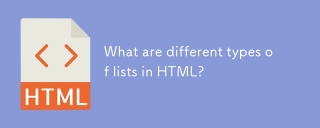 What are different types of lists in HTML?Apr 28, 2025 pm 05:36 PM
What are different types of lists in HTML?Apr 28, 2025 pm 05:36 PMArticle discusses HTML list types: ordered (<ol>), unordered (<ul>), and description (<dl>). Focuses on creating and styling lists to enhance website design.


Hot AI Tools

Undresser.AI Undress
AI-powered app for creating realistic nude photos

AI Clothes Remover
Online AI tool for removing clothes from photos.

Undress AI Tool
Undress images for free

Clothoff.io
AI clothes remover

Video Face Swap
Swap faces in any video effortlessly with our completely free AI face swap tool!

Hot Article

Hot Tools

MantisBT
Mantis is an easy-to-deploy web-based defect tracking tool designed to aid in product defect tracking. It requires PHP, MySQL and a web server. Check out our demo and hosting services.

EditPlus Chinese cracked version
Small size, syntax highlighting, does not support code prompt function

SublimeText3 Chinese version
Chinese version, very easy to use

ZendStudio 13.5.1 Mac
Powerful PHP integrated development environment

SecLists
SecLists is the ultimate security tester's companion. It is a collection of various types of lists that are frequently used during security assessments, all in one place. SecLists helps make security testing more efficient and productive by conveniently providing all the lists a security tester might need. List types include usernames, passwords, URLs, fuzzing payloads, sensitive data patterns, web shells, and more. The tester can simply pull this repository onto a new test machine and he will have access to every type of list he needs.







