Keep your Mac desktop tidy with these simple steps!
- Sort your desktop icons: Right-click your desktop, select "View," then "Sort By," and choose your preferred method (alphabetical order by name, or no sorting).
A cluttered desktop impacts productivity. Finding files becomes a time-consuming task. Let's explore several ways to regain control.
-
Hide desktop icons (using Terminal):
- Open the Terminal application.
- To hide icons, enter:
defaults write com.apple.finder CreateDesktop false; killall Finder - To show icons again:
defaults write com.apple.finder CreateDesktop true; killall Finder



Perfect for quickly clearing your screen before presentations!
-
Organize with folders:
- Right-click the desktop and select "New Folder."
- Drag and drop unorganized files into the new folder. Repeat as needed.


Use descriptive folder names for easy identification.
-
Snap to Grid: Right-click your desktop, select "Sort By," and choose "Snap to Grid" for a visually appealing arrangement.

-
Create multiple desktops (using Mission Control): Press the Mission Control key, then click the " " button to add new desktops. Manage up to 16!


-
Adjust icon size: Right-click the desktop, select "Show View Options," and adjust the "Icon size" slider. Consider your eyesight and the number of icons.


-
Automate cleanup with MacKeeper (Safe Cleanup):
- Open MacKeeper, select "Safe Cleanup," and click "Start Scan."
- Once the scan completes, click "Clean Junk Files."


MacKeeper also offers tools like "Duplicates Finder" and "Smart Uninstaller" for further space optimization.
-
Third-party apps: Explore apps like Unclutter, Spotless, and Magnet for additional desktop organization features. Look for automation, support, and customization options.
Reclaim your desktop and boost your Mac's performance! Consider your personal preferences and choose the methods that best suit your workflow. Removing junk files, using MacKeeper's Safe Cleanup, is a highly recommended approach for a cleaner, faster Mac.
The above is the detailed content of How to Clean Up Desktop on Mac? How to Organize Icons & Folders?. For more information, please follow other related articles on the PHP Chinese website!
 Ugreen Uno 2-in-1 Magnetic Wireless Charger Review: It Powers Nearly All Your Apple GearMar 12, 2025 pm 09:01 PM
Ugreen Uno 2-in-1 Magnetic Wireless Charger Review: It Powers Nearly All Your Apple GearMar 12, 2025 pm 09:01 PMApple users rejoice! Wireless charging is convenient, but Apple's official chargers are expensive. This changes with the Ugreen Uno 2-in-1 Magnetic Wireless Charging Station. ##### Ugreen Uno 2-in-1 Magnetic Wireless Charger: A Comprehensive Review
 How to Clear Cache on Mac Sonoma? How to Find & Delete It on MacOS 14?Mar 14, 2025 am 11:30 AM
How to Clear Cache on Mac Sonoma? How to Find & Delete It on MacOS 14?Mar 14, 2025 am 11:30 AMIs your Mac running sluggishly or low on storage? Clearing your Mac's cache in macOS Sonoma might be the solution. This guide explains how to clear cache manually and automatically, addressing common issues and ensuring a smoother user experience. Ma
 How to Free Up Space on Mac Sonoma? How to Clean Storage on macOS 14?Mar 16, 2025 pm 12:16 PM
How to Free Up Space on Mac Sonoma? How to Clean Storage on macOS 14?Mar 16, 2025 pm 12:16 PMRunning low on Mac storage? macOS Sonoma can become sluggish with too many files. This guide shows you how to reclaim valuable space and boost performance. Checking Your Mac's Storage Before you start deleting, check your storage status: Apple men
 Change the unchangeable PDFs with Nitro PDF ProMar 22, 2025 am 11:14 AM
Change the unchangeable PDFs with Nitro PDF ProMar 22, 2025 am 11:14 AMYou can’t avoid working with PDFs. But what you can avoid is having problems with them. Intractable as they seem, PDFs are actually pretty easy to deal with – not without help, of course. When it comes to making changes in your docs,Nitro PDF Pr
 Best PDF editors for Mac – free and paid toolsMar 16, 2025 am 11:38 AM
Best PDF editors for Mac – free and paid toolsMar 16, 2025 am 11:38 AMThis article reviews the best PDF editors for Mac, including AI-powered options. Let's dive into the top contenders. Finding the perfect PDF editor depends on your specific needs. This review focuses on versatile apps that handle common tasks like
 Top 9 AI writing assistants for Mac, iOS, and the webMar 23, 2025 am 10:44 AM
Top 9 AI writing assistants for Mac, iOS, and the webMar 23, 2025 am 10:44 AMThe market for AI-powered writing assistants is expected to grow rapidly, reaching approximately $6.5 billion by 2030. Since AI writing assistants are here to stay, it's important to learn about the best tools in the industry. In this article, w
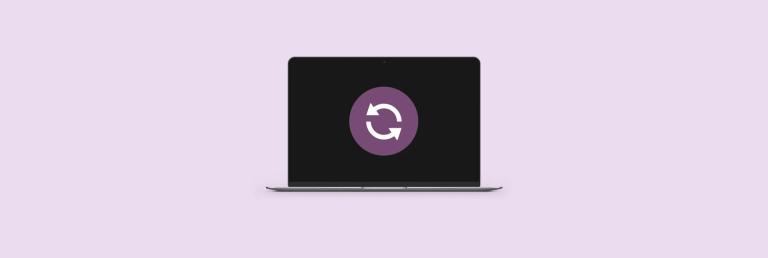 How to refresh on a Mac - SetappMar 18, 2025 am 11:47 AM
How to refresh on a Mac - SetappMar 18, 2025 am 11:47 AMThis guide shows you how to refresh various aspects of your Mac, from web pages to the desktop and Messages. Let's dive in! Refreshing Web Pages on Your Mac For a quick refresh, the easiest method is using the keyboard shortcut Command R. This wor
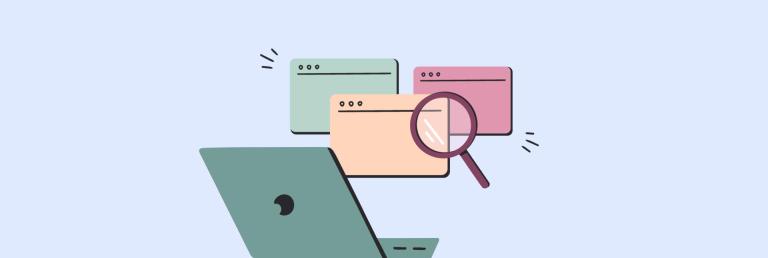 How to reopen closed tabs on Mac with easeMar 16, 2025 am 11:40 AM
How to reopen closed tabs on Mac with easeMar 16, 2025 am 11:40 AMThis guide shows you how to recover accidentally closed tabs on your Macbook, regardless of whether you use Safari, Chrome, Firefox, or Opera. Safari: Safari's simple solution is the keyboard shortcut Command Shift T. Repeatedly pressing this w


Hot AI Tools

Undresser.AI Undress
AI-powered app for creating realistic nude photos

AI Clothes Remover
Online AI tool for removing clothes from photos.

Undress AI Tool
Undress images for free

Clothoff.io
AI clothes remover

AI Hentai Generator
Generate AI Hentai for free.

Hot Article

Hot Tools

SublimeText3 Mac version
God-level code editing software (SublimeText3)

MinGW - Minimalist GNU for Windows
This project is in the process of being migrated to osdn.net/projects/mingw, you can continue to follow us there. MinGW: A native Windows port of the GNU Compiler Collection (GCC), freely distributable import libraries and header files for building native Windows applications; includes extensions to the MSVC runtime to support C99 functionality. All MinGW software can run on 64-bit Windows platforms.

Atom editor mac version download
The most popular open source editor

Dreamweaver CS6
Visual web development tools

VSCode Windows 64-bit Download
A free and powerful IDE editor launched by Microsoft

















